Mouseclicker- simple clicker program with which you can emulate left mouse button clicks and up to two keyboard keys at certain intervals. The purpose of the program is to facilitate certain repetitive activities.
I am slowly improving the program depending on my needs, I wrote it purely for myself and there is no need to expect anything supernatural from it, it is a simple clicker with basic settings (at first there were no buttons at all, just one field with a time interval).
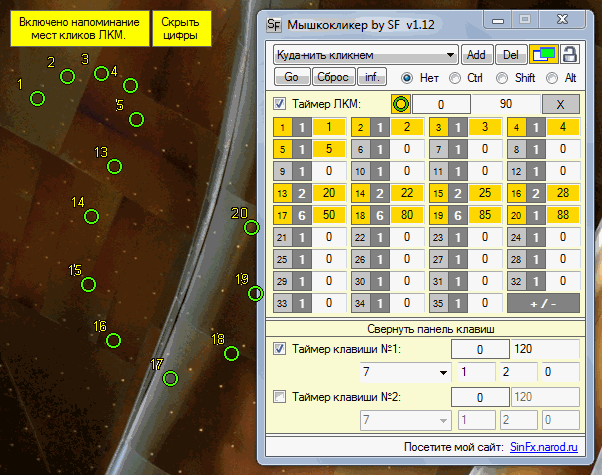
Download Mouse Clicker by SF(Direct link, RAR archive)
Video instruction about how to use the program.
IN Windows versions starting from Vista, at the moment the program timer starts and stops, it will be played sound signal(XP and below do not support this function).
A couple of words:
- Most form keys have tooltips; hover your mouse over fields you don't understand.
- By clicking on the field with two windows in the upper right corner of the program, you can set the “On top of all windows” mode. (Gold - active)
- By clicking on the field with a lock in the upper right corner of the program, you can disable hot keys. (Gold - active)
- You can specify a modifier for hot keys: Fn + Shift, Ctrl, Alt.
- All changes for different sets are automatically saved when the program is closed and loaded when it starts.
Hotkeys:
- F9- Switching the "Green field" to the next one to select coordinates.
- F10- Save click coordinates for selected green fields.
- F11- Start timers.
- F12- Stopping timers.
LMB timer instructions:
When you first start the program, click the "Add" button, enter the name of the set in the field that appears and confirm (Any name of yours).
Your set name will be added to the drop-down menu and made active. The “LMB Timer” area will also become active.
In the field with the number "60", "Cycle time", enter the desired cycle time, i.e. the time after which the clicks you set (described below) will be repeated.
Below is the “+/-” button, by clicking on it with the left mouse button, another field will be added (maximum 99 fields), by clicking right click mouse, the field will be deleted (minimum 3 fields).
By clicking on the gray field with the serial number of the cell, this field and the field for entering the second of the click will turn green. When the "Green field" is displayed, move the cursor to Right place screen and press the "F10" key, this field in the clicker window will change color to gold, and the cursor coordinates for this field will be saved in the program memory.
The next dark field with the number “1” is a switch for the number of (instant) clicks for this field. By clicking with the left mouse button, the number will change upward (up to a maximum of 6 clicks), with the right mouse button - downward, but not less than 1.
White field with the ability to enter a number - a field in which you need to enter the second at which this field will work when the timer starts. If the field value is "0", then the program will not perform any actions for this field when the timer starts.
We start the timer by pressing the "F11" key and the program will begin the clicking procedure in the coordinates you selected at the selected seconds from at a given interval time.
Additionally for the LMB timer:
If coordinates are not selected for any field, then the program will remember the coordinates of the cursor at the time the timer starts and at the time of each click the cursor will return to that place.
If click seconds are specified for several fields, and the click coordinates are not selected for all of these fields, then in the click seconds following the click of the “golden” field, the click will be made at the coordinates selected for the previous “golden” field. (Well, something like that. =D)
When you click on the "Green Circle" icon, a reminder of the selected click coordinates will appear (if they are selected), the selected locations on the screen will be marked with circles. You can also hide the tooltip by clicking on this icon.
Key Timer Instructions:
I haven’t worked much on this function of the program yet. Click on the "Expand keybar" field and a window with parameters will appear. Check the key click timer (there are only 2 of them). Select the desired key from the drop-down list. We indicate the interval and seconds at which the clicks will be made (there are only 3). We start the timers by pressing the "F11" key.
System requirements:
To run the program you need .NET Framework v4.0 or newer.
History of changes in the program:
- 06.03.2011. First version of the program.
- 13.03.2011. Added the ability to click on certain seconds in a time interval.
- 24.04.2011. Added the ability to programmatically press keyboard keys.
- 09.07.2011. Added a second keyboard clicker.
- 06.01.2012. The way the cursor is hovered has been changed, there is no longer any offset.
- 22.01.2012. Added 8 cells for LMB clicks; for each cell you can save the coordinates of a mouse click, to which the cursor will move directly during the click. Read more about the procedure for saving coordinates in the description of the program.
- 28.01.2012. For each cell, the ability to set the number of clicks on the LMC has been added. Limit to 6 clicks per tick.
- 04.02.2012. The system of cells for paintwork materials has been changed. Now the default is three cells and an "Add/Remove" (+/-) button. When you click with the left mouse button on the button, another clickable field will be dynamically added, the number of fields is limited to 99. When you click with the right button, one field will be deleted.
- 05.02.2012. Saving settings when closing the program and loading the next time you start it.
- 12.02.2012. A system of profiles has been implemented with saving parameters for each, adding and deleting profiles.
- 18.02.2012. Added hotkey blocking and modifiers for them: Fn + Shift, Ctrl, Alt.
- 24.02.2012. Added a "reminder" of the coordinates of LMB clicks. When you click on the corresponding icon on the panel, marks in the form of circles will appear on the screen in the places of saved coordinates. Also, when you click on the yellow field that appears in the upper left corner of the screen, their numbers will appear next to the marks.
- 28.02.2012. Added switching of the "Green field" by pressing F9.
Few people like routine, monotonous work at the computer, when all you have to do is click on links. The programmers decided to simplify their lives, and for this purpose a mouse clicker program was created. All boring and simple work by pressing one single key was transferred to special script.
What is a mouse clicker
Such programs can differ greatly in functionality, but in the usual sense, an autoclicker is a simple script that simulates a mouse click. The user can set a key combination (scenario), the speed of pressing, and cycle the action. Clickers are created by ordinary programmers and can have a set of different capabilities, for example, more complex script options are able to independently select “useful” places for clicks (in cases with advertising). Modern versions of autoclickers contain:
- log (action record);
- memory for instructions;
- the ability to press pause;
- counter;
- archive;
- convenient interface.
One of the areas where a mouse clicker can be used is gaming. Many (especially online RPGs) of them force the player to perform a routine, monotonous action, for example, getting something. If the player does not like this type of action, he can set the time period on the clicker during which the button must be pressed. The program will perform the task while the person is walking, talking on the phone or doing other things.
Some people use such programs to make money online. With the development of online trading, many options for earning money have appeared by visiting certain sites and clicking on advertising links. They pay very little for such work, but if you automate the process, it is easy to get a constant profit (albeit insignificant). The mouse autoclicker will click on links, and you will make a profit. This method cannot be called fair and its use remains entirely at the discretion of the employee.
Where and how to download autoclicker
If you decide to download a mouse clicker, you need to keep in mind that this is a third-party unofficial program that intercepts control of your mouse and sometimes keyboard. Some hackers may embed malicious elements into the code that read passwords or otherwise exploit your computer. It’s better to download the autoclicker for free from trusted resources that have not been found to distribute viruses or malicious software.
An indicator of reliability can be a link to check a file for downloading with an antivirus, or a report on the content. As a rule, mouse clickers are stored in the form of archives that need to be unpacked and can be used without installation. Sometimes you come across applications with the .exe extension, but it is better to treat them with caution and carefully read what is written in the windows during installation.

How to install autoclicker on PC
All such programs are very easy to install. As a rule, they take up little space and do not require computer resources. Sometimes they look like a regular file with the .exe extension: run it, read and do what the installer tells you. Make sure that no unnecessary applications are installed on your gadget along with the program. Most often, all executive files are archived and made available for download. The mouse autoclicker setup is as follows:
- Download the program from the website, select a location on your computer to store the installer.
- You must have any archiver available. Double-click on the autoclicker, set the path to store the application, it is advisable not to select for these purposes system disk(WITH:).
- After the process is completed, you can go to the folder and run the program.
How to set up an autoclicker program for a mouse
The most popular autoclicker in Russian is Clickermann. It is downloaded as an archive and does not require installation, you just need to unpack it to any location on your computer. To launch the utility, find Clickermann.exe in the folder and double-click on it. Next comes the most difficult part - setting up the program. You don’t have to do this, but then it will be more difficult to use the utility. Instructions for setting up an autoclicker for a mouse:
- Open the Settings menu and go to "Hot Keys". Here you need to set a combination of buttons that will begin recording your script (sequence of actions). This greatly simplifies the process of creating actions for an application without the need to constantly expand and collapse the program. You can enter any combination that is not used in operating system, for example, “Ctrl+Shift+B”.
- The second important step in setting up is repeating the script. The program will execute it forever unless you specify otherwise yourself. To do this, you need to go to “Execution Mode” and set the number of repetitions, you can set specific value or unlimited. Here you can specify the time interval in seconds or minutes at which the script will be repeated.
- In order for an application to start doing something, you need to specify what actions to perform. To do this, you need to write down a sequence that will form the basis for automating the process.
- Launch the game, program or application in which the autoclicker will work. Press a keyboard shortcut to record actions that were previously set. Make all the necessary mouse movements and clicks that the program should perform. All this will be recorded, then playback will start automatically.
- If you need to record not only single mouse clicks, but also double clicks, as well as keyboard keystrokes, you should select the ones you need in the editor window through the command menu on the left side. You can set different actions: key press, double click, save screen image.
- To run the recorded script, you need to set the key combination in the settings to launch the autoclicker. Go to the program or game where the utility should work and launch it using hot buttons. The mouse clicker will perform the actions you added to the script.
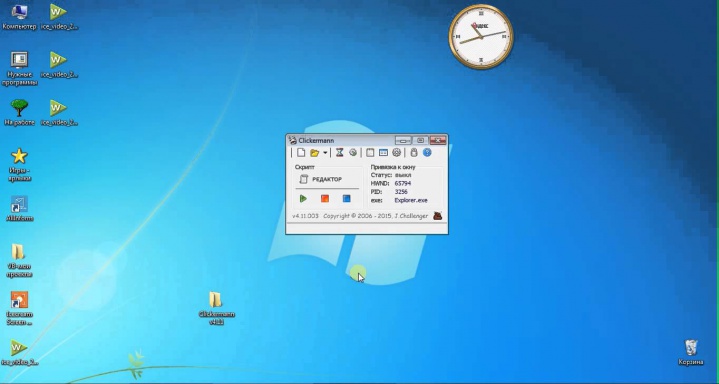
How to choose a free autoclicker
There are many similar mouse autoclickers that have the same set of functions, but some utilities have become especially popular among users. This is due to the speed of their work, clear interface, relatively simple setup. You can highlight these popular options.
The setup and operating principle of this utility were described above. Among the Russian-speaking segment of the Internet, this application is considered the most popular. The autoclicker has the following advantages:
- full keyboard and mouse emulation;
- friendly, completely Russian interface;
- convenient editor, with the ability to quickly insert, syntax highlighting;
- movements and clicks can be recorded on the fly;
- a wide range of possibilities for creating procedures, conditions, random values;
- You can connect DLL plugins to expand capabilities.
2. Mouse Recorder Premium:
- completely free autoclicker application;
- records movements, mouse and keyboard clicks;
- easy setup script;
- start recording using hot keys;
- ability to edit recorded scripts.
3. AC Auto Clicker:
- very simple setup for mouse clicks;
- ability to set the frequency of pressing, time interval;
- work occurs at specified coordinates, which are assigned with a simple mouse click;
Video: what is an automatic clicker and how does it work
