Welcome to my blog!
Is a two-dimensional code that contains information. This information can be any, images, text, url address, phone number, etc.
The QR code was developed in the Japanese company “Denso-Wave” in 1994 (translated as “quick response”, as “quick response”), where it quickly became popular.
Its convenience lies in the fact that the information can be considered a scanner that can be installed on any modern smartphone or tablet computer.
How to read a QR code.
It is most convenient to read information from a QR code using a mobile device, smartphone or tablet, since it is enough just to open a special program and point the camera at this square.
After another second, you will see what is contained in the quick response. True, sometimes you need Internet access for this.
How to read a QR code using a smartphone on Android OS.
I will give an example of how to read a QR code using a smartphone on Android OS. I have not tested all programs that can read information from such a square, there are two dozen of them, if not more. Of those that I checked, I liked the program QR Droid... This program can not only read information, but also encrypt it.
But what sets it apart from others is that it can read a two-dimensional barcode using front camera... This is convenient if the rear camera is covered with a cover, for example, like mine.
When you start the program, a window for reading information opens immediately, in which you can select a camera for reading, front or rear. If you click on the square in the upper right corner, the program menu will open, where you can select the functions that you need.
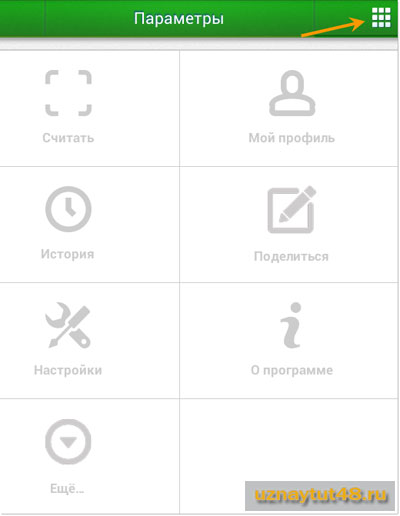
Brief description of the program menu:
Read - a window for reading the code will open;
My profile - your profile data in this program;
History - history of operations;
Share - create your own quick response and send it to the addressee;
Settings - program settings;
About the program - information about the program;
Yet - additional functions programs;
To read information from two-dimensional code, you need to select the "Read" item in the menu and the window about which I wrote above will appear. This program reads information well, it is enough just to place a square within the visibility of the screen.
If you select the "More" item in the menu, then you can decrypt the code from the file.

Only it must first be saved on the memory card. It is also possible to decrypt the QR code from the URL link. This program can decrypt a regular barcode, here you need to enter the number of such a code and you will find out what information is encrypted in it.
How to read a QR code using a computer.
You can also decipher such a coded square using a computer.
It is most convenient to use online services for decrypting codes than programs.
Considering online services to decrypt the QR code, then here I can mark the service at:
http://zxing.org/w/decode.jspx
It read all the error-free codes that I tested, unlike some other services. In general, it proved to be the most reliable.
Go to the site at the specified address and choose how to download the quick response for decryption, via a URL or from a file. Then press the "Submit" button.

On next page you will see the result of the decryption of the information.

If the text has been encoded, then you will see the URL link, by clicking on which, you will see the decryption of the code.
How to create a QR code.
To create a QR code, you can use both programs and online services. As in the case of decrypting the code, and when creating it, on mobile devices It will be more convenient to use programs, and on a computer an online service is better suited.
How to create a QR code using a smartphone on Android OS.
To create a QR code using an Android smartphone, I also use the QR Droid program, as it provides all the tools I need to do this.

Then, from a large list, choose what information you want to encrypt. For example, I chose the "Text" option, as it is one of the most popular.

Choose the text option and write the text you need. Then, to create a quick response, click on the button in the upper right corner. When creating a text, it is possible to encrypt it in the XQR code.

You can read what it is in this sidebar, and decide if you need such encryption. The disadvantage of such encryption is that it will not be possible to read the encrypted information immediately, and this is not convenient for the person to whom you want to send it. How to read it, I wrote above in this article.

Once you have created a quick response, you can edit it. Change text, color, size or encryption code.
How to create a QR code using a computer.
To create a quick response using a computer, I suggest using the service:
http://creambee.ru

This service offers to make your QR code completely unique and not similar to other codes.

On the left side of the site, you can select the type of encrypted information.

On the right, when you click on the red "Generate Code" button, you will see a window with which you can edit it.

In this window, you can create a completely unique code that is not like the others. Just before publishing such code, be sure to check it for reading, so as not to accidentally send non-working code.
By the way, in the announcement of this article there is a normal and working QR code that can be read.
If you often edit templates or do graphics, a program for determining the color under the cursor may be useful to you.
Good luck!
An important element of the automatic control system for a store, warehouse or other enterprise is a barcode scanner for a computer. This device transforms the information written on the product label with strokes into a record with the name of the product.
Types of barcode readers
Before purchasing and installing this device, it will be useful for you to know what barcode scanners are. In the special literature, such models of devices with LED and laser illumination are distinguished.
Pen barcode reader
A wand barcode scanner for a computer, or as it is also called a pen, is an inexpensive and reliable device. When working, you need to press it well against the surface on which the code is applied, and draw it along the entire package. To read information, he uses a light source of low power, the beam of which must cross the code from beginning to end.

CCD devices
The handheld CCD barcode scanner for the computer uses information reading technology based on the same principle as in faxes. There are two types of CCD scanners: contact and non-contact. When using the contact model, the operator needs to place the scanner on the code label and press the button. The main disadvantage of these scanners is that they do not perform well on uneven surfaces. Sensitive photosensors are also used in the design of contactless CCD scanners, which allows them to read an image at a distance of 6 to 30 centimeters.
Image-scanner, or as they are also called photo-scanner, uses the same CCD matrix as cameras or camcorders. This code scanner reads all information completely and does not need to be specially oriented with respect to packaging.
Laser readers
Manual laser scanner barcode for computer is convenient and easy to operate. Its working area can reach 20-110 centimeters, and some up to 10 meters.
Multibeam laser scanners
A stationary multi-beam projection laser scanner forms a working area that consists of several beams. In order for it to be able to read the information, it is enough that at least one of the many rays crosses all the strokes. Such devices are of two types: built-in, which are installed in the cash register, and projection.
The combined multi-beam scanner is designed in the same way as a stationary one, its main difference is that it can be taken in hand. Work zone, in which the recognition of bar codes (bar codes) occurs, such devices are reduced in comparison with stationary ones.
The bioptical scanner creates two work areas that contain multiple laser beams. There are models of such scanners equipped with scales.
How to install a barcode scanner?
Before using the scanner, you need to connect it to your computer and install the required software... There are three types of devices according to the method of connecting it to a computer:
1. "Into the keyboard break".
2. Using (as it is also called RS232).
3.Using a USB port that emulates an RS232 interface.
Let's take a closer look at all three connection methods.

Connecting a device for reading a barcode "in the keyboard wedge"
The keyboard port is called PS / 2 and is used to connect both a keyboard and a mouse to a computer. Now many motherboards have only one such connector, and it is absent in modern netbooks and laptops.
To connect a keyboard reader, you must first turn off the computer, remove the keyboard from the connector, and insert the scanner instead. After that, you need to connect the keyboard to the scanner. After you have connected everything, you can plug the scanner and computer into the electrical network.
After scanning the barcode with a device equipped with this interface, the code is inserted where the cursor was, as if you had typed it on the keyboard. Thus, if the scanner cannot read the code or is out of order, you can enter the code directly using the keyboard.
Those who scan barcodes with a device with a similar interface should pay attention to the keyboard layout when recognizing serial numbers that contain letters. For example, when the Russian keyboard layout is enabled, instead of the code a / n123215654QWE, f / t123215654YTSU is considered.
This method of connection saves one or USB, which can be useful when connecting to a computer of many various devices, for example, a printer, a printing device, scales and other devices necessary for the work of a cashier. Also, a barcode scanner with a keyboard wedge connection is used when using a barcode program that can only work with similar devices.
Installing a barcode reader via COM interface
COM or RS-232 port are two different designations of one interface through which to personal computer you can connect a variety of devices. This connector is made in the form of a rectangle, which consists of two rows of pins (5 in one row, 4 in the other). Information from various external devices, when using this method of transmission, comes in series, over two wires. Information is sent to the computer via the Rx wire, and control signals are transmitted to the device via Tx. Sometimes additional RTS and CTS lines are used for the correct operation of programs. Now you can still find motherboards with one RS-232 connector, but it is absent on all modern netbooks and laptops.

To install the scanner, you must first connect it to the COM port of your computer, after which any operating system will find it and ask you to install it. required drivers... They can be found either on the disc that comes with the device, or downloaded from the Internet. Some scanner manufacturers provide special programs with which you can control the beep volume or set service symbols.
The barcode scanner can be connected to a computer using a special adapter from USB to COM interface, which must be inserted into USB and the driver installed ( special program barcode scanner). If the device is installed correctly, a virtual interface of the RS-232 standard will be found in the system, the use of which should not differ much from the work with a regular serial connection.
A barcode scanner with a COM port can be connected to a cash register or other equipment that is equipped with an RS-232 interface. For this connection, adapters are used from the connector used in the barcode reader to the RJ-45 (or 11) connector. After that, you need to configure the connection parameters in the scanning device.
Also given type connection is used if the code scanner program specifically listens on the port and, when a code is found, inserts it into Right place... It does not matter where in this moment the cursor is located.
How to connect a USB computer barcode scanner?
Any modern computer, netbook, laptop is equipped with a USB port. In this standard, data is transmitted sequentially over two wires, two more wires are used to supply voltage to devices that are connected to a PC.
![]()
The main advantage of these computer barcode readers is their high speed of data exchange and the ability to connect to a running computer. Small handheld barcode scanners consume little power, so they are powered by USB port a. Multi-plane readers are more powerful and therefore have a separate power supply.
Installing the scanner should not be difficult, because all modern OS recognize the code reader as a regular keyboard, so they don't require any drivers to work. After the barcode is scanned, the program inserts it where the cursor is.
Many barcode scanners that connect to the USB port can be made to work in a mode in which it will emulate an RS-232 port. Most often, this requires reading a special barcode that is given in the instructions and installing the virtual port driver. After switching the device to the COM interface emulation mode, its use will be the same as for a conventional scanner working with the RS-232 standard.

In many readers, it is possible to set the characters that will be transmitted before and after the barcode. So, before reading the code, it would be convenient for many users if the scanner transmitted one of such characters as Insert, F1 or F9. Thanks to this possibility, the number of keystrokes on the keyboard by the operator is reduced and his work is facilitated.
Checking if the scanner is connected and working properly
After the installation of the barcode scanner is completed, you need to check the operation of the device.
In order to make sure that the scanner connected to the keyboard wedge or via the USB connector is working correctly, you need to run any text editor such as Notepad and try to scan the code. If symbols appear on the screen, the device is configured correctly.

If your device for reading bar codes is connected to RS-232 or works via USB in the COM interface mode, then you must first launch any terminal program and configure it to the desired port. After that, you can read the code from the package. At correct setting readable characters should appear on the screen.
In the late 90s of the last century, Japan was captured by a wave of fashion for barcodes. There was no longer enough information encrypted in an ordinary stroke - so its more advanced successor was born - a two-dimensional barcode or QR code. The period of its heyday came in the 2000s, when it was "sculpted" wherever possible and impossible.
Now, of course, the fashion for this has subsided significantly, but, nevertheless, it is often used. But if there are no problems on phones and tablets with scanning and recognition of the CuAr code, then with computers and laptops everything is somewhat more complicated.
There are several ways to scan a QR code on your computer to read it. I will tell you about each of them, and you have already chosen the one that will be more convenient to use in your case.
1. QR code scanner online
The easiest way to decrypt QR on a computer or laptop, which does not require the installation of programs, libraries, etc. All you need is Internet access to visit decodeit.ru. This simple and at the same time functional resource allows you to do all the necessary operations on a PC - to read and decipher the CuAr code by slipping a file with its image.

Here you can also create your own two-dimensional barcode. To do this, you just need to enter a link or text in the "Create QR Code Online" field and click the "Send" button. An image will appear on the screen, which must be saved to the computer and sent to the addressee.
2. A program for reading QR codes
One more great way read a two-dimensional barcode on a computer and recognize it is free program CodeTwo QR Code Desktop Reader. The only limitation is that she is not able to read all codes - there are also those that are beyond her power.

The utility requires installation into the system, after which it will automatically start.
Next, you need to open a file with a QR code or go to a page on the Internet, from where you need to scan it. Go to the application again and click on the "From screen" button. Now you need to select the CuAr with a frame with the mouse, and then release the button. Now the program will decrypt it by itself, read it and give the result.
One of the integral parts Everyday life, in particular, the world of digital technologies, has become a QR code, which not everyone can read. This kind of encryption can be found absolutely everywhere: on food packaging, on boxes of household and any other equipment, in booklets, brochures, newspapers. In general, no information submitted in one form or another is complete without a QR code. About him in this article will be discussed. The reader will learn in detail about this method of encrypting information and how to decrypt a QR code using a phone and a computer.
History of creation
So, what does this kind of cipher mean? It's very simple: QR is an abbreviation for Quick Response, which is translated from of English language means "quick response" or "quick response". A QR code is a so-called two-dimensional barcode that was developed and introduced in 1994 by a Japanese company called Denso Wave. The QR code, which after reading this article will not be difficult to decipher, became necessary due to the fact that Japanese companies lacked the amount of information that can be put into an ordinary one-dimensional barcode.
Recognition process
If you look at the code for the quick response format, you can see a square with imaginary invisible sides, inside which are other quadrilateral shapes of different lengths and sizes. It is in them that all the text information encrypted in two-dimensional code.
All that is needed to decrypt a QR code on a computer is a special scanner that reads an image like a barcode scanner. The only difference is that the infrared barcode scanner emits only one strip, while the QR code is recognized as a two-dimensional image by means of radiation a large number similar strips.
Benefits of using
The first noticeable difference between the quick response cipher and a regular barcode is what can be placed in it. Whereas "stroke" only supports numeric characters, QR allows you to encapsulate letters, words, and whole sentences.

If you take the largest QR code, decode it on Android or on a computer, you can see that maximum amount digits contained in the cipher - 7089. In addition, in the Latin alphabet it can be placed up to 4296 numbers and letters. If we talk about the amount of possible stored information is a little less - 2953 bytes.
Popularity
When Denso Wave developed and licensed its product in 1994, its owners did not expect the invention to be very popular. The QR code was intended only to cover the production needs of individual companies. After all, the QR code, which is very easy to decipher and recognize, made it possible to reduce many production processes to a few seconds.

Later, in the mid-2000s, with the appearance of the first smartphones with a camera, and after them - Apple iPhone and other more modern devices, the QR code began to gain popularity again. The thing is that applications that read the code using the device's camera can also do this in a matter of seconds. Moreover, the information contained in QR can fully transmit links, letters, SMS, contacts and even jpg images and GIF size up to 4 kb. The latter, by the way, did not take root in modern world and are used very rarely.
How to decode a QR code
Android and iOS smartphones have long had a huge number of applications designed to recognize two-dimensional ciphers. The most important requirement is a camera with good resolution and, preferably, autofocus. The point is that a clear image is required to decipher the code, so cheap smartphone with a 2 megapixel camera without autofocus, most likely it will not be able to read information. But imagine ideal conditions, when the smartphone is good enough, and the camera, respectively, with high resolution and focusing.

If you just turn on the camera application and hover over the QR code, of course, nothing will work, and the code will not be recognized. This is because you need a special decoder application to read it. Where can I get it? In this case, everything is also very simple: similar applications full of various shops mobile applications such as AppStore on iPhone and Play Market on Android. In the search bar of the latter, you should enter the query "QR code scanner" or simply "QR scanner". After the results appear, you should select any application you like, install and run it. The camera is aimed at the QR code of interest from any side and from absolutely any angle. The application itself displays the necessary information on the display. For example, if it is a link to a website, it will automatically start by default installed browser with the page already open.
If we talk about recognizing a QR code on a computer, then there is also nothing complicated here. The main thing is to have the right scanner. The easiest way is to open any text editor and point the scanner at the 2D code. As a result, the display will provide all the necessary information in text form.
Some users do not quite understand what a QR code is, what it is for, how to read it (decrypt) and look in bewilderment at a black (or) colored square with some lines.
First, some information
QR Code) is an improved matrix code which supports more information than a linear barcode, i.e. a kind of two-dimensional barcode, Barcode. It was developed back in the mid-nineties of the last century in the country of the "rising sun" - Japan. Here, in Russia, it has become popular relatively recently, due to the "general" spread of smartphones. Unlike a barcode, where information is limited to 30 characters and can be read horizontally, a large amount of information can be encoded horizontally and vertically into a QR code - for example, more than 4000 letters and numbers.
QR Code Scanner for PC
How to be regular user PC, how to find out what is encrypted in the code using a computer and create a QR code yourself? Although there are online services for creating QR Code, I prefer applications installed on a PC, and the Internet is not always at hand)). One such program that creates, scans and decrypts QR codes is QuickMark for PC. The standard version of this program is free and allows you to decode popular 1D and 2D barcode formats using a webcam or screen capture. You can create and save your own 2D barcodes - Quick Code and QR codes as a link to the site, text information, business card, phone, SMS and e-mail.
