“,” experienced gamers say goodbye to each other. And to any avid lover computer games It's clear what we're talking about. About a place where each of them is a superhero. About where you want to return again and again. About the virtual “house” where sweet games live.
Steam is...
You probably already guessed what Steam is. This is a gaming platform, a service designed for purchasing and launching computer games, communication between players, creating gaming communities and much more related to gaming topics.
Being the brainchild of Valve in the early 2000s years Steam was used only for the distribution and activation of products from this developer. Today it is a full-fledged social network with many functions, like Facebook or VK, which supports more than 10,000 games and applications different manufacturers: Sega, Epik Games, Ubisoft, Rockstar Games, etc., including many free ones.
The Steam platform exists in a web version, accessible through a browser, and as an application for all major desktop and mobile operating systems - Windows, OS X, Linux, PlayStation 3, Android, iOS, as well as Samsung Smatr TV Tizen OS (with restrictions) . Installation and use of the service is completely free, payment is charged only for content.
Features, pros and cons of the platform
In recent years, the functionality of Steam has grown to such a scale that even a developer probably cannot say which of its functions is the main one. Its users are provided the following options:
- play on any supported device;
- buy content at promotions with a 50-75% discount and play paid games free of charge, and such promotions take place almost constantly;
- install game updates as a priority - the platform does this automatically;
- do not think about the safety of game data - Steam also takes care of this;
- create and save backups game distributions;
- activate supported games purchased in boxed versions;
- buy games as gifts for other users;
- return the money spent if you don’t like the game (the option remains up to 14 days after purchase, provided that the toy was played for no longer than 2 hours);
- create personal pages and groups, join communities;
- find like-minded people and friends;
- exchange messages and chat in the built-in voice chat;
- share achievements;
- exchange, buy and sell game items - inventory, cards, etc.;
- take screenshots and shoot videos, post videos on YouTune;
- record and broadcast streams without third party programs;
- receive the latest news about events in the gaming world;
- listen to music stored on the device instead of game soundtracks;
- Give other users access to your game library (family sharing);
- customize the design of your personal page to your liking;
- use services technical support developer.
 And since Steam - official store gaming content, products that are distributed through it are 100% legal and safe.
And since Steam - official store gaming content, products that are distributed through it are 100% legal and safe.
Among the disadvantages service users attributed:
- Inability to use means of gaining illegal privileges over other players (cheats).
- Inability to launch pirated content.
- There is a high risk of losing your account, and with it - cash which are kept on the balance sheet. Steam user accounts are very attractive to attackers and are often attacked. A defender is built into the platform to prevent attacks Steam Guard, but it does not guarantee complete safety.
Some people think that buying content through Steam is too expensive and for this reason they do not use the platform. However, it makes it possible not only to spend, but also to earn real money. One of the ways to make money mentioned above is by selling gaming equipment. Also, some users manage to unofficially sell previously purchased games, and experienced gamers make money by promoting and selling upgraded accounts.
How to register on Steam
To register on the Steam service, launch a pre-installed application or open the website store.steampowered.com, go to the “Login” section and click the “Create account” button.

Enter email address, its confirmation and verification code. Accept Terms of use and confirm your registration by clicking on the link that will come to you email.

After confirmation, return to the registration section, create a unique name that will be displayed to other users, and a password. Click "Complete Registration".

How to link a payment instrument to your Steam account and top up your account in the system
To link a bank card to your Steam profile, go to the “About Account” menu. In the Store Transactions section, click Add a payment method to this account.

Select from the list payment system and enter the card details - number, expiration date, CVV/CVC code.
In the “Account Information” section, please indicate your real first and last name, postcode, residential address and telephone number. In the “Billing address” and “Billing address 2” fields, enter the street, house/building number and apartment number.
After linking the card, funds for purchases in the Steam store will be debited from its balance.

In addition to the tied ones bank cards, you can use money in your personal Steam account to pay for content.
To top up your account balance, do the following:
- Click the “+Top up balance” button in the “Store Transactions” section. Select one of the suggested amounts (minimum 150 rubles).

- Choose a convenient payment method. In the CIS countries, Visa, Mastercard, Maestro and American Express cards are available for this; payment systems PayPal, Yandex.Money and Webmoney; check mobile phone and cryptocurrency Bitcoin. Once you have made your selection, click Continue.

- Further actions depend on the specific payment method. Complete the payment by following the instructions on the screen.
How to download games
The selection, purchase and installation of games are made through the “Store” section of the main menu. The distribution of content by genre and other categories (new releases, top sellers, etc.) is in the column on the left.

Clicking on the game banner will take you to its purchase page. There are more than detailed information about the offer: trailers, gameplay screenshots, description, system requirements, as well as the game distributions themselves and additional paid content. The same page contains information about discounts and promotions.

To buy something from what is offered, click the “Add to cart” button next to the product and follow the instructions to make a payment. The purchased game and additional content will be downloaded to your Library.
How to add friends
To add Steam users as friends, go to the section of the main menu named after you and select “Friends”. In the “Find Friends” field, enter your username. Once found, click “Add as Friend.”
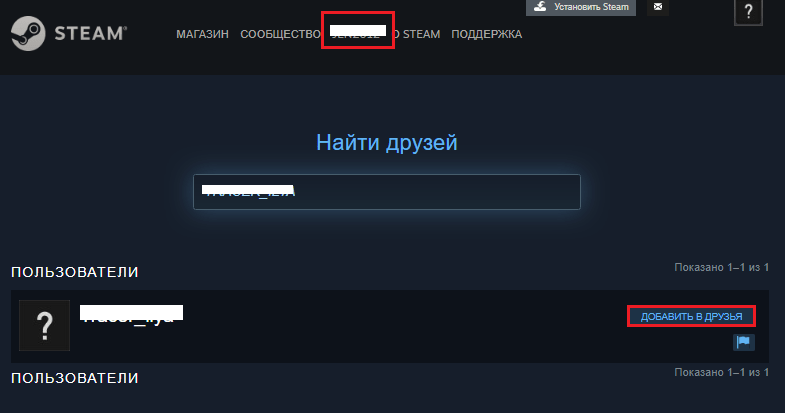
In addition, the “Add as a friend” button is present on the personal pages of Steam users:

And on your personal profile page in the “Your Friends” section there is a search bar for users by login and game name (the system shows who you played with):

The “add as a friend” feature becomes available after replenishing your account balance or making a purchase of $5 or more.
In general, the Steam platform is quite easy to understand and master; just wander through the sections and everything becomes clear without explanation. Moreover, it is completely translated into Russian, and besides it supports 25 more languages of the world.
The Steam client is an entertaining online gaming platform, which is recommended for all gamers to download and use, even if they are not ready to spend money on video games.
Steam is the largest online service(game client) for the legal distribution of digital content, which you can download and use for free until you want to purchase some kind of entertainment.
He plays a role technical means to protect copyrights, gaming platform and the gaming community.
It also makes it easy to download games, install updates for them, and keep up with the latest digital entertainment.
This brainchild was created by Valve to distribute its own products - network games Counter Strike And Team Fortess, when the number of concurrent players grew every month.
Steam became the tool that decided this problem, and at the same time was used to sell games.
Installation
You can download the Steam client from many resources, but it is best to download applications from their official websites.
The application installer is available at https://store.steampowered.com/about, including versions for Linux and MacOS.
After downloading the online installer, you need to launch it and follow all the steps in the instructions provided.
- In the first window we get acquainted with the features of the gaming software.
- Select your preferred program interface language.
- We select the path for placing the application files (not the games that you plan to purchase and download).
After installing Steam, you can launch and start searching for the necessary games if the program does not find updates.
In this case, you will have to wait until they are downloaded.
Registration
If you don't have an account in the application, you need to get one. This is done in two ways: through the client interface or through its web version.
Through the program
The registration process is not complicated and looks like in any similar application. Let's consider the case when you don't have an account.
- Launch Steam and select “Create a new account.”
- We read (if we have the time and desire) the rules for operating the service, then agree with everything that is said in them.
- Let's get acquainted with the privacy policy.
- Set your nickname(username under which other community members and the system as a whole will see you). It must be unique and not coincide with other nicknames in the system. To make it unique, you can use the underscore and numbers.
- Enter strong password, visually assessing its complexity.
If there is a selected named Steam will offer to enter something else or change this, and some options will be generated based on the entered data.
- We send your email address mailbox . It is necessary to confirm that you are not a robot and to recover your password if you forget or lose it. In general, to restore access to your account.
- We save or print what is displayed in the next window: login, password, email that was entered to register the account.
- Click the “Done” button to close the window.
On the official web resource
You can also get an account at official page Steam client without downloading and installing it.
- Let's move on link.
- We fill in all fields as before.
Is there a button to check the availability of the entered username, as well as the need to enter a captcha, so as not to load the server with requests from bots?
- Please check the box below to accept the license terms.
- An email will be sent with a link, which you need to follow in order to register account. To do this, open your email and click on the link you received.
You may not find the email in your inbox, in which case check the Spam directory. Often such letters end up in this folder.
How to use
Beginners often have the question “How to use Steam?”, but they themselves do not understand what they want to do without even trying to log into the application.
Its user-friendly interface does not contain unnecessary elements, each of them is perfectly visible in combination with others, and therefore the execution of virtually any action is clear and virtually intuitive.
Let's look at the most common situations in which users don't know what to do.
How to change the interface language
If for some reason a client with an English-language interface is launched or the program language needs to be changed for another reason, this is done in the settings menu - “Settings”.
Open it and select the desired item from the drop-down list.
Adding friends
The software allows you not only to play and purchase games, but also to make new acquaintances and communicate with like-minded people - basic social functions are integrated into it.
One of them is adding community users to your friends list.
After finding the required user, simply click “Add as a friend” to the right of his nickname and profile description.
To make such a button appear, you can install one of free games partners. To do this, go to “Games” - “Free”.
After selection and installation, the entertainment must be launched.
Now you can make friends. You can also add them without purchasing games, if a friend sends you a request - you just need to confirm it.
We withdraw money
Officially, Steam does not support this function, but it is quite possible to do this through intermediaries. An intermediary site will help with this.
The whole process consists of you purchasing things from an intermediary for the amount you want to withdraw.
After this, you will receive the specified amount to your account (QIWI, etc.).
The commission for this is sometimes quite small - about 30%, so sometimes it takes a long time to find normal conditions.
Steam - service to pump money out of your wallets digital distribution of licensed video games, programs and films; TV series and music may also appear in the future.
The developer and owner of the service is the world famous company Valve, the developer of such popular games like Counter-Strike, Dota 2, Half-Life, Portal, Left 4 Dead, Team Fortress and others.
A little history
The Steam service began its history in 1999, but it officially appeared in 2002 and then it was not yet a platform for sales and was simply an unnecessary component for games.
Around the same time, Valve came up with the idea of selling digital content through its service. At the time, such an idea was very expensive to implement, so the company decided to partner with Amazon, Yahoo or Cisco to help solve the problem. Negotiations between them led nowhere, and Valve begins to bring the idea to life on its own.
So already in 2003, sales of digital goods began in the Steam store, and in 2004, with the release of the game Half-Life 2, the presence of a Steam client became mandatory.
Another year later, games from other developers began to appear intensively on Steam.
The service is developing, new functions are appearing, the design is changing several times and, having gone quite a long way, it becomes what we see it today.
You can learn more about the history of the service by following the links:
- Steam History: Wikipedia
- Steam History: Steam User Content
What is Steam?
If I were asked to briefly and clearly give a person an answer to the question “what is Steam?”, then I would say something like the following:
Steam is a service that provides access to thousands licensed products, mostly games. Here you can buy the game for real money and download it immediately licensed version on computer.
All purchased games will be linked to your account and you will be able to access them at any time, years later, even from another country. Even if the game is deleted from the service for some reason, you will still be able to download it and play it if you purchased it before deletion.
In addition to paid products, there are many free ones, some of which are really high quality and worth your attention.
In addition, Steam has a social part, that is, you can add other users as friends, share achievements, screenshots, videos from games, etc. with them.
 What is Steam for?
What is Steam for?
I decided to answer this question by listing all the positive aspects of this project:
- Huge catalog of games with easy search and navigation allows you to easily find and purchase games. Your collection will always be with you, even when you have to reinstall operating system or even change your computer. A couple of clicks and the library will be restored. It's convenient.
- Steam is famous for its spontaneous sales and promotions, and the discounts themselves have become a calling card. Although we are not talking about new products, old games that were released a year or more ago can definitely be obtained at a good discount, up to 90%. The biggest sales are the Summer Sale and Winter sale. There are also less global sales, such as Autumn, or dedicated to some holiday, such as Halloween. There are also mini-sales - all games from one developer or publisher receive discounts. And that is not all. Each week several games also receive good discounts and “free weekend,” meaning you can play the game for free over the weekend.
- Steam has long been not only trading platform, but also some semblance social network. Convenient communication with friends, social services (comments, likes, etc.) and many online games developed thanks to Steam.
- Don't forget about others useful services. For example, Steam Family Sharing allows you to share games with your family or friends. There is also Steam Cloud, which makes it possible to store settings and saves from games on Valve servers. This means that even if you lose all the data from hard drive you can continue playing thanks to cloud storage of your saves.
- If a game or other product turns out to be bad or you simply don’t like it, you can cancel the purchase, thereby getting your money back. But it’s worth noting that the game can only be returned if you’ve played it for no more than two hours. This opportunity encourages developers to release the highest quality product possible, and guarantees that the service will work fairly.
- Steam provides the opportunity to receive money to its users. Ordinary players definitely won’t be able to earn much, but you can earn $10 a month (if you work from several accounts) by selling game cards, things, emoticons, backgrounds, etc. But designers have room to expand, as they can create their own models of items for the workshop.
- Steam has become a real paradise for indie developers. After all, on the vastness of the entire Internet, it’s easy for a small project to get lost, but Steam is easily capable of raising a worthwhile product to the top.
- As mentioned above, Steam has many online games that can be played by people all over the world. However, there are users who play with cheats and other auxiliary programs. An anti-cheat was developed especially for such games and players, which is not flawless, but the most “rage” cheats are able to detect and prohibit the player from playing this game for life on this account. In addition, Valve is preparing a neural network that should learn to detect foul play on its own.
Before you figure out how to use Steam, it’s worth explaining what the program is and why it is needed. Steam is a well-known and largest digital store for games and updates for them on the Internet. The name translated into Russian sounds like “valve”. Users simply call it “Steam” among themselves. WITH using Steam, you can purchase more than three thousand products on this topic and more. On this moment, Steam has more than 63 million users, which is an undoubted record for such a resource. The owner and creator of the store is the famous company Valve Software.
Steam Features
- free use of already purchased and activated games,
- automatic free update games. Updates are installed automatically upon release,
- gaming world news,
- information about new products,
- search for games and servers for them using various criteria and filters,
- purchasing a game for another person as a gift at your own expense,
- various communities of interests,
- chat between users.
How to install the program and how to use it to activate games and use the full variety of resource capabilities? Let's look at the step-by-step instructions.
Installing "Steam" and creating an account
- To install Steam, you need an Internet connection. It is best to download the program from the official website.
- During installation, the program will ask for a login and password. If this is your first time installing Steam, you will need to go through a formal registration process. To do this, you need to fill in the following fields: “Account name” - your unique name (login) in the Steam system, “Password” - your password, respectively. In the next field, you will need to re-enter specified password. Next, press the “Next” key
- If the login you created already exists in the system, you will be given the opportunity to change it to a new one.
- Next, enter the active address in both fields Email and select a secret question that may be needed in the future to recover your password. Answer the question and press the “Next” button.
- The system will display a message on the screen indicating that registration is complete. Click “Finish”
Entrance
When you first log in, enter your login in the “Login” field and enter your password in the “Password” field. Next, press the “Remember my password” button for convenience. Next time, you will be logged into your account automatically. And this will allow you to run games without connecting to the Internet, which is very convenient if the connection suddenly disappears, but you want to play. Press the “Login” button.
Game activation
Registered, logged in, looked around and now the key question is how to activate the games? How to use Steam? To activate the game, you must complete the following steps:
- Open the program menu item called “Play Games”
- In this window, click on the name of the game
- If your copy of the game has not yet been activated, Steam will automatically offer you to buy it.
- Click on “Register a product I already own”
- Next, you need to enter the individual registration number of the copy of the purchased game and press the “Next” button.
- After checking the number and downloading updates, the program will complete activation
Payment for purchases
Payment in the Steam store is carried out in the following ways:
- credit cards Visa, Mastercard, AMEX, Discover, JCB
- debit cards Visa, Mastercard
- PayPal
- Webmoney
- ClickandBuy
- Yandex money
- Xsolla
- QIWI Wallet
- And others less common (depending on the region).
- An important point to remember in the context of how to use Steam is that it is not possible for two users to play from the same account.
- if, when loading an activated game, the speed is lower than what your connection can provide, you need to go to “Settings” - “Download” and context menu change download server.
- look for game secrets in various thematic communities.
- Be sure to wait for the games to load 100% and do not allow the Internet connection to be interrupted, otherwise the entire activation procedure will need to be started again.
