Free background for your Twitter, you need to install it. To do this, we will perform a few simple manipulations in the service settings. Let's change the background itself, and also learn how to customize the colors in the sidebar. Then we'll talk about the benefits of custom sheets and where you can store your favorite tweets from your Twitter feed.
1. How to change your Twitter background
First, go to your Twitter account. IN top menu select the “Settings” item. Next, on the “Settings” page, select the “Design” menu item. Required menu items are highlighted in red.
On the “Design” page, move to the bottom of the page and select the “Change background image” item. 
A dialog box will open asking us to upload a background. Click on the “Browse” button and on your computer select the path to the picture with the background. 
After we have selected the file on our computer, do not forget to click the “save changes” button. After the changes are saved, the background will change and the service will display a corresponding message. 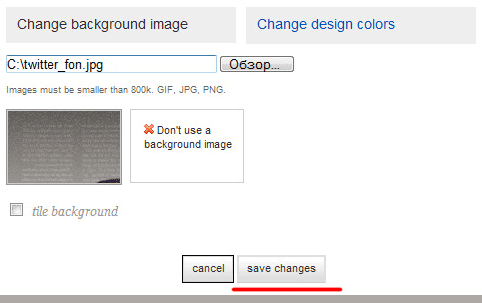
The next step is to adjust the colors of the background under the image (background), text (text), links (links), sidebar (sidebar) and sidebar border (sidebar border). Click on the “Change design colors” button. Then click on the corresponding square. In the dialog box that opens, set the color by either pointing the color with the mouse, or manually setting the color value in the window using symbols (where ffffff is written). Save the color changes made with the “Done” button. Then click the “save changes” button. ![]()
2. Set up the “Lists” option
Being on the “Home” page (in the top menu), we can see one very useful option in the right sidebar. It's called "Lists". The essence of Sheets is this: you can sort all the participants in your Twitter feed into groups. And, accordingly, when choosing a specific sheet, you will read only those participants who are in this group. Groups can be visible to everyone or invisible, for your use only. For example, I have 3 visible groups and one invisible (with a gray lock). In order to create new group, click “New list”. 
The following dialog box will open. In it we indicate the name of the group (List name), description (Description) if desired, and select public group (Public) or private (Private). 
After the group has been created, you can already assign your users to this group. To do this, click on the icon with the image of the list opposite the user and put a tick in the required box. 
3. Set up the “Favorites” option
There are also very useful feature"Favorites". To do this, while in your Twitter feed, mark with a yellow asterisk the tweet that you liked or that you want to re-read later. Clicking on the star will change its color to yellow. All tweets marked with a star are collected in one group “Favorites”. 
Now, if you select the “Favorites” menu in the sidebar, a sheet will open that contains all your favorite tweets from your Twitter feed. To remove a tweet from the Favorites group, just click on the star again and it will change color from yellow to gray. 
Instructions
Social networks are currently a popular way of self-expression. When it comes to a popular micro-blog reader like Twitter, there are many ways to express your personality on it. For example, change a boring standard background to something more sophisticated.
To do this, you need to go to your page and in the right top corner Click on the cog icon. In the menu that opens, select the fifth column from the top “Settings”. This will take you to the page for editing your personal data.
Next, direct your gaze to the left side of the screen, where in the menu select the “Design” line. You will be offered nineteen standard themes. Stars, leaves, flowers, starry sky - choose whatever you want and click on the selected background with the left mouse button. Then scroll down the page, you will see the “Save Changes” button, which you need to select for the action of the same name.
The second option is a little more complicated, but no less attractive - to create the background yourself. On the design page, go down just below the selection of standard backgrounds and select the “Change background” function. You will need to upload your own image up to two megabytes in size. Then save. There are no restrictions other than the weight of the image. This could be an illustration found on the Internet, a photo of your favorite pet, or your smiling face. Unleash your imagination! Next, if desired, put a tick in front of the word “pave.” Below, choose the background position on the left, right or center. You can also select the theme color (the color with which the links will be highlighted), to do this, click on the color bar and adjust the desired shade in the pop-up window.
To make it easier to read micro-blogs on Twitter on the background of your choice, to the right of the “Translucent Tint” heading, check the box depending on your choice - black or white. And don't forget to save your changes.
Now, when your friends visit your Twitter page, they will never doubt your originality! Your personal background can reveal life interests, hobbies, attitude towards life and much more! Experiment, don't be afraid to express yourself.
The popular microblogging service Twitter offers its users a wide variety of photo publishing options. You can post photos on Twitter either through a computer or using a mobile device.

Setting up Twitter
Configure all profile settings and account Twitter, security and privacy, setting up a password, phone notifications and account registration.
Twitter, like the world social network, has achieved amazing success during its existence and now occupies second place in the popularity rating and the number of users. Spending time on Twitter gives you the opportunity to not only meet some of the most amazing people on the planet, but also to promote your business using its platform. Even if you don't have official company, you can easily earn extra money from your fans on your network pages, attracting them with your communication on topics that interest them. Time on Twitter is not wasted. Every minute brings you real income.
Before setting up Twitter, let's try to figure out why setting it up is necessary. After receiving your account, first of all you need to register it so that your future readers receive only positive emotions from visiting your miniblog. Let's look at an example step by step on how to set up Twitter according to your place of residence, language of communication and other important details. You can easily understand the Twitter settings and find items that are especially important to you.
Basic Twitter settings

Let's take a closer look at each of the settings sections.
Account

"Account" section

Security and privacy

On Twitter, you can customize your profile by choosing unique profile and header images, adding your name, bio, location, date of birth, website and theme color, and attaching a tweet that will be visible to people who visit your profile page.
Profile setup
- Go to your profile.
- Click Edit profile, in order to change:
- Click any of the areas listed and make changes.
- To change your header image or profile photo, tap the camera icon and select To upload a photo or Delete.
- You can enable the option Show my profile on Periscope on your Twitter profile (only available if you've connected your Twitter account to your Periscope account).
- Click Save changes.
Additional tips for updating your profile
- Profile photos can be in any of the following formats: JPG, GIF or PNG. (Twitter does not support animated GIFs as profile or header images.)
- If you're having trouble uploading photos, check out this article: troubleshooting related problems.
- If you've connected your Periscope account, a notification will appear on your Twitter profile Live on #Periscope during broadcasts.
Note. You may have noticed that some commercial accounts have access to additional functions profile. For more information on managing business functions on your Twitter account, see our article Managing Customers on Twitter.
How to add a date of birth to your profile and make it available to selected users
When setting up your Twitter profile, you can specify your date of birth. By setting your date of birth to appear on your profile, you can restrict access to your date of birth to only certain Twitter users.
- Sign in to twitter.com or open the Twitter for iOS or Twitter for Android app.
- Go to your profile and press the button Edit profile.
- Choose a section Date of Birth.
- Specify or change day, month And year birth.
- You can also view your birth date display settings and change them here. Provided two display settings. One allows you to control the display of the year of birth, the second allows you to control the display of the day and month of birth. Click data access icon(website) or change the parameter value Who can see it(iOS or Android app) to change settings. More information about profile visibility settings is described in this article.
- Click Save changes(website) or Ready, and then - Save
Removing date of birth from profile
To remove your date of birth from your profile, follow these steps:
- Sign in to twitter.com or open the Twitter for iOS or Twitter for Android app.
- Go to your profile and press the button Edit profile.
- Choose a section Date of Birth.
- Change the values in all drop-down menus to the default values (such as Day, Month, and Year) (website) or click Remove date of birth information(application for iOS or Android). Note. To remove your date of birth from your website profile, you must reset all three date fields.
- Click Save changes(website) or Ready , and then - Save (application for iOS or Android).
Pin a tweet to your profile
You can pin a tweet to your profile so that visitors to your profile see it first.
Unlinking a tweet from your profile
Note. Some of your tweets have larger font than others. Tweets that readers interact with the most are in slightly larger font sizes. This makes it easy to find the most interesting materials.
Any difficulties?
Solutions to common problems can be found in our other .
