Hello friends. I have not written an article for a long time, I was busy at work. In this small article I will talk about setting realtek hd manager.
In my practice, I met moments that sometimes there are problems with this driver because users do not know how to configure it correctly.
However, this driver may cause a sound problem. If realtek hd manager not configured correctly the sound will disappear or the microphone will not work.
realtek hd manager is a driver based on modern technologies. This driver supports all formats and has the ability to connect different device like, subwoofer, headphones, etc. T.
I want to warn you in advance that this realtek hd driver may not be installed on older versions of the motherboard.
There is still such a situation, this driver can be installed on some old motherboards, but the capabilities of this dispatcher will be limited.
Setting up realtek hd manager
In order to set up the realtek hd manager, you must download and install the realtek audio driver.
It can be downloaded on the official website or obtained when updating drivers using programs.
But first, let's check if the computer has this driver. To check, we go to the start, open the toolbar and in the window that opens, click sound and equipment.
If there is a driver, then at the end of the menu list should be realtek hd manager,
if it is not there, then you need to download http://www.realtek.com.tw/downloads/
And so we went to the official website of the developer, downloaded this driver and installed it. After everything is ready, configure this driver. To open realtek hd manager again, go to the toolbar, open the equipment and sound, and below is our dispatcher. We double-click on it and the dispatcher will open.
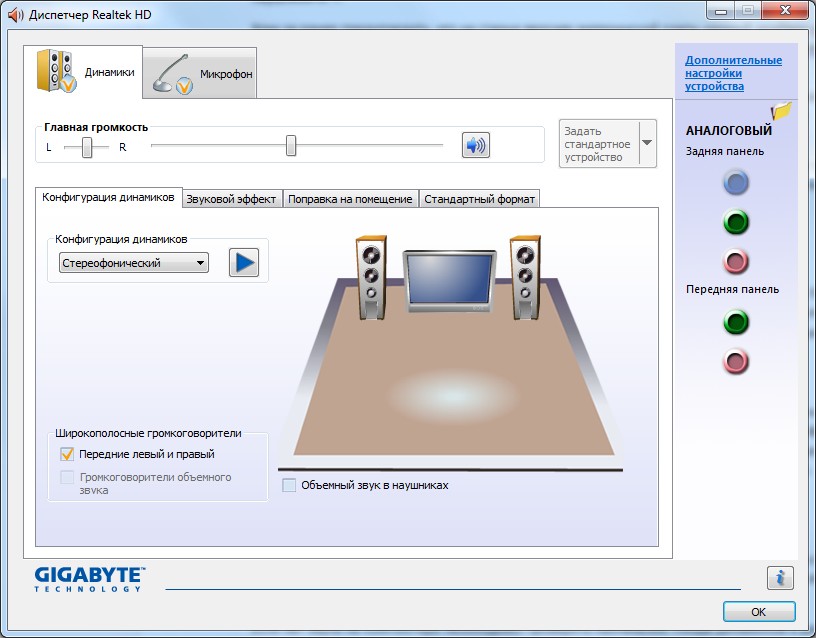
interface and appearance may differ on different motherboards. But the essence of their work is the same. This window is divided into three main sections - "speakers", "microphone" and "analog". In this article, the main topic will be this setting section "analog" where you can control your computer's connectors such as speakers, microphone, etc.
Socket assignment realtek hd manager
This window also has two subsections: back panel” and “front panel”.
On standard motherboards, there are three connectors in the back panel and on front panel two connectors. It depends on the motherboard model and manufacturer. Now consider the standard version.
If there is no sound on the computer, you need to check the assignment of the speaker jack in realtek hd manager. Basically it's a nest with a green color
Double-click on the green nest and the destination selection menu will open. In the menu that opens, select the option "output to the front speakers."

If you want to connect headphones, then select "headphones".

In this scenario, the sound will do its job. In order to choose the right microphone jack, double-click on the pink jack
and in the window that opens, select the option "microphone input"

The front speaker and microphone input is rarely used in practice, since it is usually not connected to the motherboard.
If you still decide to use the front speaker connector, then you need to change some settings realtek hd manager.
To do this, in the "analog" sidebar, click on the following icon in the form of a folder
And in the window that opens, put a tick in the checkbox "disable front panel jack detection"

And after such manipulations, the front panel is activated.
This window is the same divided into two sections. Each setting in each section is self-explanatory here I see no point in explaining. On this, you can complete the configuration of the realtek hd manager. And with the rest of the settings, you already select according to your hearing, since everyone has their own choice of equalizer and other effects.
Realtek HD are the most popular sound drivers for Windows, which have been chosen by millions of users for their sound cards.
In order for sound to work on your computer, you need to download sound drivers. Download Realtek HD for Windows is the right choice. It has already been made by millions of users around the world. Rialtek is considered the premier sound solution for computers and laptops. The full official name is Realtek HD Audio Driver and it fully reflects the purpose of this software. This utility is responsible for the operation of the sound card and also allows you to adjust the sound.
Sound doesn't work
Sound drivers are responsible for the operation of the sound card. We recommend downloading latest version this utility, even for those who have previously downloaded old version. The new one has gone far ahead, and now with it you can:
- Set up the sound card;
- Adjust sound;
- Set up external audio devices;
It is needed not only as a primitive driver, but also as a utility for working with sound. With this solution, you will be able to customize the sound and your sound system. Unlike most other utilities, this one has a visual interface. Therefore, it is important to download it in Russian. It will adjust the work of the sound card, and the visual interface will allow you to configure the operation of external speakers. You will learn more about this solution from the video:
For example, you can adjust the stereo sound or edit the depth of the sound. All of this affects audio streaming as well as how speakers are used. The software is also suitable for laptops, including for setting up built-in speakers. Ideally, if you use this program on a computer that is connected to a professional system or at least 5 speakers and 1 subwoofer. Then you can fully reveal the purpose, as well as get clear and surround sound even on the cheapest card.
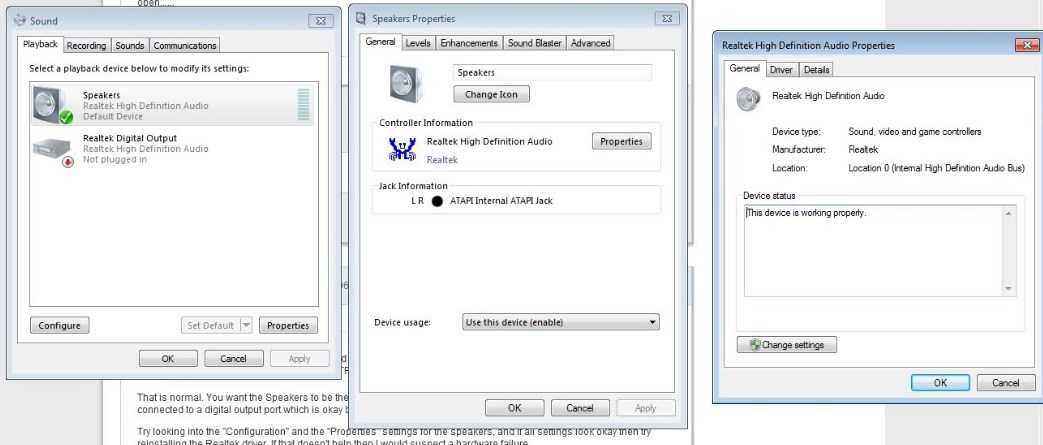
Dispatcher
Configuration is carried out through a special dispatcher. We posted the Russian version. Some inexperienced users want to download separate program with the dispatcher, but it simply does not exist. Software and drivers are one and the same. It's just two different components. It is bad that they cannot be installed separately and you will definitely have to download the full package.
The most necessary thing is hidden inside - Realtek Digital Output. He is responsible for the sound output. Those. for you to hear the sound and hear it as clear and without interference as possible.
If the sound doesn’t work for you in the end, we recommend installing the . It will help you keep everything up to date. We have the latest version of sound drivers on our website, which will surely solve all sound problems on your computer on Windows 32/64 bit.
What is realtek dispatcher HD? A set of functions to support all kinds of sound formats that have been appearing more and more lately. The dispatcher set includes sound codecs that provide high frequency transmission. Thanks to the drivers, the user can count on high quality human speech recognition. Very simple installation process of the dispatcher, software you need to download and follow a series of simple installation steps. You can download the Dispatcher by clicking on the link. Below is an image of the Realtek HD Manager menu.
Let's talk in more detail about setting up sound on the Windows 7 operating system.
If there are problems with sound, the first thing to pay attention to is the sound card drivers. Most often, sound problems arise due to incompatibility between drivers and the sound card. This problem is solved by reinstalling the right drivers for the sound card. If the problem persists after reinstallation, you need to check the sound equipment to see if it is damaged. Try turning off the hardware by going to the "Device Manager", opening the "Properties" of the Computer. Having removed the sound card from the devices, disconnect and reconnect.
The first step is to go to the "Start" menu and select the "Control Panel" section. In the section that appears, we find the “Sound” tab, it is in this tab that the sound is configured in the operating system. Opens "Manage sound devices", select the sound card used and click "Properties". In this menu, you can fully configure the sound equipment, select the sound format. Check and choose Exclusive mode. When wrong setting, the default rollback option is possible.
A set of basic technical parameters of Realtek HD:
- Bundled with Realtek Sound Effect Manager assembly realtek drivers soundman;
- Full Realtek HD controller compatibility with Direct Sound-3, compatible with A3-D and I3-LD
- Stylish and user-friendly interface, intuitive to any user, no knowledge of computer equipment is required.
- Kit additional features, introduction of a sound environment, expansion of the functional component of the dispatcher.
- Users operating system Windows 7 has a ten-band equalizer available.
- Built-in music player Realtek Media Player allows you to listen to audio files of any format
- The controller has built-in support for electronic musical instruments.
Using the tips that were received during the reading of the article, each user can easily install and configure Realtek HD Manager. If you have problems connecting to a secure network, ask questions and leave comments below the article. Each user can suggest a topic for further discussion.
The Realtek HD Sound Manager helps with setting up your audio device and makes things easier for weak PC users. It helps to adjust the sound reproduction in the pitch and key that suits you. Realtek Manager makes it easy to set up and keeps track of driver updates for your sound card. In this article, we will consider in detail the installation of this dispatcher from the official website of Realtek Company. Attention! The site exists only in English, Chinese and Japanese.
Download Manager Realtek HD from the official website for Windows-7
We open the official website of Realtek http://www.realtek.com.tw/, here we are looking for the tab " Downloads» (« Download”) and go to it.
The installer file we need is called " high definition Audio Codes" to find it, click on " Computer Peripheral ICs"On the left side of the page, select the first sub-item:" PC Audio Codecs". Next, look for the name of our program and click on it.
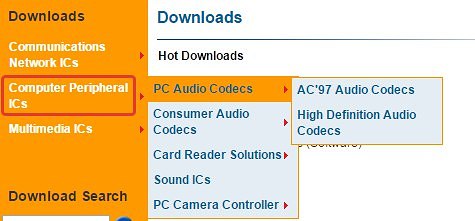
The next page includes three items with data and files for our Dispatcher. Since we need an installation snail, click on the item " Software". It is here that all boot data, drivers and utilities are located.
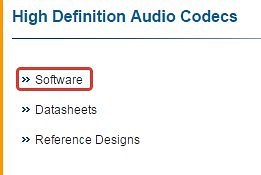
Before you can access the list of downloadable files, you must accept the agreement. To do this, check the box I accept to the above” and press the button “ Next».

Now you have come to the very home page- files for various operating systems are located here. Find your OS, given its version and number of bits. In our case, this is Windows-7 64bits or 32bits (x86). To start downloading the installer, click the "Global" button.

After the download is complete, launch the snail. First, the program will remove the sound drivers from your computer, so during installation, no sound will be played, and there will be a cross on the speaker icon in the tray.
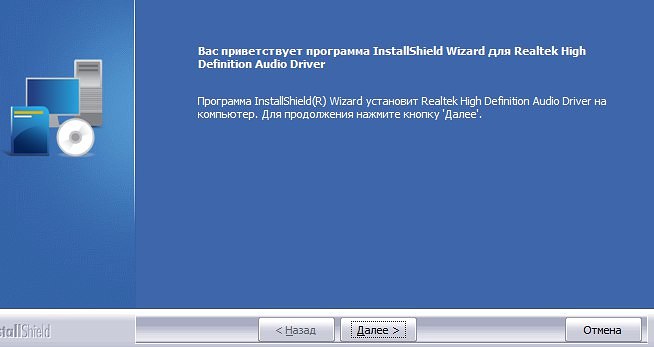
Uninstallation will not take much time, but at the end you need to restart the computer. Highlight the desired item and click " Ready».

After the reboot, the installer will start automatically. Now you must confirm your consent to install new drivers and Realtek Sound Manager.
Upon completion of the installation, you will again have to restart the computer in order to fix the changes in the system.

After the second reboot of the computer, the standard sound icon will change to the Realtek icon, when you hover over, the name " Realtek HD Manager". Enough to open it click on the icon with the left mouse button. It has many options user settings, it is also ideal for installing new equipment (speakers, headphones).
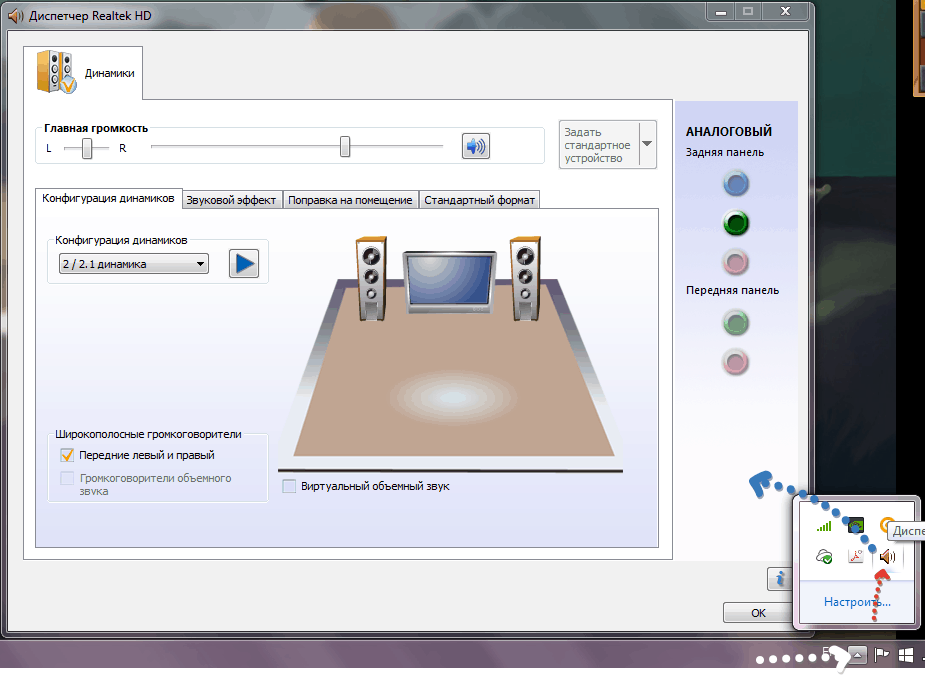
Dispatcher checks for driver updates for your audio devices, ideal for personal use, as well as for studio and concert sound design. Get creative with the design of the sound, highlight what is more necessary for you - vocals, music, basses. Good luck!
Realtek High Definition Audio Driver is a package of drivers that allows you to correctly play audio files on operating systems from Windows 2000 to Windows 10.
After installation, the manager appears in the control panel.
The package has the following benefits:
- Sound drivers, installed by default in Windows operating systems, are not able to work with some programs (for example, Skype), in the absence of Realtek drivers. In addition, Realtek allows you to use more careful settings for the best sound output.
- Realtek provides multi-functionality. With its help, you can connect either several speakers at the same time, or headphones with speakers according to the system plug and play. In addition, there is support for most audio formats.
- Convenient input and speech recognition.
- Convenient interface. Not every program can boast of a convenient, understandable for the average user and a pleasant-looking interface. Separately, an advanced equalizer with four tabs stands out: “Sound effect”, “Mixer”, “Sound inputs / outputs”, “Microphone”.
- The ability to emulate 26 types of environments for the most spectacular game play.
- Ability to support microphone and electronic musical instruments.
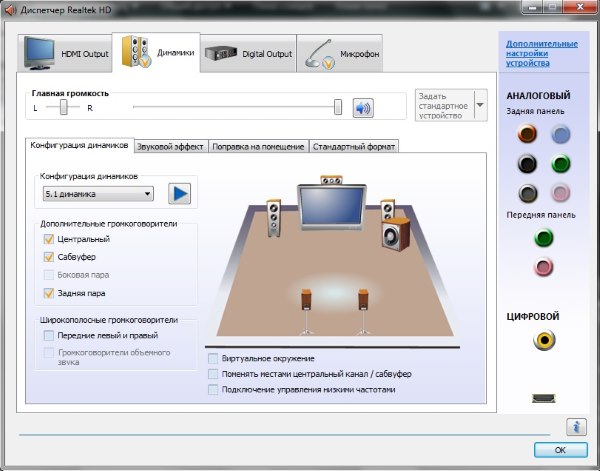
In total, there are three versions of drivers for audio devices:
- Version designed for integrated HD Audio in operating environment Windows systems Vista, Windows 7/8/8.1/10 and older OS such as Windows 2000/XP/2003.
- A version called the ATI HDMI Audio Device Driver is for installation on systems with motherboards based on AMD chips with HDMI port.
The realtek hd manager driver package is one of the best as it is multi-functional and is supported not only by Windows OS but also by Linux OS, the direct competitor of the former.
This package supports sound output at a high level and has other "gadgets" for convenient operation with audio files.
If you have it at the wrong address "Start -> Control Panel -> Realtek HD Manager" then you need to reinstall.
Free Download High Definition Audio Codecs Package, without registration and SMS, you can follow the links from the table.
Or you can go to site by link http://www.realtek.com/downloads/ and select High Definition Audio Codecs(second link). Next, check the box to agree with the requirement. After that, a plate will appear in which you can select the appropriate windows version(32 bit or 64 bit). Here, so you don't get confused.
