Although devices with touch screens Recently they are rapidly gaining popularity, yet it is still difficult to do without a traditional keyboard when working with a computer. Even laptop owners sometimes need a full-size external keyboard. But how to connect it? You will learn about this from our article.
How to connect a keyboard: methods
Modern external keyboards are most often connected via USB interface, however, models with a round lilac PS/2 connector are still quite widespread. This should be taken into account when choosing a keyboard for a laptop computer: laptops do not have PS/2 ports. ![]()
However, many models come with adapters from PS/2 to USB, so connecting such a keyboard should not be a problem. However, it is worth keeping in mind that older keyboards, originally designed only for the PS/2 interface, may not work correctly with adapters, so it is still better to use a modern USB keyboard for a laptop.
How to connect a keyboard to a laptop or computer? It’s very simple: just plug its connector into a free USB port. Modern operating systems recognize USB peripheral devices automatically, so you don't even have to install drivers or perform any additional operations to enable the keyboard on your laptop.
Connecting a wireless keyboard
We should also talk about how to connect a wireless keyboard. As a rule, such devices operate through a miniature USB receiver. To connect, you need to plug the receiver into a free USB port on your computer or laptop. Wireless keyboards, unlike mice, usually do not have a power switch, so to turn on the keyboard, you just need to install batteries in it. 
Wireless keyboards are also most often recognized automatically by modern operating systems. However, in some cases you may need to install drivers. To do this, paste into optical drive computer or laptop disc included with the keyboard and follow the instructions of the installation wizard.
Some laptops are equipped with a Bluetooth module, so you can connect wireless Bluetooth keyboards to them. To do this you need to enable laptop bluetooth following the instructions for your specific model, and then turn on Bluetooth on the keyboard itself. After that, in the Bluetooth application on your laptop, click the add new device button and select your Bluetooth keyboard, and then follow the instructions of the wizard.
Screen keyboard
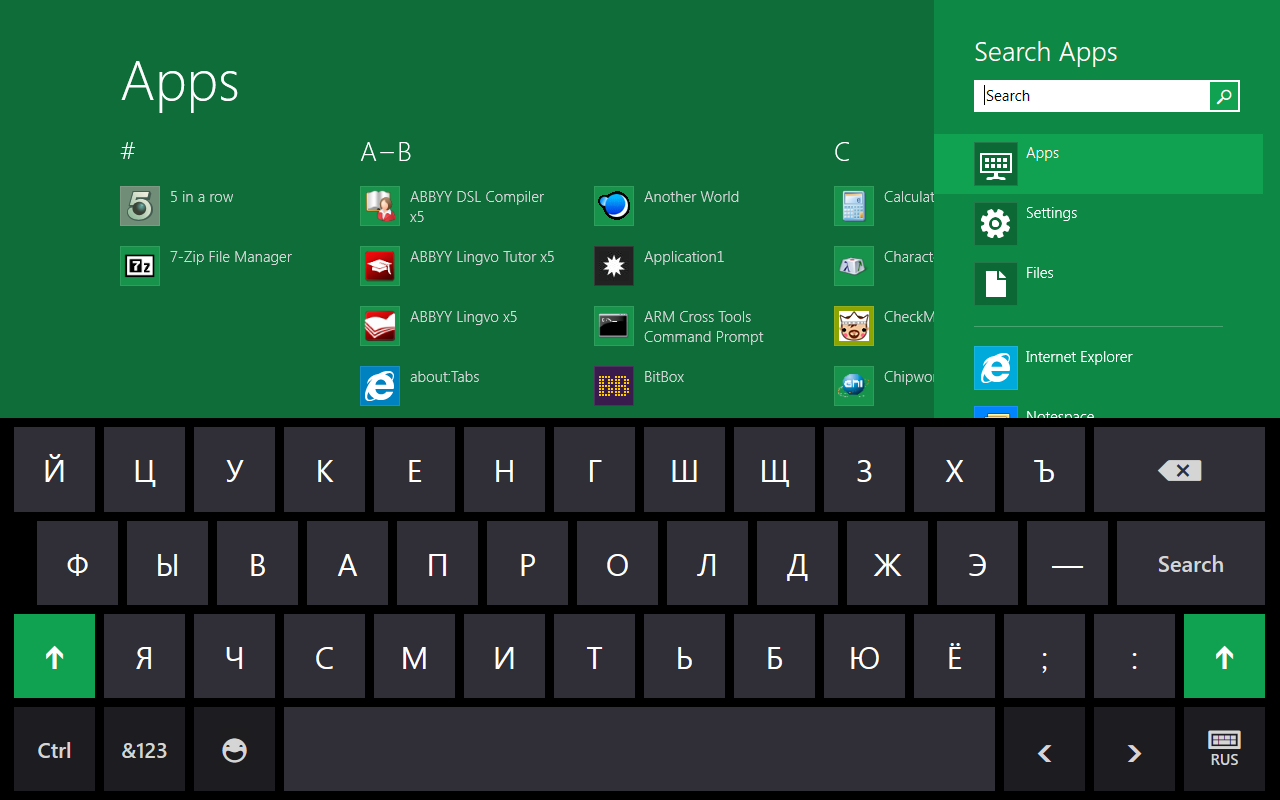
In some situations, it may be more convenient to use not a real keyboard, but a virtual one, which is displayed on the screen. In addition, using the on-screen keyboard helps protect against malware, intercepting data input. Therefore, it is best to enter passwords, for example, using the virtual keyboard.
How to enable the on-screen keyboard? Very simple. To operating systems Windows family it's built in by default. To enable it, for example, in Windows 8 or Windows 8.1, it is enough to home screen enter keyword“on-screen” and select “On-screen keyboard” in the search results that appear. In Windows XP and Windows 7, you can enable the virtual keyboard through the menu “Start > All Programs > Accessories > Accessibility > On-Screen Keyboard.”
Today, for most users, the problem of connecting a keyboard to a computer is pressing. At first glance it doesn't seem complicated. However, in practice things may be quite different. Various problems usually arise.
To prevent this from happening, it is necessary to deal with each case separately. This article is about how to properly connect a keyboard to a computer.
What kind of keyboards are there?
There are different types of connected equipment. The entire algorithm of actions performed depends on this. It's easy to get acquainted with the main types of keyboards. The first option, which is found in all stores, is the “gold standard”. This keyboard is an old model of equipment attached to desktop computers. It can be done in various designs. However this type keyboards are rarely used as gaming keyboards.
As a rule, they are suitable for the average user. This type of hardware often causes problems because it cannot be connected to the laptop. As you know, this device is the most popular today. Therefore, you have to think about how to connect the keyboard to desktop computer.
The second option is USB hardware. This type of keyboard is universal. Such devices are available for sale both in the usual version and with all sorts of bells and whistles. For example, a gaming keyboard. It has a separate panel equipped additional functions. Thus, connecting it to this type of computer is not a difficult task.
The final option to consider is wireless equipment. Mice and keyboards of this type are usually found quite often. They are presented in various models. There are both gaming and standard options. The former are the most popular, given the widespread demand for this kind of entertainment. True, it is precisely this type of keyboard that often causes problems. This article will be discussed a little later. Now it’s time to figure out how to properly connect the keyboard to the computer.
Standard keyboard
You should start with the old method. It works mainly on desktop computers, as well as standard keyboards. This equipment equipped with a special connector called PS/2. If you have a question about where to connect a keyboard to a computer that has a round-shaped port, you should carefully examine your own device. His back panel equipped with two round sockets:
- purple;
- Green colour.
Each of them is designed for a specific connection. If you need to connect a keyboard to your computer, you will need to plug it into the green connector. It is worth paying attention to the end of the cord. It will also be painted in green color, like a computer connector. That's basically it. All actions are elementary; as a rule, there are no problems with them. After this, the computer can be turned on and used for its intended purpose. It was already noted above that laptops do not have PS/2 connectors. This means that you will have to use either wireless equipment or USB. However, this is not a problem either. Moreover, this process will be described further.
USB equipment
Most modern version is connecting USB equipment. You need to figure out how to connect the keyboard to the computer when using such a device. Problems in in this case should not arise. It's worth explaining why. The fact is that the presented type of equipment is universal. It can be connected not only to a desktop computer, but also to a laptop. It is worth noting that this option is the most common; it is familiar to modern users, therefore it is very popular.
First you need to find a USB socket on your computer. After that, all that remains is the keyboard for it. And that's it, you can use the equipment. If your computer has operating system Windows 7 and higher versions, the PC can start searching for drivers. Most likely they will not be detected. However, there is no need to worry about this. There is another very interesting point that cannot be ignored. This will be discussed further.
"Surprises" USB
It's time to talk about installation additional programs. They are necessary in order to be able to use special keyboard functions. Mostly, problems are observed immediately after connecting the equipment. For example, the additional panel on a gaming keyboard may not function. It immediately becomes clear that the connection process is not over. What to do in this case? You will need to use the disk to install special content.
It is not exactly a driver. The quickest way to draw an analogy is with additional libraries. The installation disk usually comes with the keyboard. Thanks to this, this issue is not difficult for modern users. At least, everything you need can be easily found on the Internet. However, if possible, it is better not to use this technique, since there is a threat of infecting your own computer with viruses and other malicious files, which in World Wide Web plenty.
Drivers
Connecting a Bluetooth keyboard to your computer requires a lot of effort. As is known, this type equipment often causes a lot of problems. What are they? It’s worth talking about this in order to eliminate them in advance. For example, you will need to install drivers. They are a package of libraries and content that is important for the correct operation of the equipment. Usually drivers are available on a special installation disk. As mentioned above, it comes complete with a keyboard. The installation process is carried out similarly to a regular program. Every user can cope with this task. Second important point is the presence of bluetooth on the computer.
In addition, there must be special program and equipment. As for laptops, they have this feature. They also have all the drivers installed to display the PC correctly. This greatly simplifies the task. In the case of stationary options, you will need to purchase special equipment. By appearance it resembles an ordinary flash drive. Such equipment is connected to a USB connector. Without this flash drive, it is impossible to initialize the computer via Bluetooth. If the problem is solved, you can think about how to connect a wireless keyboard to your computer.
Using bluetooth
When everything necessary is prepared, the time comes for direct action. It is worth noting that connecting wireless equipment is not particularly difficult. Everything is quite simple. There are two options for this. The first involves the use of a special Bluetooth chip that connects to a USB port. After this, you need to turn on the mouse and keyboard. It all depends on the add-ons. Then you will need to wait a little while the device initialization procedure is completed.
After this, you can freely use the computer without worrying about the length of the wires. The second option is more common. It involves turning on Bluetooth on the computer, and then on the equipment itself. In other words, the keyboard should simply be put into working condition. There is a special button for this. Then you need to open the list of Bluetooth devices on your computer and find in it the name of the keyboard you are using. Will need to commit double click on the inscription to solve problems.
The article contains materials that can guide you when connecting a keyboard to a computer. It is worth noting that this process can cause considerable difficulties. As a rule, they arise when the user is unaware of the sequence of actions performed. Most people choose USB keyboards because they are much less hassle-free than other devices. One way or another, the choice is up to the users.
The keyboard is a universal information input tool, without which it is impossible to interact productively with the computer. It is important not only to choose it correctly, but also to connect it correctly so that all the keys perform their functions.
There are only two connection methods:
- Wired.
- Wireless.
It is clear that the choice depends on the type of device being connected. Let's look at both options to have some idea of how a wireless and regular keyboard works.
Connecting to a computer
Initially, the PS/2 format was used to connect to a computer. You won’t find devices with such an interface on sale now, but for some users such keyboards continue to successfully perform their functions. The problem is that modern system units are not equipped with a PS/2 port. Accordingly, even if by some miracle you still have a device with such an interface, you will not be able to connect it directly - you must use a PS/2-USB adapter.
Modern wired devices are all equipped with a USB cable. Therefore, connecting them to a computer is not difficult. Simply plug the cable into the USB port of your computer. The input tool is usually detected automatically and is immediately ready to use.
The problem of how to connect a keyboard to a laptop is solved in a similar way. It is also not possible to use the PS/2 interface here, since the necessary connector is missing. But if you don’t want to spend money and want to connect your old and time-tested input device, you will have to purchase a PS/2-USB adapter. 
Settings
Information on how to set up the keyboard on your computer may be useful for users who have a multimedia or gaming input device. Typically such keyboards have big amount additional buttons, some models may have a built-in wheel and function keys, replacing the mouse.
In order for all buttons to work correctly and commands to be executed correctly, it is necessary to install drivers.
Find software, which ensures the operation of the keyboard, can be found on the disk that comes with the device, or on the manufacturer’s website. Usually, after installing drivers, the system appears special application, which allows you to assign hot keys, assign special functions to individual buttons, etc.
Additionally, you can configure various aspects of the work in the corresponding menu, which can be found in the “Control Panel”. 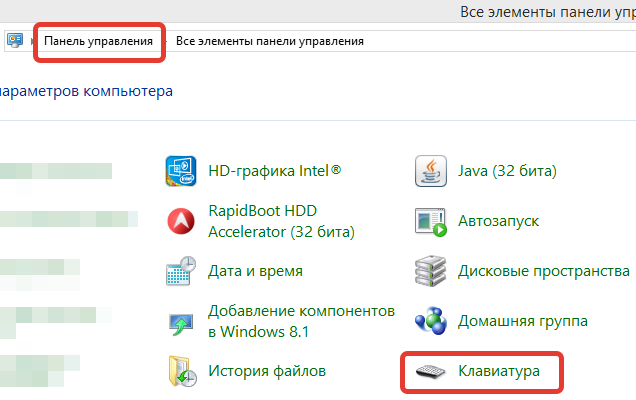
Using wireless technology
Enough has already been said about the ease of use of Wireless devices, so let’s go straight to the instructions that tell you how to connect a wireless keyboard to your computer.
The box with the keyboard should contain two irreplaceable components - an adapter and a driver disk. As an added bonus, the batteries needed to power the device may be supplied. 
Insert the disc and install the drivers.
- Connect the adapter to your computer. Usually this causes the small diode built into the adapter to light up. It signals that the connection was successful.
- Insert batteries into the keyboard. If the device has a switch, slide it to the ON or On position.
- The wireless input tool will be detected by the computer automatically. If this does not happen, reboot the system.
The described procedure is suitable for wireless keyboards that use both Bluetooth and an infrared module for signal transmission. There are also devices that connect via Wi-Fi, but they are not widely used, so connect them to a simple user It's unlikely to be necessary.
We hope that our article helped you solve connection problems. And if you are interested in new technology, we suggest watching a video about 5 best keyboards 2014.
There are no similar articles.
