When you launch the Dota 2 game for the first time, the settings for your client are set to default, that is, the same as they would be for all players when they first entered it. The developers made sure that it was convenient for you to play, but they were counting on the masses, on all gamers, and each person is an individual. Moreover, everyone has their own computer, the power of which may vary, so you should understand that the default settings may be good, but it is best to debug your own client yourself to your liking. And this can be done without any problems - using the Dota 2 launch parameters. How to detect them? What could they be? You will learn about all this further.
Client setup
As noted above, when you launch the game, it is already completely ready for you, that is, you do not need to set control keys, delve into the settings, and so on. The Dota 2 launch parameters are not used, all settings are reduced to the average value. This means you'll be able to play, but it begs the question of how competitive you'll be if you're not comfortable using one or two keys? Or if your monitor resolution does not match the set one? What can we say about the graphics, which will cause you glitches and freezes. Of course, some of these problems can be solved directly in the game's settings, but they are seriously limited in functionality. Therefore, you need to use Dota 2 launch options, which give you much more extensive control over your client.
Where can I find the required window?

Launch options "Dota 2" is a special console where you can prescribe certain actions that will be applied to your game upon startup. That is, when this console is empty, Dota 2 starts with standard settings, but if you enter one or more commands there, the game will automatically launch them during the startup process, and the parameters will change. But to take advantage of these features, you first need to understand where exactly this console is located. In fact, you don’t have to dig deep - everything can be solved with a couple of clicks in the Steam client. You just need to select “Dota 2” in your library and click on it right click mice. A pop-up list will appear in which you need to select “Settings”. And here in front of you is a window in Steam - here you don’t even have to move from tab to tab, the desired button is on the first one. Click "Install" to weak computers it will be simply irreplaceable. But don't think that launch options are just a way to improve game performance. In fact, there are plenty of functions here, and they affect absolutely everything related to the game.
What to do with the string?

So, you got to the parameter entry line, but what to do next? After all, there are usually a lot of commands, and all the configuration files are written in a column, and if the console is used, then one command is entered into it. What to do in in this case? In fact, the solution is very simple - you just need to enter everything in a row required parameters launch "Dota 2". For weak computers, for powerful machines, even for a tablet - everything is done equally simply. You put the “-” symbol, indicating the beginning of a specific command, then after it enter the alphanumeric combination that you need. Then put a space, again indicating the beginning of a new command. Continue this until you have entered everything you need. Don't worry, these settings are saved and you won't have to enter everything again every time - this will be your personal Dota 2 setting. Launch options give you the ability to control absolutely everything in the game, so it's worth taking a closer look at the commands you can enter.
Most popular teams

As you already understood, the main tool with which you will set the launch parameters of Dota 2 is commands. There are several that are used by almost all players as they are very popular. First of all, this is console - the command responsible for activating the console in the game. It will be very difficult for you to play without a console, so enter this parameter first. The novid command is also very popular as it allows you to disable the introductory video that plays when the game loads. Well, of course, it’s worth paying attention to the commands that are responsible for regulating the display of the game on the screen: windowed enables windowed mode, h and w set the height and width of the window, respectively. Well, for weak computers, the high command is suitable, which gives the game the highest priority, that is, most of the resources computer is coming to maintain the functioning of Dota 2.
Extensive list of commands

The commands above are just the tip of the iceberg - in fact, you can use dozens of such combinations to customize the client for yourself. This is very important, since in Dota everything can be decided in seconds and even fractions of seconds, and you need to configure your client as precisely and accurately as possible to increase the chances of winning. What else can you change the launch parameters of Dota 2? Screen resolution, increased performance, access to various game servers, and much more. Therefore, you should definitely try to see how comfortable the default settings are for you, and then change what you are not happy with to your own.
Config
You get even more options using a configuration file, in which you can enter an even greater variety of commands. If you change the autoexec config, then your settings will be applied when you start the game, so it will be very effective - here you can enter everything that you have to enter every time you start Dota in the console. Therefore, use both the config and the Dota 2 launch parameters to optimize your client and significantly increase your chances of winning. With the most precise settings, you will have complete control over all the functions available in the game.
Do you play Dota 2 at 30 FPS? Often you can't load and thus make nine players wait? People with weak computers constantly experience lags and freezes, which reduces their effectiveness in fights. In this article we will tell you how to get the most out of your hardware and improve FPS.
Game menu settings
1. No matter how trivial it may sound, you need to set the video settings to minimum.
2. Display mode - "Full screen". It is necessary. Windowed mode consumes a lot of iron resources.
3. Set the frame limit to 120. For very old PCs it is better to set it to 60.
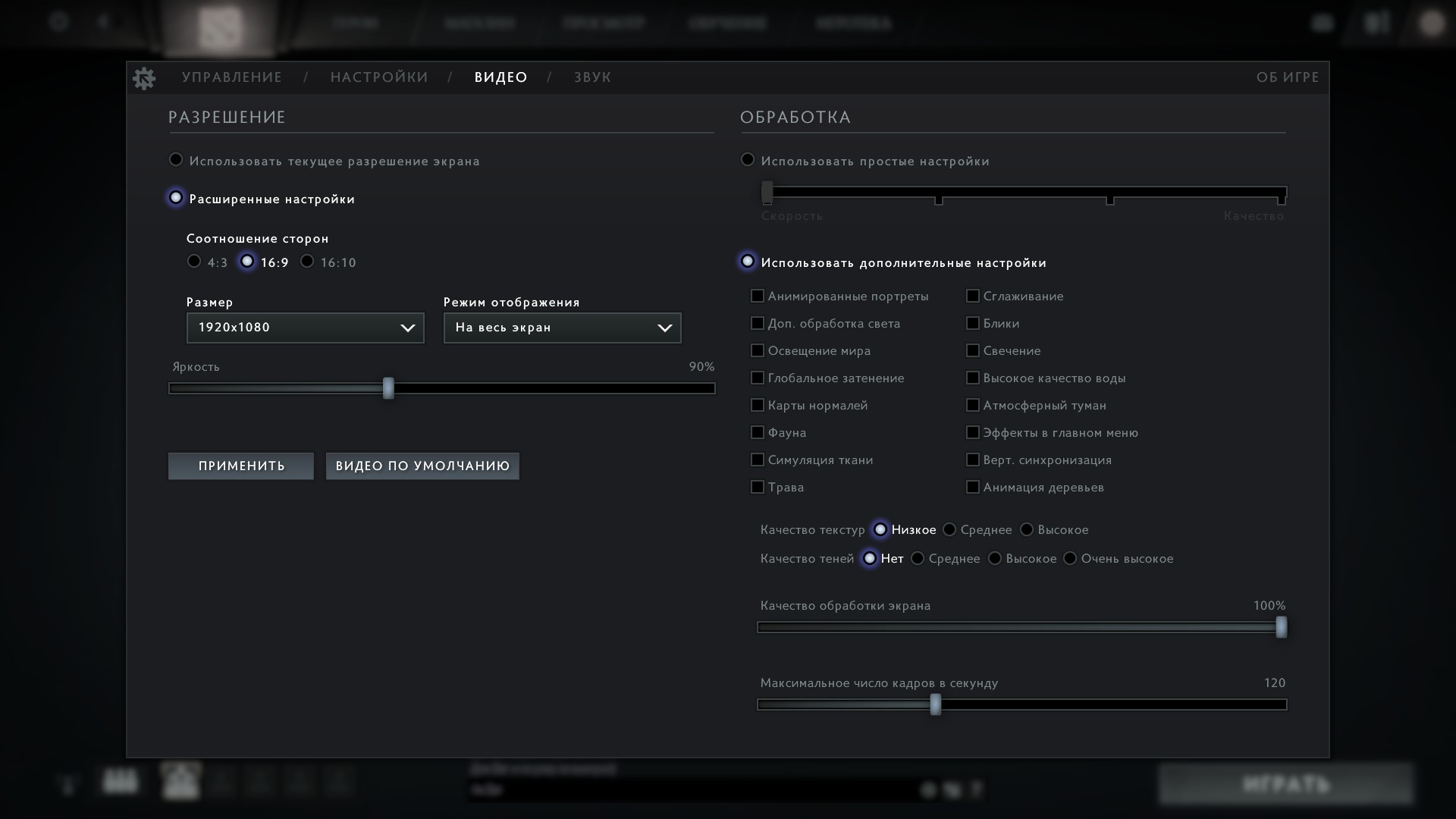
Increasing graphics card performance
For NVIDIA video cards
For Radeon video cards
Launch parameters
1. Right-click on Dota 2 in the library. Select "Properties".

2. Click on the launch options and enter the following: -novid -console -noforcemaccel -noforcemspd -useforcedmparms -nojoy -noipx -freq 60 +exec autoexec.cfg
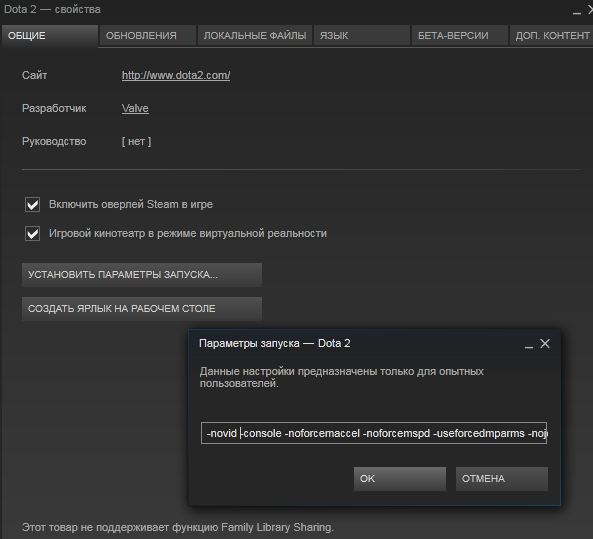
Changing the config
In the launch parameters we entered +exec autoexec.cfg. Now you need to change the config itself.
1. Go along the path...\Steam\steamapps\common\dota 2 beta\dota\cfg.
2. Enter the following:
cl_globalllight_shadow_mode 0
r_deferred_height_fog 0
r_deferred_simple_light 1
r_deferrer 0
r_renderoverlayfragment 0
r_screenspace_aa 0
mat_picmip 2
mat_vsync 0
cl_showfps 1
net_graphpos 3
net_graphheight 64
rate 80000
cl_updaterate 40
cl_cmdrate 40
cl_interp 0.05
cl_interp_ratio 1
cl_smoothtime 0
dota_force_right_click_attack 1
cl_globalllight_shadow_mode 0
r_deferred_height_fog 0
r_deferred_simple_light 1
r_ssao 0
engine_no_focus_sleep 0
There are a lot of config parameters. You may have changed some for various interface or gameplay changes. Therefore, be careful and do not erase the parameters you need.
Windows Settings
1. Open the Start menu or press Win+R and type "msconfig".
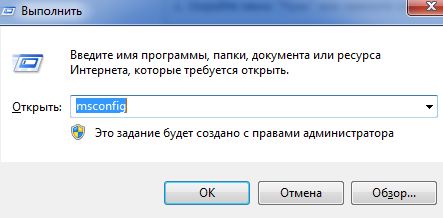
2. In the window that opens, go to the "Download" tab - " Extra options". Check the box for "Number of processors". Set the maximum value.
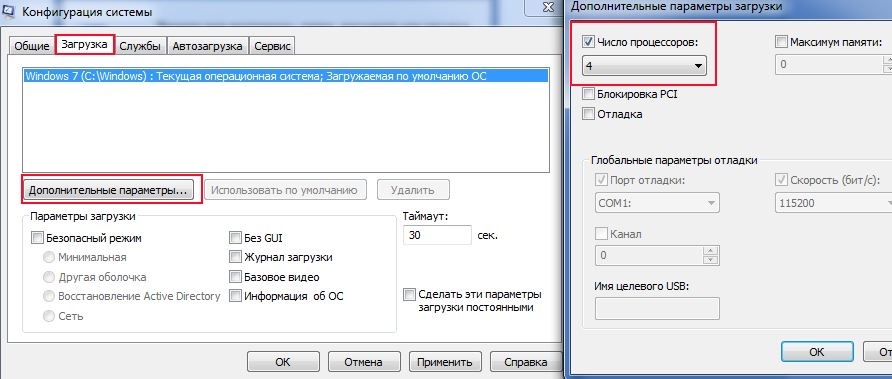
3. Open the "Startup" tab. Turn off unnecessary programs and leave only the necessary ones.
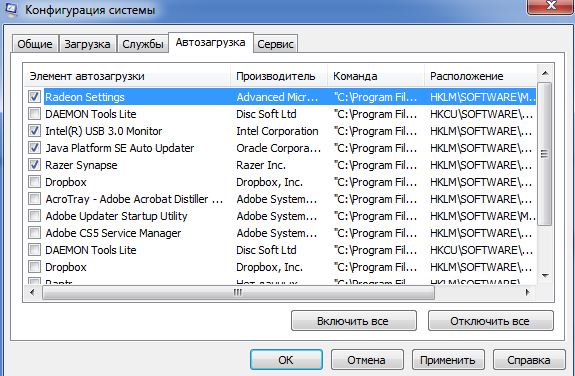
A little advice for those who have little random access memory. After a long period of Internet browsing and a heavy load on the memory (I have 4 GB), rebooting helps me. Without it, FPS can drop to 50, which already makes the game uncomfortable.
2016-02-17
Owners of new PCs never think about the need to reconfigure games, because the system itself does everything for them, but what should those who have hardware that is far from top-end do? Especially for them, through many trials and errors, the ideal launch parameters for dota 2 were selected for weak computers, when using which the comfort of the game is almost the same as on expensive devices.
In addition, even in the game itself there are various console commands, developed exclusively for Dota 2 to improve picture quality and performance, which is so in demand for weak computers. Don’t think that only a programmer can set launch parameters, because with good instructions, any gamer can handle this.
Location on steam
Launch options for both weak and strong computers are located in Steam itself. To find them, follow these steps:
- Log in to your account.
- Open your game library.
- Find Dota 2.
- Right-click on it and select “Properties”.
- In the "General" column, click "Set launch options."
Remember this location, we will need it later. IMPORTANT: the settings are applied before launch, and not while the game is running.
Preparing for in-game optimization
In addition to the fact that you will need to set the launch parameters for Dota 2 for weak computers, you will also have to do a little magic in the game itself. The first step is to turn on the console. You can do this in two ways:
- Enter “-console” as properties.
- Check the box next to “Display console” in the game settings.
Which method to use is up to you.
Set the parameters
- –console. Already known to you, it turns on the display of the input line for special directives (console).
- –novid. With its help, you will turn off the display of the splash screen before Dota 2 starts loading. If you are not in a hurry, you don’t have to register it.
- -freq 120. Sets the screen refresh rate to 120 frames per second (not to be confused with FPS!). Note that not all screens can do this, so the parameter will either be reset to the maximum possible, or the monitor will be damaged.
- -d3d9ex. Enables the use of DirectX 9 and directly affects performance. There is an opinion that version 9 was the last one adequately written, and all subsequent ones work clumsily. Whether this is true or not is unknown, but stable operation on the nine has been confirmed more than once.
- –w XXX –h XXX. Allows you to set non-standard screen parameters, such as 801 x 601. Use carefully, and it is advisable to take parameters close to the standard ones listed from Windows.
This is where the Dota 2 launch parameters for weak computers, set directly in Steam, end, but this is only the first part of the actions.
Working with the console
There are quite a few parameters that can be edited by the console, so to make life easier for players, Valve has allowed the creation of a file containing automatically loaded console commands. The file is called autoexec.cfg, and should be contained in the folder with Dota, in the cfg subdirectory. If it is not there, create a text dock and change its resolution.
In the file itself, copy and paste the following adjustment commands for Dota 2 for weak computers:
- To improve fps:
r_screenspace_aa "0"
r_deferred_specular "0"
r_deferred_specular_bloom "0"
dota_cheap_water "1"
r_deferred_height_fog "0"
cl_globallight_shadow_mode "0" – Reduces the quality of shadow display.
dota_portrait_animate "0" – Disable animation of portraits.
r_deferred_additive_pass "0"
r_deferred_simple_light "0" – Edit the lighting.
mat_vsync "0" – Turn off vertical synchronization.
mat_triplebuffered "0" – Refuse triple buffering.
- To optimize communication with the server.
cl_cmdrate "31" - The number of commands sent to Dota servers per second. In the presence of good channel connections can be improved.
cl_interp "0.01" – Interpolation exponent
cl_interp_ratio "1" - Coefficient by which the final interpolation index is multiplied.
cl_lagcompensation "1"
cl_pred_optimize "2"
cl_smoothtime "0.01"
cl_updaterate "31" - The number of commands that are received from the server per second. With fast internet you can increase it.
cl_spectator_cmdrate_factor "0.5"
cl_spectator_interp_ratio "2"
Changing the brightness
You can also change the Dota 2 launch parameters that are pre-defined in the system. It is not recommended to touch these files without knowing their meaning, but you can still edit an indicator such as brightness. To do this, look for the vido.txt file in the cfg folder, and in it the mat_monitorgamma XX parameter and change it to the one you need (it can be in the range from 1.6 to 2.6 in increments of 0.1).
Properties outside of Dota
You should not think that dota 2 launch parameters for weak computers can only be set in the game itself; you can also work on the system itself. Actions taken before the start of battles include:
- Disabling everyone third party programs, especially Skype (it eats up fps quite well).
- Switching the Internet cable directly to the system unit or laptop. A stable communication channel and full speed are what you need for a comfortable skating rink.
- Temporarily disabling the antivirus. During teamfights, you are unlikely to catch any virus.
To be on the safe side, you can reboot your device so that the RAM in it is cleared.
Having completed all the above manipulations, you can achieve high performance even with a very weak computer.
This guide was made for Source 1, Reborn will be reviewed as soon as possible.
Introduction
The manual was completely updated on February 1, 2014. Most teams have not changed. If new ones appear, write.
Setting location
Location (screenshots)
List of commands (starting the game)
-console- launches the game with the console turned on. More details:
-novid- at startup, disables the video that plays when the game starts
-toconsole- forcibly launches console, even if the parameter is specified +map, which forces the engine to load the map when the game starts
List of commands
-override_vpk- the game will read game elements into \steamapps\common\dota 2 beta\dota replace and load them into the game. The command is intended for Modifications.
Use of -override_vpk has been removed by Valve.
Instead, we added a slightly different command:
-enable_addons- allows you to use permitted modifications of client resources ( Mini map, HUD, icons and sound scripts, music scripts and flash video)
-autoconfig- Restores graphics settings to default. Ignores any installed configs until removed this parameter
-dev- includes developer mode. Also disables automatic download background image of the menu and stops asking for confirmation to exit.
The last lines of the console will be displayed on top of the game's HUD. Not recommended for use
-nod3d9ex * - turns off(forced) directx 9 external rendering.
-d3d9ex * - includes(forced) directx 9 external rendering.
-32bit- runs the engine in 32-bit mode. Useful only for 64-bit OS.
-full or -fullscreen- launch the game in full screen mode
-windowed or -sw- launches the game in screen mode
-w **** -h**** - Launches Dota 2 with a specific screen resolution (width and height). Eg: -w 1280 -h 1024
-noborder- do not display the window frame and title when starting the game in windowed mode
-nosound- completely turns off the sound in the game
-nosync* - disables vertical sync.
+exec"cfg file name" (without quotes) - Automatically loads configuration file CFG on startup. For example, you can run your special config with settings.
-noaafonts* - disable TrueType fonts (font smoothing)
-insecure - VAC not used when starting the server
-nomaster- the server you created is not visible to other users in the Steam server list
-gl- changes the quality of the game to OpenGL, the default is SoftWare.
-heapsize"NUMBER" * - Sets the size of the paging file (an acceptable number is 2-4 times the size of physical RAM) that the game will use (in kilobytes).
Calculated using the formula: (RAM / 2 * 1024). Examples of numbers for OP:
- 512 MB => 262144;
- 1 GB => 524288;
- 2 GB => 1048576;
- 3 GB => 1572864;
- 4 GB => 2097152;
- 8 GB => 4194304
-high* - launches the game with HIGH priority.
-nojoy- disables the joystick in the game
-noipx- does not load IPX connections, allows you to save RAM
-noforcemspd** - use mouse speed settings from Windows;
-noforcemparms** - use mouse button settings from Windows;
-noforcemaccel** - use mouse acceleration settings from Windows;
-freq"NUMBER" or -refresh"NUMBER" * - sets screen refresh rate(60 Hz is recommended for LCD monitors, and 85 or 100 Hz for CRT monitors)
-nocrashdialog- disables the game's built-in debugger, allowing you to save some RAM. Removes the dialogue " memory could not be read".
-condebug- enables debugging mode, in which the entire contents of the console will be written to a file console.log
* Will help with FPS optimization, but perhaps not all teams (what would Dota * didn't lag*)
** Mouse acceleration in Windows
Between commands save (write) spaces.
- Is it possible to write several commands? - Can.
- Most problems with the game solved by checking the cache.
- If you still started the game with the team -perfectworld and got tricky with registering a Chinese client, playing a game, etc. and at the same time, after everything, Dota will look strange:
- Check cache
- Change the Dota language from English to another and back (as a last resort, do the same fraud with Steam itself)
- Through the Task Manager, set the process to Steam.exe real time priority(as a last resort, high priority)
- Start the game from high priority (-high)
- Register launch parameter -clientport 27015(or 27011 -20 i.e. any number from 11 before 20 )
- Delete everything in a folder \Steam\userdata\ and run a cache check.
-high: High CPU priority in your system, not cheat
-nod3d9ex: may give a small increase FPS and faster ALT-TAB
But! Also this team can break the game(it will just stop starting), and also if Having tried it once start the game with -nod3d9ex, height FPS must be preserved, and then calmly remove this command.
Try setting the mode * in full screen*, for many with * in full screen* with the nod3d9ex command enabled, the game hung or crashed, or crashed when minimized, so a way to fix this problem was invented - the * mode in a window without frame*. If it doesn’t crash or freeze in full-screen mode, leave it where there is more fps, MOST have full screen mode gives more fps.
Setting location
- Choose Library => Games => Dota 2 (right click) => Properties
- Tab General => Set launch options
- IN line write the necessary parameters
List of commands
-override_vpk- the game will read game elements in \steamapps\common\dota 2 beta\dota replace and load them into the game. The command is intended for Modifications.
Use of -override_vpk has been removed by Valve.
Instead, we added a slightly different command:
-enable_addons- allows you to use permitted modifications of client resources ( Mini map, HUD, icons and sound scripts, music scripts and flash video)
-autoconfig- Restores graphics settings to default. Ignores any installed configs until this parameter is removed
-dev- includes developer mode. Also disables automatic loading of the menu background image and stops prompting for confirmation to exit.
The last lines of the console will be displayed on top of the game's HUD. Not recommended for use
-nod3d9ex * - turns off(forced) directx 9 external rendering.
-d3d9ex * - includes(forced) directx 9 external rendering.
-32bit— starts the engine in 32-bit mode. Useful only for 64-bit OS.
-full or -fullscreen- run the game in full screen mode
-windowed or -sw- launches the game in screen mode
-w **** -h**** - Launches Dota 2 with a specific screen resolution (width and height). Eg: -w 1280 -h 1024
-noborder- do not display the window frame and title when starting the game in windowed mode
-nosound- completely turns off the sound in the game
-nosync* - disables vertical sync.
+exec"cfg file name" (without quotes) — Automatically loads the CFG configuration file on startup. For example, you can run your special config with settings.
-noaafonts* — disable TrueType fonts (font smoothing)
-insecure — VAC not used when starting the server
-nomaster— the server you created is not visible to other users in the list of Steam servers
-gl- changes the quality of the game to OpenGL, the default is SoftWare.
-heapsize"NUMBER" * - Sets the size of the paging file (an acceptable number is 2-4 times the size of physical RAM) that the game will use (in kilobytes).
Calculated using the formula: (RAM / 2 * 1024). Examples of numbers for OP:
- 512 MB => 262144;
- 1 GB => 524288;
- 2 GB => 1048576;
- 3 GB => 1572864;
- 4 GB => 2097152;
- 8 GB => 4194304
-high* - launches the game with HIGH priority.
-nojoy- disables the joystick in the game
-noipx- does not load IPX connections, allows you to save RAM
-noforcemspd** — use mouse speed settings from Windows;
-noforcemparms** — use mouse button settings from Windows;
-noforcemaccel** — use mouse acceleration settings from Windows;
-freq"NUMBER" or -refresh"NUMBER" * - sets screen refresh rate(60 Hz is recommended for LCD monitors, and 85 or 100 Hz for CRT monitors)
-nocrashdialog— disables the game’s built-in debugger, allowing you to save some RAM. Removes the dialogue " memory could not be read".
-condebug— enables debugging mode, in which the entire contents of the console will be written to a file console.log
* They will help with FPS optimization, but perhaps not all commands (what would Dota * didn't lag*)
** Mouse acceleration in Windows
Between commands save (write) spaces.
- Is it possible to write several commands? — Can.
- Most problems with the game solved by checking the cache.
- If you still started the game with the team -perfectworld and got tricky with registering a Chinese client, playing a game, etc. and at the same time, after everything, Dota will look strange:
- Check cache
- Change the Dota language from English to another and back (as a last resort, do the same fraud with Steam itself)
A problem with disconnecting from the server :
- Through the Task Manager, set the process to Steam.exe real time priority(as a last resort, high priority)
- Start the game from high priority (-high)
A problem with inability to connect to the server *:
- Register launch parameter -clientport 27015(or 27011 -20 i.e. any number from 11 before 20 )
- Delete everything in a folder \Steam\userdata\ and run a cache check.
*Not 100% solution
-high: High CPU priority in your system, not cheat
-nod3d9ex: may give a small increase FPS and faster ALT-TAB
But! Also this team can break the game(it will just stop starting), and also if Having tried it once start the game with -nod3d9ex, height FPS must be preserved, and then calmly remove this command.
Try setting the mode * in full screen*, for many with * in full screen* with the nod3d9ex command enabled, the game hung or crashed, or crashed when minimized, so a way to fix this problem was invented - the * mode in a window without frame*. If it doesn’t crash or freeze in full-screen mode, leave it where there is more fps, MOST have full screen mode gives more fps.
