An interesting and unfamiliar word is drivers. You may have to come across this concept when purchasing a new device, say, a printer, scanner or video card. After all, it’s not enough to just connect all this equipment to a computer or even insert it inside system unit. It is necessary for Windows to accept the new hardware as native and be able to work with it normally.
Imagine that you are a foreman at a construction site, where representatives of a dozen nationalities are conscientiously kneading cement and carrying bricks (is this a familiar picture?). It is clear that everyone speaks exclusively in their own language (which they have every right to do). Windows is such an ideal foreman who can communicate with any worker at his construction site. And at the same time serve as a translator between them and, say, representatives of the development company. Imagine what would happen if the poor fellows had to explain themselves to each worker separately. And tell everyone why there are no knots on the parquet, and the window should not resemble the painting by Salvador Malevich Jr. “The skewed parallelepiped reflected in the eyes of the janitor Uncle Vasya after the third bubble”... And so - everything can be expressed to the foreman, and he will will convey this idea to the common people in a language they understand.
Drivers are a kind of “translators” from the slave language to the working language: each manufacturer writes these programs (and most importantly, constantly improves and updates them) for all of their devices. There will be no drivers - and Windows simply will not be able to work with this piece of hardware.
To see a list of all drivers installed on the system, click right click click on the icon in the lower left corner of the screen, and then select Device Manager from the menu that appears. If you see an exclamation mark next to any item in this menu, the driver is not installed, does not work correctly and needs to be updated.
During installation, Windows independently determines drivers for the vast majority of devices, and only in some cases you will need to download and install the driver separately, from the hardware manufacturer’s website. There is nothing complicated in this procedure: the drivers are installed like ordinary programs.
Driver Update
So which drivers will we have to update?
Video card. This package must be installed first, since out of all the computer fraternity the video card is perhaps the most quarrelsome in nature. If you don't service it on time, it will refuse to work and will drag the entire computer down with it. Therefore, even if your card (for example, based on a chipset from NVIDIA)
Windows recognized it on its own and even installed drivers for it from its own stash - don’t be lazy, go to the manufacturer’s website and download the latest driver package.
By the way, drivers for video cards are updated very often - usually once a month.
You can find drivers for video cards on the following sites:
- NVIDIA (GeForce series video cards) - NVIDIA.ru ;
- ATI Catalyst (AMD/ATI chipsets) - radeon.ru.
Drivers for video cards are built into Windows itself (which can also automatically update through Windows 10 Update), but new versions appear much more often on the sites mentioned above. By the way, latest versions driver packages from NVIDIA and AMD can also update themselves without waiting for user intervention. There are special utilities for updating other important drivers - for example, for Intel chipsets and integrated graphics adapters, you can use the online system at downloadcenter.intel.com
Built-in sound. Let me remind you once again that drivers for sound modules built into motherboards (HD Audio Codec Driver) can be found on realtek.com.
You may need to update the driver for the network card and WiFi module (they can be found on the motherboard manufacturer's website). I personally highly recommend doing this, if only because standard driver network card does not provide on Windows maximum speed data transmission via local network. For example, just now installed Windows with standard network driver I can download files to mine network drive with a speed of no more than 10 Mb/s. But as soon as you went to the Realtek website and downloaded the brand new driver, the speed increased almost five times! And this, you see, is a lot.
Automatic driver installation
And here are the drivers following devices We will most likely have to install from scratch.
A printer. Almost all printers are perfectly recognized by Windows the first time they are connected, and the system installs drivers for them automatically. But I don’t recommend relying on them: in this option, you won’t get the lion’s share of proprietary diagnostic and print settings tools. Don’t be lazy, go to the manufacturer’s website and download the proprietary driver!
Separate sound card. A rare, even exotic beast in our era of integrated sound. Therefore, most likely, your separate “sound system” from Asus or Creative Windows simply will not recognize it.
It is quite possible that there are other devices in your system that you forgot to mention and which, nevertheless, will also require your attention. To do this, immediately after starting to work with Windows, go to Device Manager and see if all components are recognized and functioning correctly.
By the way, you still need to choose the right driver for your hardware, depending on what Windows option you are working. For example, inserting a driver for a 64-bit system into a 32-bit version of Windows is useless. But the reverse trick works: Windows 64-bit calmly eats drivers for a 32-bit system. But this is an extreme option and not very desirable; you can use it only if 64-bit drivers for your hardware do not exist in nature. The same applies to drivers for Windows 8: most likely, your “top ten” will “eat” them for their dear soul, but it’s better to still look for newer versions.
In short, don’t be surprised if during installation Windows drivers will “please” you with a warning window - your drivers are supposedly not certified and neither Windows, nor Microsoft Corporation, nor Bill Gates personally bear any responsibility for their performance. Keep working calmly and don't panic.
After installing the driver, try restarting the computer - now at least one question mark in the list of devices should disappear... “Conflicting” devices, the names of which are provided in the list exclamation point, you can simply delete it (to do this, right-click on the device name and select the appropriate item Context menu). It is hoped that after a reboot, Windows will install this device correctly.
Driver installation programs
You can always find new versions of drivers on the Internet on the website of the manufacturer of your components. These addresses are usually indicated in the documentation for the devices, and you can find a small list in the appendix to this book. The smartest thing to do is download necessary drivers to a special folder on your hard drive and update them from time to time.
Well, if it happens that you need to install Windows on some old computer or a laptop for which you cannot find drivers? Well, there is a recipe for this case: immediately after installing Windows 10, download and install the program DriverPack Solution(drp.su/ru/).
It will allow you to install drivers or update for all hardware, just don’t rush to press the button automatic update, but go to “expert mode”, otherwise the program will happily install on your computer a bunch of unnecessary software from Yandex, Chinese antivirus and other advertising tinsel. In expert mode, you will have to update drivers one by one, but this is not too much of a price to pay for security.
DriverPack's main competitor is Driver program Booster (http://ru.iobit.com/driver-booster/). It also comes free, but unobtrusively recommends sheltering full version for 1000 rubles per year: after that you don’t have to bother yourself with searching or updating drivers at all, because the program will completely take over this task. Linux users, of course, will not miss the opportunity to remind you that this system can update drivers independently without any additional utilities - and we, long-suffering Windows users, can only envy such luxury.
You can update all the drivers on your computer using another one, this time free program- Snappy Driver Installer (https://sdi-tool.org/?lang=ru).
Driver certification
It is known that one of the most common causes of “falling” operating system there were drivers various devices- the errors they contained could throw the entire system into a stupor. In an effort to overcome such a scourge, Microsoft introduced its own certification system for drivers from various manufacturers, which, in theory, was supposed to completely solve the problem of driver “conflicts”. And indeed, certified drivers work reliably and cause virtually no problems. However, their number, alas, is not very large, and for many devices there are no certified drivers at all! In addition, certification is a slow process, and by the time a specific version of drivers receives the coveted certificate, dozens of modified and corrected “descendants” will have already appeared.
If the driver does not install
If the driver is not installed and the system categorically refuses to install the driver for your device as “unsigned,” that is, not approved by Microsoft, and there is no other one at hand and on the hardware manufacturer’s website, well, you can force the system to be more accommodating by disabling driver signature control in general. It's dangerous, but sometimes there is no other choice. You do it this way: when you restart the computer, press the F8 button - and if you do this at the right moment, immediately after the motherboard logo disappears from the screen, the Boot Menu will open in front of you. One of its points allows you to disable the “signature” check.
Have you heard about automatic driver installation and do you want to learn how to use it? Automatic installation drivers in many situations it helps to install drivers much faster than the usual manual installation of drivers
Hi all! Today we will talk about automatic driver installation! So, automatic driver installation- this is the process of installing drivers, which takes place in automatic mode and in which driver packs are installed suitable drivers to your equipment. Using automatic driver installation, you can speed up the process of installing drivers on laptops and PCs several times. That is, you install all the drivers on your computer in one fell swoop (10-15 minutes), even without the Internet! In automatic mode!
So, now there are three products on the market for automatic driver installation: DriverPack Solution, SamDrivers and MCS Drivers Disk. I will not consider DriverPack Solution, since last used, they changed the screensaver for me in the information about the computer. And even though it takes 5 minutes to resolve the issue, I hate imposing my product without my request. This is bad marketing. That's what I'm talking about, oh yes, about automatic driver installation.
But it is not all that bad. SamDrivers is a slightly redesigned DriverPack Solution (everything unnecessary and imposed has been cut out, so to speak), so if you still use the DriverPack Solution, you will also understand it since the graphical shells are the same.
Automatic driver installation or SamDrivers. Part 1
Once you have downloaded SamDrivers, launch it and download the SamDrivers ISO image.
- 16.3 (latest version as of 04/10/2016)
Then mount it (read how to mount an ISO image. For (Windows 8 and Windows 10) you don’t need to do this, since Windows 8 mounts disks without third-party software. Just double-click on the ISO image and it will appear as a new DVD-ROM)
Amazing! Double-click on the new Dvd-rom with SamDrivers mounted. Check the boxes on the left for the drivers that need to be installed. There you can also update the drivers. If you want to install and update all drivers then select from above Install and Update
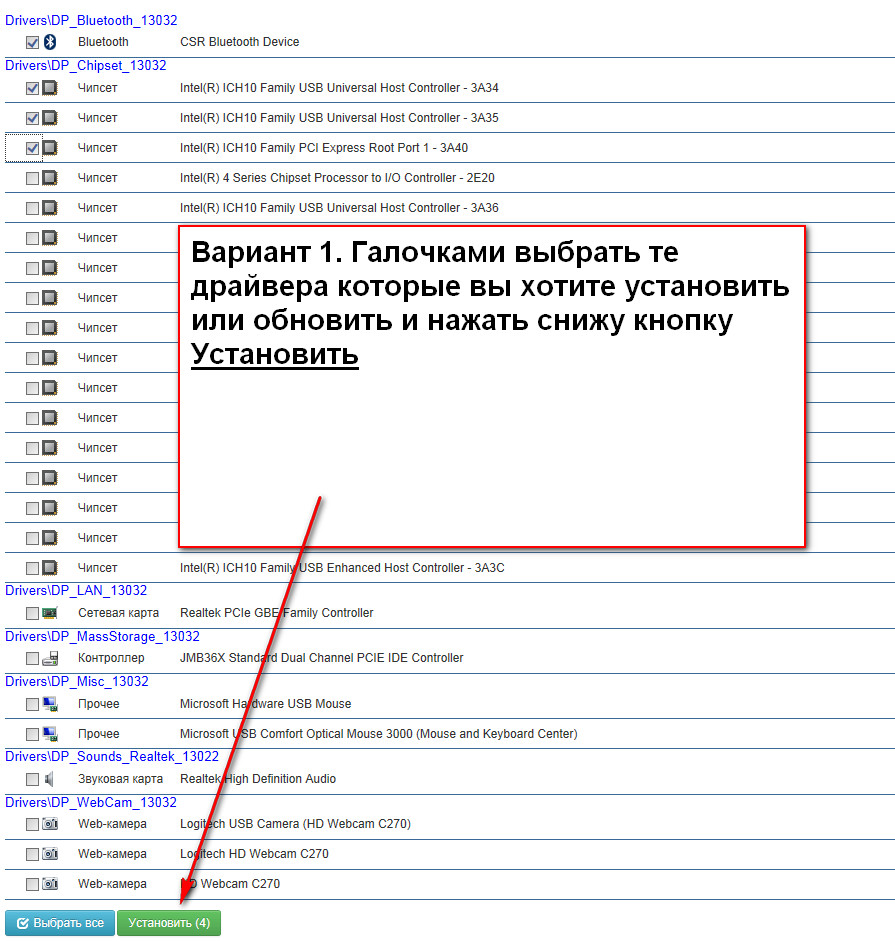
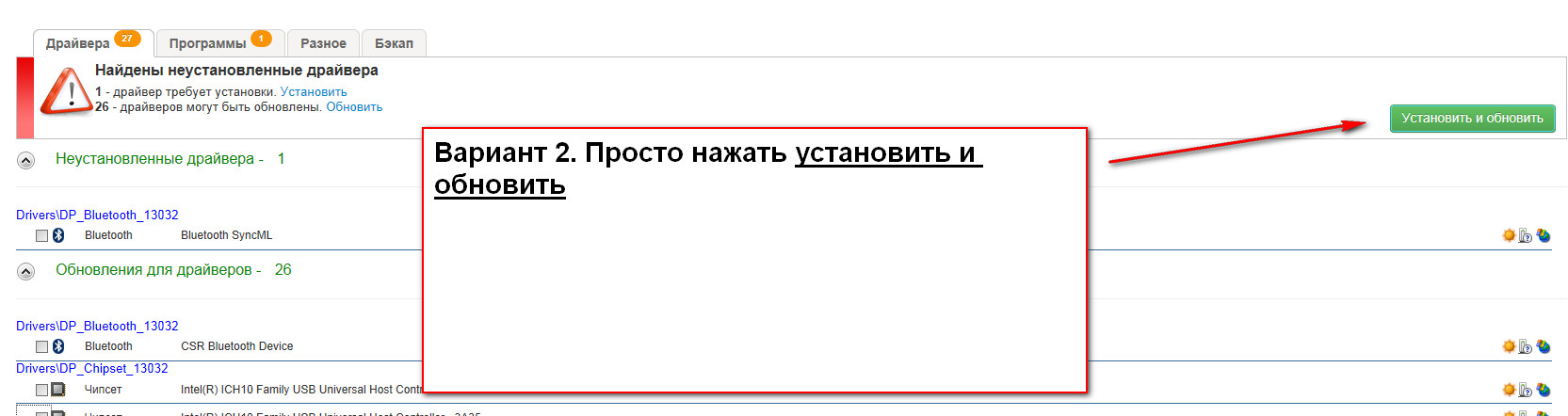
After installation, restart your computer and run SamDrivers again. If there are no unknown devices, then you are successful installed all drivers automatically. And if they do unknown devices, then you will have to use Option No. 2 or search manually since the automatic installation of drivers did not suit you (there were no drivers for your operating system, or rather some of them)
Automatic installation of drivers or MCS Drivers Disk. Part 2
So, first we need to download MCS Drivers Disk.
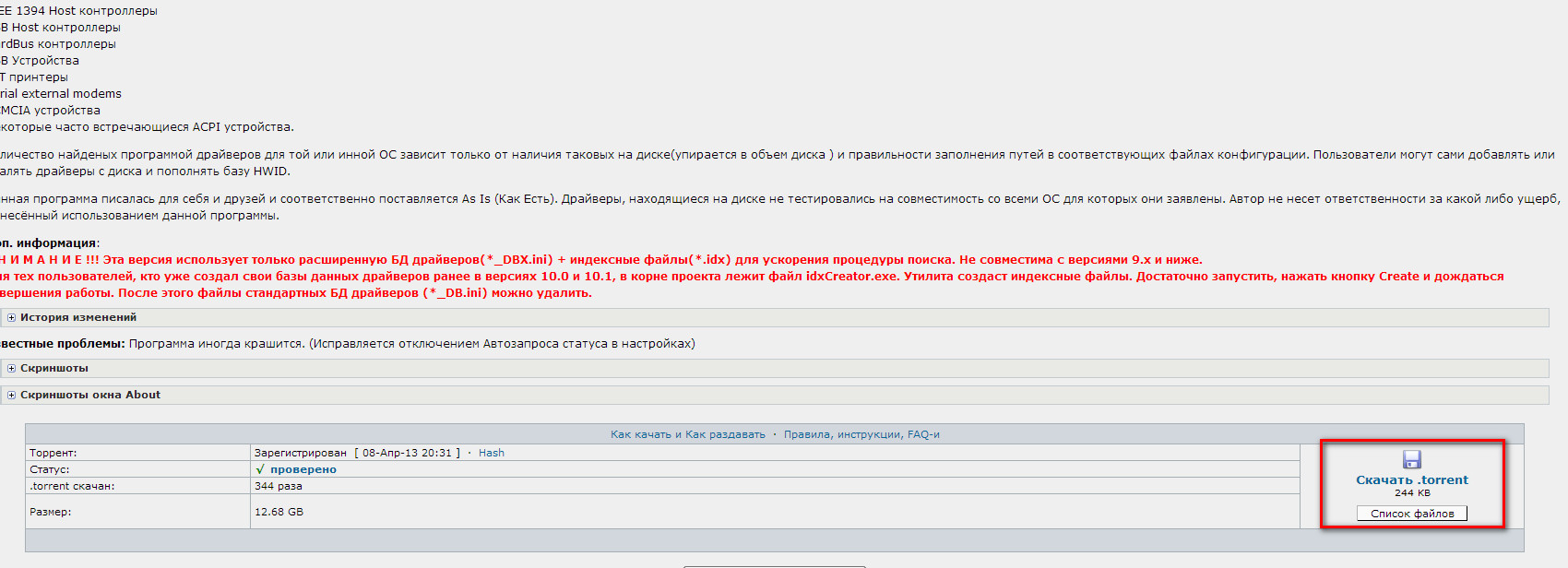
Attention: You must be registered on this tracker. He's not in ISO image and we can open it right away. True, it weighs a lot, 12 gigabytes, but beauty requires sacrifice, and automatic installation of drivers is beauty after all =) After downloading, run mdrv102.exe<

Open the tabs one by one. If the device is marked with a blue circle on the left, then this driver needs to be installed.

Open the tabs one by one and install the drivers

In this way, you can update or install new drivers almost automatically.
Automatic driver installation. Bottom line
So you and I have learned how to install drivers automatically, isn’t it hard?
I hope I was able to tell everything properly, if you have any questions, suggestions or comments, write in the comments. Thank you!
Came out a new version DriverPack Solution 17(2017) - this is the most popular program for automatic installation, updating and searching for drivers. Now with full support for Windows 10. In 2 versions online and offline, offline version by download button, online. It will help you download and install drivers for free.
This is a universal driver installation manager for everyone Windows versions. Unlike the driver update function built into Windows 7, 8 and 10, this program can be used even without the Internet and to search for/install drivers not only for devices from popular vendors (as is the case with Windows Update).
DriverPack 17 is different from previous versions simple minimal design with multi-language support. For convenience, the installer has added an “install all” button and made it possible to count the number of drivers and programs needed for installation.
Video on installing drivers manually and using DRP 17:
Many innovations are also reported, including an unusual design and modular architecture. Also, the application launch speed has been significantly increased, and the program installer has received a digital signature.
Automatic driver installation
Installs all drivers on almost any computer in just ~5 minutes.Save time
Having downloaded the drivers once, you no longer need to waste time searching for drivers.Any driver for any computer
All drivers on one DVD or USB flash drive!Makes it easier to download new drivers from the Internet.
Ability to update drivers
Updates existing drivers to more current versions.Support Windows 10/8/7/Vista/XP
Supports all modern OS!Both 32 and 64 bit versions!
Ease of use
Simple and intuitive interface.
Using DRP:
- Download the zip archive.
- We unpack it with any archiver (WinZip, WinRAR, 7z, etc.) into the DRP folder on drive D
- Copy files from the folder to a disk or flash drive (You can also leave the folder on drive D)
- To reduce the volume of the driver pack (optional), go to drive D - DRP - Drivers and delete the archives DP_Biometric, DP_modem, DP_monitor, DP_printer, DP_telephone, DP_TV all, DP_video_server all, DP_video_XP all (if you have any Windows installed except XP) or DP_video- NT everything (if you have Windows XP installed). You can also delete the "programs" folder. When you delete these archives, some drivers will not work, but you can burn the most important ones to a DVD, and installing programs from the driver pack will not be possible.
- Go to the DRP folder and run the DriverPackSolution.exe (DRP.exe) file.
- Disable installation of programs in the settings!Otherwise, additional software will be installed that you may not need!
- Follow the instructions of the program, wait for 100% installation and reboot the computer
- Drivers are installed and updated.
The program is suitable for all computer models.
Including contains free drivers for laptops: Asus, Acer, Sony, Samsung, HP, Lenovo, Toshiba, Fujitsu-Siemens, DELL, eMachines, MSI...
Helps you download free drivers for: Motherboard, Sound card(audio), Video cards, Network card, Wi-Fi, Chipset, Controller, Bluetooth (bluetooth), Modem, Web camera, Card reader, Processor, Input devices, Monitor, Printer, Scanner, USB, Other...
It can download drivers for free from manufacturers: Ati (Radeon), Nvidia (GeForce), Realtek, Intel, Amd, Atheros, Via.
