Disc copy is a file containing an image of the contents of a hard disk at the level of its logical structure (sectors). The Handy Backup solution allows you to create backup copies of system disks and data disks, including making copies of the disk to a flash drive.
How to get an exact copy of your hard drive using Handy Backup?
Handy Backup has two built-in plugins for creating a disk copy" Disk Image" And " System Recovery ". The plugins are located in the "Disk Clone" data source group. In addition, to create copies of the boot disk, Handy Backup includes an external utility Disaster Recovery.
How to backup a hard drive?
To do this, you will need the System Recovery plugin, which creates copies of the disk in VHD format. To create a copy of your hard drive, please use the following instructions:
- Open Handy Backup and create new task using the "Create" button or the Ctrl+N keys.
- Select task Reserve copy in Step 1 and go to Step 2.
- Expand the group " Disk Clone". Select the System Recovery plugin and double click on it.

- Now select the hard drive you want to copy. Click OK.
- Continue creating the disk backup task as described in the User Guide chapter.
Note. To create disk copies, you must have system administrator privileges!
You can use the disk image obtained using the System Recovery plugin in flexible VHD format as virtual disk(including by mounting it using Windows), for a boot disk or as a virtual machine disk.
Key features of Handy Backup
- Automation: run your tasks at a specified time with an interval of months to minutes, or when a system event occurs, such as connecting an external USB disk to your computer or login.
- Safety: built-in tools for encrypting a copy of a disk and transferring it online over encrypted channels (including support for the SFTP and FTPS protocols, as well as calling external programs for additional data encryption).
- "Hot" and "shadow" copies HDD drives: The program uses the VSS service to make backup copies of hard drives without interrupting their operation. In addition, the program can be run in "silent" background as a Windows service.
- Network work: The program allows you to create copies of mounted (mapped) HDDs or network drives. It is also possible to create a virtual copy of the disk or, conversely, copy virtual disks over the network as part of a common task.
This is the transfer of all data from the old drive ("donor") to the new one ("recipient"). Everything is copied without exception: the operating system with drivers, installed programs, photos, music and so on. After cloning and replacing the disk, there is no need to remember passwords, all files will be in their usual places.
Why clone your hard drive?
This operation is carried out for the following purposes:
- To use a new and faster drive. A typical case is replacing a slow HDD with a modern SSD. This will significantly speed up the responsiveness of Windows, and due to cloning, upgrading your computer will be as comfortable as possible for the user. All shortcuts and settings will remain unchanged, but the system will become faster.
- To avoid reinstalling the operating system. For example, after buying a new computer, you want everything to be the same as on the old one and without reinstallations. This will happen when transferring information from the “donor” to the “recipient”, and the procedure itself will require relatively little action and attention on the part of the user.
- To synchronize work on different computers. Remote work is becoming more common. Cloning hard drive will allow us to develop a full workplace where it is convenient and there can be as many such places as you like.
- To backup your data. You can lose information on a storage device at any time - nothing lasts forever. Thanks to cloning in a few clicks, you can be protected in case of force majeure and have a fully working “cast” of all data.
It is important that the “donor” is free of viruses - clone the drive only after a thorough scan for malware.
Utilities and programs for cloning
There are many cloning apps available. Some are specially designed to perform such an operation - suitable for inexperienced users who value the simplicity of the process. Other programs have broader functionality. In them, creating a disk clone is just one of many available options.
Before using any application, connect the new drive to your computer. To do this, it is convenient to use the external hard drive pocket
Renee Becca
A simple utility that everyone can understand. With its help, you can clone a storage medium in a few clicks. The algorithm of actions consists of the following steps:
- download, install and launch the application;
- select the item in the left panel "Clone". Using "Renee Becca" you can also clone only certain local disks or transfer only the operating system to a new drive. The corresponding items are located below in the initial window of the program;
- indicate “donor” and “recipient”. To get a full copy of the “donor”, check the box “Make target disk boot..." at the bottom of the window. On the left, expand the “More” list and check the box next to “Clone all sectors...”. Then start the operation by clicking on “Clone”;
A functional program that costs a lot, but the demo version is also suitable for cloning. To download it, follow the link and enter your e-mail. After launching the application, do the following:
- select "donor". It is important to specify not just a local drive, but the entire drive. To do this, click right click mouse over the line with this drive and click on “Clone basic disk”;
- indicate the "recipient". When choosing this disk, remember that the data on it will be overwritten, and its volume cannot be less than the size of the occupied information on the “donor”;
- so that the “recipient” is exactly the same as the “donor”, check the box next to the “One to One” line in the next window;
- in Acronis Disc Director, any manipulations with drives must always be confirmed separately. To do this, at the top of the window, click on “Apply pending operations” - only after this the cloning will begin;
If you do not use the program for commercial purposes, then you do not need to pay for it. You just need to go to the developer’s website, click on “Home Use”, specify your e-mail and confirm it - you will receive a corresponding letter. After downloading, installing and launching Macrium Reflect, follow these steps:
- on home screen click on “Clone this disk”;
- In the next window, check all local disks on the "donor";
- at the bottom, click on “Select a disk to clone ...” - a selection window will appear where you specify “donor”;
- at the end of the operation, click on “Finish”;
Paragon Drive Backup Personal
A free utility with enough capabilities for cloning. It is available for download on this page, and after downloading, installing and launching, do the following:
- create your own account in the application. This is done in a few clicks - you only need to specify your e-mail and personal information. After that, on the left, click on “My new backup”. On the right, indicate the “donor” in the “Backup source” field and the “recipient” in the “Destination” field;
- start cloning by clicking on “Back up now”;
Simple and free application. To download, go to the developer’s website and select the version with Russian localization.
After installation and launch, follow these steps sequentially:
- indicate "donor". If you need to clone not the entire drive, but only one of the local drives, then check the “Show partitions” line and select the required local drives. Then click on “Next”;
- Specify the “recipient” and click “Next” again.
- The settings window will appear. You don’t have to change anything and click “Next”;
- A window for setting the sizes of the “donor” and “recipient” will appear. Just check the box “Resize partitions proportionally” and click on “Next”;
- in the last window, confirm the start of the operation by clicking on “Start copying”.
A good utility that has a demo version, the capabilities of which are enough for one-time disk cloning. After downloading, installing and launching the application, follow these steps:
- in the top panel, click on “Clone” - unfortunately, the program does not have a translation into Russian;

The main problem when changing a hard drive is the need to install and configure the operating system and programs from scratch. It takes a lot of time and effort.
The solution to the problem is automatic disk cloning (HDD, SSD) using special software.
Cloning is the process of sector-by-sector transfer of the operating system, software and personal files of the user from one disk to another. Unlike backing up or creating a disk image (ISO), cloning creates a 100% copy of the original media: the main partitions, structure and software.
The new cloned disk turns out almost identical to the old one. This means you don't have to re-configure your work environment, activate the system, or restore software licenses. The difference between it and the original media is that the operating system is removed from the binding to the computer hardware, but it also becomes impossible to roll back the system to initial settings with saving user data and reinstallation in update mode.
Preparing for cloning
Before you start cloning, make sure that nothing will interfere with the process:
- If you are using a laptop, charge the battery;
- Troubleshoot problems that cause your computer to reboot or shut down (if any).
It is also advisable to make backup copies of important data.
Connect the receiver disk via any available interface. The process will go faster if both media are connected to SATA 6 Gb or faster connectors, but if this is not possible, use, for example, USB (USB-SATA adapters are sold in computer stores).
Hard drive cloning time depends on the following factors:
- Program capabilities.
- Disk capacity. The larger it is, the longer the utility takes to transfer files, partitions and structure.
- Speed and type of source and destination drive: When working with SSD (solid state media), the process is faster than with HDD (magnetic hard drives).
Cloning utilities
We present to your attention the best, in our opinion, cloning utilities hard drives.
Renee Becca

Macrium Reflect
The main advantage of Macrium Reflect is its simple and user-friendly interface. The program is also free for home use.
While the utility is running, disable heavy applications, as the program is demanding on computer resources.
To make a clone of a storage medium, you need:

Handy Backup
Handy Backup is an easy-to-use program for creating physical and logical copies of disks. The utility creates an exact copy of the HDD while completely preserving its structure.
Cloning is performed in automatic mode: You don't have to manually clean up junk, move files, or fix registry crashes.
To use this software permanently, you need to purchase a license. 30 days trial version available for free. It is sufficient to perform basic functions. The interface has been translated into Russian.
How to use Handy Backup:

HDClone
HDClone is another universal hard drive cloning tool that allows you to work with drives with a capacity of 137 GB or more.

Acronis True Image
A special feature of Acronis True Image is that copies created in it can be stored not only on your computer, but also in cloud storage Acronis Cloud. When storing data in the cloud, a copy of the disk can be accessed from any device connected to the Internet. To protect data, the program uses AES-256 encryption.
To use all the features of the utility, you need to buy a subscription. The cost of the standard version is 1,700 rubles. There is a trial version for 30 days.
When storing information on computers, there is always a risk of data loss. There can be many reasons. Starting from basic deletion of necessary data and ending with operational failures
In order to ensure safety important information and don't waste too much time installing programs when they fail and require cloning.
This means that in a few simple steps you can regain what you have lost.
This article is intended to help experienced and novice users choose the most convenient program to clone a hard drive.
comparison table
Read also:How to split a disk into two: Instructions for all operating systems
| Names | Advantages | Flaws |
|---|---|---|
|
Acronis True Image | A large number of options; Russian language; simple interface; selection of operating mode; the presence of a “cloud”. | Paid license |
EASEUS Disk Copy | Multifunctionality; clear interface; completely free; high accuracy when cloning. | Lack of Russian language |
Macrium Reflect | Accessible interface; high speed and compression ratio; choosing a storage location for the image; recording data on optical media; built-in backup scheduler; Free download. | Lack of Russian language |
Paragon Drive Backup | Multifunctionality; tips from the “masters”; support for any Microsoft OS; choosing a storage location; full or partial cloning. | Paid license |
FarStone DriveClone | Free program; work in real time without rebooting the PC; cloning in whole or in part; reliability. | Does not support Windows OS versions higher than 8.1 |
Seagate Disk Wizard | Completely free; Russian-language and accessible interface; OS support Windows 10 / 8.1 / 8 / 7 / Vista / XP 32|64-bit; Two operating modes. | Only for PCs using hard disks Seagate and Maxtor |
AOMEI Backupper | Creating copies without interrupting work; Supports Windows 10, 8.1, 8, 7, Vista, XP; Disk cloning; Full and partial copying; Encryption of copies. | The need to install a localizer. |
Clonezilla | Supports all OS; Free access; Working with the Majority file systems; Possibility of image compression; Record an image remotely and locally. | Lack of Russian language; Run from disk to create images; Backup saving separate files and directories are impossible; Only a full backup of a disk or partition. |
| Support for Windows 10, 8.1, 8, 7, Vista, XP; High clone accuracy; Supports IDE/ATA/SATA hard drives; Cloning and creation of virtual images. | Multifunctionality and high speed of operation only in armored versions |
Renee Becca | Copying, cloning and restoration; support for Windows 10, 8, 7, Vista, XP, 2000, 2003. | Difficulty downloading Windows users 10; |
Acronis True Image 2018
Read also:Transferring the system to an SSD: Transferring data and operating system

Acronis True Image is one of the most popular programs for backup. The program has wide functionality that will help solve many problems with .
More precisely, Acronis True Image is a whole package of various programs. On the official website you can read the instructions and get acquainted with the new products.
Developers are constantly expanding the capabilities and adapting it to suit the most regular user. Availability of Russian language and simple interface They make the job very easy even for a beginner.
Main functions of the program:
- Protecting your home data. This means that you can not only track all devices ( that use one account), but also to control them.
- Possibility of data synchronization. This means that a user can have the same data on all computers. In addition, all synchronized data and their versions are stored in Acronis Cloud.
- Disk cloning. A few simple manipulations and the program will create a copy of the disk.
- Ability to backup folders and files. This means you can copy images, videos, audio recordings and other files selectively. That is, there is no need to copy all the partitions that contain these files.
- Possibility of backing up the entire disk. That is, you can make a copy of all the data on the disk.
- Data archiving function. This means that files that are rarely used or large files can be moved to removable storage(external HDD, USB drive, NAS device) or to the Acronis cloud.
- Ability to create bootable media. That is, you can run the program even on a faulty computer.
- Availability of various tools for connection and protection, security and privacy utilities, management and disk cloning utilities.
Probably the only drawback for the average user will be the presence of a paid license.
Although for such a wide range of functions the fee is 1,700 rubles. not that big.
DownloadVIDEO: An easy way to clone a hard drive or SSD using Acronis True Image
An easy way to clone a hard drive or SSD using Acronis True Image
EASEUS Disk Copy
Read also:TOP 15 Programs for Windows disk defragmentation: choosing the best utility

EASEUS Disk Copy is another fairly “strong” disk cloning program, or rather a set of programs.
The program runs as a boot disk. It is free and has a wide range of features.
- The program is in English.
VIDEO: Cloning Windows from Hard Drive to SSD
How to: Clone Windows 10 Hard Drive to SSD -- EaseUS Disk Copy 3.0
Macrium Reflect
Read also:5 Tips for Configuring the Windows Page File (7/8/10)

Macrium Reflect is another hard drive program.
Main options:
- Does not require a Windows restart (creates a system image on the fly).
- You can choose where to store the created image (optical media, local hard drive or network drive).
- You can copy data either partially or create a complete disk image.
- High speed.
- High compression ratio.
- Availability of a built-in scheduler for data backup.
- Possibility of recording to CD/DVD.
The utility has a simple and accessible interface, but in English.
DownloadParagon Drive Backup
Read also:The computer does not see the hard drive - what to do?

Paragon Drive Backup is another multifunctional tool that allows you to clone data.
The developers tried to “invest” as many possibilities as possible into the program. Paragon Drive Backup was created to forget about the possibility of losing data.
Main features:
- Availability of a user interface controlled by “masters”. This means that you don’t have to waste time studying instructions, since all actions are accompanied by hints.
- If the system fails, you just need to restore the backup (which will take a few minutes) and you can continue working.
- A context-sensitive help system is provided for all program options.
- Compatible with operating systems Microsoft company.
- Compatible with any computer equipment.
- Ability to select data storage location.
- Possibility of cloning both the entire disk and its individual sections.
- Possibility of backup without interrupting Windows operation.
- Ability to interrupt copying without losing data.
- The ability to recover data from a partition, hard drive, or any combination of disks and partitions from a single archive.
- Possibility to create boot disk on removable media.
The program has many other advantages. But there is also a significant drawback - the price of the license.
DownloadFarStone DriveClone
Read also:TOP 15 programs for checking hard disk sectors

FarStone DriveClone free utility, characterized by simplicity and reliability. The main function of the program is hard drive cloning.
Main options:
- Backing up absolutely all data (including system settings and partition information) with subsequent saving.
- The ability to clone both individual segments and the entire disk.
- Work in real time, without rebooting the system.
- All data can be transferred to any removable media or to another PC hard drive as a compressed archive.
- Ability to clone large disks.
FarStone DriveClone does not have multifunctionality, but it performs the main task. But there is a significant drawback: the program does not support Windows older than version 8.1
.It is also worth mentioning the FarStone RestoreIT Pro version of the program.
It combines not only the ability to clone a hard drive, but also the ability to copy data to backup.
DownloadSeagate Disk Wizard
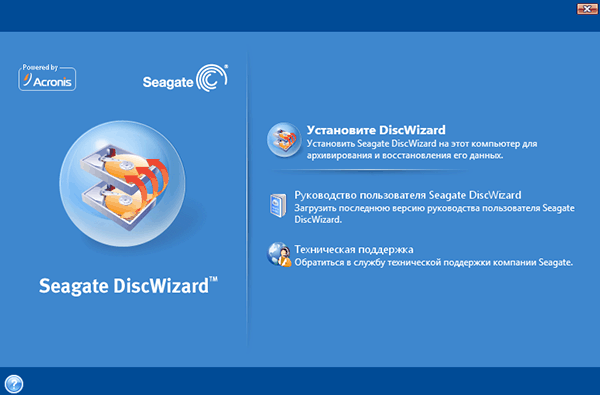
Seagate Disk Wizard is free software from the developers of Acronis True Image. To be more precise, this is its free version.
Main features:
The program is very simple and easy to understand. But there is one limitation: it is only suitable for PCs that use Seagate and Maxtor hard drives.
DownloadAOMEI Backupper

AOMEI Backupper is a free application designed for data backup, system and disk recovery.
Main functions of the program:
- Create backups without interrupting work on your PC.
- Ability to clone disks and partitions.
- Encryption backup copy(password protected).
- Full and partial copying of data.
- Ability to create bootable media.
- Supports Windows 10, 8.1, 8, 7, Vista, XP.
The program is multifunctional and accessible to a wide range of users. Probably the only drawback is the need additional installation Russifier.
DownloadClonezilla

When replacing a hard drive with a new one, for example, a more capacious or high-speed one, as a rule, there is a need to transfer information from the old drive to it.
If you do it manually - reinstalling the system, programs and copying user files, you can spend the whole day.
It is much more convenient to entrust this to automation - special programs for cloning hard drives. With their help, all files, settings and the system itself will simply “move to a new location” in the form in which they were on the old media.
Hard disk cloning is a procedure for low-level sector-by-sector data transfer from one medium to another. In this case, the clone disk will be an exact copy of the original disk.
Hard drive cloning
Many paid and free programs. Among them there are universal ones, working with any HDD and SSD, and highly specialized ones, designed for drives of a certain brand, for example, only Samsung or only Western Digital.
Let's look at five popular and easiest-to-use programs for cloning hard drives to SSDs or HDDs from any manufacturer.
EASEUS Disk Copy
Farstone RestoreIT Pro is primarily a tool for restoring system and user data after crashes, virus attacks, changes and accidental deletion.
This program does not create disk clones as such, but can create backups of any information on them.
The frequency of backups in RestoreIT Pro can be configured at least hourly. And restoration to a saved copy is done by pressing one button.
RestoreIT Pro features:
- the ability to restore the system even after bootloader damage;
- 2 backup modes - full and cumulative (saving only changed data);
- monitoring the entire disk or only selected partitions;
- storing the entire history of file changes, not just the last saved version.
The disadvantages of the program are the paid license ($24.95) and the lack of a disk cloning function.









