BSOD (English... Blue Screen Of Death)
BSOD- this is the name of the message that appears in the operating room Windows system
, in case of a critical system error, translated into Russian - blue screen of death. This screen appeared in Windows NT and, since then, has been present in all versions of this operating system, and it is called so ominously because after its appearance the OS really "dies" (goes into a reboot), dumping the dump and losing all unsaved data.
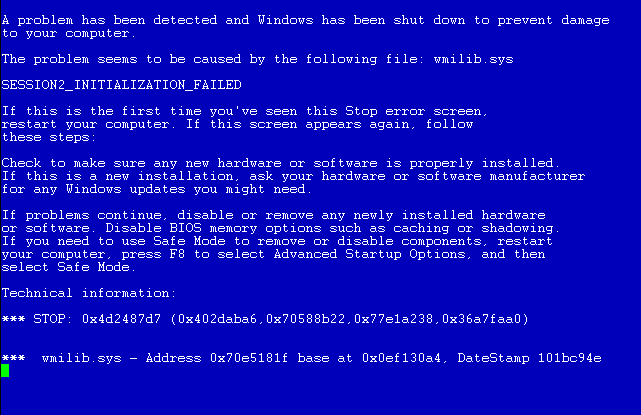

What causes BSOD? This error is waiting for you if any the driver will try to perform an illegal operation, and it doesn't matter if it is a driver hard disk, without which it is really impossible to work, or a network / sound card driver, which does not affect the operation of the main functionality of the system ... the result is the same: BSOD and an emergency reboot.
Driver problems causing blue screen death, can be conditionally divided into two types:
- hardware problems (RAM, motherboard, hard drive, non-standard devices ...),
- driver conflict software(antiviruses, emulators, firewalls ...).
There is an indirect sign by which you can determine the cause of the BSOD.
If a blue screen appears with different codes errors (on random drivers) - most likely the cause is computer hardware problems. To check this version, you must first examine the equipment for possible overheating: processor, coprocessor, video card, hard disk, etc. The temperature of devices can be viewed in the BIOS or specialized programs that are easy to find on the network. Temperatures above 65-70 ° C are cause for concern.
If overheating is not observed, it is worth visually inspecting the motherboard and power supply for swollen capacitors (leaked electrolyte).
You also need to check BIOS settings, it is advisable to reset them to their default settings. It will not be superfluous to update the BIOS version from the motherboard manufacturer's website, or at least remove the battery from the motherboard and, after waiting about a minute, insert it back.
Try to conduct various tests on a computer (memory, video card, processor) with special utilities.
If you have several modules installed on your computer random access memory, try leaving one of them and check the system operation.
The last method of checking is to completely remove all the boards from the connectors, blow out the computer with compressed air, clean the contacts on the boards with cotton wool dipped in an alcohol solution, dry them and put everything back together.
If a critical error occurs constantly with the same error code (driver name), then the problem is more likely with a driver conflict or an incorrectly written driver. In this case, the priority of the check should be given not system drivers, a software drivers, running in kernel mode.
The first thing to do is to make sure that your operating system stores areas of memory with errors in minidump files. On Windows, such files are saved by default in the% systemroot% \ Minidump folder (C: \ Windows \ Minidump). If there are no files in this directory (there is no directory itself), you must enable this option at the address:
For Windows XP Control Panel - System - Advanced - Startup and Recovery - Options ...
For Windows 7 Control Panel - System and Security - System - Extra options Systems - Boot and Recovery - Options ...
Under the heading "Recording debug information" you must set Small memory dump(64 KB for Windows XP, 256 KB for Windows 7).
After that, minidump files will appear in the default folder after every system crash. The file names will indicate the date of saving and the ordinal number of the saved file for this date. You can open such files special programs, which are easy to find on the Internet by search query... By opening the minidump file for the date you are interested in, you can see which driver caused the abnormal termination, after which you can roll back / update this driver, reinstall conflicting software, and take other actions to restore the computer's performance.
Blue screen of death – this is a critical error message from the operating system. So Windows way makes us understand that there are serious problems with the computer that require the immediate attention of the user. Let's try to figure out what can cause the blue screen of death, how you can prevent its appearance and how you can deal with it.
What is the Blue Screen of Death?
In order to identify the causes of the appearance of the blue screen of death, it is necessary to understand what it is. Blue Screen of Death or BSoD- exactly given type errors are called by the Windows developers themselves. Blue - because the message from the system is displayed on a blue background. Death screen - since further Windows work after such an error is impossible, it is necessary to reboot the operating system, and all unsaved data will be lost. If you see BSoD on your computer 1 or 2 times - do not worry, occasionally everyone has operating system crashes. If the appearance of the blue screen of death has become regular, it is worth thinking about the reasons for its occurrence and how to eliminate it.
Blue screen of death, possible reasons its occurrence.
The main causes of the blue screen of death are:
- A software failure in the operation of a device driver. This is the most common cause of BSoD.
- A conflict in the operation of applications, as a rule, this happens if you have installed two anti-virus packages or two firewalls on your computer.
- Installing drivers from an unknown developer - often drivers from third party developers may contain errors leading to interruptions in the operation of the operating system.
- Errors in the operation of equipment - overheating of the processor or video card, poor contact in the connectors, defective RAM chips.
As you can see, the list of reasons for the appearance BSoD quite extensive. In order to find out the specific reason, we should take a close look at the blue screen of death itself in Windows XP or another Windows versions... In the Technical Information block, the first line is the error code. It will be difficult for a non-specialist to understand what is hidden behind this sequence of numbers; in the second line of this block, the system tells us exactly in which file a critical failure occurred, which led to the appearance of the blue screen of death. By the name of the file, you can determine in the driver of which particular device an error occurred.
How to deal with the blue screen of death.
At the previous stage, we analyzed the causes of BSoD... Now, based on this data, we will determine why on our computer appeared blue screen of death and what to do in order to eliminate the source of the critical error.
First of all, you need to find out which device driver is the file in which the failure occurred. After that, you need to reinstall this driver, be sure to use the software from the device manufacturer. Now reboot the system and let it run if the error reappears - other reasons for the system crash should be considered. The Blue Screen of Death in Windows 7 often occurs due to hardware malfunction. Try to check, with the computer disconnected from the network, the reliability of the installation in the corresponding connectors on motherboard RAM and video card. Often it is a poor-quality installation or the presence of dust on the contacts that can lead to system malfunction.
The most common BSoD. Blue screen of death error codes
KMODE_EXCEPTION_NOT_HANDLED- Causes a blue screen as a result of a kernel-mode process error trying to execute an unknown instruction. May be due to hardware incompatibility or malfunction, or errors in drivers or system services.
NTFS_FILE_SYSTEM- this error appears as a result of a failure to execute the code of the ntfs.sys file system driver. The root cause may be data integrity on disk or memory, or damaged SCSI or IDE drivers.
DATA_BUS_ERROR- the blue screen of death appears as a result of the appearance of a parity error in RAM. The main reason may lie in incompatible or faulty hardware. Also, the problem may be associated with an incorrect driver, as well as a failure that has passed on the disk.
IRQL_NOT_LESS_OR_EQUAL- the blue screen of death in this case appears as a result of the kernel mode process accessing the memory area while using an unacceptably high IRQL level for it. This error may be caused by improper operation of drivers, system services, or incompatible software such as an emulator or antivirus application.
PAGE_FAULT_IN_NONPAGED_AREA- the error appears as a result of the system not finding the necessary data, for example, when Windows searches for the necessary information in the paging file, but cannot find it. Often, the appearance of a blue screen of death in this case is caused by hardware failures, disruptions in the operation of file systems, or an error in a service or software, such as antivirus.
KERNEL_STACK_INPAGE_ERROR- This error appears as a result of reading errors from the paging file into physical memory. The main reason for the appearance of the blue screen of death is a corrupted sector of the virtual memory file, incorrect operation or malfunction of the controller hard drives, insufficient amount of free disk space, incorrect connection of the hard drive, a conflict in interrupts, a defect in RAM, viruses in the operating system.
Basically, the appearance of the blue screen of "death" is caused by: software (drivers), sometimes in the hardware (its failure, conflicts or malfunctioning). In these cases, when a blue screen of "death" appears, you need to delete recently installed programs and drivers, and disable and remove recently installed hardware.
You need to uninstall the software in Safe Mode Windows. To do this, when loading the operating system, you must press the F8 key and select Safe Mode.
A common cause of the blue screen of death is overheating of the hardware (computer components). In this regard, the protection is triggered, which is the reason for the emergence of BSoD. To do this, you need to remove the cover of the system unit and determine the source of overheating - very often this source is CPU, less often a video card and a power supply. If a malfunction is detected, it (malfunction) must be eliminated, then the BSoD problem will be eliminated.
It looks like the title of the Harry Potter book, but you won't find Hogwarts narration in this opus. If you are reading this article, then your computer has comprehended a mysterious error message, in narrow circles called BSOD and how to remove the blue screen of death you will learn from this article. As scary as it sounds, there is nothing wrong with that. BSOD is a Windows OC STOP message that literally means that the system has been stopped for unforeseen reasons. Errors of this kind appear only in operating systems of the NT family: Windows NT, Windows 2000, Windows XP, Vista and Windows 7.8. Most hardware problems are identified by an 8-digit hexadecimal code, but can also be written in short form; for example, the error code 0x0000000A can also be written as 0xA. The four additional 8-digit numbers in parentheses may appear depending on your computer and your situation.
If in this article you come across a STOP message for which there is no explanation (only the number and name), most likely this type of BSOD is extremely rare and, as a rule, can only interest programmers. V real life an ordinary computer user is unlikely to be able to meet with such a "blue screen", so I decided not to describe these errors here, but nevertheless, if someone comes across such a BSOD, write in the comments or in my personal - I will add the article.
If you have searched the entire Internet and cannot fix the problem, the list of solutions presented below will help you. This list will also assist in the elimination of some specific STOP messages such as 0x0A.
V command line type the eventvwr command, then analyze the events of the “System” and “Application” tabs. Perhaps there will be additional information to eliminate your misfortune.
Run the manufacturer's hardware diagnostic program.
Make sure device drivers and BIOS are up to date.
If you installed new drivers just before the problem appeared, try rolling them back.
Open up system unit and make sure all hardware is installed correctly, nothing has come off, and everything is securely connected.
Make sure all of your hardware is on the HCL. If this is not the case for some components, then pay special attention to the incompatible hardware code.
Check recently installed software.
Disable memory caching in BIOS.
NOTE: When the Blue Screen of Death appears, Windows creates a file with detailed error information. For this purpose, the operating system needs a work area equal to the amount of physical RAM. If you make the size of the paging file less than the size of physical memory, an informational message will appear stating that your system is not able to create a file with debug information in the event of a BSOD.
0x00000001: APC_INDEX_MISMATCH
0x00000002: DEVICE_QUEUE_NOT_BUSY
0x00000003: INVALID_AFFINITY_SET
0x00000004: INVALID_DATA_ACCESS_TRAP
0x00000005: INVALID_PROCESS_ATTACH_ATTEMPT
This problem occurs in Win XP SP2 and Windows Server 2003 when installing some antivirus and firewall software. To resolve this issue on Windows XP SP2, you must download and install the KB887742 update. to get more detailed information follow the link below.
0x00000006: INVALID_PROCESS_DETACH_ATTEMPT
0x00000007: INVALID_SOFTWARE_INTERRUPT
0x00000008: IRQL_NOT_DISPATCH_LEVEL
0x00000009: IRQL_NOT_GREATER_OR_EQUAL
0x0000000A: IRQL_NOT_LESS_OR_EQUAL
Usually appears due to a damaged driver or faulty / incompatible hardware or software. Technically, this error means that, in kernel mode, a process or driver was trying to access a memory location that it does not have permission to.
0x0000000B: NO_EXCEPTION_HANDLING_SUPPORT
0x0000000C: MAXIMUM_WAIT_OBJECTS_EXCEEDED
0x0000000D: MUTEX_LEVEL_NUMBER_VIOLATION
0x0000000E: NO_USER_MODE_CONTEXT
0x0000000F: SPIN_LOCK_ALREADY_OWNED
0x00000010: SPIN_LOCK_NOT_OWNED
0x00000011: THREAD_NOT_MUTEX_OWNER
0x00000012: TRAP_CAUSE_UNKNOWN
This error usually occurs on computers running Windows 2000 with onboard sound card Sound Blaster Live and the software for this soundtrack. The problem is solved by removing the software for this sound.
0x00000013: EMPTY_THREAD_REAPER_LIST
0x00000014: CREATE_DELETE_LOCK_NOT_LOCKED
0x00000015: LAST_CHANCE_CALLED_FROM_KMODE
0x00000016: CID_HANDLE_CREATION
0x00000017: CID_HANDLE_DELETION
0x00000018: REFERENCE_BY_POINTER
0x00000019: BAD_POOL_HEADER
Pool in this case is the memory address space. The error, in particular, crashes if, while the computer is running, contact is suddenly lost with one of the memory cards or with one of the hard disks on which there is a paging file. To fix the error, use General recommendations
0x0000001A: MEMORY_MANAGEMENT
This error is usually associated with file system NTFS. Also, if this happens during Windows installations, you need to check the characteristics system components, including the amount of RAM and free place on your hard drive.
0x0000001B: PFN_SHARE_COUNT
0x0000001C: PFN_REFERENCE_COUNT
0x0000001D: NO_SPIN_LOCK_AVAILABLE
0x0000001E: KMODE_EXCEPTION_NOT_HANDLED
The Windows kernel has detected an illegal operation or an unknown processor instruction. Error 0x1E can be caused by faulty memory and an access violation - the reasons are similar to those that generate the Stop 0xA error. General recommendations for eliminating BSOD help solve the problem.
0x0000001F: SHARED_RESOURCE_CONV_ERROR
0x00000020: KERNEL_APC_PENDING_DURING_EXIT
0x00000021: QUOTA_UNDERFLOW
0x00000022: FILE_SYSTEM
0x00000023: FAT_FILE_SYSTEM
The problem occurs when reading or writing to a FAT16 or FAT32 file system. The error can be caused by physical damage to the storage device. Other common reasons: severe fragmentation of the hard disk, problems with some software products for RAID arrays, some antivirus programs can also cause this error. To solve the misfortune, run ChkDsk or ScanDisk as the first step; then we deactivate the antivirus program, firewall, programs Reserve copy... Also check the properties of the FASTFAT.SYS file to make sure they match the current operating system and service pack version. You also need to update the drivers of all storage devices and data copying to the current versions.
0x00000024: NTFS_FILE_SYSTEM
The problem occurs when reading or writing to the file NTFS system... The error can be caused by physical damage to the storage device. Other common reasons: severe fragmentation of the hard disk, problems with some software products for RAID arrays, some antivirus programs can also cause this error. To solve the misfortune, run ChkDsk or ScanDisk as the first step; then we deactivate the antivirus program, firewall, backup programs. Also check the properties of the FASTFAT.SYS file to make sure they match the current operating system and service pack version. You also need to update the drivers of all storage devices and data copying to the current versions.
0x00000025: NPFS_FILE_SYSTEM
0x00000026: CDFS_FILE_SYSTEM
0x00000027: RDR_FILE_SYSTEM
This rather rare error appears on the system under management of WIndows 2000. Insufficient amount of RAM may be one of the reasons and the addition of an additional bar should solve this problem.
0x00000028: CORRUPT_ACCESS_TOKEN
0x00000029: SECURITY_SYSTEM
0x0000002A: INCONSISTENT_IRP
0x0000002B: PANIC_STACK_SWITCH
0x0000002C: PORT_DRIVER_INTERNAL
0x0000002D: SCSI_DISK_DRIVER_INTERNAL
0x0000002F: INSTRUCTION_BUS_ERROR
0x00000030: SET_OF_INVALID_CONTEXT
0x00000031: PHASE0_INITIALIZATION_FAILED
0x00000032: PHASE1_INITIALIZATION_FAILED
0x00000033: UNEXPECTED_INITIALIZATION_CALL
0x00000034: CACHE_MANAGER
0x00000035: NO_MORE_IRP_STACK_LOCATIONS
This error indicates a problem with the driver, and may also mean that the RAM is defective.
0x00000036: DEVICE_REFERENCE_COUNT_NOT_ZERO
0x00000037: FLOPPY_INTERNAL_ERROR
0x00000038: SERIAL_DRIVER_INTERNAL
0x00000039: SYSTEM_EXIT_OWNED_MUTEX
0x0000003A: SYSTEM_UNWIND_PREVIOUS_USER
0x0000003B: SYSTEM_SERVICE_EXCEPTION
0x0000003C: INTERRUPT_UNWIND_ATTEMPTED
0x0000003D: INTERRUPT_EXCEPTION_NOT_HANDLED
0x0000003E: MULTIPROCESSOR_CONFIGURATION_NOT_SUPPORTED
0x0000003F: NO_MORE_SYSTEM_PTES
Indicates one of the following problems:
System Page Table (Pte) records deleted or fragmented by the system when executing a large number input / output operations (I / O).
A faulty device driver is not working properly with memory.
An application such as a backup program does not properly allocate large amounts of memory. Remove all recently installed software (pay special attention to utilities that work with hard drives) and recently installed drivers.
0x00000040: TARGET_MDL_TOO_SMALL
0x00000041: MUST_SUCCEED_POOL_EMPTY
0x00000042: ATDISK_DRIVER_INTERNAL
0x00000043: NO_SUCH_PARTITION
0x00000044: MULTIPLE_IRP_COMPLETE_REQUESTS
Usually this BSOD occurs when there are problems with the driver of a device. To eliminate or obtain more accurate information, follow General recommendations
0x00000045: INSUFFICIENT_SYSTEM_MAP_REGS
0x00000046: DEREF_UNKNOWN_LOGON_SESSION
0x00000047: REF_UNKNOWN_LOGON_SESSION
0x00000048: CANCEL_STATE_IN_COMPLETED_IRP
0x00000049: PAGE_FAULT_WITH_INTERRUPTS_OFF
0x0000004A: IRQL_GT_ZERO_AT_SYSTEM_SERVICE
0x0000004B: STREAMS_INTERNAL_ERROR
0x0000004C: FATAL_UNHANDLED_HARD_ERROR
0x0000004D: NO_PAGES_AVAILABLE
0x0000004E: PFN_LIST_CORRUPT
This means that the PFN list is corrupted. May be caused by a malfunctioning physical memory or an incorrectly installed driver.
0x0000004F: NDIS_INTERNAL_ERROR
This is a very rare error and indicates internal error in the Network Driver Interface Specification (NDIS) shell or NDIS driver. Make sure you have the latest network card drivers installed. If this does not fix the problem, General recommendations you should be helped.
to be continued)
BSoD or Blue Screen of Death in Windows can appear for various reasons. Starting from a crash in a separate program, ending with the breakdown of important equipment. If you've only seen BSoD once, it's too early to sound the alarm. But if the failure is regular, then there is some problem with the computer. And you need to pay attention to the information that is shown in the error.
You quietly worked at the computer, and saw the "Blue Screen of Death" in Windows 7. What to do in this case? You don't need to restart your PC right away. Check the error code. From it you will understand what is “broken”. And you can eliminate the cause of the failure.
When BSoD appears, pay attention to the sections:
- "The problem seems to be caused". The file that caused the crash is listed there;
- Below is the name of the error;
- "Technical Information". Technical information... The error number must be written after the word "STOP". For example, "0x0000007E" or "0xC0000135";
- Next comes the name of the driver and the address of the error.
Reasons for the error
Remember what happened before the "Blue Screen of Death" arose. This will help you figure out what to do with it. For example, you connected a new device, installed a program, updated the system, or downloaded unlicensed Windows drivers. If it was after this that the problems began, then you have found the culprit. You can also determine the cause by looking at the error codes.
Here's what causes the crash:
- Hardware malfunctions. The hard disk, RAM, LAN card, video adapter;

The problem may be caused by a defective hard drive.
- An incompatible device or equipment is connected. Let's say you decide to install new RAM cards or connect an external hard drive. And after that Windows started crashing into BSoD;
- Conflict of software, in particular, drivers;
- BIOS crashes or bad firmware;
- Overheat;
- Updating Windows or individual services. Along with this, you can download a huge number of errors. Even licensed programs are not insured against them. If BSoD appears after a system update, just roll it back. And wait for the update to be fixed and optimized;
- Contact between wires and internal equipment. For example, the cable got caught in the fan blades;
- that damaged important files;
![]()
- User actions. Someone tried to "overclock" the computer. Or deleted system data.
Error codes
To understand how to get rid of the problem, you need to look at the error codes. The Blue Screen of Death provides the information you need. But the list of such numbers is huge. Anything can break. And it is not clear what to do in this case. Here are the most common crashes:
- "0x0000000X", where "X" ("X") are numbers from 1 to 5. Actual for Windows Server 2003 and Win XP with SP. Appears when installing some antiviruses. To fix everything, download the update "KB887742" from the Update Center or from the official Microsoft website;
- "0x0000000A" and "0x0000000X", where "X" is equal to numbers from 6 to 9. The driver is damaged. Or there are incompatible software / hardware;
- "0x0000000X", where "X" can be numbers from 13 to 19. The codes mean that there is no communication with the memory card. Or the connection to the hard drive, which contains the swap partition, is lost;
- "0x0000001F" and "0x0000000X", where "X" are numbers from 20 to 23. An error occurred while reading / writing information. Appears on FAT file systems. The reason may be a hard disk breakdown or severe data fragmentation. A "blue screen of death" with this code also occurs due to incompatible antiviruses and firewalls;
- "0x00000024". The same, but for the NTFS file system;
- "0x0000000X", where "X" are numbers from 28 to 35. Problem with drivers or RAM;
- "0x0000000B", "0x0000000C", "0x0000000D". Related to software crashes for sound card Sound Blaster Live;
- "0x00000051". Occurs when the system cannot read some registry entry. This happens when the system or hardware is damaged;
- "0x00000057". There is something wrong with the network card;
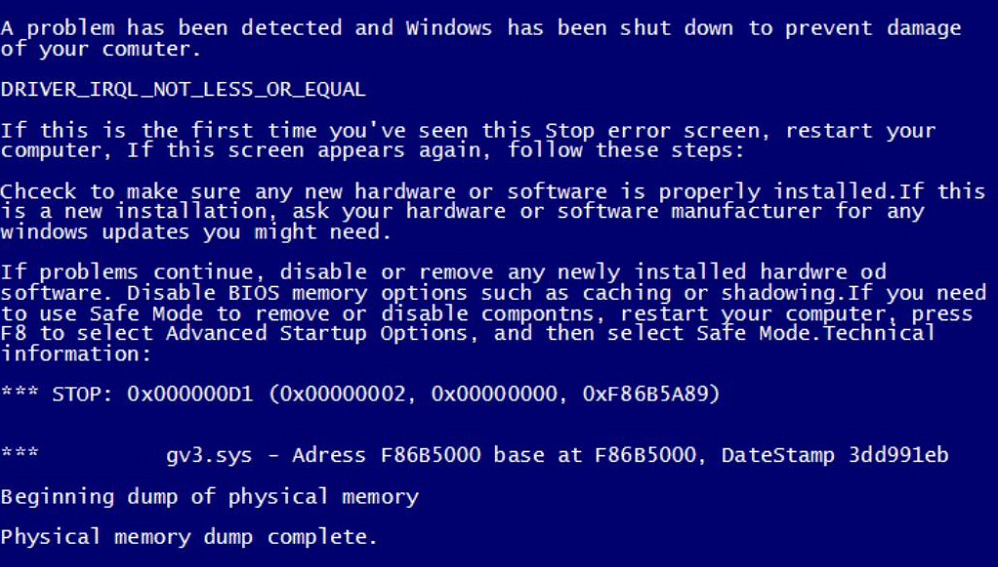
Death screen example
- "0x00000069". Incorrect system installation or incorrect configuration;
- "0x00000073". Part of the registry is damaged. Or there is not enough free memory;
- "0x0000007E". May appear when updating Windows. For some reason, the update caused a crash. To fix it, you need to roll back the system;
- "0x0000008E". Damage to RAM. Or the RAM modules are incompatible with each other;
- "0x000000FE". Critical failure in the USB controller;
- "0x00000104". There is a problem with the video adapter driver or BIOS firmware;
- "0x1000007E", "0x1000008E" or "0xC000009A". The Windows system kernel lacks resources for stable operation. Free up RAM and local memory;
- "0x80070570". The system is not installed correctly. The problem may be in the installer itself;
- "0xC0000135" and "0xC0000218". Important dynamic libraries are damaged or missing. BSoD indicates which particular object is not available;
- "0xC0000221". Driver or library problem;
- "0xDEADDEAD". The user himself initiated an emergency stop of the system.
The list is long enough. It has hundreds of different numbers. You can enter the error code in a search engine to find out detailed information... Or see it on the site "bsodstop.ru" (tab "BSoD: error description"). There are also instructions on what to do in each situation.
If the same failures occur with different objects (the codes are the same, but the file names are not), most likely the problem is not in the system, but in the hard drive. Back up important data as soon as possible. If they find themselves in a damaged sector, it will be difficult to restore them.
View code if system reboots
How to find out the crash number if the computer restarts when BSoD appears? And you just don't have time to read the message.
You can see the blue screen codes in the dumps. They are located in the Windows \ Minidump system directory. To open these files, you need the BlueScreenView program. Find it on the Internet, install and open it. It will scan the dumps and list them. Files that contain information about the crash will be marked in red.

BlueScreenView program window
How to fix the error
Equipment broke down
If the equipment breaks down, it is unlikely that it will be possible to fix it at home. But sometimes it is enough to turn it off and on again. Let's say it became clear from the error codes that there is no access to RAM. Here's what to do:
- Turn off the power to the computer. Do not just press the "Off" button, but unplug the plug from the socket;
- Open the lid of the system unit;
- Find RAM boards there;

- Pull them carefully out of the slot. It is necessary to pull back the latch that holds them;
- Insert them back;
- Turn on your computer and check if everything works.
The same can be done with hard disk, and with a video adapter and a sound card. But if you are unfamiliar with the internal structure of a computer, it is better to entrust it to professionals. Do not take out all the details from the system unit one by one.
If it does not help, then the equipment has become unusable. It needs to be changed.
Disconnecting external devices
Very often BSoD appears when hard drives or other devices are connected to the computer. external devices... How to fix the Blue Screen of Death in this case? Disable equipment. Try inserting it into a different port. See how it appears in Device Manager. Check if there is any next to the model name exclamation mark... Update your drivers.
Perhaps it's not the computer, but the port controller. If it is faulty, it must be disabled.
Problems with the file system or hard drive
Run scan and repair system disk... For this:
- Click on it right click mice;
- Item "Properties";

Go to "Properties"
- Service tab;
- Check button;
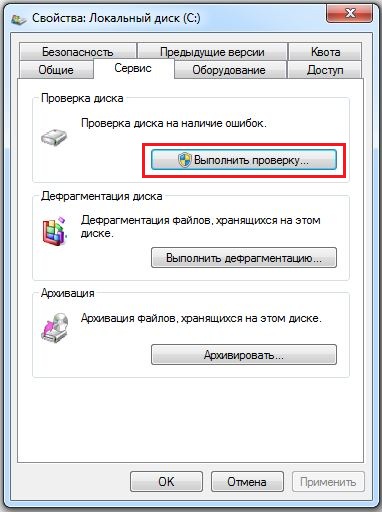
Click on "Check"
- Check all the boxes. In particular, the option "Recover bad sectors" is needed;
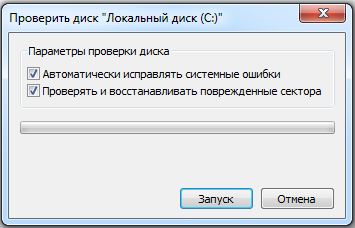
We put a tick next to "Recover damaged sectors"
- Start button;
- The service will warn you that it will start checking the next time the system is started;
- Reboot your computer;
- It will start rebuilding the disk. This can take a long time. Do not interrupt the process.
Software glitch
Here's how to remove the "Blue Screen of Death" if the problem is in the system itself or the programs installed on it:
- Remove everything you installed just before the crash;
- If it doesn't help, make a backup;
- Go to Start - Programs - Accessories - System Tools;
- Press " ";

- In the window that opens, check the "Select a restore point" item;
- If necessary, check the box "Show all restore points";
- They show the time when the backup copy, and what happened at the same time (installation, removal, update);

Recovery points
- Select a suitable point and confirm;
- Do not turn off your computer until recovery is complete.
The system will rollback. It will return to the state it was in before the errors occurred.
Other options
- Scan the system with a good antivirus;
- Clean the debris from the hard drive. Delete unnecessary files... But don't touch the system data. You can use the built-in Windows services(Start - Programs - Accessories - System Tools - Disk Cleanup) or install programs for this: for example, CCleaner;
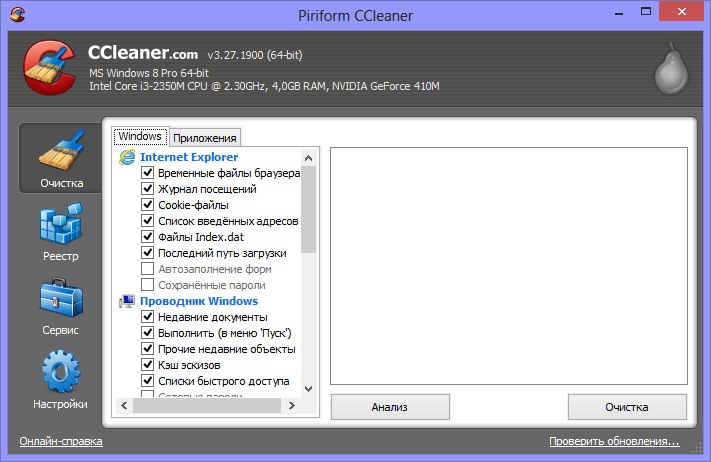
CCleaner program
- It makes sense to fix registry errors. But don't do it manually. Use Registry Fix, Registry Boot and the like;
- if you have installation disc with the system, try reinstalling it or recovering damaged files;
- Update all drivers. Download the latest updates.
If Blue Screen Appears at Startup
If the "Blue Screen of Death" appears immediately after turning on the computer, you will not get into the system. And it will be difficult to fix something. Therefore, you need to start the PC from a boot disk or drive. If you don't have one, use the Windows installation CD. Also works free program from DrWeb - "Live Disk". It can be downloaded from freedrweb.com:
- When starting the PC (at the very first "frame"), a key will be indicated, which must be pressed to open the settings ("PRESS TO ENTER SETUP"). Typically F1, F2, F5, or Del;
- Click on it. BIOS options will open. In them, all control is tied to the keyboard;
- Go to the "Boot" tab;
- Item "Boot Device Priority";
- There will be a loading order. Put in the first place the device from which you plan to download data (disk or drive);
- Open the "Save" section, select the "Save and reset" option;
- Now the computer will start from external media (don't forget to insert it);
- If this boot disk or CD with Win distributions, try reinstalling them;
- Live Disk also has tools for reanimating the system;
- After recovery, change the boot order again to boot from the hard drive.
This will work if the problem is due to a software glitch. But will not help with equipment breakdown
It is necessary to take care of the system and the computer, even if there are no problems. Check the disk regularly for errors, remove from it unnecessary garbage, clean the registry. Don't try to improve your PC's performance if you don't know how to do it. If you follow the precautions and monitor the state of the system, the Blue Screen of Death is unlikely to bother you.
Some of the glitches you can handle yourself. But if BSoD appeared due to hardware breakdown, it would have to be changed.
Quite a few users have encountered such a phenomenon as the blue screen of death. What to do (Windows 7 is most often subject to such a nuisance) in this situation, not everyone knows. And therefore, the sight of a blue screen is terrifying. However, error codes can sometimes help correct the situation. They indicate a problem. And already proceeding from it, it is necessary to make certain decisions regarding the treatment of the computer. Today we will learn how to deal with some of the causes of the blue screen, as well as learn what should be done to eliminate this trouble once and for all. Some professional advice system administrators often help to deal with problems even for an ordinary user. Let us, as soon as possible, begin to study our today's problem with you.
What's happened
But let's start by figuring out what we're going to deal with at all. Only after that it will be possible to think about how to remove the blue screen of death. To be honest, this issue requires special attention.
So, what kind of phenomenon will we know today? is a kind system error... And it appears when the operating system is loaded or directly during operation. At the same time, you get a blue screen for a while. Hence such a strange name. The blue screen of death codes are written on it. More precisely, the codification of the errors that have arisen. Based on them, you can figure out what is the cause of the problem. And sometimes even eliminate it.
But, as practice shows, the blue screen of death or some other) is the first sign that your computer is fading into oblivion. This means that you will have to quickly treat him. We can say that our phenomenon is a demonstration that the operating system and hardware devices refuse to work. Therefore, it is worth knowing how to behave in a given situation. Let's try to find out what can be done.
Screen problem
Let's start with you exploring some of the common blue screen of death error codes. After all, they will help you not to be afraid when it appears, but to quickly move on to decisive action. For example, a blue screen of death occurs quite often, error code 0x00000116. You should not be afraid of this phenomenon. 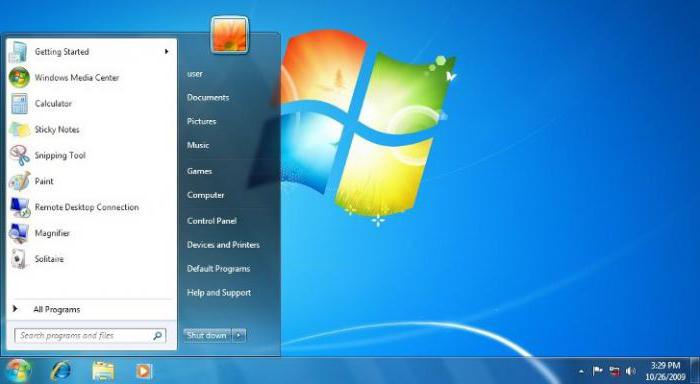
The point is that this coding indicates that when the operating system was loaded, an attempt was made to reset and restart the display driver. And since we got an error, the action did not work. There are many ways to solve this problem. But there are some tips to help you save your data too.
For starters, you should try to reinstall the drivers on your computers. And that's all. And start with those that relate to the monitor and video card. Also, update your codecs. This helps a lot.
It would also be a good idea to disable antivirus programs when errors appear. They sometimes cause a blue screen of death. What to do? Windows 7 is known to be the most affected by this phenomenon. This means that you will have to be very careful with antiviruses in it.
System load
It makes no sense to list all the codes blue screens of death. Windows 7, and so, if errors occur, it will give them to you. And then, based on the data obtained, it will be possible to use a special reference book of computer errors. This lists all codes that relate to the blue screen. But still, we will analyze one more option. 
Quite often this blue screen of death appears: 0x0000007b. This error always occurs directly when the computer boots. If the previous version is able to appear while working with programs, applications, games, then this one always "does not let" into Windows.
The 0x0000007b code indicates that access to the system partition hard drive. The reasons can be different - from a banal virus to a major damage to iron. But this problem always needs to be fixed.
Helps here reinstalling windows with full formatting and rework partitions hard disk. But sometimes the problem does not disappear even after such a radical step.
In this case, load the latest system configuration. To do this, when you boot your computer, press F8, then select "Last Known Good Configuration". The computer will boot up. You can enjoy the result.
Check the compatibility of the hard drive and other hardware. If not, replace the components. After that, the problem will go away. Often the code 0x0000007b appears after connecting a new or additional hard drive.
Rollback
Now it's worth finding out the general provisions on how to remove the blue screen of death. Sometimes all the tips turn out to be quite effective, regardless of the error that occurs. And the first option that can only be advised is to commit. Reception is relevant in the case when the system is loaded initially. 
In order to roll back, you need to go to "Start", "All Programs". Next, find the "Standard" section there, from there go to "System". Select "System Restore". You will see a window with a welcome and a warning about the irreversibility of the process. Agree and select the rollback point in the next menu that opens - at the moment when the computer was not bothered by the blue screen of death. Click "Next" and wait a while.
During the whole process, the computer will reboot itself about 2-3 times. This is fine. After a rollback, you should reset some settings. But all programs and personal data will remain in perfect order. Quite often, this technique helps to permanently fix the problem.
Checking the package contents
If you suddenly have a blue screen of death, what to do (Windows 7 or any other operating system) - you do not know, then it's time to check the complete set of your computer. Sometimes even an old train can bring a lot of inconvenience. Particular attention should be paid to accessories in cases where you have recently changed something in your computer.
As already mentioned, often blue screen of death problems arise from hardware conflict. This may even apply to a "flash drive". So be careful. If you suspect a hardware conflict in your computer and you do not have the necessary knowledge about compatibility, it would be better to refer your device to specialized service computer assistance... They will help you quickly fix the problem.
In general, carefully study the compatibility of all components on your computer. This will help you avoid many problems. Including he will not let you see the blue screen of death. Why else does it arise? And how to deal with it? 
Overheat
For example, sometimes this phenomenon is seen when the computer or processor overheats. In the case of stationary versions, everything is fixed quickly and easily - either an additional cooler is installed, or the "hardware" is cleaned out (and it is better to start from this point), or completely removed from the case for greater air penetration.
But the blue screen of death on a laptop due to overheating is already a serious problem. First, the device will have to be taken to a computer service for cleaning. Secondly, it may be necessary to additionally install a cooler (and this service is not so cheap). Third, put less strain on the computer while you work. This will help avoid overheating and its consequences.
Applications
Do you have a blue screen of death for some unknown reason? What to do? Windows 7 is an unrivaled leader in this regard. And also it was in this operating system that application conflicts and their incompatibility with each other began to arise. This may be the result of the appearance of the screen of death.
What to do in this case? To begin with, remember after the installation of which program the problems began. After that, set the compatibility options. Sometimes this technique works. But you shouldn't rely on him too much.
If it does not help, then delete installed application... Don't want to deal with the problem for a long time? In this case, if you have nothing to lose, then simply reinstall the entire operating system. In this situation, this is often the best solution.
Update
Some users complain about the blue screen of death appearing after updating the operating system using the built-in center. If you notice that all the troubles began after that, then you will have to roll back the system, as well as disable the automation of the process.
Go to the "Center windows updates". There, go to the settings. Select the option that is marked as" not recommended. "That is, do not automatically check, download and install updates. Never. This will help to avoid many future problems. And they will not necessarily be associated with a blue screen of death. 
Drivers
Another problem that can only arise and cause our today's phenomenon is nothing more than hardware drivers. Sometimes it is they who create the blue screen of death. What to do? Windows 7 offers a fairly fast, simple and safe solution... This is nothing more than reinstalling all existing drivers and updating them in a timely manner.
To avoid inconvenience to the process, it is best to use the official websites of manufacturers to download applications. They will not infect your computer. And there is always only high-quality content. After updating and installing all drivers, it is best to restart your computer. That's all. Now you will notice how the blue screen of death problem goes away. But this does not always happen. After all, there are other reasons for the occurrence of this phenomenon.
Antivirus
Occasionally, there are situations in which a blue screen of death appears for no apparent reason. What to do? Windows 7 or any other operating system - it doesn't matter. The main thing is that there is one small but - it's antivirus. If you have it, then it is worth turning it off for a while. Or delete it altogether. And watch the computer. After all, sometimes it is this application that causes the blue screen of death.
The owners of Avast and Kaspersky most often suffer from this phenomenon. As a last resort, replace your antivirus. Did it help? You can rejoice. Not? Then remove the antivirus completely, and then take the computer for repair. Tell us about the problem - professionals will definitely help you there.
Viruses
And of course, the blue screen of death can appear due to viruses on the computer. Some infection is aimed just at this. Indeed, with this phenomenon, the entire operating system is destroyed. Is there a suspicion of infection? Then take and treat your computer. 
Scan it with antivirus, antispyware and other healing content. Disinfect all dangerous objects, and then remove what did not succumb to the process. This is usually enough. Also, clean your computer's registry - this is important. Now look at the result. If all is useless, reinstalling the operating system will help. But first it's worth trying a rollback.
