Microsoft Project 2013, you can open and save files in the following file formats. Some formats allow you to store all the data in a project, and some formats allow you to store only the data contained in the project's fields.
|
File format |
Description |
|
Microsoft Project Plan (MPP) |
Standard project file format with MPP extension. |
|
Project 2010 file |
Project 2010 and Project 2013 use the same file formats. A project created in Project 2013 can be opened in Project 2010 without saving the file in a different format. |
|
Microsoft file Project 2007 |
In Project 2013, you can open and save files in the Project 2007 format. |
|
Microsoft Project 2000-2003 file |
In Project 2013, you can open and save files in Project 2000-2002 and Project 2003 formats. |
|
Microsoft Project 98 File |
Project 2013 cannot open files created in Project 98 or save projects in the Project 98 format. |
|
Microsoft Project Template (MPT) |
Template file in which template data can be saved. This format uses the MPT extension. The global file (Global.mpt) is the main template file that contains formatting information for all projects, but cannot store tasks, resources, or assignments. |
|
Microsoft Project Exchange (MPX) |
You can't open or save MPX files in Project 2013. |
|
Microsoft Excel (XLS files, XLSX, XLSB and XLSM) |
Format used by the Microsoft Excel spreadsheet program. This format uses the extensions XLS, XLSX and XLSB. Project 2013 cannot open or save files with the XLSM extension. You can export field data to these formats, but not the entire project. |
|
Microsoft Project Database (MPD) |
Project 2013 cannot open or save files in the MPD format. |
|
Microsoft Access Database (MDB) |
Project 2013 cannot open MDB files or save projects that are contained in MDB files. |
|
Open Database Connectivity (ODBC) |
Project 2013 cannot open ODBC files or save projects that are contained in ODBC files. |
|
Text or ASCII only |
Text or ASCII only format is universal text format for word processors and other programs. This format uses TXT extension and separated by a tab character. You can export field data from an individual Project table in this format, but you cannot open or export the entire project. |
|
Separated Values (CSV) |
The CSV format is a universal text format for word processors and other programs. This format uses the CSV extension and comma delimitation, where the values are separated by a system list separator. You can export field data from an individual Project table in this format, but you cannot open or export the entire project. |
|
XML is a format for communicating formatted and structured data in a standard and interoperable way. This format uses the XML extension. You can export and import project data in this format. XML format can be used to exchange project data between Project and other programs. |
|
|
XPS (XML Paper Specification) |
XPS is an electronic file format that preserves document formatting and allows file sharing. |
|
PDF (Portable Document Format) |
PDF is electronic format with permanent markup that preserves document formatting. In Project 2013, you can save projects to PDF format, but you can't open PDF files. |
IN versions of Project 98–2007 open the Help menu and select About Microsoft Office Project.
In Project 2010, on the File tab, click the Help button.
In Project 2013, click File > Account.
Notes:
Disclaimer regarding machine translation. This article has been translated using computer system without human intervention. Microsoft offers these machine translations to help users who don't know in English, read materials about products, services and Microsoft technologies. Since the article was translated using machine translation, it may contain lexical, syntax and grammatical errors.
Please use the English version of this article, found at , as a reference. You and other Microsoft community members can improve this article by using the Community Translation Framework (CTF). Simply hover your mouse over a sentence in an article and select IMPROVE TRANSLATION from the CTF widget. For more information about CTF, click . By using CTF, you agree to our
Senior Technology Writer
Someone sent you a e-mail PROJECT file and you don't know how to open it? Maybe you found a PROJECT file on your computer and were wondering what it was? Windows may tell you that you cannot open it, or in the worst case, you may encounter a corresponding error message associated with the PROJECT file.
Before you can open the PROJECT file, you need to find out what kind of file the PROJECT file extension is.
Tip: Incorrect PROJECT file associations could be a sign of other underlying problems in your operating system Windows. These incorrect entries can also cause other related problems such as slow Windows startup, computer freezes and other PC performance problems. Therefore, we strongly recommend that you scan your Windows registry for incorrect file associations and other problems related to registry fragmentation.
Answer:PROJECT files are Developer Files, which are primarily associated with the Project Builder for WebObjects Project (Apple Inc.).
Additional types of files may also use the PROJECT file extension. If you are aware of any other file formats that use the PROJECT file extension, please contact us so we can update our information accordingly.
How to open your PROJECT file:The fastest and easy way Opening your PROJECT file means double-clicking on it. IN in this case Windows system she will choose the necessary program to open your PROJECT file.
In case your PROJECT file does not open, it is very likely that the necessary software is not installed on your PC. application program to view or edit files with PROJECT extensions.
If your PC opens the PROJECT file, but it's in the wrong application, you'll need to change your file association settings. Windows registry. In other words, Windows associates PROJECT file extensions with the wrong program.
Downloads software associated with the PROJECT file extension:- FileViewPro*()
- Project Builder for WebObjects Project (Apple Inc.)
*Some PROJECT file extension formats can only be opened in binary format.
PROJECT File Analysis Tool™Not sure what type the PROJECT file is? Do you want to get precise information about a file, its creator and how it can be opened?
Now you can instantly get all the necessary information about the PROJECT file!
Revolutionary PROJECT File Analysis Tool™ scans, analyzes and reports detailed information about the PROJECT file. Our patent-pending algorithm quickly analyzes the file and provides detailed information within seconds in a clear, easy-to-read format.†
In just a few seconds, you'll know exactly what type of PROJECT file you have, the application associated with the file, the name of the user who created the file, the file's security status, and other useful information.
To begin your free file analysis, simply drag and drop your PROJECT file inside the dotted line below, or click "Browse My Computer" and select your file. The PROJECT file analysis report will be shown below, right in the browser window.
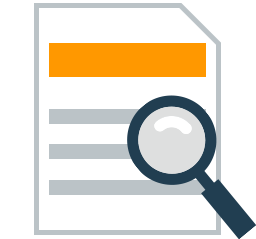
View my computer »
Please also check my file for viruses
Applies to: Project Professional 2016 Project 2010 Project 2007 Project Standard 2007 Project Standard 2010 Project Professional 2013 Project Standard 2013 Project Standard 2016 Less
Trying to open an MPP file created in a later version of Project? Here's what you can do in this situation.
|
Project 2010, Project 2013, or Project 2016 |
Project 2010, Project 2013, and Project 2016 use the same file format. For example, a project created in Project 2016 can be opened in Project 2010 without saving it in another format. |
|
|
Project 2010, Project 2013, or Project 2016 |
Converter not available. If you need to open a file in Project 2007 that was created in Project 2010, Project 2013, or Project 2016, ask the sender to save it in Project 2007 format and resend it. |
|
|
There are two options. If you are using Project 2003 SP3, project files from Project 2007 can be opened read-only. Download Microsoft Office 2003 Service Pack 3. There is no converter available for Project 2003 without SP3. Upgrade to Project 2003 SP3, or ask the person who sent the Project 2007 or later file to save it in Project 2000-2003 format and resend it. |
||
|
Converter not available. Ask the sender of the Project 2010 file to save the file in Project 2000-2003 format before submitting. |
||
|
Project 2000 or Project 2002 |
Project 2007 or Project 2010 |
Converter not available. Ask the sender of the Project 2007 or later file to save the file in Project 2000-2003 format before submitting. |
|
Project 2000 and later |
Converter not available. Consider upgrading to latest version Project or install a free trial of Project 2010 to experience advanced Project features. You can also ask the sender of the Project 2000-2003 file to save it in Project 98 format before sending it. Note. In Project 2007 and later versions, you cannot save a file in the Project 98 format. |
Want to know more? Check out these articles:
Determining which version of Project you are usingFor versions of Project 98 through 2007, open the Help menu and select About Microsoft program Office Project.
In Project 2010, on the File tab, click the Help button.
In Project 2013 and Project 2016, choose File > Account.
In almost all cases, data loss will be avoided, but there are a few exceptions. If you open Project file created in a later version and save it in the current version, data or formatting may be lost in areas where advanced functionality later version.
For example, data in new or custom fields from later versions of Project and any formulas that use the new fields will be lost. Additionally, new settings that are set in custom fields created in a later version of Project will be lost.
New calendar exceptions added to the project and resource calendar functionality (such as monthly, yearly, and custom date exceptions) will also be lost.
Notes:
Disclaimer regarding machine translation. This article was translated using a computer system without human intervention. Microsoft provides these machine translations to help non-English speaking users learn about Microsoft products, services, and technologies. Since the article was translated using machine translation, it may contain lexical, syntax and grammatical errors.
Please use the English version of this article, found at , as a reference. You and other Microsoft community members can improve this article by using the Community Translation Framework (CTF). Simply hover your mouse over a sentence in an article and select IMPROVE TRANSLATION from the CTF widget. For more information about CTF, click . By using CTF, you agree to our
