Flash player crash in browsers Google Chrome, Opera and others based on the Chrome engine, accompanied by a message Plugin Shockwave Flash doesn't answer is a fairly common phenomenon that can occur in both a novice and an experienced user. In the English version the program writes the error “Shockwave Flash has crashed”.
The reason for this failure, as a rule, is that a conflict occurs in the browser when trying to display videos or animated banners installed flash players. The fact is that the Chrome browser and others on its engine already have a built-in plugin responsible for playing Flash. At the same time, users often install another one additionally, for example, from Adobe or Macromedia. Accordingly, when trying to play a video, these two libraries cannot decide which of them will do it. As a result, the flash plugin crashes and a corresponding message states that it is not responding.
How to fix Flash Player error in Chrome
The solution to this problem is actually very simple. Launch the Chrome web browser and write this in the address bar:
chrome://pluginsSo we will open the list installed plugins browser:
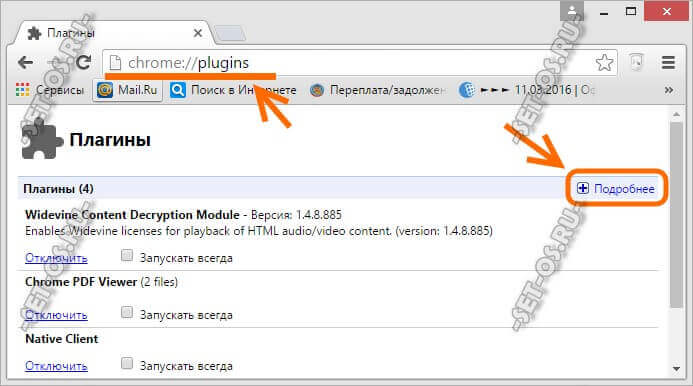
In the page that appears, on the right top corner Click on the plus sign “More” to expand all the information about installed libraries.
Now we scroll through the list of modules and find the line Adobe Flash Player(Adobe Flash Player). If there is “2 files” in parentheses to the right of it, then the “Shockwave Flash is not responding” error appears 100% due to a conflict.
The next step is to try to disable the built-in player that comes originally built into the Internet browser. It is located in the application folder and its library is called pepflashplayer.dll:
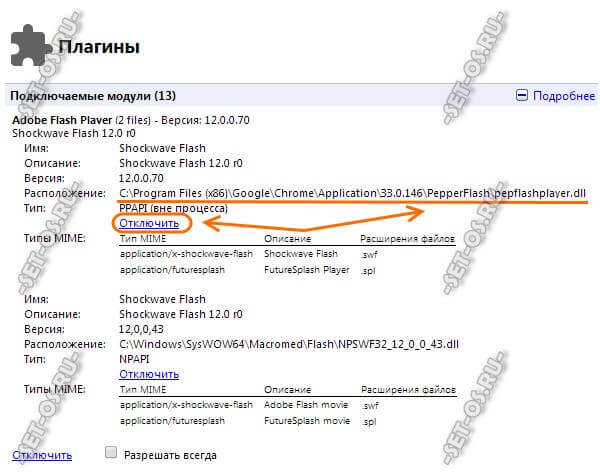
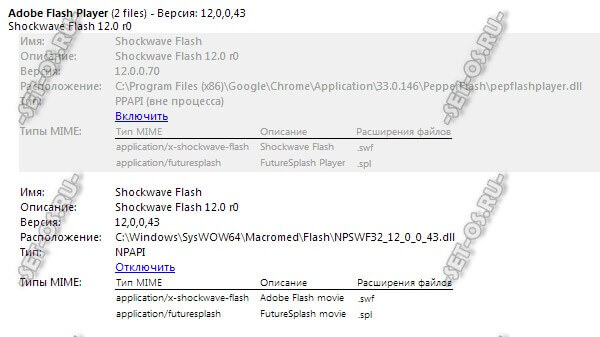
That is, only one Flash plugin is enabled, the second is disabled. Restart Chrome. Checking the video playback. For example, on YouTube or RuTube.
Didn't help and the flash player still crashes? Then let's try to do the opposite - enable the built-in module and disable the third-party one.
As a rule, you must earn money either by one method or by another.
Comment: If you have only one such plugin installed and it periodically crashes, then you need to try downloading latest version Adobe Flash Player and install it according to the instructions.
Every day, with each new version, Google's browser gains more and more points in the browser race. The manufacturer regularly releases updates, closes vulnerabilities, patches bugs, in general, a colossal amount of work is being done. But, despite everything that has been done, the real work remains Shockwave plugin Flash, or rather with its periodic crashes, which, to put it mildly, really interfere with work. The situation is still not as hopeless as it seems. So let's get started...
So what is the root of the problem?
We wanted the best, but it turned out as always - with this aphorism, we can most accurately describe the problem with Shockwave Flash in Google Chrome. Seemingly built in Flash browser Player relieves the user of the need to download and install this program additionally - what problems can there be? They can and do! Today you rarely see a computer on which only one Internet browser is installed, and just a little less than a single computer where this only browser is Google Chrome. In addition to him, at least there is Internet Explorer, supplied fine-soft together with operating system, and also often work on the Internet is carried out in parallel from Opera, Firefox and other Maxthons and Safari. And absolutely all of them are different from Google Chrome browsers use Flash Player installed on the system.
And so, when Google Chrome is launched, it begins to launch all extensions and plugins, simultaneously connecting both its built-in and installed external Flash Player, and as a result we have the inexorable “The following plugin has crashed: Shockwave Flash”...
How to fix Shockwave Flash error in Google Chrome
Since the problem is caused by several Flash Player plugins running at the same time, it would be logical to leave just one running. To disable unnecessary Flash Players, go to the module settings menu by entering address bar phrase: chrome://plugins. You can also get to this menu as follows: Settings – Show additional settings– Content settings – Disable individual modules. At the top in the right corner of the page, you need to expand the “+ More details” icon, after which we see the full picture of the connected modules, including our Flash plugins, of which there are more than one. Determining which of them is built-in is painfully simple - in the specified path where the built-in plugin is located, there must be “...Google\Chrome\ ...”, all other paths that do not contain this refer to the plugins installed on the system.
 If you only use the Google Chrome browser in your work, I recommend disabling all “external” Flash plugins. If you use other browsers in parallel, it would be correct to disable the corresponding built-in plugin, leaving the installed one on the system enabled (after all, it is necessary for normal operation other browsers). To disable a specific plugin, you need to click on the “Disable” link in the corresponding block. You should also not forget about timely updating of the plugin from the official website. Please note that the built-in plugin is updated with the latest Google version Chrome, so keep your software up to date!
If you only use the Google Chrome browser in your work, I recommend disabling all “external” Flash plugins. If you use other browsers in parallel, it would be correct to disable the corresponding built-in plugin, leaving the installed one on the system enabled (after all, it is necessary for normal operation other browsers). To disable a specific plugin, you need to click on the “Disable” link in the corresponding block. You should also not forget about timely updating of the plugin from the official website. Please note that the built-in plugin is updated with the latest Google version Chrome, so keep your software up to date!
If the above manipulations did not help and the problem remains, you can try removing Adobe Flash Player from the system altogether. Close your browser first (all open browsers) and use the “Uninstall programs” menu » V « Control panels » . To do this, you can also use alternative uninstaller applications; after removal, it would not be superfluous to clean the registry and restart the computer. If, in addition to Google Chrome, you use other browsers that require Adobe Flash Player, then reinstall its latest version. Then try again changing the plugin settings in the module management menu. You can read about how to properly remove Adobe Flash Player from your system in the article.
Hardware acceleration as one of the reasons for the declineFlash Player'A
In Adobe Flash Player settings, hardware acceleration is enabled by default. Sometimes this circumstance can lead to defects (artifacts) when playing video in the browser, and the plugin may also freeze. In such cases, you can try to solve the problem by disabling hardware acceleration in Flash settings. You can do this in two ways:
1. Open any resource in a browser window that has a Flash video. The popular youtube.com is quite suitable for this. On any video you like, right-click and select “Options” » . In the small menu that appears, uncheck the box next to “Enable hardware acceleration.”
![]() 2. In the second option, let's try to launch the browser with the hardware acceleration option initially disabled by setting the appropriate application launch parameter. So, right-click on the shortcut of our browser from Google, call up the context menu and go to “Properties”. Select the “Shortcut” tab and at the very end of the program launch path add the “-disable-accelerated-video” parameter.
2. In the second option, let's try to launch the browser with the hardware acceleration option initially disabled by setting the appropriate application launch parameter. So, right-click on the shortcut of our browser from Google, call up the context menu and go to “Properties”. Select the “Shortcut” tab and at the very end of the program launch path add the “-disable-accelerated-video” parameter.
Yandex.Browser is one of the most popular web browsers in our country, which provides stable and secure web surfing. As in the case of the Google Chrome browser, Yandex.Browser already has a built-in Adobe plugin Flash Player, but, unfortunately, it does not always work correctly. IN in this case We will look at the problem when the plugin refuses to work, giving the error “Shockwave Flash has crashed”.
"Shockwave" error Flash Has Crashed" in Yandex.Browser tells the user that the plugin has crashed, which is why it cannot continue its work. There can be various reasons for this problem, and below we will try to cover as many of them as possible.
Reason 1: outdated browser version
First of all, you need to make sure that you have installed current version Yandex.Browser. The fact is that Flash Player is updated along with the web browser; therefore, if for some reason the computer has an outdated version of the browser, then the plugin may not be updated on the computer.
To check Yandex Browser for updates, click on the menu button in the upper right corner and in the window that appears, go to the item “Advanced” – “About the browser” .
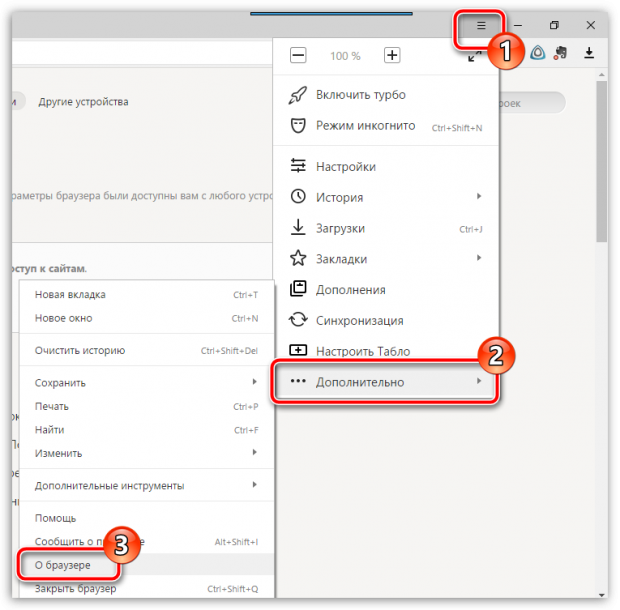
The browser will begin searching for updates. If they are found, you will be prompted to install them.
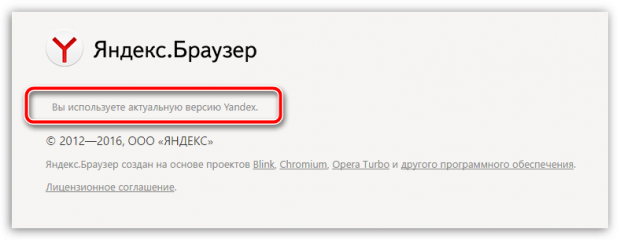
Reason 2: presence of viral activity
Flash Player is an unstable plugin that significantly increases the number of vulnerabilities in the browser. To exclude the possibility of virus activity affecting the browser and, in particular, the plugin, you will need to scan the system for virus threats using your antivirus or a specially implemented cleaning utility.
Reason 3: the browser is not working correctly
We should not exclude the possibility that the browser does not work correctly on the computer, and therefore you can try to solve the problem only by completely reinstalling it.
To do this, you will need to remove the browser from your computer, but it is advisable to do this not through the “Control Panel”, but using the special removal utility Revo Uninstaller, which will additionally scan your computer for any types of files and registry keys related to the browser being removed. After uninstallation is complete, you should restart your computer.
Once the uninstallation process is complete, you can proceed to installation new version browser by downloading the latest distribution from the link at the end of the article from the manufacturer’s official website. Start the browser installation process. It is more than likely that such a simple method will solve the problem with the functionality of the plugin.
Reason 4: hardware acceleration
The presence of hardware acceleration in Yandex.Browser is designed to ease the load Flash plugin Player to the web browser. Unfortunately, such a function can sometimes lead to incorrect operation browser, so you can try disabling it.
To do this, open any site in Yandex.Browser that has Flash content, click on the content right click mouse and in the highlighted context menu go to item "Options" In the miniature window that appears, you will need to remove the bird from the item "Enable hardware acceleration" , and then close the window and check the functionality of the plugin.
Reason 5: System malfunctions
If you find it difficult to determine the reason why the plugin is not working, the built-in plugin can help you. Windows function system recovery, which will allow you to roll back your computer to the moment when all programs, including Yandex Browser, worked correctly.
To do this, call up the menu "Control Panel" and then go to the section "Recovery" .
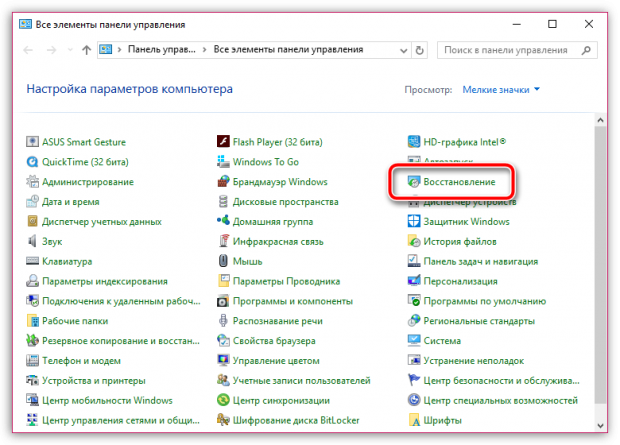
Open item "Run System Restore" . Having opened a new partition, you will need to select a suitable recovery point in it, which corresponds to the period of time when the computer was completely working correctly.

Run System Restore and wait until it finishes.
The Google Chrome browser is very popular, like all Google products. It attracts the attention of many with the simplicity and speed of its work, but... There is one thing, namely crash "shockwave flash has crashed"— what to do and how to solve this problem? And as always, any error appears at the most inopportune moment - when several tabs are open that I have been looking for for a long time.
Cause of shockwave flash has crashed error
Maybe you noticed that after installation Google browser Chrome, you could immediately watch online videos without installing additional plugins. And other browsers always ask you to install Adobe Flash Player separately. This is because Chrome already has Flash Player built in. And when running, Chrome automatically loads both its built-in Flash Player and the one that was previously installed on the system before Google Chrome. It turns out there is a conflict and voila: “shockwave flash has crashed.”
Solution to shockwave flash has crashed
Go to Chrome and paste chrome://plugins/ into the address bar
A window will open Plug-ins. And immediately the flash player will be the first Adobe Flash Player (2 files).
Click on the top right on +More details and see the following picture.
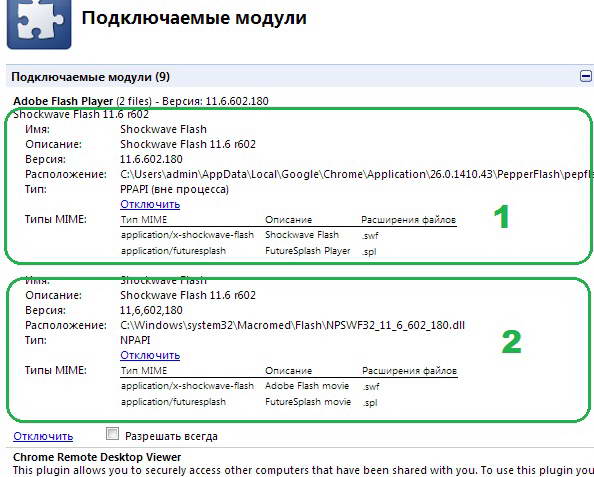
We see two plugins Shockwave Flash
The 1st one is built into Chrome itself, because it is installed in the Chrome folder:
C:\Users\admin\AppData\Local\Google\Chrome\Application\…..
The 2nd one is built into Windows C:\Windows\system32\Macromed\Flash\
So, the one in Chrome is updated along with Chrome itself - quite rarely. Then we will turn it off - click under it Disable.
We restart the browser and try to work.
If “shockwave flash has crashed” comes out again, what should I do?
Then we try to disable the second plugin and enable the first. But remember, one must remain turned on.
If it didn't help?
Try removing Adobe Flash Player. To do this, close all browsers, go to “Control Panel -> Uninstall Programs” in Windows 7 and uninstall Adobe Flash Player Plugin. Look carefully, you need to remove it exactly Plugin.
If you work in other browsers, then when watching online videos they will ask you to install Adobe Flash Player - just allow them and they will install the latest version themselves.
