Many people who are used to using the default games previous versions Windows, after updating the system version, we began to wonder where to find standard games(spider solitaire, solitaire) on Windows 7, 8, 8.1, 10. These are really popular and exciting games that are loved by users all over the world.
After these standard games have been installed on the operating Windows systems, their popularity only increased, since there was no need to additionally look for a game for free time, but it was enough to go into standard computer games.
With the release of Windows version 7 and higher, problems began to appear with the availability of favorite games on the computer. A large number of people, they just couldn’t find them. Where are the standard games on Windows 7, 8, 8.1, 10? Let's try to figure out this problem and return them to the computer.
Where to find standard games on Windows 7
After Windows installations 7, many users have encountered unpleasant problem– the absence of favorite games on this operating system, for example, spider solitaire, solitaire solitaire. mahjong, etc. If you don’t have standard games on Windows 7 and you don’t know where to find them and how to enable them, then let’s try, using the instructions, to figure out this problem.
- Find "Programs and Features" and open this section.
- Then, on the left, click on “Turn Windows components on and off”, in the window that opens, find “Games” and expand the root folders by clicking “+”, then open “Internet games” and check the boxes (if not installed) for the listed games headscarf, mahjong. spider solitaire, etc. and click "Ok"
- A window will appear with information about the progress of the change.
- Now, standard Windows games, card games (spider solitaire, solitaire, mahjong), checkers, chess, and others are available for use.
Installing standard games (spider solitaire, solitaire...) on windows 8, 8.1, 10
- In order to install everyone’s favorite standard games on these operating systems, just download and install a special Microsoft program Games for Windows and after that, you can, for example, play solitaire for free. This program was developed specifically for ordinary users, with the ability to automatically recognize the type of system and its bit capacity (32 or 64).
- Once the file is downloaded to your computer, run it.
- Once the installation process for standard games and other optional components is complete, they will appear in the Start menu.
The history of the appearance of standard games on Windows begins in the 90s, the last century, when the first computers began to appear in the lives of ordinary people. After this, the rise and development of the gaming industry and the wider use of various types of games in people's lives began. With the advent personal computer, it became possible to install new games at home and, in most cases, completely free of charge, without using various computer clubs. Today, when almost every person has a connection to the international Internet, you can also play, for example, solitaire games online, if they are not available on your computer, for example at school or work, where their presence is specifically not allowed.
These games, especially solitaire, have become very popular at work, among people with an activity related to a computer or simply having access to it - since these games are available almost everywhere by default, and they do not need to be installed additionally, which, of course, , management may find out. With a free minute at work or study, you can perfectly pass the time, giving you the opportunity to mentally rest and relax. Maybe, and indeed, by providing mental rest to your body, you can significantly reduce everyday stress and, if you play moderately for a small amount of time, you can improve the quality of mental performance.
As for card games: spider solitaire, solitaire, mahjong, they became so popular that regular international competitions were even held in them, sometimes even with significant monetary winnings. The rules for different types of solitaire are very similar, you need to sequentially lay them out on the table in a certain order, in several columns, depending on the suit of the card, as well as on which one is older, or vice versa, collect the laid out ones in one pile. The differences can be in the form of arrangement, for example a pyramid - in the shape of a pyramid, or a street - sequential laying from left to right, etc.
What happened was that all the standard entertainment disappeared. The developers decided that such an addition would be of no use on a working machine.
But users did not like such changes and are looking for options to get out of the current situation.
Let's look at how to install standard gaming applications For different versions Windows.
Previously, in addition to the standard entertainment that was always available on any PC on which this operating system was installed, there was always a constant set of toys:
- "Scarf";
- "Worms";
- "Tapeworm";
- "Spider";
- "Pinball";
- "Sniper";
- "Worms."
Windows 7
Standard Windows games 7 can be returned to the desktop with simple manipulations.
1 You need to go to the toolbar and from there go to the “Programs” section or "Programs and Features", depending on the version of the operating system, the names differ from each other.
2 Find the shortcut "Turn Windows features on or off" and activate those toys that we need on the desktop.
To do this, check the boxes next to the name.
You can install one application at a time, or select all at once.
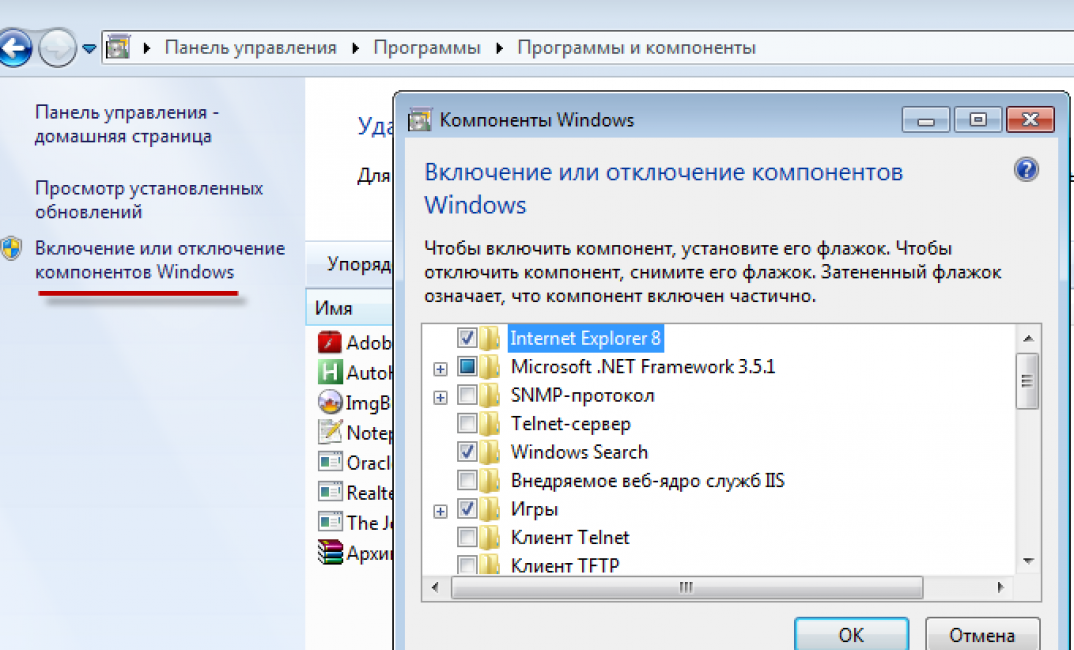
3 Confirm the selected settings with the “Ok” item.
4 After a few minutes, standard entertainment will be installed on your PC in a folder.
By the way, you can change the name of the folder in which saving occurs. To do this, use the right mouse button and the “Rename” item from the pop-up window.
Now in the Start menu section, in the games folder, everything that you just activated will be displayed. The seventh version also contains comments for each of the programs.
They indicate the age limits for each application, configuration requirements, and cover color.
Using the same steps, you can remove the standard set of games from the desktop of your computer.
It will be useful to carry out such manipulations on a work PC - to increase the productivity of employees or on a student’s device, so as not to interfere with their studies.
Download games for Windows 7
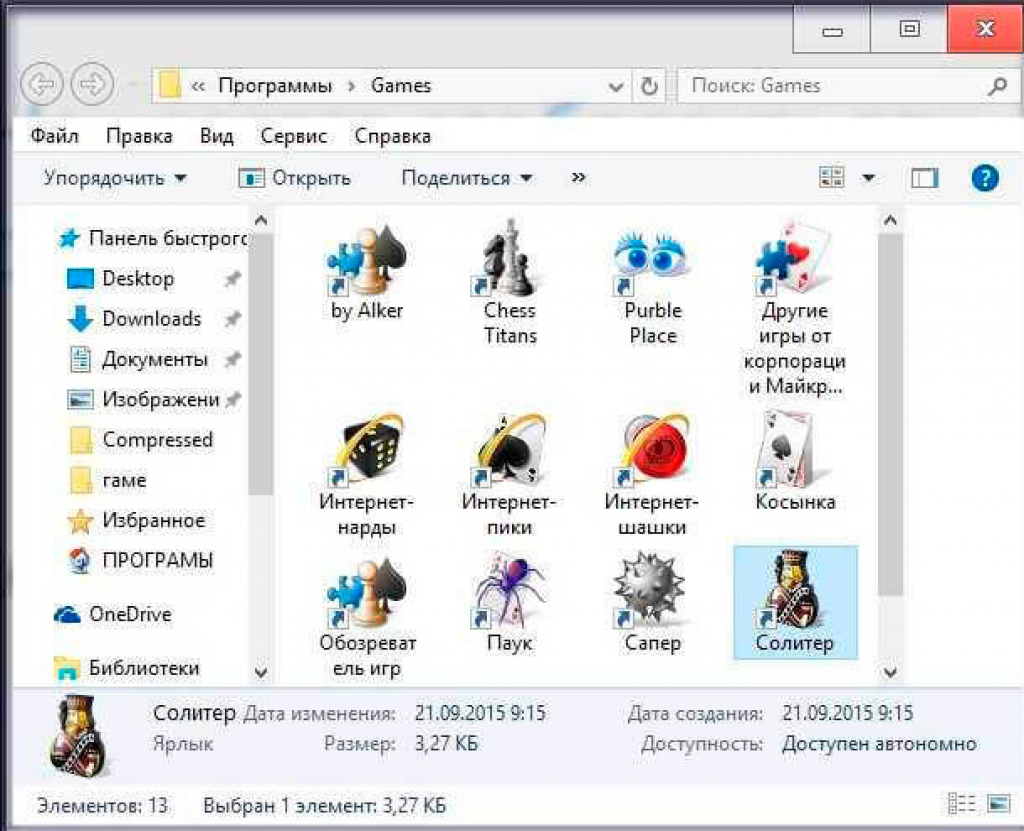
You can resort to another option and download standard games for Windows using an Internet search engine.
If we talk about their compatibility with new version operating system, then it is one hundred percent. There is no reason to refuse to download or activate toys other than the user's desire.
You can download standard Windows for free from the official store. If you turned to any other resource that is presented in search engine, be careful!
You can get a Chinese fake version, which will contain advertising, and appearance distinguishable
The next problem may be the presence of a huge amount malware.
It’s good if you have a strong one installed on your computer, it will handle it.
But you will have to spend your time on this. Otherwise, you will get problems.
The most safe option, of all listed is the official website of the developers.
It offers downloads of standard Windows 7 games for free.
Windows 8
After reinstalling the operating system using Windows 8, the user will see that there is no Start button on the desktop.
There is no “My Computer” section and in general, its appearance is different. There are no standard toys either. Metro - the interface offered here With.
Such applications must be downloaded from the Internet. Preferably from the official store on the developers' website.
There you can find how free apps, and their paid versions. It is possible to install them yourself.
Just enter the name in the store search engine the desired program and download it.
Or there is an option to install a standard set of toys on your computer, which the developers have prudently collected in one file.
It is presented for Windows versions 7, 8,1, 8 and 10.

You can download such an application in a set provided by the developers in the Microsoft store
You need to download the file and then unpack the zipped document into the desired folder on your desktop. In the settings you can change the interface language.
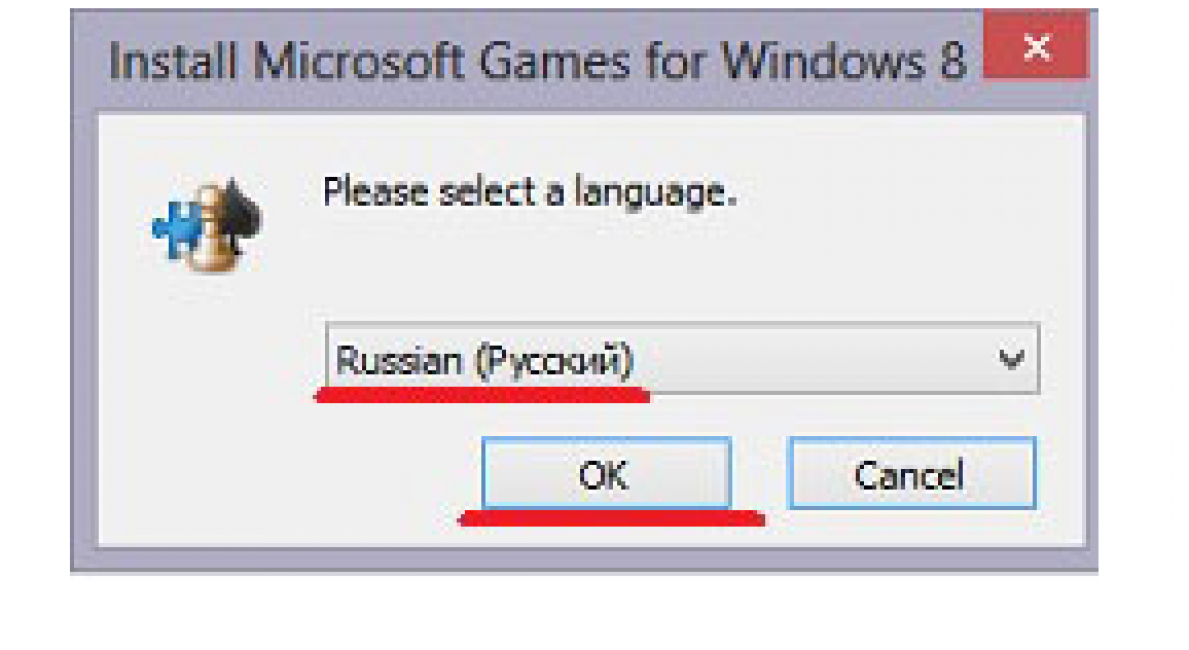
After unpacking, a window will appear prompting you to install the program. You don't need to do anything here, just click the "Next" button.
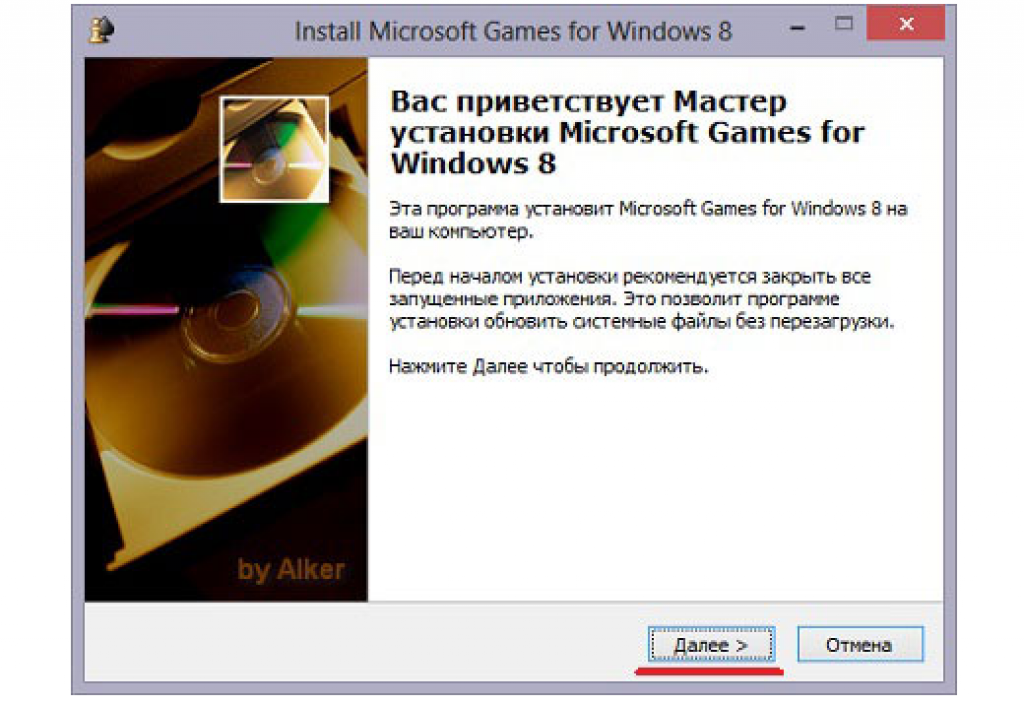
After this window, a page will appear asking you to indicate the path where the program will be located or leave the one suggested by the computer.
If you wish to change the address, click the "Browse" button and indicate a location that will be convenient for you.

You need to specify the location where the file will be installed or leave the address suggested by the system
Click the “Install” button and the program will open the last window in which you should click the “Finish” button.
You have downloaded gaming applications to your computer, now you need to work in Metro.
1 We turn to the main page of the interface. Need to click right click mouse on an empty space in the window and open the settings page.
4 In it, click on the “Games” icon. Here they are, in front of you. Click on the shortcut and start having fun.
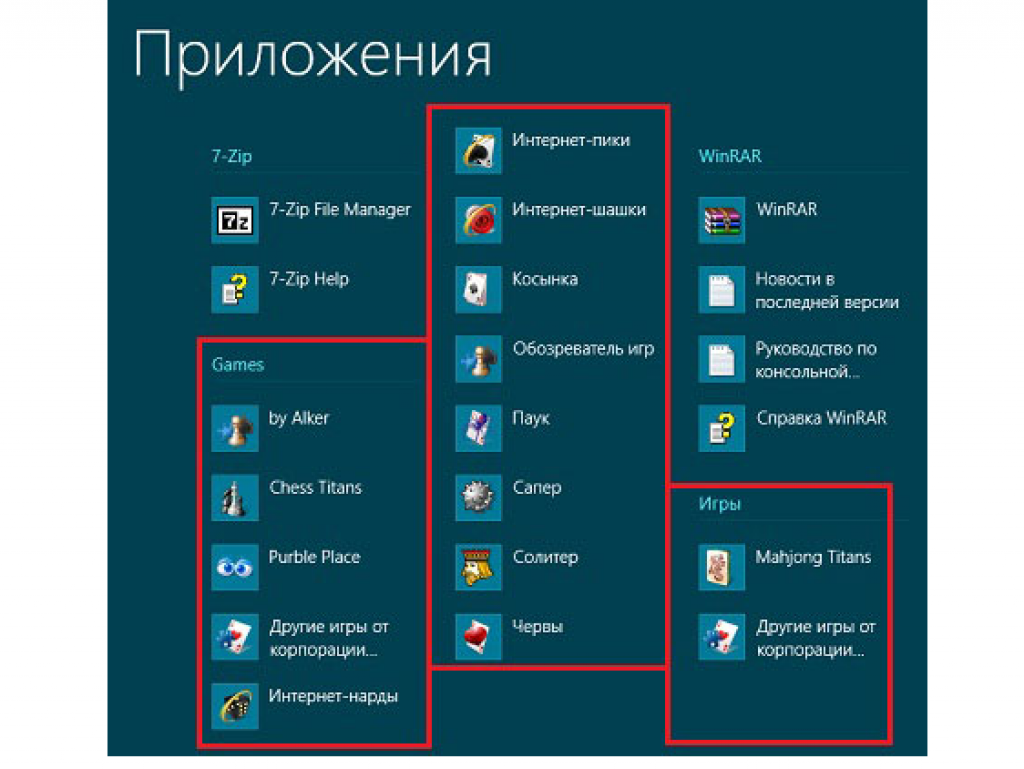
5 The job is done.
Windows 10
This operating system also lacks similar applications with toys by default.
But their can be downloaded for free from the Microsoft Store.
If you prefer other resources, It is recommended to first check the site for malware, and then start downloading them.
For convenience, a set of standard games has been developed, which is called “Windows 7 games for Windows 10”.
They contain all the old toys that were previously on. You can download part or all at once. The program supports Russian language.
Installing the package is not difficult. Download it to your computer and start installation.
The system will offer to choose one of thirty-five supported languages. Find Russian and click OK.
In the window that opens, continue the installation by clicking the “Next” button.
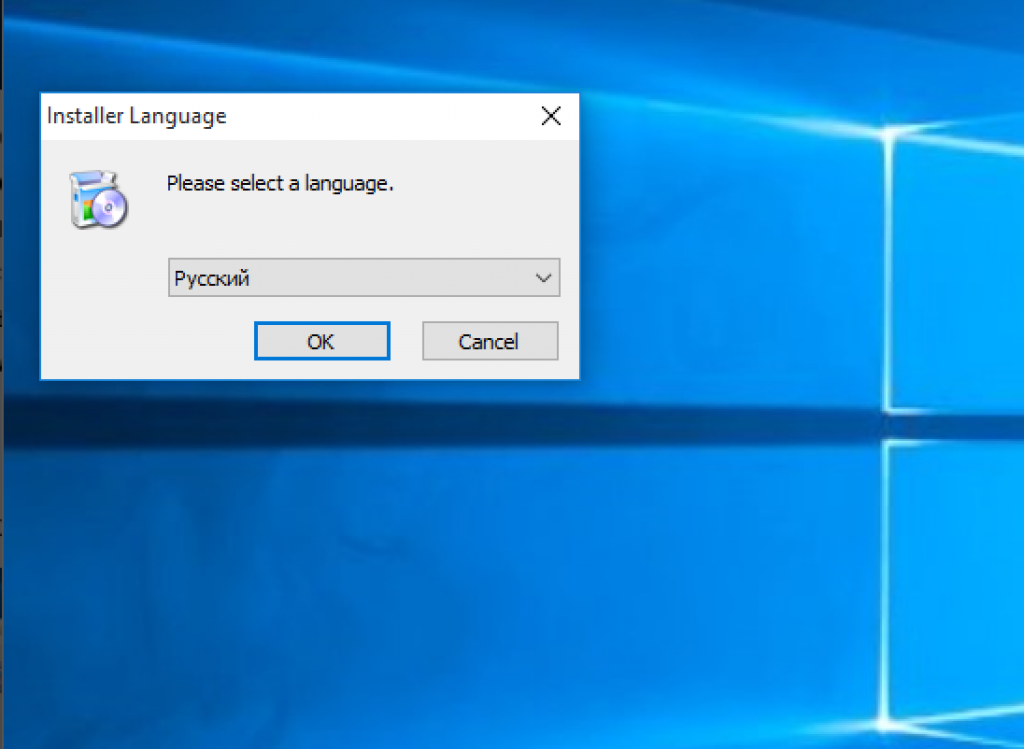
A page will appear where you can decide which toys you need and install them.
Or check the boxes next to all and download the full package.
By the way, the application will take up eighteen megabytes of space.
The program will display the following window in which you need to specify the path to place the installed folder or leave the one provided by default.
Changing the location of the file may adversely affect the playback of selected applications.

This is the last stage of installation.
Now a window will open that will ask you to confirm the action with the “Finish” button, and thereby complete the installation.
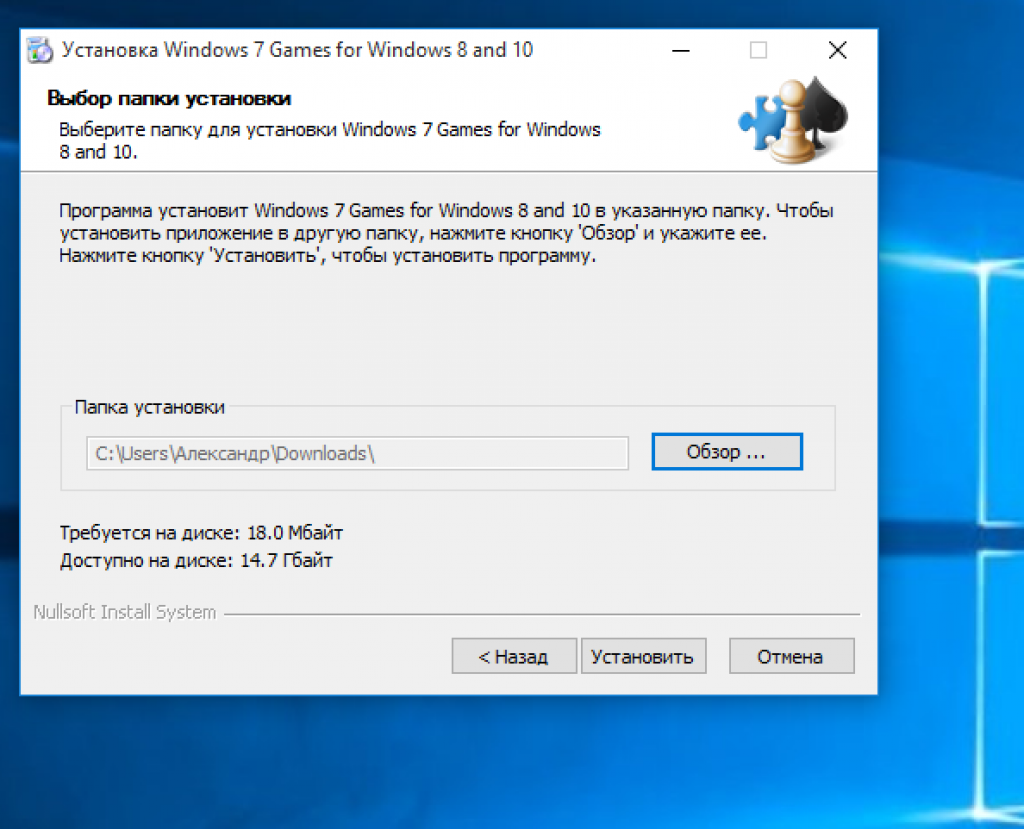
After the manipulations have been carried out, a corresponding icon will appear on the desktop, and the “Games” section will appear in the “Start” menu.
There is an option that the downloaded toys will have an unusual appearance for the user. It will take some getting used to.
You need to know that the tenth Windows version has Microsoft Solitaire Collection - the application is built-in and can be launched independently.
It contains the following toys:
- "Free cell";
- "Scarf";
- "Spider".
If this is not enough, you will have to go to the Internet and download what you need.
Download from Windows Store
You can safely download any applications and, of course, standard entertainment for the operating system from the official store on the Microsoft website.
To do this you will need to have your own account in system.
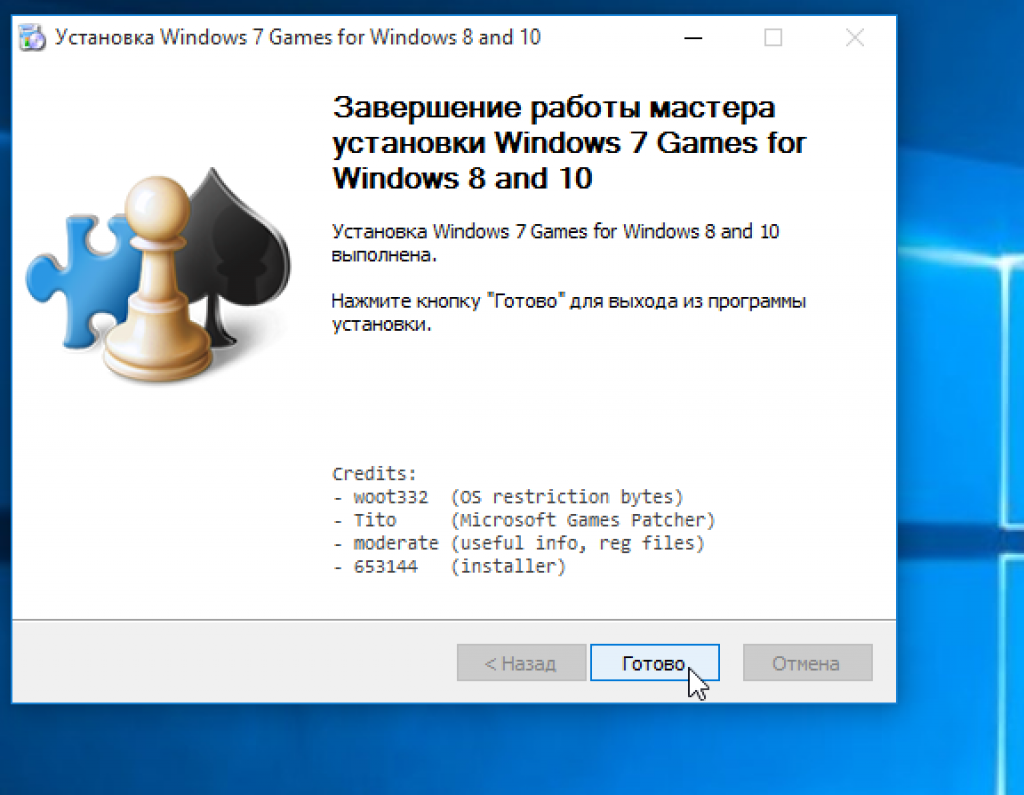
You can register absolutely free. Plus, it will give you access to many other applications and features.
Here you can buy and download for free necessary programs, find interesting information, have fun. Everything is safe.
To create such an account for Windows 8, you need to do some simple manipulations:
1 Go to the toolbar. Next section "Change computer settings". It is located on the right side of the page at the very bottom.
You will be offered two options for creating such a record: regular and local. The second one is of no use to you.
Choose the first option. After full registration, you will be asked to update operating system settings, use various applications, and much more. The local version provides fewer features.
Thus, you will create a page where you can communicate with friends, save various documents, download necessary documents for a fee or free of charge, etc.
It describes how to activate standard toys on the desktop, as well as download standard games for Windows 7, 8 and 10. In order for the download to be safe, it is recommended to use the Windows Store. On the official website, you first need to create an account on it. How to do this is also written above.
If the user decides to use any other resource, first install a good security system. Otherwise, working with unverified sources may lead to undesirable consequences. Still exist special programs, which will help you download and use special games.
On this page you will find many Windows 7 games download for your PC or Windows 7 gadgets that you may have. Windows 7 is Personal Computer, An operating system developed by Microsoft in early 2006. His code name was "Blackcomb".
Tired of Microsoft games that come with operating system? Or maybe your Windows 7 OS is missing some games that you thought were transferred from an upgrade or new computer Is it gout? Do not worry! You are in the right place.
All our games for Windows 7 download professional games that are available to you for free.
Category use the menu on the left to browse many game genres such as Puzzle, Hidden Object, Arcade, Action and other games designed for Windows 7 PC. Some of our very popular games free Billiards 2008, for Windows 7 Spider, street racing, Megapolis, Spider, zombie shooter and much more.
FreeGamePick updates its free catalog games often, so check it out and be back soon for more free PC games from us!
