There are many opponents of the most massive postal service in Russia (I'm talking about the Mail.ru company), although no spiteful critics can dispute the fact that Pochta-Mail.RU is the most famous among ordinary users Runet.
Most are accustomed to the classic email interface (with a lot of advertising); some, more advanced ones, know about the special address edu.mail.ru through which a web interface without advertising becomes available. And already a very small group of users knows about the test project of the Mail.RU project team - a web interface running on Ajax and largely implementing the functionality of an offline email client. And in order to further enhance the similarity with native offline applications for working with email, it is enough to perform several actions.
If you have been accustomed to using browsers of the IE family all your adult life on the Internet, I think the opportunity to evaluate the potential of an “alien” browser from the Internet giant Google will only benefit you.
1.
Download the browser Google Chrome by the address http://www.google.com/chrome
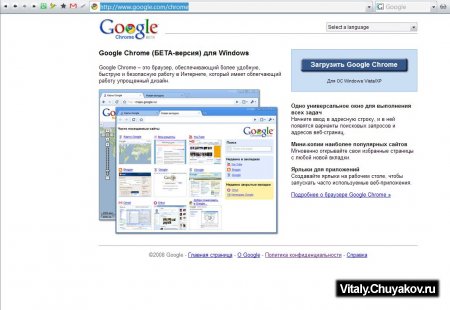
2. Launch Chrome and enter pro.mail.ru in the address bar
3. Enter your username and password account on the Mail.ru portal
4. In the page properties (icon blank page next to the wrench on the right top corner browser)
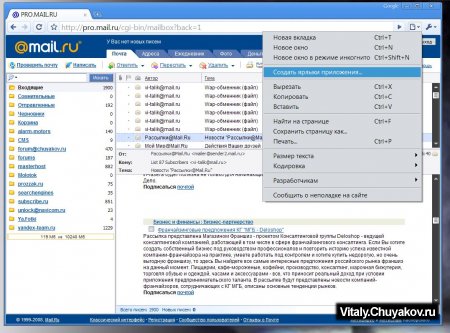
select "Create application shortcut"

In the window that appears, put the necessary checkboxes according to your own taste.
After these simple procedures, a new shortcut to launch a separate program will appear on your computer desktop or in the START menu.
Now when you click on the shortcut Pro.MAIL.RU you will launch an online client for the Ajax mail interface of Mail.RU

The appearance of the program is very similar to email clients Microsoft Outlook and even the beloved old man The Bat! from Moldovan programmers from RIT Labs.
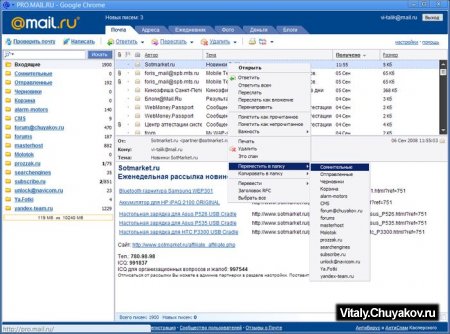
From adult offline mailers in Pro.mail.ru framed Google Chrome all basic functions are implemented. By clicking on the title of the letter with the right mouse button, you will be able to access context menu with a list of actions.
If you spent a little of your invaluable time and set up at least the simplest filters in the mail interface of Mail.RU, then on the left side of your online client there will be additional folders By which your mail is automatically sorted, you can also work with these folders using the right mouse button.
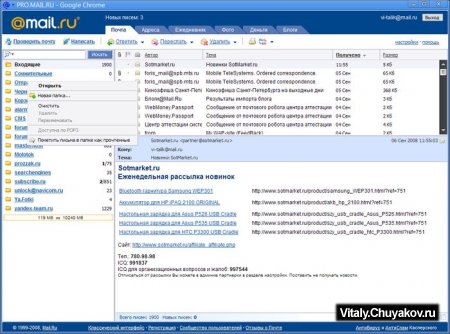
When you double-click on the header of the letter, the message is loaded in a new pop-up window, in general, a complete analogy in operation, as in “large” programs designed exclusively for mail.
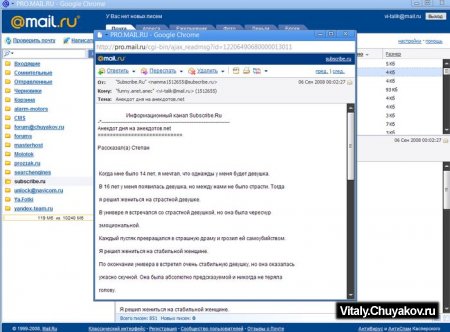
Now about what, exactly, is all this needed? Why not leave everything the old fashioned way - as always, download the desired address from IE and don’t worry?
Well Firstly, it is beautiful! The technology itself, which online service has the ability to live on your desktop almost in the form of a regular program and is worthy of being used at least once.
Secondly, it's comfortable. For example, you have a small company where, for some reason, it is customary to block access to the Internet in order to take care of the proper use of employees’ time (so that they don’t sit on VKontakte and chatter on ICQ, but work), but at the same time you still need access to mail. At the same time install mail client does not make sense, since workers at one workplace are constantly changing. It is these people who can set up a shortcut on their desktop with access to this online client.
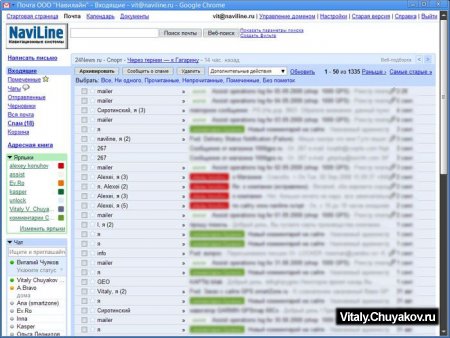
Do not forget that the Mechanism developed by Google (Google Gears) allows you to create a shortcut to any online applications, for example, corporate mail runs on Google Aps - set up the same shortcuts to Gmail for office workers, clear work computers of corporate mail, and in the event of a computer theft or (God forbid) an unscheduled "mask show" raid, no corporate secrets will be lost into the wrong hands, but will be carefully stored somewhere in the depths of endless Google servers.
In general, with all the hype raised among the so-called “active Internet audience” about the release of Google’s browser, I found for myself one use for this product - linking online services to a computer in the form of separate applications. Just don’t forget that your computer must always be online, otherwise such technologies will be of no use.
This is how a laptop, even with a small hard drive, becomes a full-fledged netbook.
There are many opponents of the most popular mail service in Russia (I’m talking about the company Mail.ru), although no spiteful critics can dispute the fact that Pochta-Mail.RU is the most famous among ordinary RuNet users.
Most are accustomed to the classic email interface (with a lot of advertising); some, more advanced ones, know about the special address edu.mail.ru through which a web interface without advertising becomes available. And already a very small group of users knows about the test project of the Mail.RU project team - a web interface running on Ajax and largely implementing the functionality of an offline email client. And in order to further enhance the similarity with native offline applications for working with email, it is enough to perform several actions.
If you have been accustomed to using browsers of the IE family all your adult life on the Internet, I think the opportunity to evaluate the potential of an “alien” browser from the Internet giant Google will only benefit you.
1.
Download Google browser Chrome at http://www.google.com/chrome
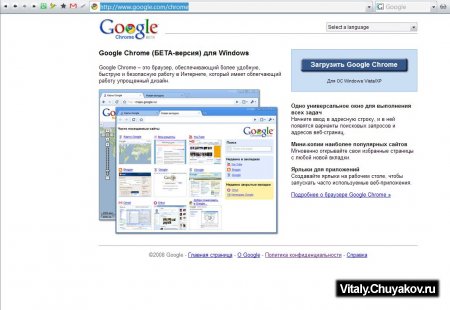
2. Launch Chrome and enter pro.mail.ru in the address bar
3. Enter the login and password for your account on the Mail.ru portal
4. In the page properties (blank page icon next to the wrench in the upper right corner of the browser)
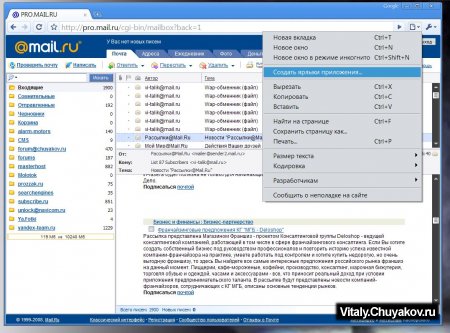
select "Create application shortcut"

In the window that appears, put the necessary checkboxes according to your own taste.
After these simple procedures, a new shortcut to launch a separate program will appear on your computer desktop or in the START menu.
Now when you click on the shortcut Pro.MAIL.RU you will launch an online client for the Ajax mail interface of Mail.RU

The appearance of the program is very much reminiscent of MicroSoft Outlook email clients and even the beloved old man The Bat! from Moldovan programmers from RIT Labs.
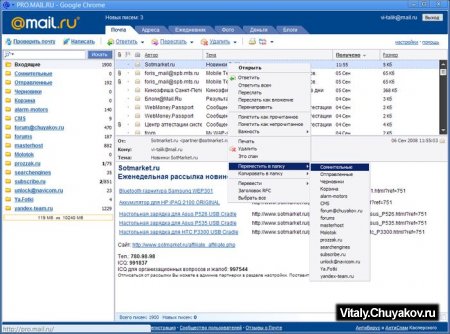
From adult offline mailers in Pro.mail.ru framed Google Chrome all basic functions are implemented. By right-clicking on the email header, a context menu with a list of actions becomes available to you.
If you spent a little of your invaluable time and set up at least the simplest filters in the mail interface of Mail.RU, then on the left side of the online client you will have additional folders into which your mail is automatically sorted; you can also work with these folders on the right mouse key.
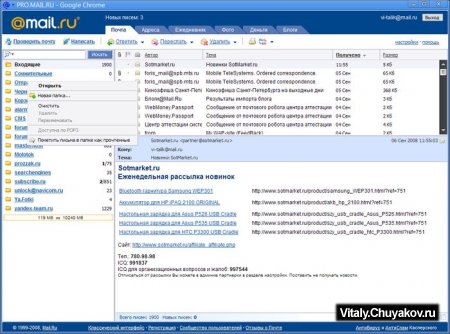
When you double-click on the header of the letter, the message is loaded in a new pop-up window, in general, a complete analogy in operation, as in “large” programs designed exclusively for mail.
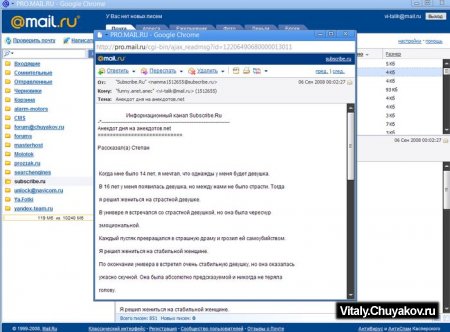
Now about what, exactly, is all this needed? Why not leave everything the old fashioned way - as always, download the desired address from IE and don’t worry?
Well Firstly, it is beautiful! The technology itself, in which an online service has the ability to live on your desktop almost in the form of a regular program, is worthy of being used at least once.
Secondly, it's comfortable. For example, you have a small company where, for some reason, it is customary to block access to the Internet in order to take care of the proper use of employees’ time (so that they don’t sit on VKontakte and chatter on ICQ, but work), but at the same time you still need access to mail. At the same time, it makes no sense to install an email client, since employees at the same workplace are constantly changing. It is these people who can set up a shortcut on their desktop with access to this online client.
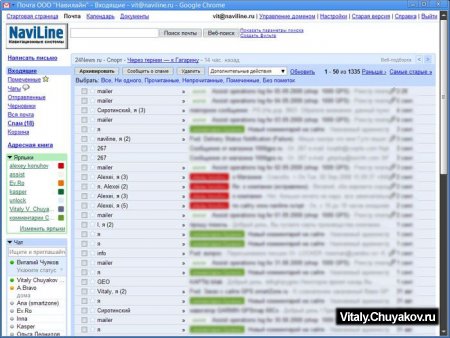
Do not forget that the Mechanism developed by Google (Google Gears) allows you to create a shortcut to any online application, for example, corporate mail runs on Google Aps - set up the same shortcuts to Gmail for office workers, clear work computers of corporate mail, and in case of theft computer or (God forbid) an unscheduled "mask show" raid, no corporate secrets will fall into the wrong hands, but will be carefully stored somewhere in the depths of endless Google servers.
In general, with all the hype raised among the so-called “active Internet audience” about the release of Google’s browser, I found for myself one use for this product - linking online services to a computer in the form of separate applications. Just don’t forget that your computer must always be online, otherwise such technologies will be of no use.
This is how a laptop, even with a small hard drive, becomes a full-fledged netbook.
You can customize the browser to suit your needs. Open the browser through a shortcut on the desktop, on the taskbar, or by finding Google Chrome in the Start button menu. Click the menu button in the upper right corner and select “settings”.
1 - Sign in to Chrome. This is a button Google sync Chrome via email google mail. Google Chrome is configured on one computer, and then the settings are transferred to any other computer, to the same browser, through a Google mail account.
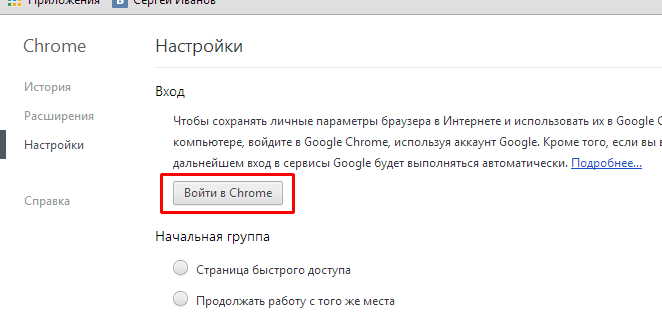
2 - Initial group. In this section, you select what will be shown when the browser starts. This could be a quick access page - a Google search engine with gadgets for frequently visited sites.
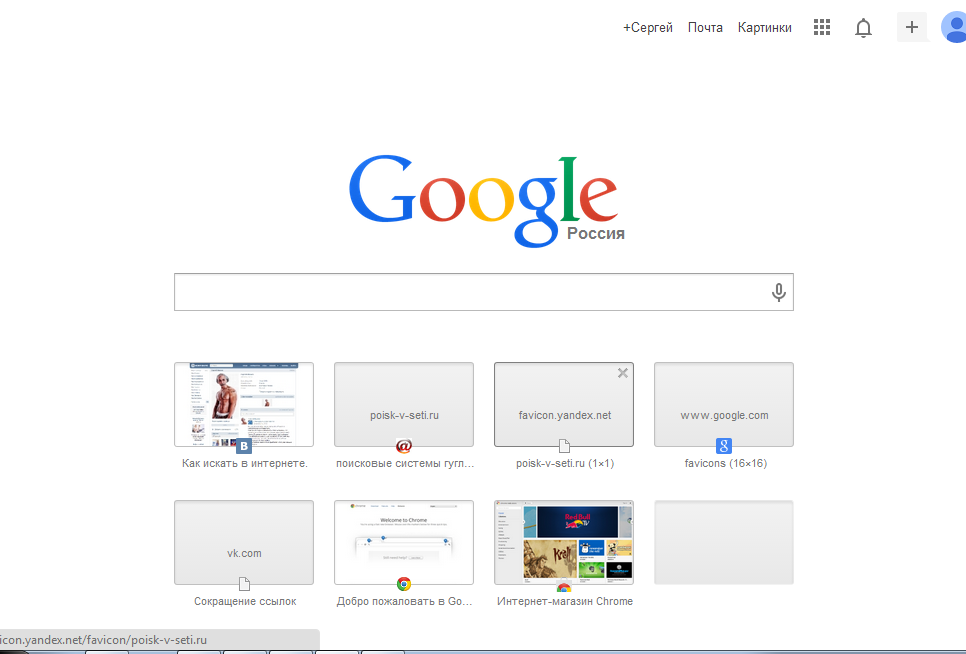
The second line is “continue working from the same place”, in this case you can safely close the browser while working without worrying about not being able to find these sites later. The next time you launch the browser, all the pages that were opened will open. In this case, you need to close the browser, and not the pages individually. And the third line is “ next pages“—that is, you can independently set which pages to start working on. This is convenient when work always begins with viewing mail or the browser is used only for visiting social networks. To select sites, click on the word “add”.
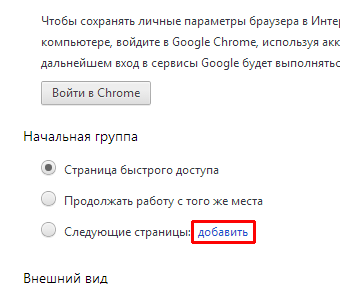
After which, we go to desired page, copy the address to address bar. To copy, it is convenient to use “hot keys” - select the address and press “Ctrl” + “C” (copy).
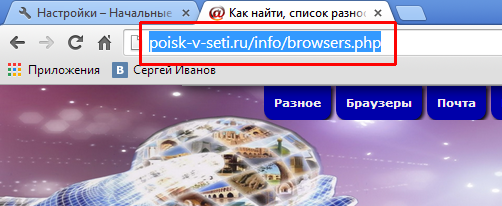
We return to the settings page and add the copied address to the address line. That is, click in the field and press “Ctrl” + “V” (paste). After that, press the “Enter” key or select the “Ok” button. If necessary, you can add multiple pages this way.
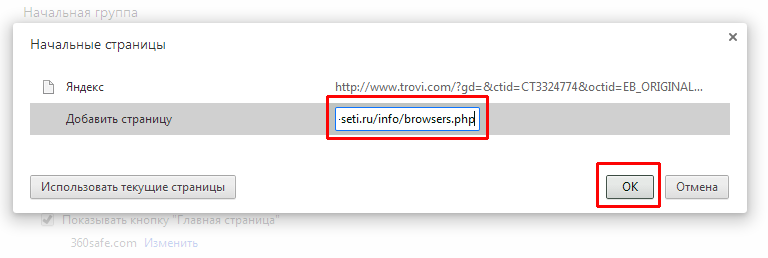
3 - Appearance. If you don't like it appearance browser, you can easily fix this. Click the “Select a theme” button and go to the applications section for Google Chrome.
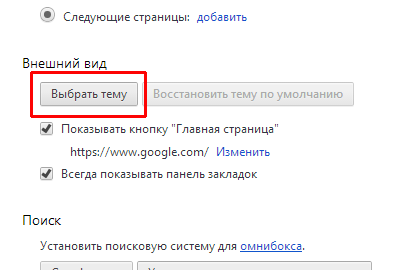
In the applications section, select any theme you like for design; you can roll the mouse wheel down (scroll towards you) to be able to view more themes. We hover the mouse cursor, usually they immediately show that the theme is installed for free and click on the button indicating the price, in my case the “free” button.
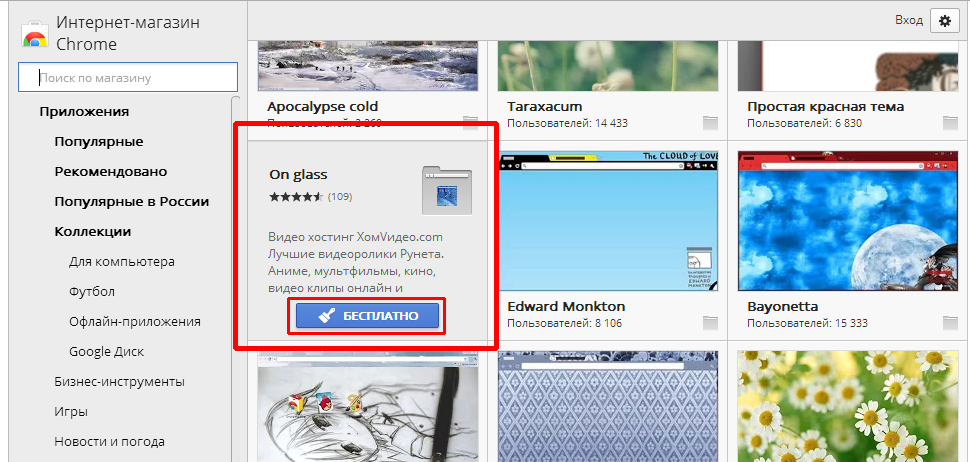
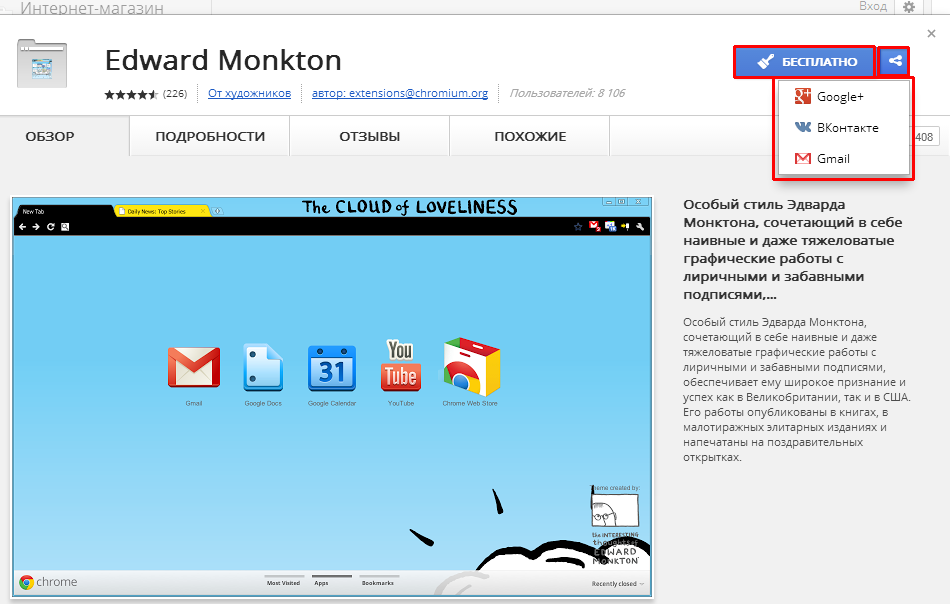
In the end I got this result.
Installed today Chrome app"Instantaneous email address", expanding the capabilities of the browser and making our lives easier. No wonder the application was classified in the “Work” category. And by the way, I installed Google Chrome browser by default - the next version of Opera turned out to be extremely buggy.
In fact, everything is simple: the application will create temporary addresses Email. You send a letter, and it will appear on the web page. It is very (mega) convenient for those who register on different sites, but do not want to reveal their e-mail.
To install the Instant Email app, you need to follow the link to the Chrome Web Store.
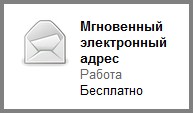
If you are not a researcher, then I give you the Instant Email app.
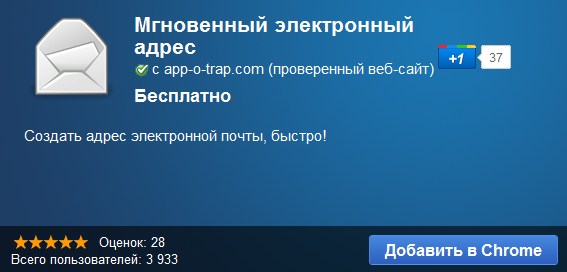
Installing the Chrome application is very simple: on its page, click on the “Add to Chrome” button.
Then the “Install” button in response to the question “Install Instant Email?”
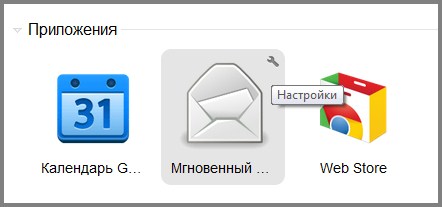
Eventually it will open new inset browser with the “Instant...” button
When you click on this icon, you will be taken to the extension page. And if you click the key in the upper right corner, the plugin settings menu opens. It's very simple.
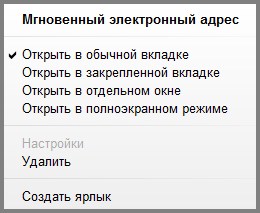
The extension pages alert you to your new email address. You can use it or trust it by sending some letter to this e-mail.
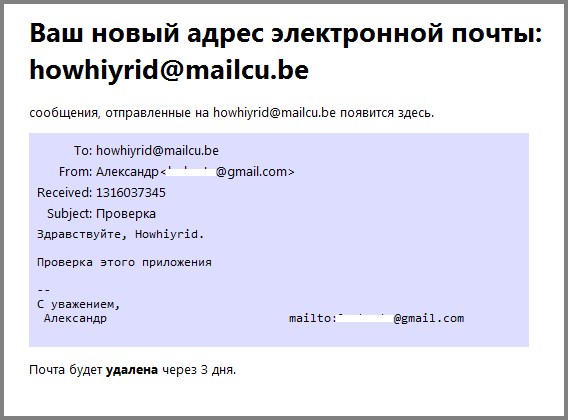
The mail will be deleted after three days, according to the authors of this wonderful plugin.
