After you purchase a SIM card from the yota operator, you will have a completely expected question - How to activate a yota SIM card. If you are asking yourself a similar question, then you are in in the right place. I will try to explain in detail how to activate a new SIM card on different devices. Many people use mobile devices with different systems management, we will talk about each of them separately.
Navigation:
In fact, everything is not as complicated as it might seem at first glance. After purchasing a card, you need to insert it into your device and restart it. Activation occurs in automatic mode immediately after it is recognized by your device.
Next, you need to install the official application of the yota operator, in which you should log in, as I wrote earlier in the news about how to do this. After successfully logging into your registered profile, activation is completed.
How to activate Yota SIM card on different devices
For your convenience, I decided to write in more detail about how to activate the Yota SIM card on phones running different OSes. We all know very well that each developer tries to stand out with his own style, which in some way creates a certain inconvenience. So that you don’t have any questions, we’ll talk to the three largest suppliers, such giants as Android, iOS and undoubtedly Windows Phone.
Activation of Yota SIM card on Android
Insert the SIM card of the Yota operator into your device (phone, modem or tablet) and wait until a message about successful activation appears, after which the network signal strength indicator should be activated.
You should take into account the fact that the mentioned provider has completely different SIM cards for each type of gadget. Also, in a situation where the activation of a SIM card does not proceed correctly, and the process starts automatically, you should perform several simple operations listed below.
- In the smartphone menu, go to the settings section.
- At the top, click on the more tab (about 3-4 lines), then go to the section - mobile network, look for the item - Points APN access, then click - change/Create a new access point.
- The next step is to indicate in the column - Name - “Yota”, and in the column - APN address - “internet.yota”
After you have done everything, you should save all changes, then SIM card should be activated. If everything is done correctly, in top menu The network signal reception level indicator should light up on the display.
Activate the Yota SIM card on iOS (IPhone, iPad)
Activating a SIM card on devices running iOS is much simpler than on Android. You just need to do a few steps and you're done.
In the first point, everything is the same as its predecessor, insert the SIM card into your smartphone or any other device, after installation, turn it on. Activation should take place automatically; if this does not happen, follow the steps below.
- Go to the section - Settings, then click on the subsection - cellular, and another click on the link - Cellular data.
- Next in the field you need to go to the APN folder. In the APN column, enter “internet.yota” (without quotes).
This completes the process, wait 1 minute, after which the network reception signal indicator and the network availability icon should be activated.
How to activate Yota SIM on Windows Phone
As with many smartphones, activation of yota SIM cards on devices running Windows Phone occurs completely automatically, but there are situations in which the process does not start automatically. To force activation of a SIM card, you must enter all the data manually. In order for you to do everything correctly, I’ll break it down point by point, take the following steps:
- Insert the SIM card into the device, turn it on and go to the “Access points” menu section.
- Go to the menu section - “Access points” and enter in the APN field - internet.yota.
- Next, you need to save the entered data and reboot your device.
At this point, the activation of the SIM card on Windows Phone has been successfully completed. After all the manipulations, you will be able to access the Internet for the first time from your gadget.
USB modem Iota activation of SIM card on computer
For personal computers, it is not necessary to enter network data in any case. manual mode, everything is activated automatically. To understand the sequence of necessary actions, read on.
As a rule, to access the Internet from desktop devices, a modem is used inside which a Yota SIM card is installed.
- Insert the SIM card into the USB modem and turn it on USB port Your computer. Then the system will install everything without your intervention necessary drivers which are stored directly in the modem itself.
- After installation, open one of the browsers on your desktop and go to the site you like. When you try to visit the website, you will be automatically redirected to the Yota personal profile registration tab. All you have to do is register in the system.
That's all, the process of activating the Yota SIM card is personal computer finished.
Tech hotline YOTA support
If you encounter any problems with activation that are not described in this post, you can contact the service for help technical support yota. There are several options for seeking help.
Call 8 800 550 00 07 (free call for operator subscribers)
On home page There is a feedback form.
On the official website, indicate the name of your city, find the office closest to you and ask for help in person.
At new purchase new tasks appear. Did this happen with the purchase of a Yota SIM card? Dont be upset. When automatic installation Yota connection parameters did not work, then quickly and accurately configure apn point Our new article will help you access.
Difference and setup of apn for the Yota network in 2017
All the differences are only in the fact that here, right at the beginning of the article, we must remind you of the main surprise that the company presented to us in the coming 2017 - the abolition of real unlimited tariffs!
But all holders of previously purchased Sim cards continue to remain on the old, unlimited tariff plans.
New subscribers can take advantage of unlimited traffic in new unlimited options widely covered in our article -.
Before setting up apn Yota for all devices
Before you take any steps to make changes manually You need to remember and realize:
- Typically, activation of connection and configuration of access points new network Yota in devices on different operating systems runs in automatic mode. Before performing and checking the following points, you must be sure that the Yota network apn is not already configured in automatic mode.
- Activate new SIM cards only in the region of purchase. This way you can easily exchange a damaged or inoperative operator SIM card. Take your time and ask sales managers to help activate and configure the connection immediately at the point of sale.
- Make sure your device supports mobile networks of Russian providers. Please note not in one of some, but especially in communication devices designed to work on the Yota-Megafon network. This point is especially worth reading with attention by owners Apple iPhone 5. The fifth model of the Apple gadget is quite capricious in terms of omnivorous frequencies, and many owners of iPhone No. 5, released not for Russia, are faced with a new dilemma - Why can’t I set up apn for Yota.
- If you decide to independently configure the access point of your " mobile friend"then before the next steps we recommend that you perform a simple but very important action— Check the providers through whose networks the Yota Sim card should work. We can say with certainty that if on our map you fall within the coverage area, then the Yota apn should work.
- All of the above points have been completed and then you should pay special attention to the following: In the settings of your Mobile device (for device owners mobile type) check and, if necessary, enable the option Mobile transfer data and NECESSARILY turn off Wi-Fi. It is the activation of the new Yota SIM card and the apn setting that should only take place over the network through a newly purchased SIM card.
Setting up apn Yota for Android manually
When all the above points have been completed, but automatic access point settings do not appear in your smartphone or tablet, we suggest this parameter check. If there are no Yota settings for connection, then write them manually:
Settings → More → Mobile network→ Access points (APN) → Change/Create access point → Name “YOTA” → APN “internet.yota”. We leave the remaining fields empty.
Setting up apn Yota for iPhone manually
Your apple friend is also in difficulty and we will gladly try to help with self-configuration connection apn Yota for iPhone.
Settings → Cellular → Cellular data → APN “internet.yota”. We leave the remaining fields empty.
Yota's 4G Internet using LTE technology is gaining popularity. Yota company provides unlimited communication services wireless network. A user who decides to become a client of the yota provider purchases from him the necessary equipment for a computer or a SIM card for a mobile phone. The next step to take is connecting the devices and activating them.
Required:- computer with operating system Windows system XP SP3 and higher; Mac OS; Linux with USB support; or a smartphone with Android, iOS or Windows Phone OS;
- modem, router or antenna Yota (order on the company’s website);
- installation CD (included with the equipment).

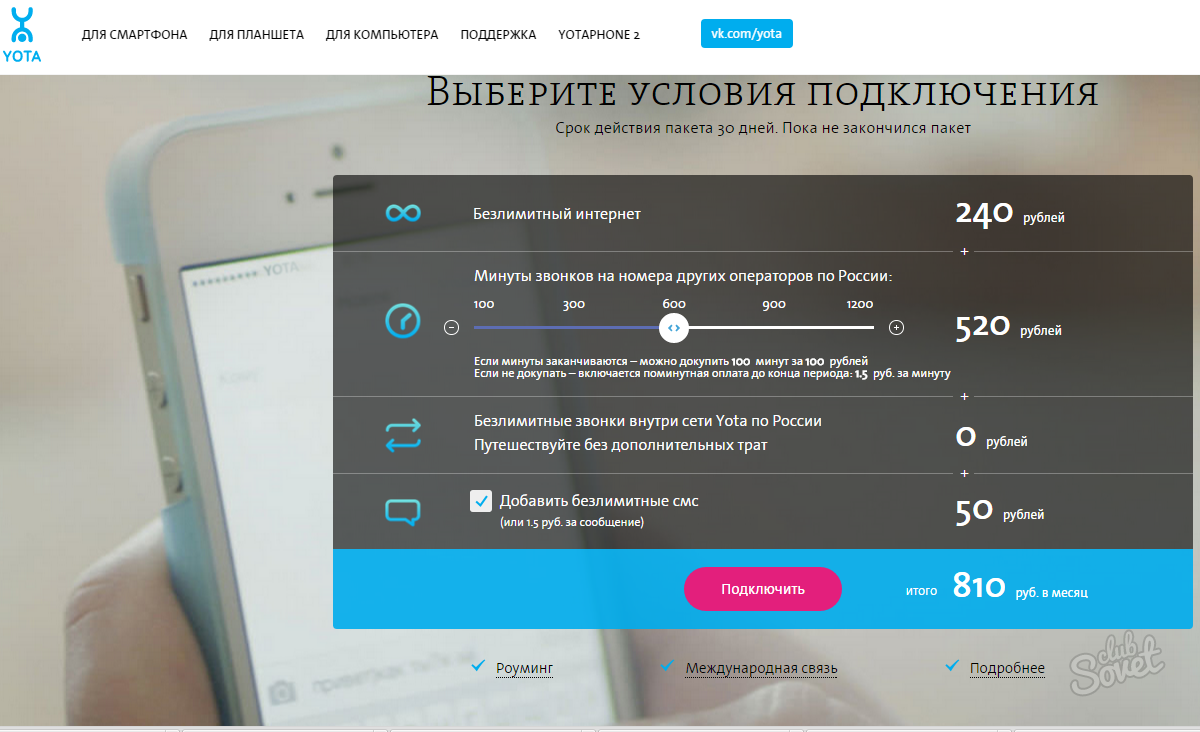
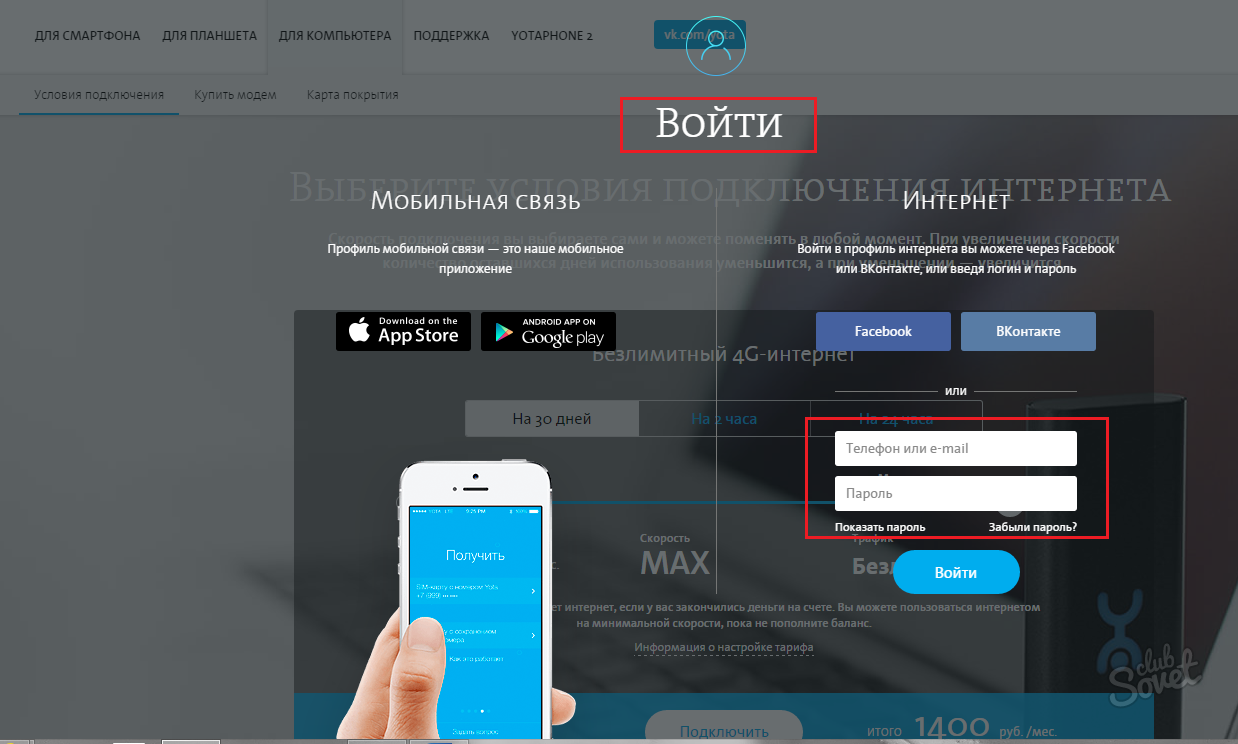

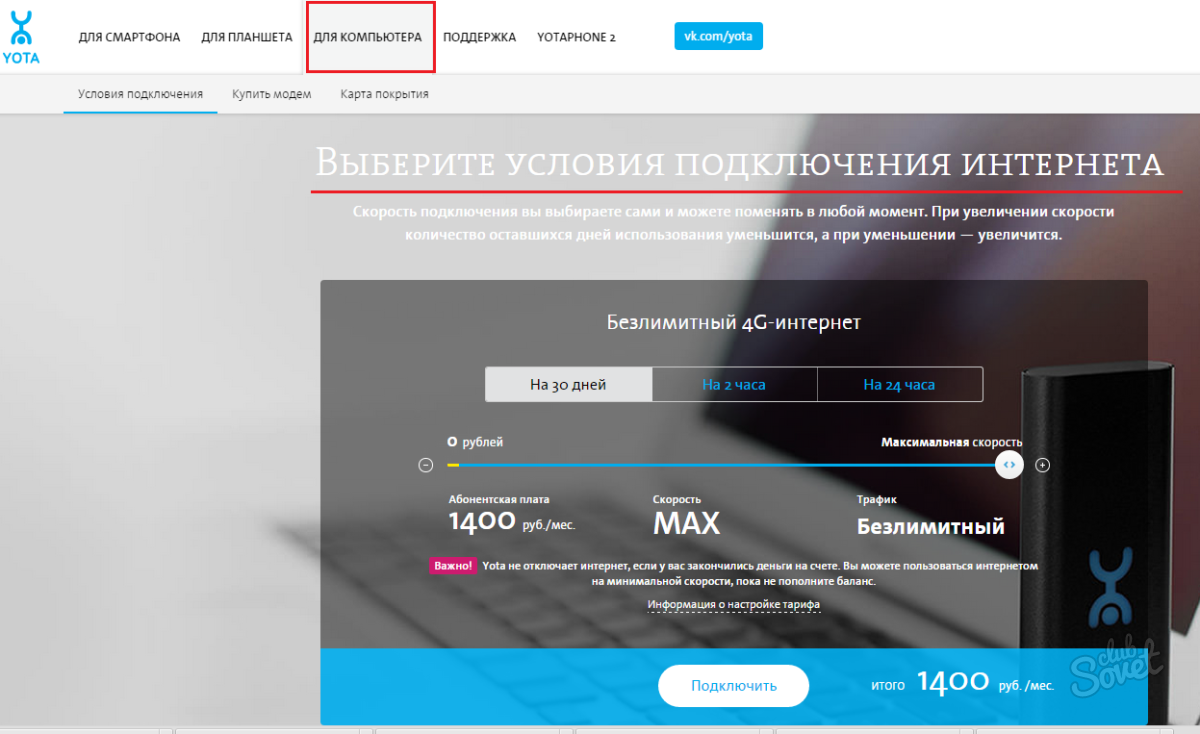

- open an online chat on the website www.yota.ru;
- click the “Ask a question” button in the chat of the mobile application;
- send an SMS to number 0999 if you already have a Yota SIM card;
- call the number indicated on the back of the Yota SIM card.
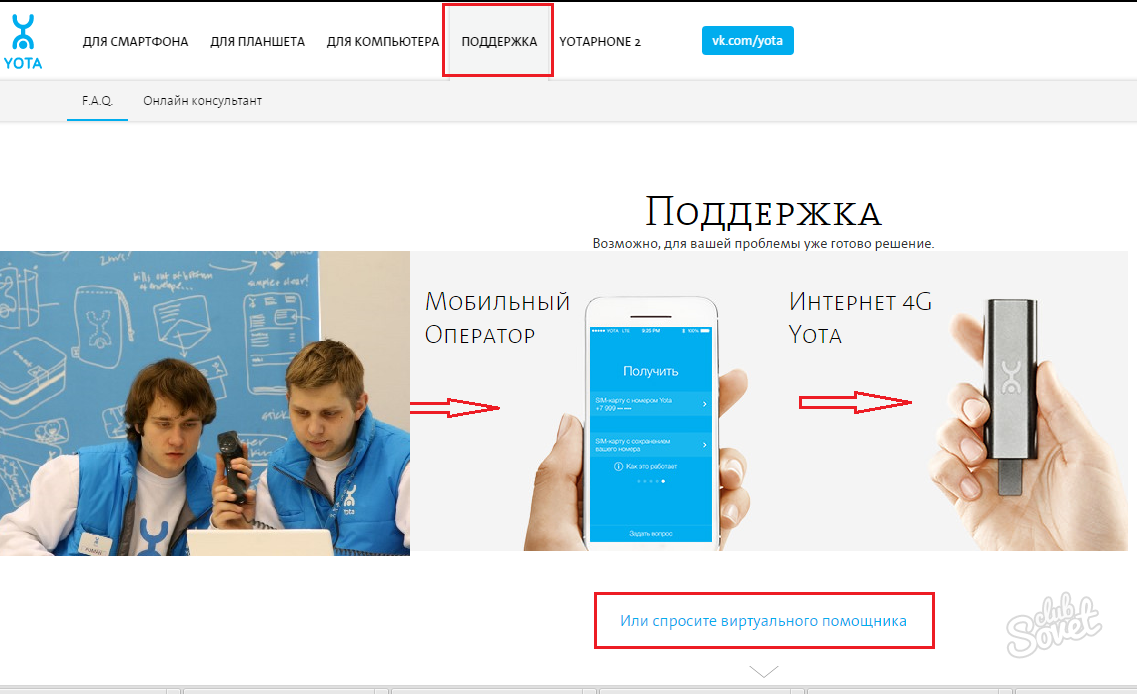
enjoy mobile communications You can use the Yota network anywhere in the Russian Federation, except for those places where there is no Yota or Megafon network at all. Check the Yota coverage map. All marked regions have 2G/3G Internet; 4G is not present everywhere.
On this moment Working with the YOTA operator is different from working with other mobile companies. The principles of the new operator are based on remote interaction with subscribers.
They require user independence and solid knowledge in the IT field. But even those people who know little about this can get help over the phone from consultants, as well as visit the nearest communication store that sells SIM cards or a YOTA branch.
Anyone who purchased a Sim from this company for the first time does not know how to activate the Yota SIM card, but in fact there is nothing complicated, you just need to follow the instructions in this article.
Activating a Yota SIM card through a mobile application
Activation usually occurs automatically through the application. Before you start using Yota, you must install the YOTA application on your smartphone. It can be found through a search in stores: for operating system Android Google Play, iOS OS - App Store, Windows Phone - Microsoft You can download it for free.
But since the Yota card has not yet been activated, you will have to access the Internet from another operator or via WiFi. Immediately after your first login, you are given a phone number that will be assigned to your SIM card.
There will also be several points: one will display the tariff and the number of remaining SMS, minutes, traffic for the current month, the other will display your balance, and the third will display your number. Choose the tariff plan that will be most convenient and acceptable for you by clicking on the item “Select connection conditions”.
The remaining settings for MMS and Internet connection usually come automatically, but failures may occur, then you need to change the settings yourself.
You can change your phone number in the application: choose from paid and free ones, whichever one you like. Within 20-30 minutes it will already be active. You can change your phone number every 10 days. You can also use it to contact a consultant via online chat.
We activate YOTA SIM cards using the phone settings
So, you have already done the first step - getting a number. Then follow the instructions: specify the correct settings, connect to the Internet via Sim.
On some mobile phones you have to enter the access point manually. This is done differently on devices running different operating systems.
Android: go to the smartphone menu, select “Settings”, then “More”, "Mobile network", then “Access points”, click "Creating an access point", first enter her name YOTA, eventually indicating “internet.yota” in the APN line. Leave other fields blank.
Windows Phone: in the menu, go to “Settings”, then “Access points”, add “+”, enter the data: enter internet.yota in the appropriate line, click on the “Save” button, click on it after saving to update the status on "Active".
iOS: after the “Settings” field, select “Cellular”, item "Cellular Data", the APN input line will appear, in which specify: internet.yota. Leave other items blank.
Activation in the YOTA Branch
If you were unable to activate Sim Yota yourself, you can always contact the nearest branch or communication shop where you purchased the starter package. An employee will help you install the application, choose a tariff for your purposes, a phone number, activate the SIM, and you can start using the operator’s services.
Here you can also top up your balance. This will come in handy if you want to order additional packages for unlimited communication. Stay in touch with your family and friends with inexpensive tariffs from Yota!
SIM cards from a new mobile operator Yota can be ordered via special application, or purchased at service offices. More detailed information You can learn about this from our article Where and how to buy a Yota SIM card. At both stages the subscriber must deposit advance payment, after which he will be able to begin installing the SIM card and activating it. How to activate a Yota SIM card on a phone or any other device? You can learn about all this from our review.
The easiest way to order a SIM card is to install the Yota application on your smartphone. After ordering, it will be delivered to you by courier. At this stage, you make an advance payment and receive an almost ready-to-use SIM card. How to activate a Yota SIM card on a smartphone?
To activate the SIM card you need to perform one simple step– install it in your smartphone and wait until it turns on. After this, the operator's name will appear on the screen. This means that the SIM card has successfully registered with the network, is activated and is ready to use. To create a tariff, you need to go to the mobile application and adjust the necessary parameters.
In order for the activation of the Yota SIM card to be successful, you need to make sure that the smartphone is connected to the 2G/3G/4G network - the corresponding icon will appear on the screen. If it does not appear, you should configure the access point by entering it into the settings of your device. The access point name is internet.yota.
In smartphones under Android control The access point is configured in the menu section Settings – More – Mobile network – Access points. If you have an Apple iPhone, you can find the access point settings in the menu section Settings - Cellular - Cellular data. Owners of Windows Phone smartphones will be able to configure an access point in the menu section Settings – Access Point.
 In order to activate a Yota SIM card on an Android tablet, you need to follow the same steps as with a smartphone. That is, you need insert the SIM card into the tablet, turn it on and wait until the device registers with the operator’s network. If the tablet does not want to activate connection to the Internet, you need to enter manual settings, registering the internet.yota access point.
In order to activate a Yota SIM card on an Android tablet, you need to follow the same steps as with a smartphone. That is, you need insert the SIM card into the tablet, turn it on and wait until the device registers with the operator’s network. If the tablet does not want to activate connection to the Internet, you need to enter manual settings, registering the internet.yota access point.
On tablets running Android setup access points is done in the Settings – More – Mobile network – Access points section. To adjust your tariff plan parameters, do not forget to install the Yota mobile application.
 In order to activate a SIM card on an iPad, you need to install it in the device and wait until it registers on the network. Setting up an access point, if necessary, is done in the same way as in Apple smartphones iPhone. Tariff plan parameters are adjusted in mobile application from Yota.
In order to activate a SIM card on an iPad, you need to install it in the device and wait until it registers on the network. Setting up an access point, if necessary, is done in the same way as in Apple smartphones iPhone. Tariff plan parameters are adjusted in mobile application from Yota.
 In order to activate the Yota SIM card on your computer, you need to connect the modem to a free USB port and wait until the drivers are installed. After this, the device will automatically register in the Yota network. The next step is activation and creation of a profile. To do this, you need to open a browser and go to an arbitrary Internet resource. At this stage, a redirect will work, which will lead the browser to a special service page. Here, using simple tips, you can register your profile. Finally, you will receive an active and ready-to-use SIM card, as well as a login and password to access your profile.
In order to activate the Yota SIM card on your computer, you need to connect the modem to a free USB port and wait until the drivers are installed. After this, the device will automatically register in the Yota network. The next step is activation and creation of a profile. To do this, you need to open a browser and go to an arbitrary Internet resource. At this stage, a redirect will work, which will lead the browser to a special service page. Here, using simple tips, you can register your profile. Finally, you will receive an active and ready-to-use SIM card, as well as a login and password to access your profile.
If you encounter any problems during the process of activating your Yota SIM card, contact support at 8-800-550-00-07 or contact the online chat located on the operator’s official website. There is also a help section with frequently asked questions.
