There are many reasons why it is useful to delete contacts from your iPhone 5, iPhone 6, iPhone 4, iPhone 5s, iPhone 4s, iPhone 7, iPhone SE, iPhone 6s, iPhone 8, iPhone 7 Plus and so on.
This may be a desire to simply get rid of certain numbers or other reasons related to security and privacy.
Sure, you can delete multiple contacts quickly and easily, but the problem starts when you want to delete hundreds of numbers at once.
If you're planning to sell your phone or want to give it to a friend, you'll need to delete all your personal data first.
Unfortunately, Apple devices do not have the ability to delete all contacts at once, or even several selectively, but only one at a time.
I think there is no need to explain how cumbersome and time-consuming this process will be if done one at a time. Imagine deleting a list of thousands of numbers.
Luckily there are several simple ways delete all contacts on your iPhone. Instructions below.
NOTE: if you look for removal methods on the Internet, you will find many options there using jailbreak, which is impossible to do on iOS 10 3.3 and iOS 11, and today they are practically the only ones used. Therefore, I will not touch on these options here.
Easily delete contacts from iPhone
Select the Contacts icon on the Home screen.
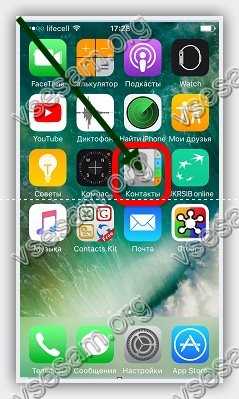
Click on the number from the list that you want to delete.

Click the "Edit" button on the right top corner screen.

Scroll to the bottom of the list in the menu until you see the “Delete Contact” option.
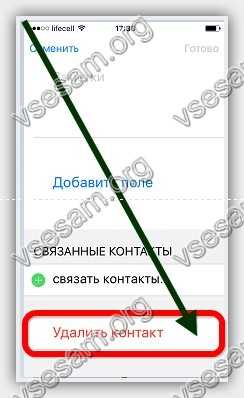
Click on this item and confirm deletion. This method is only for removing separate rooms.
The advantage is that it does not need to be installed additional applications, and users with a small list can use it successfully.
Only if you want to delete all contacts from a large list, this method will require a lot of time and patience.
How to delete all contacts from iPhone at once via iTunes
Through iTunes you can delete all contacts at once, completely and forever. To do this, connect the phone to the computer (via cable) and open iTunes.
An icon in the form of a smartphone will appear at the top left - click on it. Then open the Details section.
After that, if not, then check the “Synchronize contacts” field and a little lower, select “All contacts”.
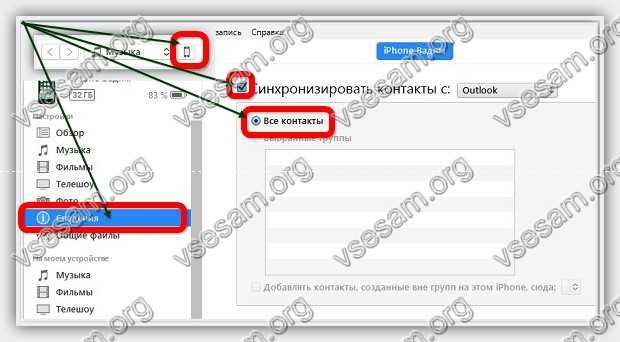
After that, scroll down to the “Advanced” section, check the box for “Contacts” and click “Apply” at the bottom right.
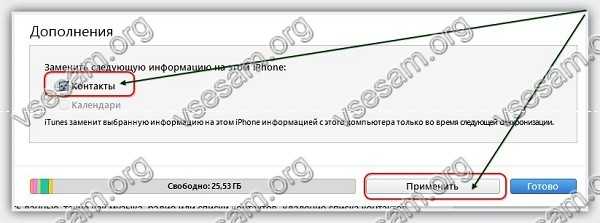
A warning window may appear. Then agree and click on “Replace information”. That's all, but although it's fast, you still need a computer and a program.
How to quickly delete all contacts from an iPhone or selectively using Apowersoft Phone Manager
Apowersoft Phone Manager is a free phone manager designed specifically to help you manage files on your phone.
With this app, you can easily transfer and archive data such as music, radio, etc., and deleting contacts is child's play. For me this is the fastest way using a computer.
Finding and downloading the program will not be difficult for you - it is free. Next, the first thing we do is launch the program and connect the iPhone via a USB cable. Secondly, click “Contacts” and select the numbers that you want to delete. Next, click the “Delete” button.
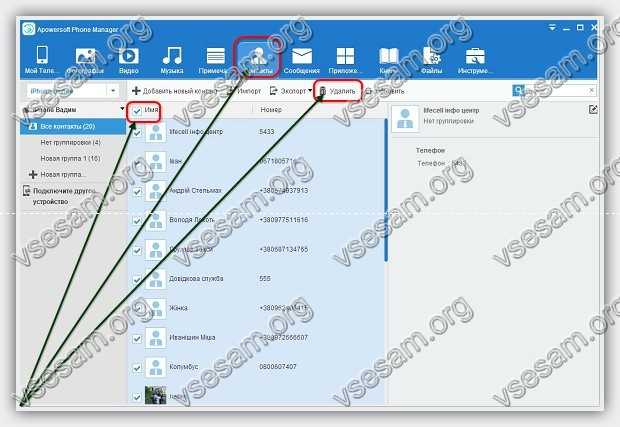
TIP: You can delete several numbers at once or all at once by checking the box next to the contact's name. If that’s all, then just check the very first item – opposite “Name”.
The app also allows you to delete other types of files such as notes, photos, messages, apps, etc. The entire process takes just a few seconds, regardless of the number of files deleted.
Also note that this tool is compatible with iOS and operating systems Android, allowing users to fully control the content of their mobile phones and devices. You can download the Apowersoft Phone Manager program right here just below.
Important points when deleting contacts from iPhone
If you want to delete phone numbers from the SIM card, then in Apple devices there is no such possibility.
There is also no way to delete old numbers or selectively - only one at a time, but you can use special programs for iPhone, for example, Smart Merge, WeSync, Groups and so on. Good luck.
Developer:
www.apowersoft.com
OS:
XP, Windows 7, 8, 10
Interface:
Russian
Not everyone today has the opportunity to buy new iPhone, but there is an opportunity to purchase a used one. But since Apple completely personalizes their products with the buyer, buying used can be a bit of a hassle. Especially if the previous owner did not take care of preparing the device for sale. Except not deleted installed applications, forgotten passwords and mail notifications there is a more complicated item - contacts, it’s not so easy to clear them and write down your own. Let's talk in more detail about how to properly clear contacts from an iPhone.
Procedure
If you know all the steps, it's pretty quick and easy to do:
1. Connect your phone to your computer with via USB cable.
2. Download from the official website latest version iTunes, if you don't already have it installed, open it.
3. After the program has recognized your iPhone, select it in the side menu of the program).
4. Then, go to the “Information” tab, where check the checkbox next to the “Synchronize contacts with” option and select any program that does not contain contacts.
5. Click the “Synchronize” button.
Thus, we deleted all contacts from the phone and prepared it for sale.
Common Mistakes
But, there are some setbacks in this process. Let's talk about them:
- After the deletion procedure, the contacts did not go anywhere.
This means that the program with which you synchronized in the process described above contained some contacts. They moved to your device. Therefore, repeat the process again, but carefully check that the selected program is empty. There is a simple option: synchronization with Windows Contacts. Just make sure that all files in the folder are deleted before syncing with your iPhone.
- iTunes notifies you when you sync wireless network.
This means that contact synchronization with iCloud is not disabled. The previous owner or you yourself might have forgotten to turn it off. Accordingly, to delete contacts you need to disable synchronization with iCloud. To do this, go to “Settings” on the phone itself, where select “iCloud” and deactivate the switch next to “Contacts”. If this does not help and iTunes still continues to notify you about wireless synchronization, you will have to take more severe measures. Go to the iCloud menu again and scroll to the very bottom, to the “Delete” button account» and press it. After this, you can delete contacts from your device, but your data will no longer be synchronized with iCloud. But this process is reversible.
How to delete contacts on iPhone 4
iPhone 4 supports several ways to delete items from notebook. You can delete one item or several contacts at once. To do this, use your device’s menu and the corresponding address book function, which stores all contact information in the device’s memory. Instructions
1
iPhone 4 supports deleting contacts one at a time. Click on the Contacts application located on the main screen that appears after pressing the unlock key of your smartphone.
2 You will see a list of available contacts in the menu. Select the position you want to delete by pressing on it with your finger. Click on the "Edit" button in the upper right corner of the contact that appears.
3 Scroll down the list of specified data until you see the “Delete” button. Confirm the operation by clicking on “Delete” again. Now this contact will be erased from the address book and cannot be restored using the phone.
4 You can also delete all contacts that are in the list. To do this, you will need to connect your phone to your computer and sync your data with iTunes. Connect your phone using the USB cable that came with the device when you purchased it.
5 will appear in front of you iTunes window. Click on the image of your device in the upper right corner and wait for a list of categories available to manage your smartphone to appear. Click on the “Information” button on the top panel of the program.
6 Check the box next to “Sync contacts” and select the “All contacts” submenu. In the “Advanced” section, check the box next to “Contacts”. Click the "Apply" button in the lower right corner of the program.
7 In the dialog box that appears, click on the “Replace information” button. All contacts will be deleted from the device's phone book. Removal iPhone contacts 4 completed.
8 If your phone is jailbroken, you can use the Erase Contacts app, which is part of the Cydia repository. Enter the name of this program in the search field and enter the name of the application. Install the program and run it after the installation procedure. Immediately after clicking on the application shortcut, all contacts will be permanently deleted.
