We all use cloud storage, and some of us even pay subscription fee for the ability to store files in excess of the allocated limit. This is convenient - if the Internet is available, all the files that we have copied to the cloud are available to us at any time. But such services also have disadvantages: they can be hacked by hackers, files can get to outsiders, and if the cloud owners are not satisfied with the content that you store with them, your account can be blocked, and then all files will be lost. Creating your own cloud is a great solution, although it also has its drawbacks.
Benefits of a personal cloud:
There are no limits. You can store as many files as will fit on the drives in your computer.
- No fees, everything is free (except electricity).
- Complete privacy. Files are copied from a computer to other devices without using a third-party server.
- Ability to share an unlimited number of folders and files with other users.
- Management of access levels to files and folders.
Disadvantages of a personal cloud:
You have to keep the computer constantly on, otherwise remote access disappears to files.
- It will not be possible to tie your cloud to most of the applications that work with popular storages.
- Risk of losing files due to computer failure.
How to create your own cloud:
1. Go to the site and create account.
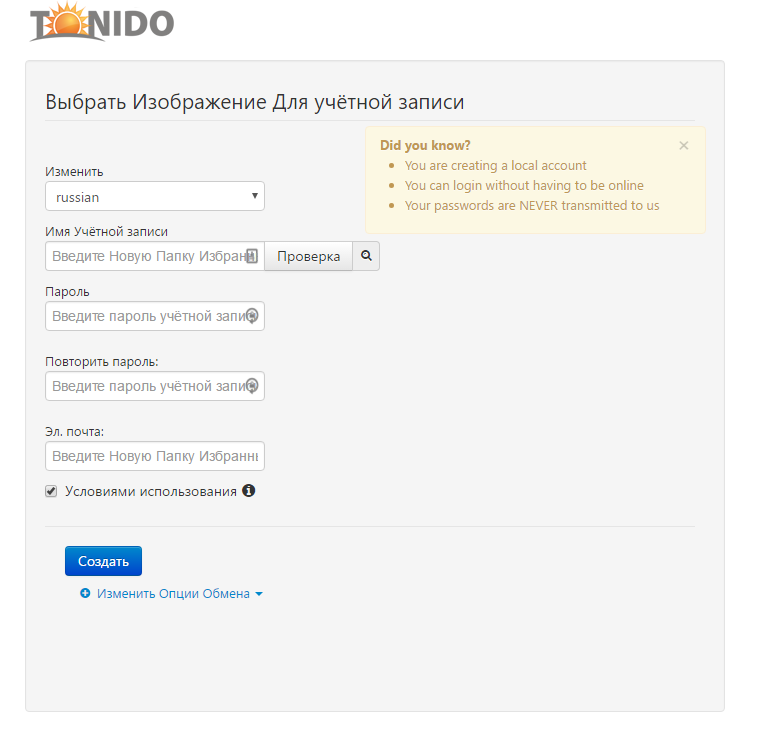
2. Download the program Tonido Server. Install it, run it and allow it access to the network (if a firewall dialog pops up). This program creates a server from a computer, so that files stored on it can be accessed from anywhere in the world via the Internet.
3. The Tonido Server icon hangs in the notification bar. By clicking on it, the browser opens the local address http://127.0.0.1:10001 with the service interface, where you can specify which folders will be added to the cloud.
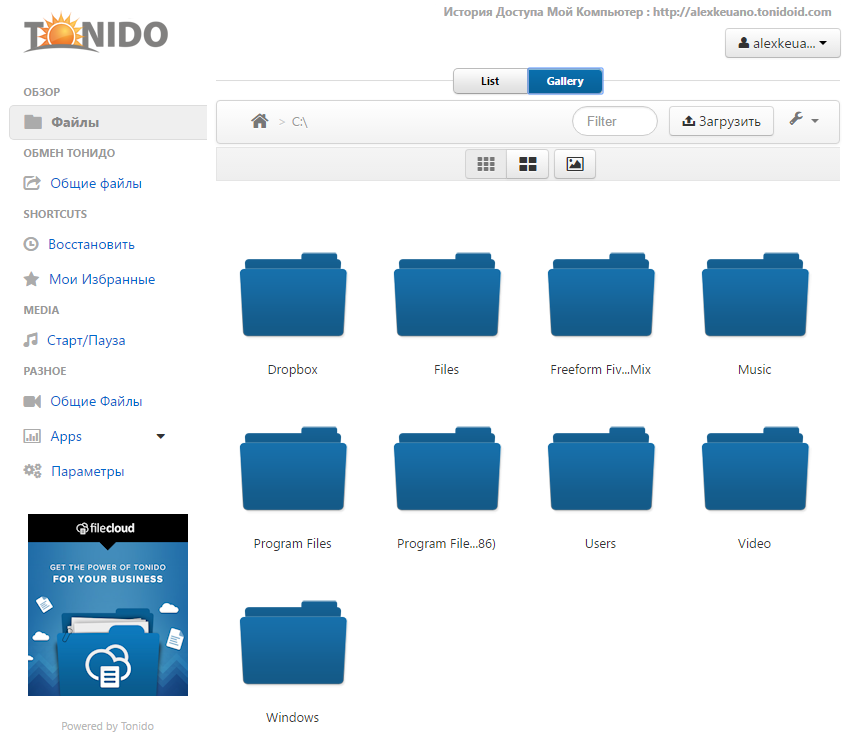
4. Download the Tonido mobile or desktop app. Launch it and log into your account. If you see files in the application that are stored on your computer, then the cloud is ready and you can use it. Now you will always have all the files you need with you.
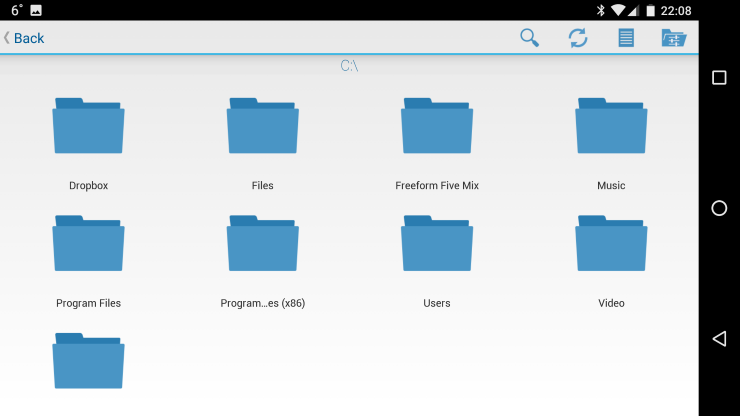
The application can open some types of files, including videos, music, and texts. Any file can be downloaded to your device or sent to a friend (by email or with direct access via a link in the Tonido service).
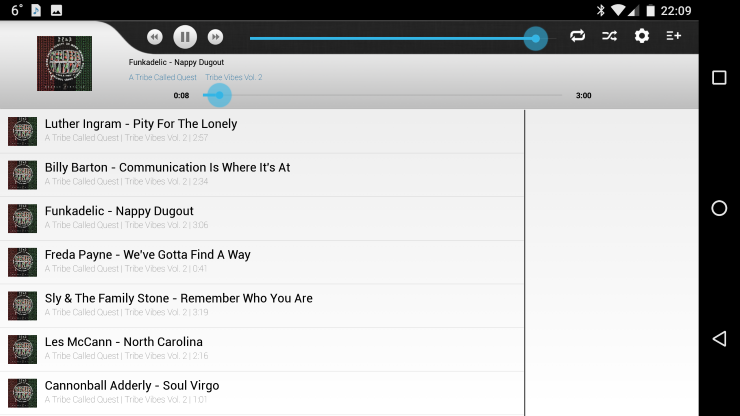
Strictly speaking, a server running on home computer, cannot be considered a full-fledged cloud service. The cloud is a professional solution that uses the technology of distributing files across multiple servers, so that the risk of their loss is almost eliminated. The probability of data corruption can also be minimized at home - for this, for example, you can create a RAID array. But even in this case, other risks remain, such as physical damage to the computer or its theft. It's harder to protect yourself.
Cloud services is a modern trend in the field information technologies. Any remote server resources that allow solving various current user tasks related to digital information are called the cloud: storing files and archives, hosting websites, working in various paid programs without purchasing them directly. Consider using a cloud service for storing files from Mail.ru.
How to use the Mail.ru cloud through a browserWe offer a brief guide to the functions of the cloud service from Mail.ru.
- To start using the cloud from Mail.ru, you need to have a registered mail.ru account. If you don't have an account yet, register it.
- After registration go to start page cloud service at https://cloud.mail.ru .
- Read the License Agreement, accept its terms and proceed to work with the service by clicking the button Get Started.
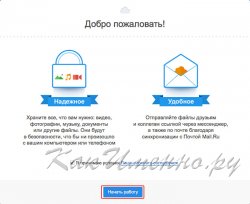
- To upload your data to the cloud, click the button Download and select the necessary files on the disks of the computer. The maximum file size that can be uploaded via the browser is 2GB. After downloading the files, you can perform the necessary actions with them: rename, provide for download, move through folders, and so on.

- To get a link to the downloaded files, by which anyone can download the data, select the downloaded file and click the button Get the link.
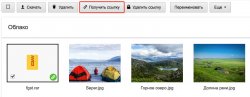
Copy the link from the window that appears. - If after some time you want to prohibit downloading a file from your cloud, select it and click the button Remove link. The file will only be available to you from the cloud control panel.
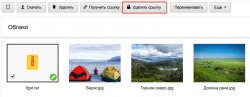
- To organize the downloaded files, it is recommended to arrange them in the appropriate folders. Folders must first be created by clicking the button Create and select from the menu that appears folder.
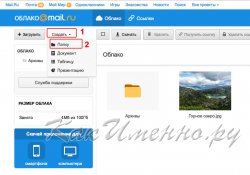
- To delete files that no longer need to be stored in the cloud, check these files and click the button Delete.
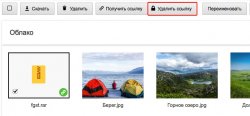
- In addition to storing files using the Mail.ru cloud, you can create a document, spreadsheet or presentation, that is, analogues of documents that I work with office applications Word, Excel and Power Point, respectively. For creating specified files in the cloud click Create and select the desired item from the menu that appears. It should be noted that functionality in the cloud are much more limited than what can be obtained using similar Microsoft applications office.
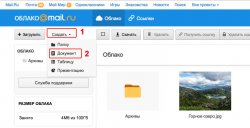
- If you have been sent a link to download any file stored on the Mail.ru cloud, then you can not download it to your computer, but save it to your cloud. To do this, click on the button with the image of a cloud and select a folder to save the data.
How to use the Mail.ru cloud through the application
It is even more convenient to use the cloud not through a browser, but with the help of applications that can be installed for all popular computer platforms, as well as smartphones. One of the benefits of using apps is that you can upload files up to 32GB in size. How to use the application:  According to the company Mile ru itself, using its cloud service, the user no longer needs to worry about the safety of personal data and they will always be “at hand” on any device. We can only take the word and / or verify the validity of this statement.
According to the company Mile ru itself, using its cloud service, the user no longer needs to worry about the safety of personal data and they will always be “at hand” on any device. We can only take the word and / or verify the validity of this statement.
The modern Internet has provided all users with such a huge number of opportunities that even a simple listing of them will take quite a lot of time. And the best part is that the list of available technological innovations continues to grow rather vigorously, and the existing solutions are improving, rapidly approaching perfection.
This continuous technological evolution has also affected storage media, adding to the list of stationary and portable devices new group data storage - cloud storage. Thanks to their widespread implementation, user work with information has been transferred to a new, more modern and reliable level.
Intention cloud drives(storage) is simple and extremely clear: the user can store the files he needs or is simply interested not on his own PC or mobile device, but on the network storage on the Internet (on secure servers) and you can access such information from anywhere in the world.
The concept of such storages turned out to be so popular that such Internet giants as Google and Yandex immediately implemented it for their users.

However, today we will talk about another organization - the company Mail.ru, which developed and put into operation own cloud, which often surpasses the services of the above companies in terms of capabilities (the size of the disk space provided is noticeably larger than competitors, the file transfer speed - download / upload is also higher).
You can download the mail.ru cloud to your computer for free in Russian. The link is available on the Mail.ru website in the user account (shown in the screenshot), or on our website at the bottom of this material (before the section " Technical information"). Let's say right away that each user who has opened Mailbox on their servers.
As you may have guessed, this the storage can be fully used through any modern Internet browser, but the most convenient way to do this is through free program For Windows computer.
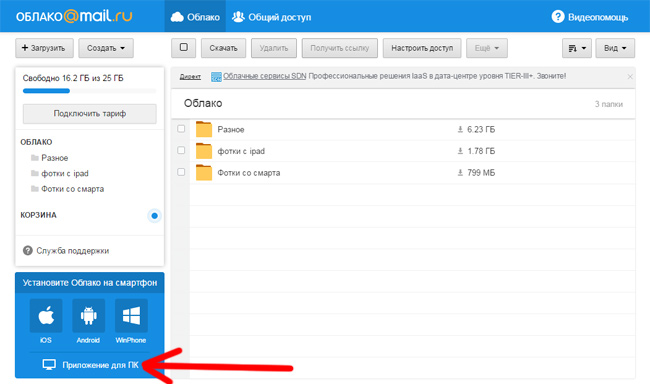
Features of working with the Mail.ru cloud:
- simple and understandable user interface both when using the web version of the cloud, and in the case of the software installed on the computer;
- the size of the free disk space equal to 25 GB (you will have to pay for additional allocated disk space);
- the file upload limit is 2 GB (if the program is installed, all limits are removed);
- in the case of installing the program on a PC, working with the cloud comes down to working with a regular Windows folder, data into which you can copy or delete them from there. All changes made in this way will be performed on the cloud itself (on the Internet) thanks to the automatically launched synchronization function;
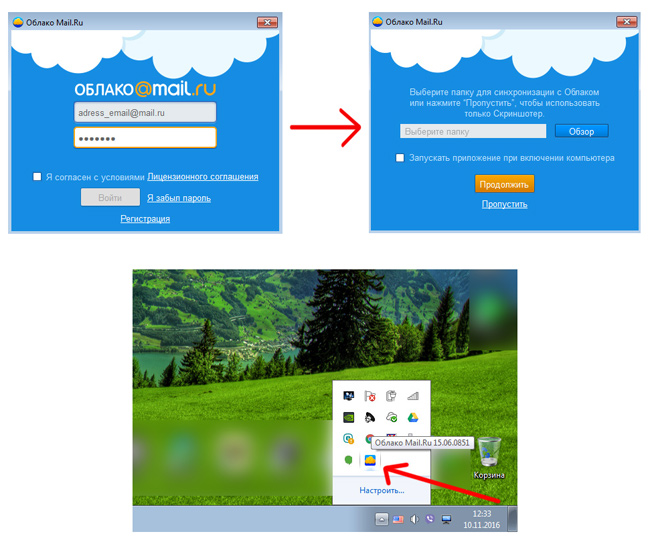
By the way, users are not deprived either. operating systems Mac OS, Linux, and owners mobile devices based on Android and iOS operating systems, for which adapted versions of programs were released.
Benefits of cloud storage Mail.ru disk
- first of all, it is the absence of restrictions on the speed of downloading a file or uploading it to the cloud. The only limit is the speed of the user's Internet channel;
- you can download several files from a disk or upload to a disk at the same time (this also applies to the web version of the service, and if the program is installed on a PC);
- When files are uploaded to the cloud, they are automatically scanned by Kaspersky Anti-Virus, which minimizes the transfer of unwanted software inside file archives and malicious macros to office documents;
- high reliability of data storage. It is provided by the use of two independent data centers, one of which stores the original, and the second acts as backup storage(in case of failure when using the first one);
- a document hosted in the cloud cannot be forgotten at home - access to the file requires only access to the Internet;
- text files can be created directly in the browser, and then using a simple web counterpart Microsoft Word edit online. The same possibility is available in the mode of working with presentations and spreadsheets;
- cloud mail.ru can be downloaded for free on any modern device.
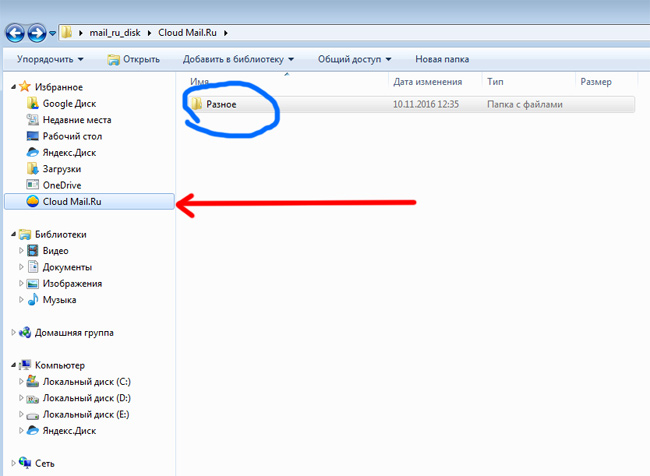
Separately, I would like to say that a document placed on the mail.ru cloud can be viewed and edited by all interested parties (employees, friends or relatives). To do this, you need to share access to such a folder or file, such as Google Drive.
We recommend this service as the most simple and affordable option for simple and advanced users. Recall that you can download the mail.ru cloud to your computer via a direct link on our website or from your personal account mail service. And to remove the program, use the control panel options in the "Add or Remove Programs" section.
| SCREENSHOT: | TECHNICAL INFORMATION: | ||||||||
 |
|
Hello friends! Today's article is about Mail.Ru cloud storage. Let's figure out how to use the cloud through the web interface:
How to upload files there and share links to them;
How to create folders and configure access to them;
How to move, rename and delete files.
How to create documents, spreadsheets and presentations directly in the cloud.
And other subtleties of use.
The beauty of any cloud storage is that it gives you extra space to store your files online.
No need to clutter up your computer again.
It is convenient to share files with other people (just open access via the link).
Basically, it's all theory. And we will move on to practice.
Watch my video tutorial on working with the Mail.Ru cloud below:
Although it is not necessary to register a mailbox, you can use Mail to enter your mail located on another service. I showed it in the video (watch from the 11th minute 46th second). Thus, your box, for example on Yandex, will open in the Mail.ru interface and you can also use the cloud.
To move to the cloud, being on home page Mail.Ru, you need to click on the "All projects" tab and select "Cloud".
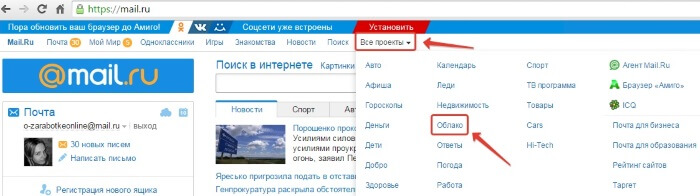
Initially, pictures and a video file are already loaded there, which you can delete. Delete files possibly in several ways. If you need to delete several files at once, mark them with a checkmark and click on the "Delete" button at the top.
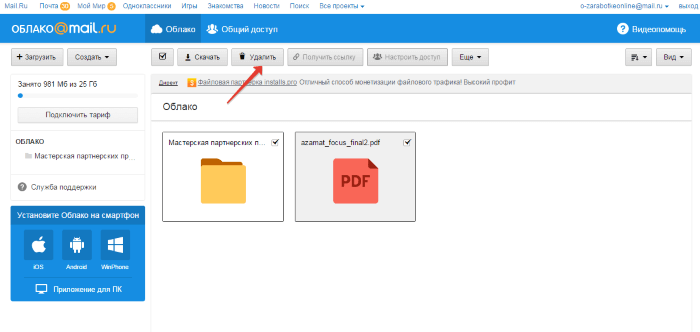
Or right click mouse click on the file and select "Delete". Again, if you marked several files, they will all be deleted.
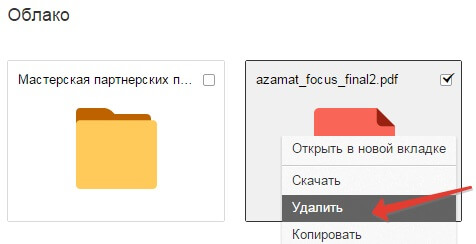
And such a nuance - in the Mail.ru cloud there is no basket into which deleted files, as on the same Yandex disk. From there we can restore them. We delete from the cloud immediately!
To add files from computer to cloud, use the "Download" button in the upper left corner.
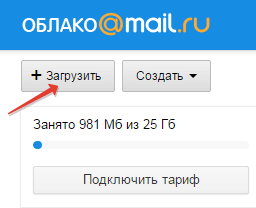
You can upload using the "Select files on the computer" button, or drag and drop them into the download window with the mouse. There is a limitation - the size of the uploaded file is up to 2 GB.
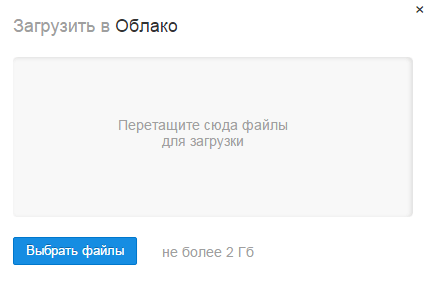
Next to the "Download" button, we see the "Create" button. We use it for creating folders, documents (Word), spreadsheets (Excel) or presentations (power point) directly in the cloud.
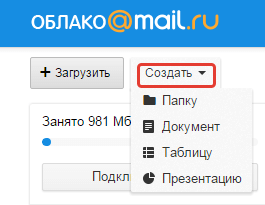
If you want to organize your files in the cloud, then create special folders for them. To move file to folder, select it with a checkmark, right-click, select "Move".
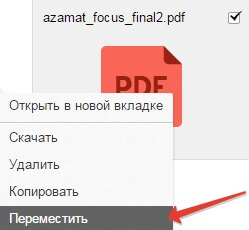
A window will open in which you can select a folder to move or immediately create a new one.
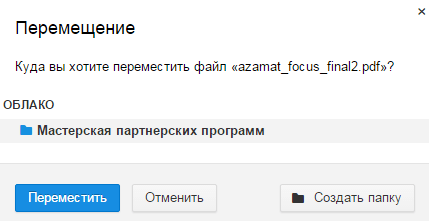
Generally, we can use the right mouse button for different actions on files– delete, move, copy, download, generate a link for other people or send by mail. It is very comfortable.
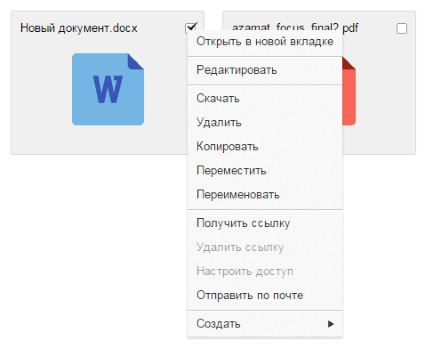
By the way, if you need download several files from the cloud at once. You select them with checkboxes and for downloading they will be automatically packed into one archive.
![]()
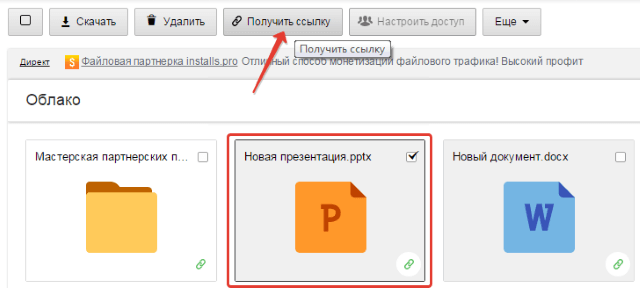
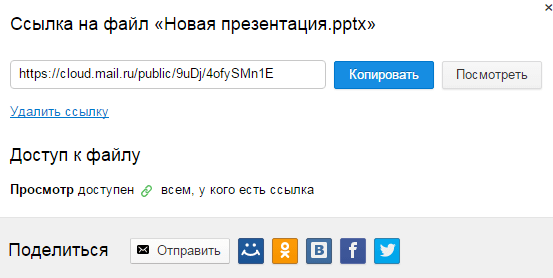
If you open access to a file for a while, and then want to remove this link, then select the desired file with the mouse, right-click - select "Remove Link".
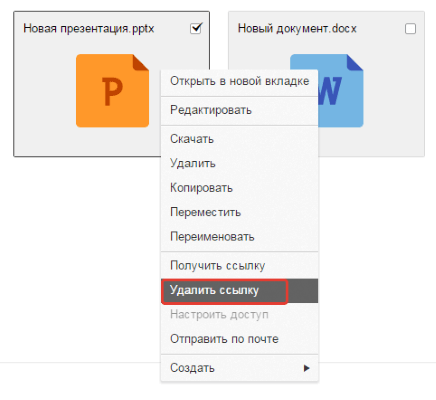
All your files that you have shared can also be found in the Sharing section.
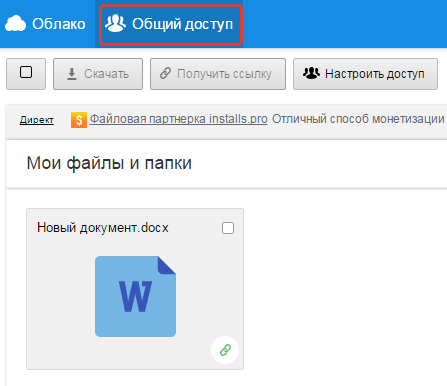
By default, full two-way synchronization is performed between the web interface and the application on the computer - if you delete a file from the Cloud in the web interface, then the file is deleted in the application, and vice versa: when you delete a file in the application, you delete the file in the Cloud. If you don't want full sync, you can set it to selective. To do this, right-click on the Cloud icon and go to the "Select folders" section.
In the window that opens, uncheck the boxes next to those folders for which you want to cancel synchronization and click "Select".
If the folder was previously synchronized, it will be deleted from your computer, but the folder, as well as all the files contained in it, will be saved in the Cloud in the web interface. To re-enable synchronization for a previously deleted folder, right-click on the Cloud application icon, click "Select folders" and check the box next to the name of the required folder. You can also temporarily disable...
0 0
Send a large file by mail.ru cloud
In continuation of the lesson about dropbox, one cannot ignore the new service of the Mail.ru Group company - cloud data storage: [email protected]. By providing 100 GB of disk space for free to each user at once, this cloud storage has left all possible competitors far behind. Having an account - a mailbox in mail.ru, we get full access to this remote data storage. Using the cloud through the web interface: cloud.mail.ru, that is, working with the cloud in any browser, without any additional registration, you can select on your computer and upload to cloud server files up to 2GB.
Let's see how to work in the cloud.
On the service page, on the "Cloud" tab, conveniently, in the form of buttons, a content management system is implemented: files and folders in the cloud. With the "+ Upload" button we add - we copy files from the computer to the cloud. Using the "Download" button, we perform the reverse operation - upload a copy of the file from ...
0 0
The Mail.Ru group of companies has released its cloud storage called "Mail.Ru Cloud".
The amount of free space in the cloud storage - up to 100 GB is comparable to the size of a small hard drive. Other cloud storages provide completely different amounts of data storage for free.
"Yandex.Disk" provides 10 GB for free, which can be increased to 20 GB for free (also, temporarily, you can use even more disk space), "Google Drive" provides 15 GB (along with mail) of space on your disk, "Microsoft SkyDrive » - 7 GB, «Dropbox» - 2 GB (free of charge can be increased to 16 GB), and cloud storage "Mega" provides 50 GB of disk space for free.
You can store your data in Mail.Ru Cloud: documents, photos, videos and any other files. To enter the cloud storage, you can use the web interface, or a client application that will need to be installed on a computer or smartphone. Client applications are developed for Windows...
0 0
100GB free disk space on Mail.ru cloud
Mail.ru cloud
Hello friends! There is a saying
Give - take, beat - run! Mail.ru decided to make a knight's move and become famous all over the world! So use it while they give it, especially since the vast majority of users have long had e-mail boxes on Mail.ru and they don’t need to do anything to use these 100 gigabytes. In addition, any of your files contained in the Mail.ru cloud has its own link and you can upload your files to the Internet for public download.
Note: if you do not have an email account on Mail.ru, go to the end of the article, it explains in detail and very simply how to do it.
So, I think that you have already opened a mailbox on Mail.ru, so we are taking our 100GB!
0 0
Cloud Mail.ru is a virtual flash drive accessible from any device connected to the Internet. I have already considered a similar cloud service using Yandex.Disk as an example.
From December 30, 2014, all new Cloud users, firstly, receive 25 GB for free. Volume free space, provided to all users registered before 12/30/2014, remains unchanged - 100 GB and 1 TB (for those who participated in promotions).
Secondly, in the "Cloud" it is no longer possible to save files weighing more than 2 GB, both to users of the web version of the cloud, and to users of the client (Cloud program). Already downloaded heavy files are still available without any restrictions.
I give below detailed instructions how to get started with Cloud Mile.ru. All steps are important and should not be skipped.
Rice. 1 Get 100 Gigabytes on Cloud Mail ru for free
Click on the "Try Cloud" button (Fig. 1). The "Login" window will appear, where you should...
0 0
How to transfer a file over the Internet
First of all, we will talk about large files, because there are no problems with small ones - they can be sent by mail, via Skype or a social network.
But with large ones, it is much more difficult to do this, since, as a rule, they are downloaded for a very long time and at the most inopportune moment the download can be interrupted.
We need a way that will allow both us and the person to whom we want to transfer the file to upload it as quickly and easily as possible. That is, so that we do not strain ourselves, and the recipient does not have to suffer by installing additional programs.
You can transfer files over the Internet as quickly and easily as possible with the help of cloud storage services.
The principle is as follows: you upload a file to your cloud, after which you receive a link to download it. Send this link to the person you want to send the file to. All! The person on it passes and downloads.
How to upload a file to the cloud
If you don't have your...
0 0
Cloud services is a modern trend in the field of information technology. A cloud has come to be called any remote server resources that allow solving various current user tasks related to digital information: storing files and archives, hosting websites, working in various paid programs without purchasing them directly. Consider using a cloud service for storing files from Mail.ru.
How to use the Mail.ru cloud through a browser
We offer a brief guide to the functions of the cloud service from Mail.ru.
To start using the cloud from Mail.ru, you need to have a registered mail.ru account. If you don't have an account yet, register it.
After registration, go to the start page of the cloud service at https://cloud.mail.ru.
Read the License Agreement, accept its terms and proceed to work with the service by clicking the Get Started button. Start...
0 0
What is "Cloud" from Mail.ru?
In the summer of 2013, Mail.ru launched its new cloud service. This service is designed for reliable storage of files in the so-called cloud space. The service allows you to place any files in the Cloud, access to which will be possible from any of your devices (computer, tablet, smartphone) and synchronize them. In addition, it is possible to automatically upload pictures taken on a smartphone to the Cloud. Its main advantage over similar services is the amount of space provided for storing personal data. Let's say that the standard 100 GB of space, with the possibility of increasing it to 1 TB, is provided by [email protected] completely free of charge. Let's say the same Dropbox provides users with 100 GB of file storage for $ 99 per year. Therefore, the service from Mail.ru, almost immediately after its release, became popular among users.
Installing and configuring a cloud service from Mail.ru
...0 0
Hi all!
Today I want to tell you about the cloud data storage from Mail.ru. I have been watching this cloud since the beginning of 2014, and more precisely since I was lucky enough to get 1TB of free space for a promotion in this file storage.
Despite the fact that the promotion for the distribution of free terabytes ended a long time ago, Cloud Mile ru still remains a pretty tasty morsel for users. Because compared to 10 free gigabytes in Yandex.Disk and 15 GB in Google Drive, 100 GB in Mail.ru Cloud seems like an unheard-of generosity. This data warehouse can only be compared with Shared.com, which I wrote about once on this blog.
By the way, in Yandex.Disk you can buy the same 100 GB for 150 rubles a month, and in Google Drive the same number of gigabytes will cost you a little cheaper - $ 2 per month.
Perhaps there is no need to tell you how to start using the Cloud? Because if you already have...
0 0
10
Download cloud mail ru
You may have heard from smart people or just read in the pages of smart magazines about such an interesting term as the cloud, cloud computing, or storing information in the cloud. A cloud is a collection of servers that have access to the Internet. When something is in the cloud it means it is stored on servers on the internet instead of your computer. This allows you to access your calendar, email, files from any computer that has an Internet connection.
If you have ever used a network email, You have used the cloud. All emails in your box on the servers. However, there are many different services that use the cloud and in different ways. Here are just a few examples of the most common services in this family:
Dropbox is a cloud that allows you to easily save and share files with other users. This service allows you to access...
0 0
11
Cloud Mail.Ru is your personal secure storage on the Internet. All the necessary files are always at hand, available to you anywhere in the world from any device. With the help of the Cloud, you save space on your computer's hard drive or in your smartphone's memory.
The files you need are always at hand
Mail.Ru cloud works on all the most popular desktop and mobile platforms: Windows, Linux 64-bit, Linux 32-bit, MacOS, Android, iOS and WinPhone. You will be able to enjoy the benefits of the Cloud no matter what device you have.
High speed upload and download files
Files are uploaded to the Cloud in seconds. We do not limit the speed of uploading and downloading, it only depends on the method of your Internet connection.
25 GB - free and forever
Cloud Mail.Ru is 25 GB of space that you get on your personal virtual disk for free. You can store any type of files in the Cloud: ...
0 0
