First, I will answer the question about the feasibility of the idea outlined by us as the topic of the article. The fact is that recently iTunes has become the main multimedia portal for me, through which I purchase musical compositions, listen to them, arrange them into playlists, and do many other similar fun activities. Why not move the whole thing in one fell swoop, rather than worrying about it? No problem at all!
Oh yeah, we'll cover options for both OS X and Windows users.
Preparatory work for transferring an iTunes library from an old OS X or Windows computer to a new one
:1. Launch iTunes on your old computer.
(Here he is, darling)
2. Open the File menu.
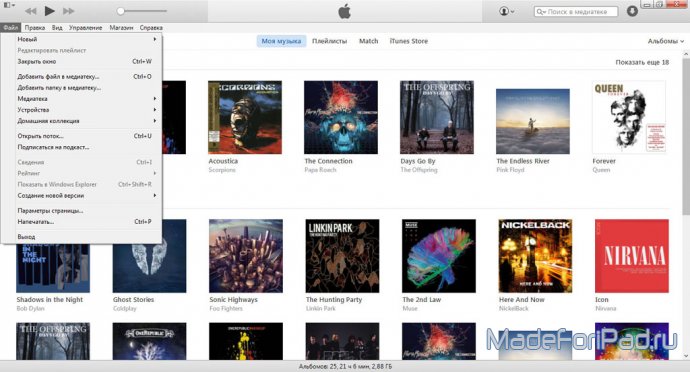
(Open the File menu)
3. Select the Media Library section.
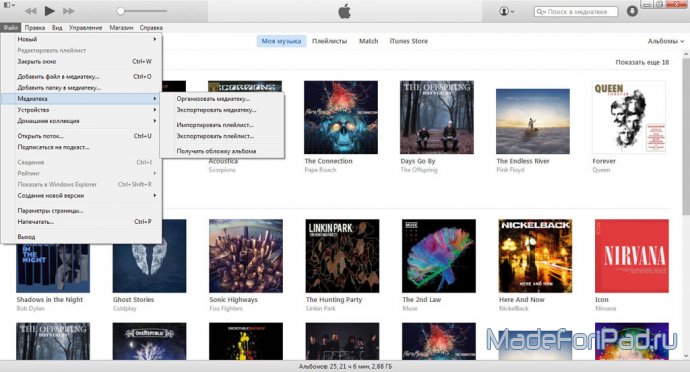
(Go to Media Library)
4. Go to the Organize media library menu.
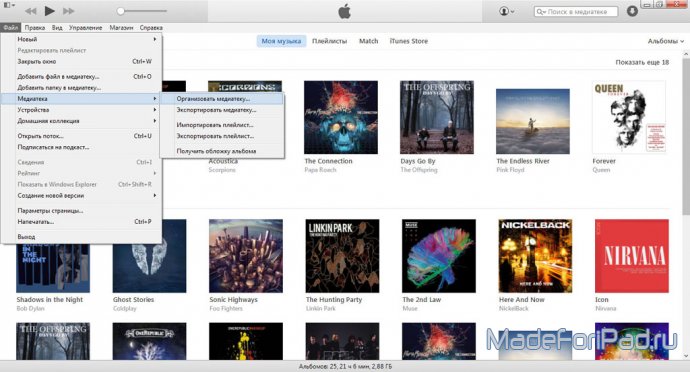
(Finish line)
5. Check the option Collect files and wait until they are copied.
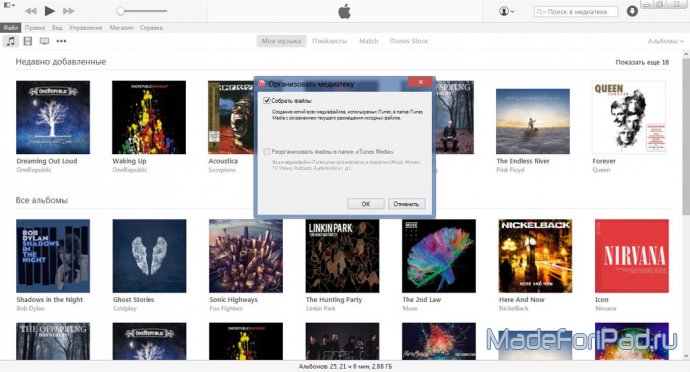
(That's all)
How do I transfer my iTunes library from one OS X computer to another?
Steps to take on an old OS X computer:
2. Open a new window of the standard operating system file manager called Finder.
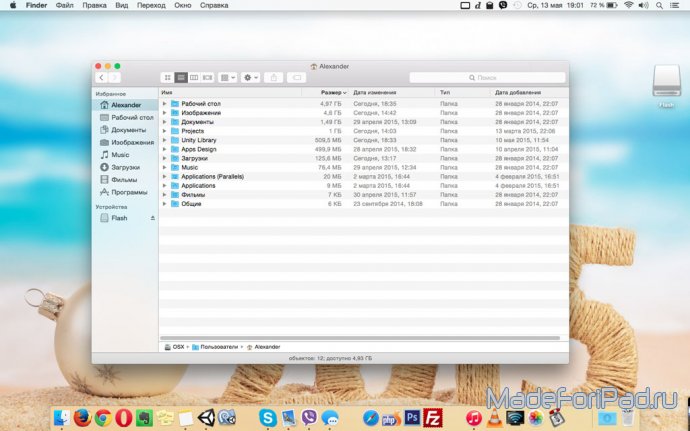
(This is what File Explorer looks like on OS X)
3. Go to the Music folder, which should be in the current OS X user's folder.
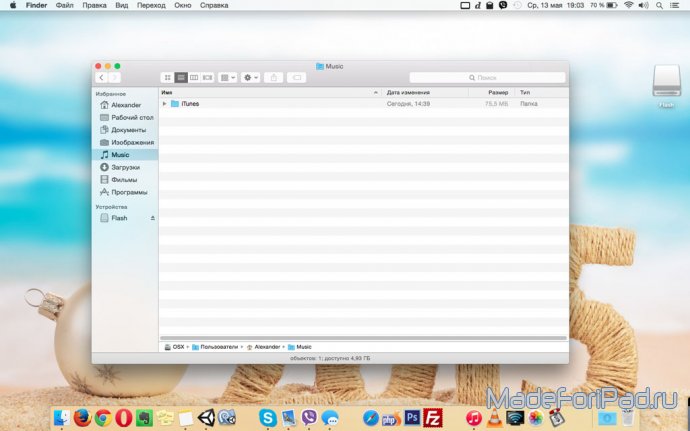
(And here is the music menu)
4. In the Music folder, find a folder called iTunes.

(Copy daddy)

(Found removable media)


(Insert and wait)
Steps to take on a new OS X computer:
2. Open external HDD or any other information drive using the Finder program.
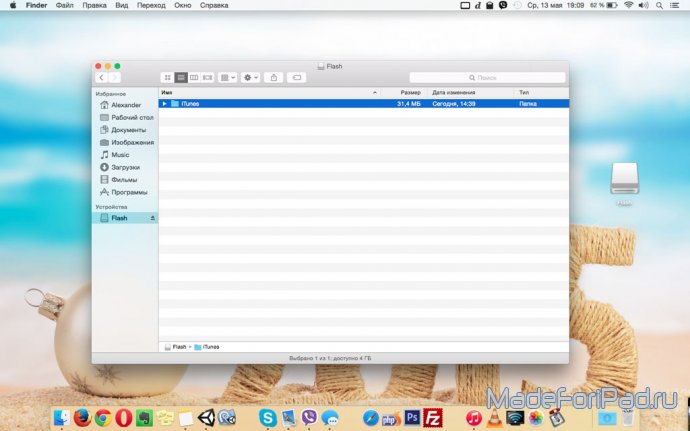
(Inserted hard drive)
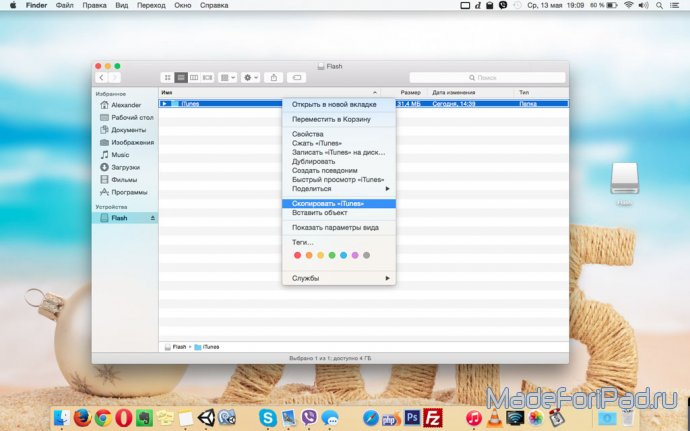
(Copy daddy)
4. Open a new window of the standard operating system file manager called Finder.
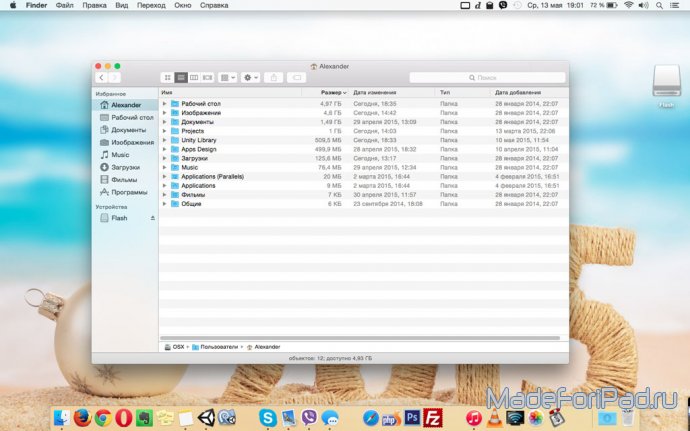
(Open file manager)
5. Go to the Music folder, which should be in the current OS X user's folder.
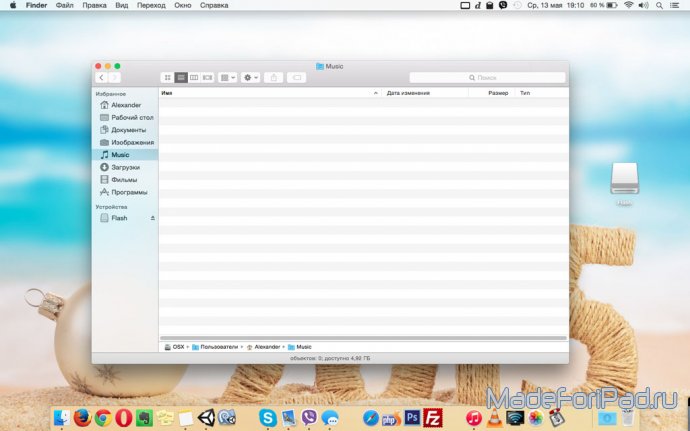
(Go to the Music menu)
6. Paste the iTunes folder into the music folder on your computer's hard drive and wait until the copying process is complete, which may take some time, depending on the size of the audio recordings.
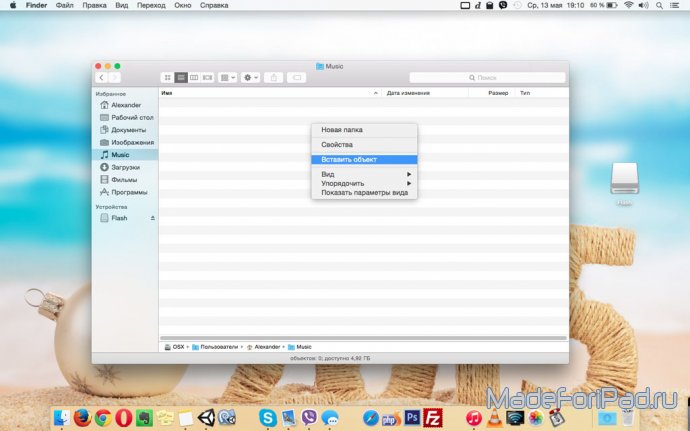

(We inserted the folder and are waiting for the copying to finish)
How to transfer iTunes library from one Windows computer to another?
Steps to take on an old Windows computer:
1. Connect to your old computer external hard disk or any other information storage device.
2. Open a new window of the standard operating system file manager called Explorer.
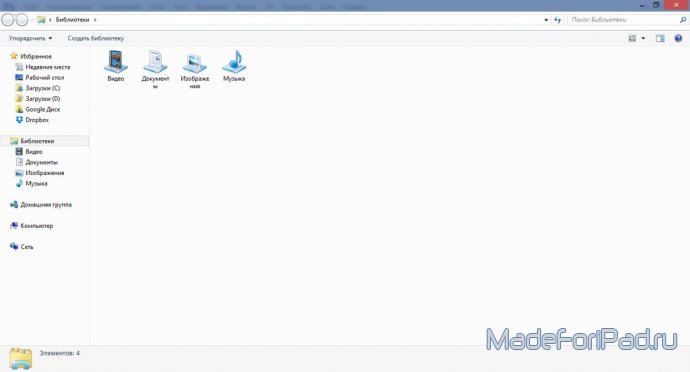
(We opened our favorite explorer)
3. Go to the My Music folder, which should be located in the folder of the current user of the Windows operating system.

(Found My Music)
4. In the My Music folder, find a folder called iTunes.
![]()
(We found the longed-for daddy)
5. Using system tools, copy the iTunes folder.
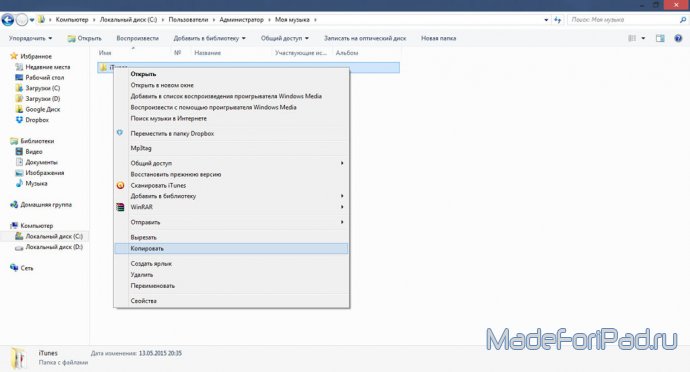
(Copy the folder)
6. Go to removable hard disk or any other information storage device.

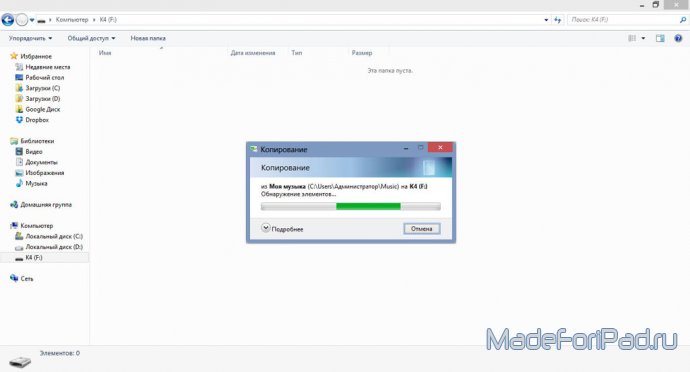
(Insert and wait - routine)
7. Insert the iTunes folder onto this same media and wait for the copying process to complete, which may take some time, depending on the volume of audio recordings.
Steps to take on a new Windows computer:
1. Connect an external hard drive or any other storage device to which the iTunes folder was copied to the new computer.
2. Open an external hard drive or any other storage device using Explorer.
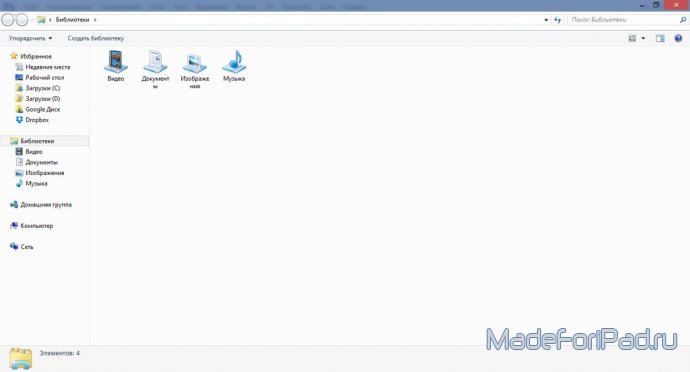
(Our window guide)
3. Using system tools, copy the iTunes folder.
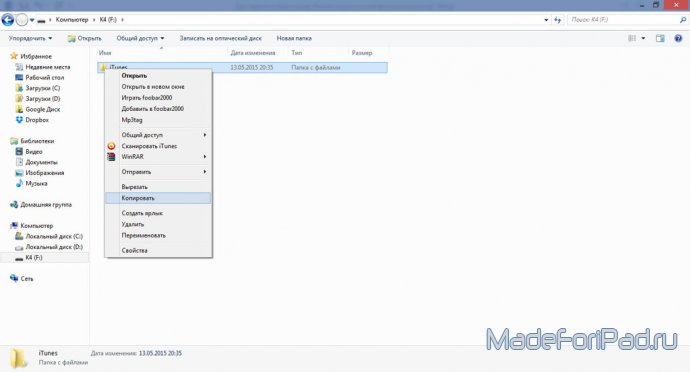

(Insert daddy of the notorious “tuna”)
It is worth noting that in the second case, on new computer It’s better to first install iTunes, the process of which is described in sufficient detail in.
Thus, you and I, dear reader, have just reviewed the most simple ways copying data iTunes programs from an old computer on OS X or Windows to a new one. Be sure to leave all your comments or suggestions around the subject in the comments to this material.
Music, podcasts, photos, and movies quickly grow your iTunes library to an impressive size, taking up more and more space on your hard drive. The issue of available space for owners is especially acute. MacBook Air and other computers with small SSD drives. For such cases, it is possible to store the iTunes library on an external drive: hard drive or USB flash drive.
When you move your iTunes library to external storage You should take into account some features of the Apple player. If you simply copy music from Finder or Explorer, all accompanying data, including song counts, album covers, and other information, will be lost. You only need to transfer your media library using iTunes itself.
How to Transfer Your iTunes Library to an External Drive or USB Drive
Step 1: Bring up iTunes preferences. Under “Advanced” you will find the current location of the “iTunes Media” folder. Click “Change” and specify the new desired storage location for your media library.
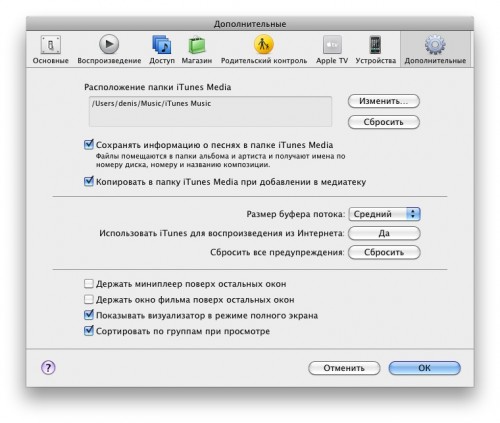
Step 2: Go to the menu File -> Media Library -> Organize Media Library. A window will appear asking you to select or collect files in a new location, or organize folders in iTunes Media on your main drive. Check the “Collect files” checkbox. After confirmation, all files will be copied to the external drive, which may take some time.
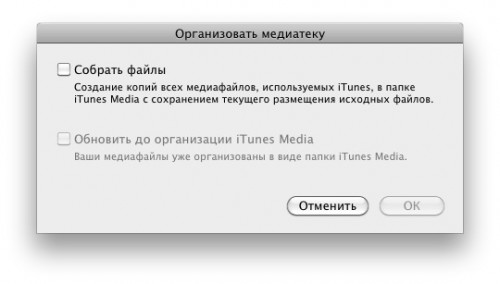
It should be remembered that iTunes will copy, not move, files. This means that the originals remain in the same folders. If you want to delete originals from hard drive laptop, in order to save space, you should carefully check whether the files are actually on the external drive. Select any song in your library and right-click on "Info" to check the file's storage path.
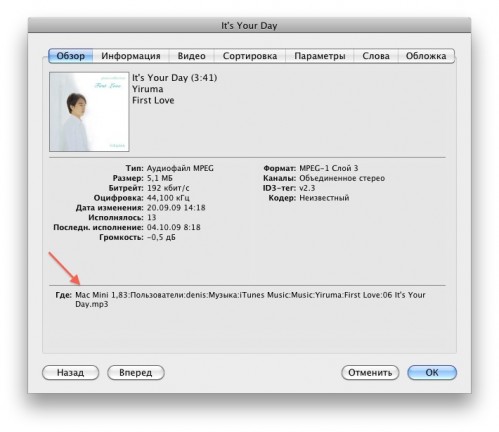
If the path has changed and all the data is saved as specified (for example, you can check the number of songs by doing a few random samples), then you can safely delete old folder iTunes Media.
If you want to work with multiple collections, when you launch iTunes, you need to hold down the Alt button and then select the library for which you want to launch iTunes.
During installation, iTunes creates its own system folders, which contain all the files necessary for work, including data about the media library and purchased programs.
IN operating system Windows, by default this folder is located:
C:\Documents and Settings\User\My Documents\My Music\iTunes.
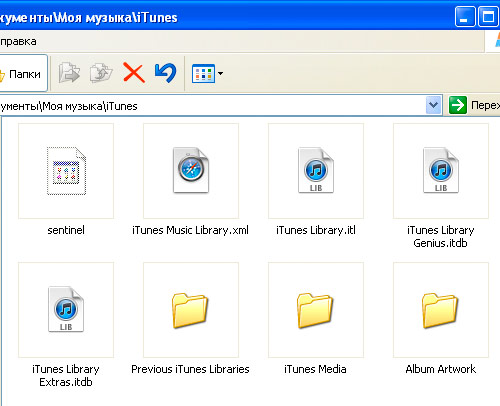
Here is the list of main files:
iTunes Music Library.xml (your music library database)
iTunes Library.itl
iTunes Library Extras.itl
iTunes Library Genius.itl (data for working with Genius)
Previous iTunes Libraries (backups of previous library states)
Mobile Applications (programs downloaded from the AppStore)
Album Artwork (cache of media file covers)
iTunes Music (all media content is stored here)
To transfer your library and settings, you just need to copy the entire iTunes folder, with all its contents, and the folders in which music, videos and other content are stored.
Moreover, the new location of these files and the iTunes library should be the same as before.
Typically, media content files are stored in different directories. Music and movies, audiobooks and photographs all exist on the hard drive by itself. In order not to climb through all the folders to catch lost files, iTunes has a very useful feature: “Consolidate Library”, which is located in the File - Media Library menu.
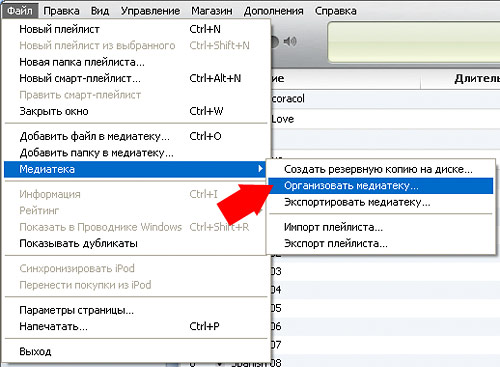
The Library Collections feature copies all the files that are present in your iTunes library to the iTunes Music folder. In this case, the files are renamed as Artist\Album\Track.mp3. Thus, the program creates a complete and independent media catalog.
If you have a large collection of music and videos, this procedure may take several hours.
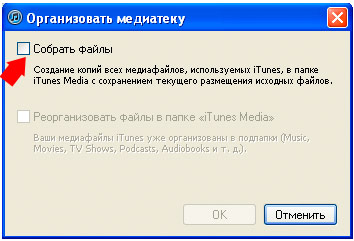
You can set the location of the iTunes Music folder yourself.
In the menu “Edit - Settings - Advanced” and click the Edit button, and select the folder on your hard drive where you want to move the entire media library.
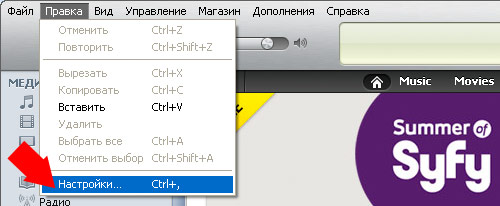
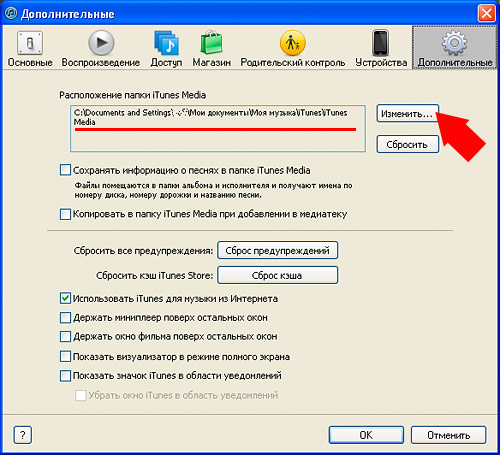
If you first change the location of the iTunes Music folder in Settings and then run the Library Collection feature, your entire library will be moved to another hard drive.
To connect the transferred library to iTunes.
Launch iTunes, and you need to launch not the shortcut to the program, but the file itself from the application (on Windows it is located in the C:\Program Files\iTunes folder).
When starting, you need to press and hold the Shift key (on Windows) or Option key (on Mac OS).
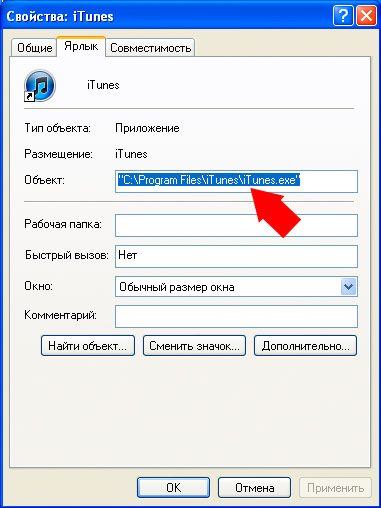

iTunes will prompt you to create a new library or select an existing one.
Click “Select” and find the iTunes folder on your computer that you just copied. From now on, the program will by default use exactly the database you selected.
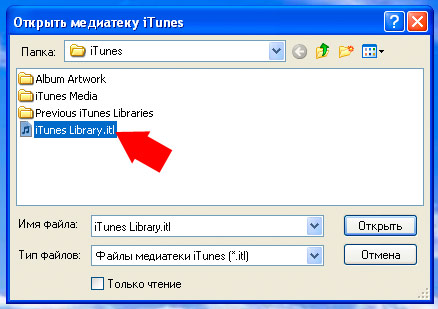
This way you can connect several media libraries to iTunes, which is convenient if several people use the same computer. Or if you have many different iPhone devices and for each you need to create your own library of files.
When you buy a new computer, you can transfer your iTunes library to it so you can play and sync your media content.
Preparation
Before moving your iTunes library, update your existing backup or . Update or create backup copy allows you to transfer all content without errors and simplifies the process.
Working with Migration Assistant
If you want to transfer your media library from your old Mac to your new one, .
If you want to transfer your media library from your PC to a new Mac, .
Using an iTunes Backup
Using a backup iTunes copies On an external drive, you can manually transfer your library from your old computer to your new one.
If you are using this method on a Mac computer, follow these steps.
- Click on the desktop to go to the Finder.
- From the menu bar at the top of the screen, click Finder > Preferences.
- Make sure and " External drives", and "Hard drives".
Stage 2 (optional). Transferring new content
If you used iTunes on a new computer, transfer your media content to new folder. This will keep content you add on your new computer separate from your old library. These files can be added back to your media library on .
How to move iTunes library folder on computer?
Step 3: Copy iTunes Backup to New Computer
To copy all your media files (including media library files with playlists and other settings) to a new computer, follow these steps:
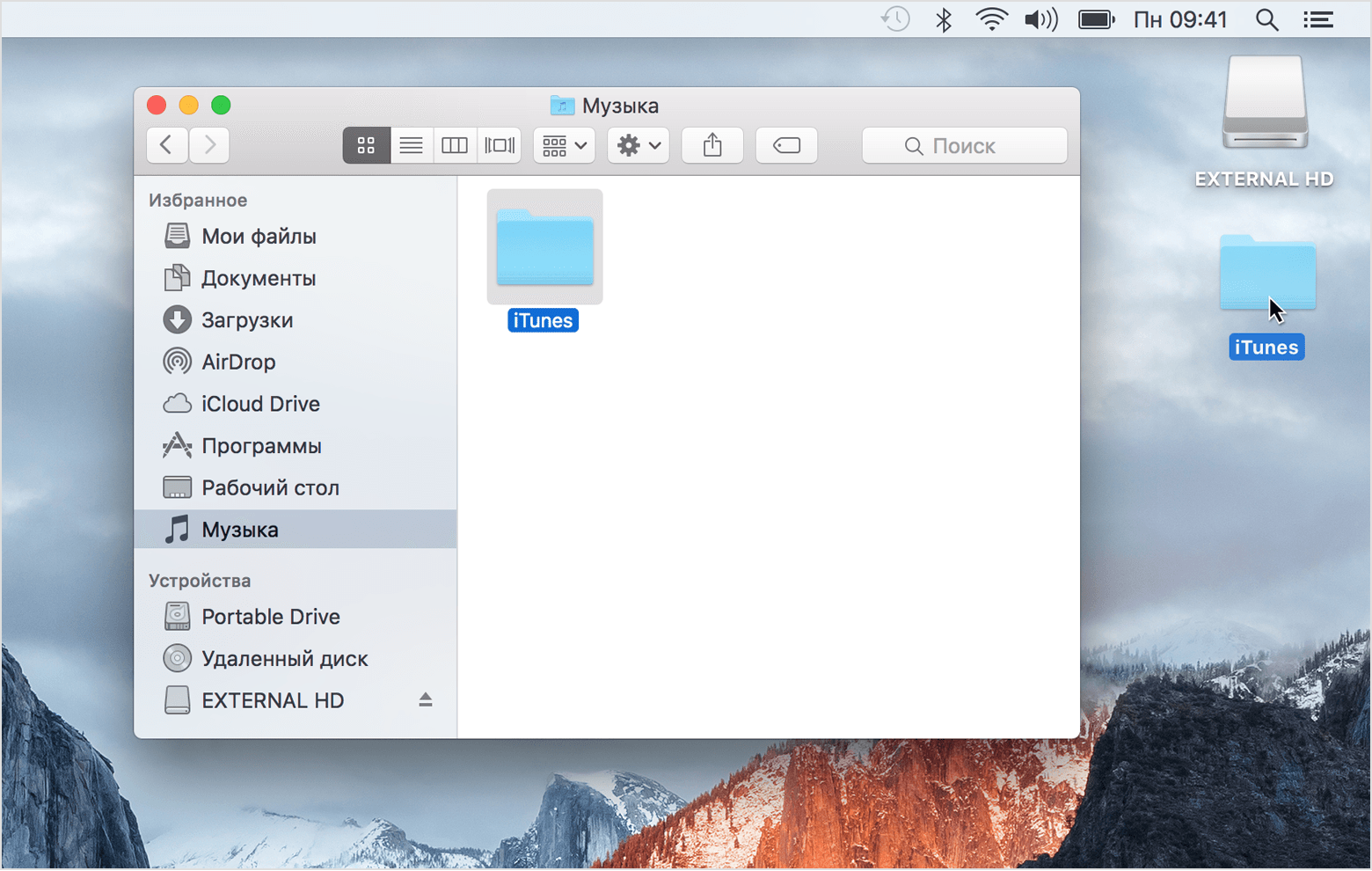
You've transferred all the music, playlists, and other information, including plays and ratings, from your old computer to your new computer.
Stage 4 (optional). Re-adding new content
Copy the iTunes Media folder created on to the "Automatically Add to iTunes" folder, nested within the iTunes Media folder that was copied on. iTunes will automatically import the content.
Redownload and transfer previous purchases
If you don't have a backup of your iTunes library and don't have access to your old computer, make using your Apple ID.
If you have several Apple IDs ID may be easier from the device after using Apple ID.
