A TV without Internet access is perceived today as something incomplete, outdated, because the global network is a huge repository of multimedia content. However, TV is not a device that is usually replaced with a newer one every year. So what happens: the owners of "anachronisms" released at a time when no one dreamed of the Internet on television, remain deprived? Not at all. Connect to The world wide web almost any television set can be used with very few exceptions. And today we will talk about how to do it.
Smart TV is a TV combined with a computer, and the presence of a network adapter for such a device is a matter of course. Happy owners of smart boxes can even choose how to connect their TV to the Internet - via cable or Wi-Fi. Both are simple enough.
Cable connection is possible in two ways: directly and through a router. The first option is used if the TV is the only device in the house with a network adapter or a separate Internet channel is allocated for the TV. In this case, the provider's cable is connected directly to the TV network adapter.
The second option - connecting through a router, is much more common. In this case, the TV becomes one of the members of the local network, where the router is the center and source of the Internet. The cable connects the TV network adapter and the LAN port of the router. No special settings are required for this, the TV is connected to the router in the same way as a computer.
If your Smart TV is equipped with a Wi-Fi adapter, it needs an access point or Wi-Fi router to connect to the WAN.
Connecting and setting up Internet on Smart TV Samsung
When connecting a cable type:
- Connect the TV network adapter and the LAN port of the router using a patch cord (a piece of cable with connectors). The screenshot below shows rear panel TV where the network port is located.
- Using the remote control, go to Smart settings TV, from there - in the "Network" and "Network Settings" menu.

- In the "Network Type" section, select "Cable".

- Click the "Connect" button.
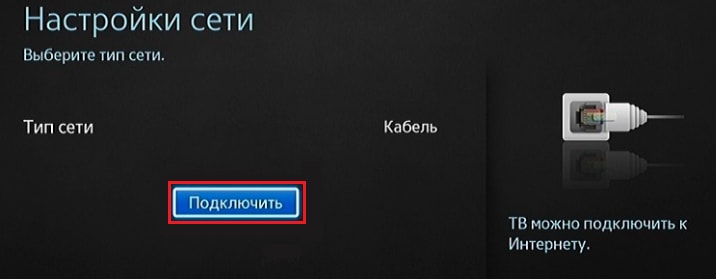
After a few seconds, the connection will be established and activated. The TV will receive all network parameters automatically.
- Let's go to the network settings through the main menu of Smart TV.

- Select the connection type "Wireless".

- Let's choose an access point running on your Wi-Fi router.
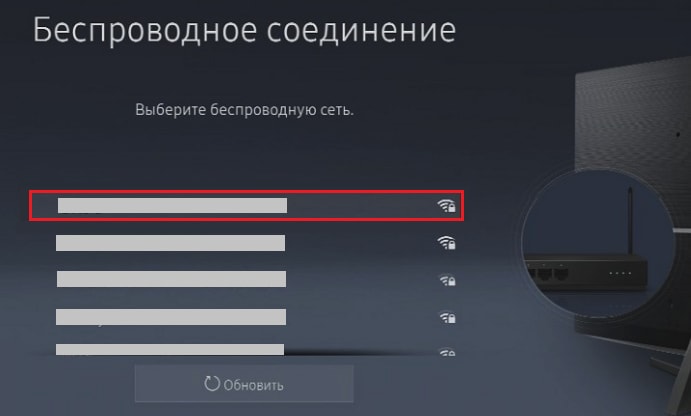
- Enter the password for the access point and click "Finish".
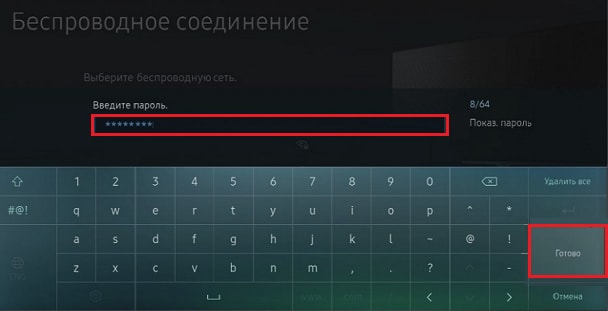
After a short time, the connection will be established.
On different models Samsung smart TVs differ in appearance and layout of menu items, but the principle of connecting to the Internet is the same everywhere.
Connecting and setting up Internet on LG Smart TV
By wire:
- Establish a physical connection between the router and TV. Socket for network cable LG TVs, like Samsung, are located on the back.
- Enter with the remote control in the TV settings menu and go to the "Network" section.

- Select "Wired (Ethernet)".
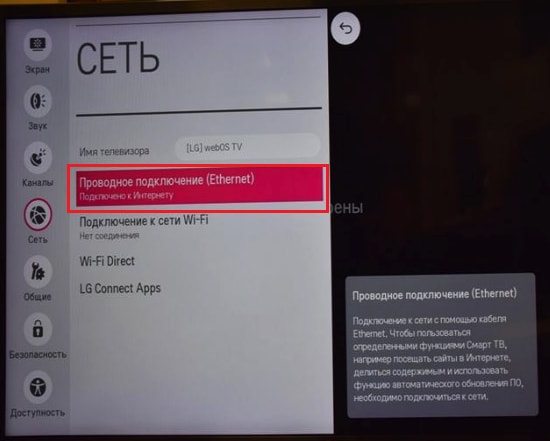
- Once the connection is established, click "Finish" and exit the menu. Internet is configured.
- Enter the network settings through the main menu.
- Select the connection type "Wireless".
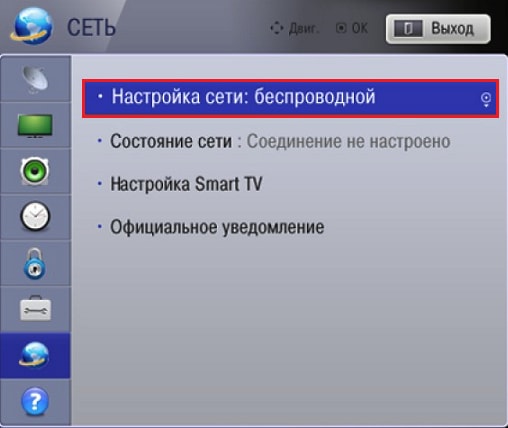
- In the list of options for connecting to wireless network click the button "Configure from the list of access points".

- Enter the password to connect to your hotspot. Confirm your entry and wait a few seconds until the connection is established.
If your Smart model TV and router support WPS connection, you can click the second button in this menu - " Easy installation(WPS mode) ", and then press a similar key on the router.
Different LG Smart TVs have slightly different menu interfaces. But the difference between the two is not so significant that you might get confused. If you figure out how to connect a TV of one model to the Internet, you can easily do it on another.
Other brands of "smart" TVs - Sony, Toshiba, Philips, etc., establish communication with the global network in exactly the same way.
How to connect Smart TV to the Internet without a built-in network adapter
There are situations when the installation wired connection TV to the Internet is impossible, for example, if the router has no free ports or the cable does not fit into the interior design. A wireless network card the device is not equipped. A removable Wi-Fi adapter, which is inserted into the USB port, will help fix the situation.
Unfortunately, such detachable adapters are not universal. They are produced by TV manufacturers themselves and only for devices of their own brand, and each device supports a strictly limited range of TV models. With which devices a particular adapter is compatible, it should be indicated in technical characteristics the latter.

Externally removable wifi adapter resembles a large flash drive or USB-modem, but there are models of a different type - in the form of a small box with a cable and antenna (or without it). The former look more aesthetically pleasing, but the latter are better at picking up the wireless signal, since thanks to the cable they can be moved from place to place and thereby find the best reception area.
Like other Wi-Fi devices, removable TV adapters belong to different generations of the IEEE 802.11 standard and work in different frequency ranges.
Modern standards include IEEE 802.11n and IEEE 802.11ac. Only they support the data transfer rate sufficient for watching video content high resolution, and operate in two frequency bands at once - 2.4 GHz and 5 GHz. This means that they are compatible with any Wi-Fi routers, since the bulk of the latter broadcasts either in one or another range (less often in both). And for the devices to work together, it is necessary to tune to one common frequency.
In addition, removable Wi-Fi adapters for TV differ in the following parameters:
- Signal reception radius. It is important that this value is not less than the distance to the access point.
- The power of the transmitter. It is 30-50-70-100 mW. The lower the power of the device, the higher it should be at the access point, especially if the latter is located at a considerable distance from the TV.
- Support for encryption technologies in Wi-Fi networks... For compatibility with modern devices the adapter must support WPA and WPA 2 standards, with older (90s and early 2000s generations) WEP.
Connecting to the World Wide Web of a conventional TV
V conventional TVs(not Smart) network adapters no, so just taking and connecting such a device to the Internet will not work. But it is very easy to get around this limitation. It is enough to connect a special set-top box to the TV - Android TV Box, Apple TV or their analog. To the delight of the owners of old TV sets, such set-top boxes are sold today at unobtrusive prices and their choice is very large.
A set-top box (media player) - a compact device, similar to a large USB flash drive or a plastic box, will not only equip your TV with network interfaces, but also give it other "smart" functions. It is, in fact, a miniature computer with its own processor, memory, operating system and other attributes, the monitor of which is the TV, and the input device is the remote control. By the way, for set-top boxes release special keyboards and the likeness of mice, and many of them are compatible with ordinary ones.

Set-top boxes are distinguished by technical parameters. They, like computers and smartphones, are more or less productive. They have different processors, different amounts of RAM and permanent memory, different interfaces. Such devices can connect to the Internet both by wire and by air.
Set-top boxes, unlike removable Wi-Fi receivers, are universal, that is, compatible with various brands and models of TVs. Only the same connection interface is important for both devices. Usually this is HDMI, less often USB, even less often other types.
Setting up the Internet on a TV with a media player is unlikely to cause difficulties for those who have connected a smartphone or computer to the network at least once. After all, they work for the same operating systems as mobile gadgets from PC: Andriod, iOS, Windows.
How to properly connect the set-top box to the TV
- Turn off the power of both devices (if the set-top box does not have its own power adapter, then only the TV). For reliability, it is better to unplug the plugs from the sockets. Although the HDMI interface supports hot plugging, in fact it often burns out, especially if you connect devices, each of which has its own power source.
- Insert the media player or its cable into the HDMI or USB jack of the TV.
- Turn on the devices.
- Using the remote control supplied with the set-top box, go to the menu, and from there - to the network settings.
Connecting TV to the Internet via an electrical outlet
The technology of data transmission over electrical wires - PLC (PowerLine Communication), has existed for a long time, but is not yet very popular. However, soon, one should expect, its finest hour will come, because with the introduction of the Internet of Things and “smart home” systems into life, traditional wire communication will be difficult, and the radio air will be oversaturated with information flows. Then the electrical network as a transmission medium will be very useful.
PLC is not an independent technology for connecting to the Internet, it transmits data according to the principle of Ethernet cable communication (if we do not take into account the peculiarities of transmission over power lines), but it is devoid of its main drawback - the need to lay and mask wires. The places for connecting devices to the network are ordinary electrical outlets, more precisely, special adapters installed in them.

PLC adapters, such as in the picture, are supplied to the Russian, Belarusian and Ukrainian markets by TP-Link, ZyXEL, D-Link and some others. They cost around 1000-5000 rubles (the price depends on the transmission speed to Ethernet and PowerLine channels, the number of devices in the kit, LAN ports and other options).
For comfortable viewing of high-definition video, it is optimal to buy PLC with a transmission rate of 100 Mbit / s.
Connecting such devices is not difficult: the LAN ports of one PLC adapter module and the TV are connected with a patch cord, then the adapter is plugged into an outlet. The second module is connected to the LAN connector of the router and an outlet near it. After that, set up wired Internet on TV in the usual way.
You can watch TV channels from the public Internet and local networks of your operators directly from Smart TV TVs.
To date, the site application is available on Smart TV TVs: Samsung, LG, Sony (OperaTV Store), Philips, Blaupunkt, Haier, Hisense, Sharp, Telefunken, DNS, Aiwa, Toshiba, Vestel, etc.
In this case, neither a computer nor any set-top boxes .. TV to Smart TV TVs are used.
This is how the "icon" of this application looks on Smart TV TVs.
This application is no more difficult to use than a regular TV, so this service is available to a wide audience.
Unlike a similar service with viewing on a PC (via the website), viewing through Smart TV is completely open and does not require registration. Nevertheless, registration on the site can be convenient and useful for you, since it allows you to add or change playlists of your local provider directly through the site form, use other services of the site platform, receive Special offers etc.
If you are the owner of any Samsung Smart TV TV (2010-2013), then after pressing the Smart TV button on the TV remote control, go to the ApplicationStore application store and find and download the website application in the Video section. In a few seconds you can enjoy watching your favorite TV channels .. On LG TVs (2012-2013), the application site is located in the "Smart World" section, and in 2014 - in the "Apps & Games" section ..
This is how the main page of the application menu site looks like
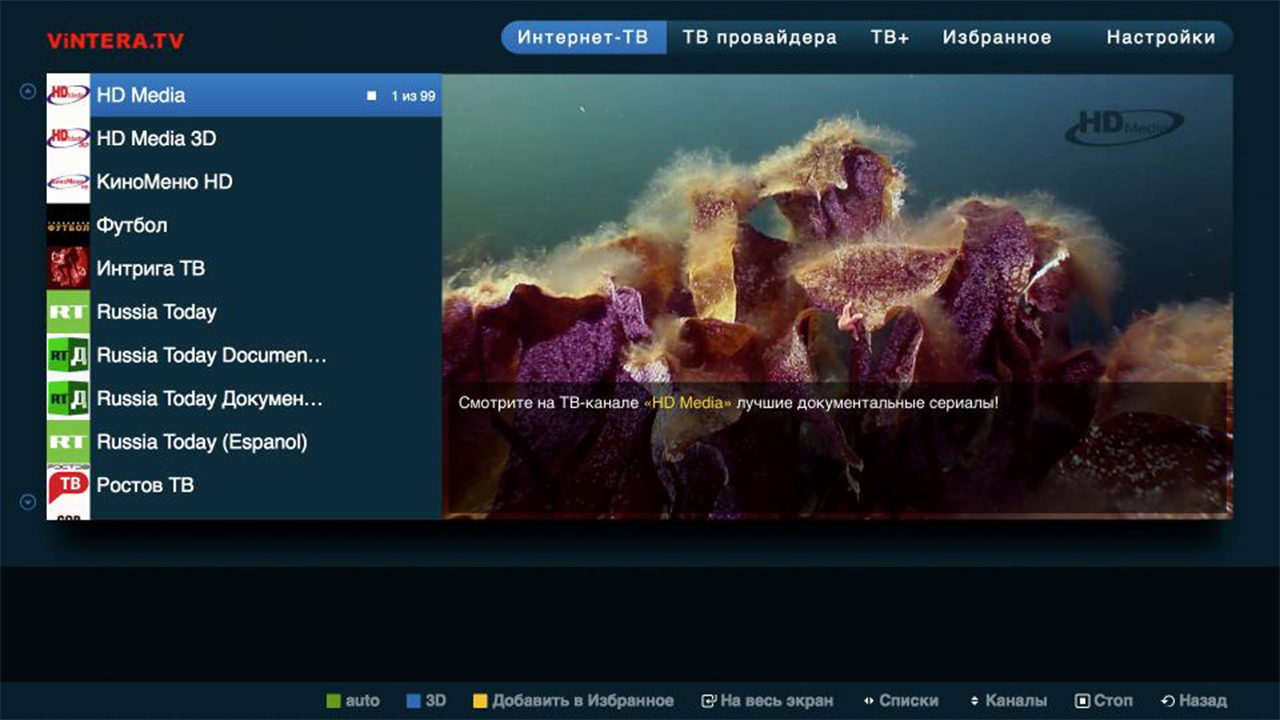
For comfortable viewing of TV channels, the Internet access speed should be:
not less than 2 Mbit / s - for SD channels;
not less than 3 Mbit / s - for HD channels;
not less than 4 Mbps - for 3D channels.
As a rule, when watching TV channels through the local network of the provider, the access speed is up to 100 Mbit / s, so there are no restrictions for watching these TV channels on Smart TV TVs, except for the restrictions associated with local area network your provider.
Button functions on the TV remote
 1st press - Play in small screen; 2nd press - Play in full screen, etc.
1st press - Play in small screen; 2nd press - Play in full screen, etc.
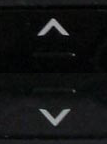 The up / down buttons on the center large key switch TV channels in small screen mode.
The up / down buttons on the center large key switch TV channels in small screen mode.
 The left / right buttons cycle through the sections in sequence top menu: "Internet TV", "TV provider", "Favorites", "Settings".
The left / right buttons cycle through the sections in sequence top menu: "Internet TV", "TV provider", "Favorites", "Settings".
Successive pressing of the green button switches the screen sizes 4: 3/14: 9/16: 9.
Pressing the yellow button adds a TV channel to Favorites if you are in the Internet TV section, or deletes a TV channel if you are in the Favorites section.
This method works simply. By using special programs, called "torrent clients" and working on the P2P technology ("peer to peer"), searches for files of interest on the computers of other users who have this client file.
Then "piece by piece" these files are assembled in your machine, and you're done - the movie or software is loaded! Moreover, the more computers the requested file has, the higher the download speed.
Torrent technologies (the correct name is "BitTorrent") are very popular and actively developing. Not so long ago, their use has become available for everyone's favorite multifunctional "smart" TVs, ie. smart tv.
Each of you can now easily "teach" your TV to broadcast channels not only in the familiar IPTV mode, but also using BitTorrent. To do this, just install a special player for torrent TV on it.
The main difference between using this technology on a computer and in modern TV is that torrent tv for smart tv (or Ace Stream) provides not downloading files, but a high streaming speed of broadcasting TV channels online.
Accordingly, the more viewers watch this or that channel, the higher the data transfer rate and the reliability of their delivery. At the same time, you yourself become a source of data transmission for other viewers.
Benefits of torrent TV on TV
There are many advantages to torrent TV, and if you are a fan of high-quality pictures and a variety of channels, you will never go wrong by installing the torrent tv player on your TV.
At the same time, you will receive the following benefits:
- The data transfer rate will ensure a stable transmission "without brakes". Agree, now not every provider can broadcast a lot of channels in a "high number", and for torrent TV to provide an hd picture online is not a problem! Fans of sports channels will especially like the possibilities of torrent TV. The service is not afraid of overload and during iconic sporting events, when the number of viewers increases sharply, due to this it works even better!
- Why are traditional torrents so popular? It's not just about speed, they're also almost free! Thanks to the use of torrent TV, you can watch all the variety of channels (and there are hundreds of them) without buying expensive packages, so beloved by satellite TV providers. For example, on the popular torrent tv resource. ru you can watch a lot of channels for a symbolic fee of 150 rubles, which is charged for the allocation of an access point to an Internet channel (TS-proxy). There you can also download special plugins required to watch torrent tv on Samsung Smart TV or Philips Smart TV.
- The resources of this type of television are truly limitless and even wider than those of the famous Megogo! In addition to TV channels in the "torrent tv hd online" mode, you will have access to archived versions of all programs, a lot of various films, cartoons, programs and much more.
- A distinctive quality of torrent tv is cross-platform. Using the server TS-proxy, you can watch it not only on Smart TVs, but also on media boxes and TV boxes.
And this is what the widget looks like in the TV interface:

All this suggests that today there is no better alternative for smart TVs (and their no less smart owners) than torrent TV, and modern technologies Ace Stream is new horizons digital television.
How to watch torrent channels on your smart TV?
Answering this key question, we want to inform the owners of smart devices that there are 2 ways to watch trrrent TV broadcasts:
- You can watch channels through any player that has a support function IPTV playlists... In this case, a local or server TS-Proxy is used, which acts as a "bridge" in the P2P network. You just need to download or open the torrent TV playlist from the corresponding resource in the video player of your TV using the link (most often they use the IP-TV Player). Then you can proceed to viewing by selecting channels from the proposed list.
- Use the official apps from the torrent TV service provider. But here, too, there are some nuances, since the setting of such applications in smart-tv of different manufacturers and even models is often different. As an example, we propose to consider step by step setup applications "Torrent TV" from the above torrent-tv.ru for Samsung TVs Smart TV (H series 2014).
The capabilities of this application include: viewing channels, TV archives and TV guide, TV program and managing your favorite channels.
Its configuration is done as follows:
- By clicking on the link on the site, you need to download and install the "Torrent-TV" widget on your TV.
- Select Smart Hub from the TV Menu. Then find the Samsung Account tab and press Enter.
- In this list, click on Log in - Enter, and then at the bottom of the menu: Sign in - Enter.
- Enter the login without the password develop in the window that appears. Then confirm with a checkmark below and click Sign in. Then enter the Smart Hub and aim the blue remote control beam at the application you need. Now press the middle button, the Sync Menu will appear.
- Here select IP Setting and Enter. In the window for entering the IP address, enter: 188.227.162.53 (each group of numbers is confirmed). Use the central button to call up the Synchronization Menu, where to mark and confirm the Start User App Sync option.
- After that, a notification requesting about custom applications will appear and they will be installed on one of the Hub pages. The end of synchronization is indicated by the arrow symbols in the corner of the list of applications.
- To activate the Torrent-TV application in the Hub, exit-enter from it.
We configure the widget as follows:
find the Torrent-TV icon in the list and launch it. For the authorization window to appear, press the blue button. Enter your e-mail and password account site Torrent-TV.
The settings have been successfully completed and you can start enjoying your viewing!
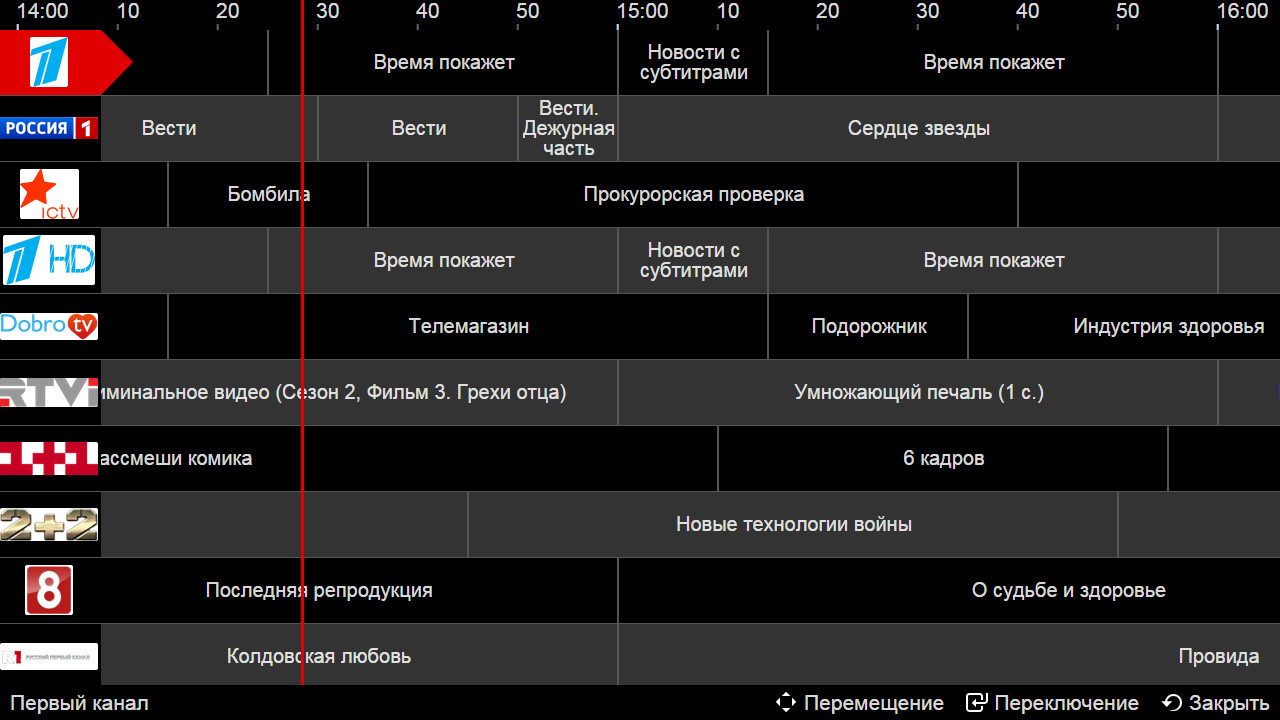
It may seem to you that the first method is much easier, but in fact, such a "bridge" is a rather capricious thing, and the owner of a "smart" can often face a situation where the torrent TV does not work.
The second method is guaranteed to work 100% of the time. In addition, torrent TV sites have the necessary software and detailed instructions for installing it for each TV model. Ultimately, which way to go is up to you.
Video tutorial for setting up:
