Allocating processor cores to run a specific program can be useful if your computer has a resource-intensive application that cannot be turned off and which interferes with normal operation at computer. For example, by allocating one processor core to Kaspersky Anti-Virus for work, we can, albeit slightly, speed up the game and FPS in it. On the other hand, if your computer is very slow, this is not the method that will help you. We need to look for reasons, see:
Assigning logical processors to a specific program in Windows 7 and Windows 8
These features work on Windows 7, Windows 8 and Windows Vista. I am not talking about the latter, since few people use it in our country.
Launch Windows Task Manager and:
- In Windows 7, open the Processes tab
- In Windows 8, open Details

Right-click on the process you are interested in and select context menu“Set similarity” item. The “Processor Matching” window will appear, in which you can specify which processor cores (or rather, logical processors) the program is allowed to use.

That's all, now the process uses only those logical processors that are allowed to it. True, this happens exactly until its next launch.
How to run a program on a specific processor core (logical processor)
Windows 8 and Windows 7 also have the ability to run an application so that it uses specific logical processors immediately upon launch. In order to do this, the application must be launched with the matching specified in the parameters. For example:
C:\windows\system32\cmd.exe /C start /affinity 1 software.exe
This example will run software.exe using logical processor 0 (CPU 0). Those. the number after affinity indicates the logical processor number + 1. You can write the same command into an application shortcut so that it always starts using a specific logical processor. Unfortunately, I was unable to find information on how to pass the parameter in such a way that the application uses not one logical processor, but several at once.
UPD: I found how to run an application on several logical processors using the affinity parameter. We indicate the mask in hexadecimal format, for example, we need to use processors 1, 3, 5, 7, respectively, it will be 10101010 or 0xAA, we pass it in the form /affinity 0xAA.
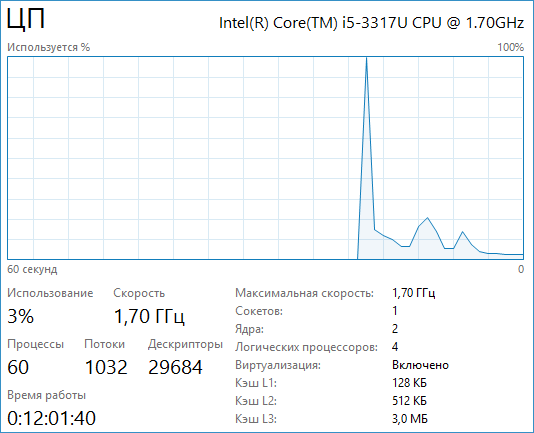
Some applications work stably only when using one core central processor. After disabling unnecessary kernels, certain difficulties may arise associated with returning the original parameters.
Sponsored by P&G Articles on the topic "How to enable a second processor core" How to find out how many cores are in a computer How to find out how many cores are running How to enable two cores
Instructions
If you notice that the second core of the installed central processor is not functioning, immediately find out the cause of this failure. First, check your system boot settings. Open the Start menu. Select "Run". To quickly access the specified item, use the Win and R key combination. Enter the msconfig command into the running field and press the Enter key. Select the "Download" tab located at the top of the working window. Left-click on the desired operating system if you are using different OSes. Click the "Advanced Options" button. Check the box next to “Number of processors”. Select number 2 from the drop-down menu. Be sure to uncheck the “Debugging” and “PCI Blocking” checkboxes. Click the Ok and Apply buttons. Close the settings menu and restart your computer. After the operating system has finished loading, press the Ctrl, Alt and Delete key combination. In the launched menu, select “Device Manager”. Open the Performance tab after launching the new menu. Look at the number of cores displayed in the “CPU Load History” column. Now make sure that the programs you need are using both CPU cores. Open the Processes tab. Kick right click mice by name the desired program. Select Set Match (Windows Seven). Wait for the window with the title “Process Compliance” to open. Select the “All processors” checkbox or select each specific core one by one. Click Ok and repeat this procedure for other important programs. If after restarting your computer, programs are still not using all cores, install the CPU Control utility. With its help, configure the operation of the central processor and set rules for specific programs. How simple
Other news on the topic:
Disabling the processor core is usually required to run any obsolete programs. Here you don’t have to tinker with the computer’s configuration in the BIOS; sometimes it’s enough to just run the program in compatibility mode. You will need an emulator program. Sponsored by P&G Articles on
Sometimes running a particular program requires disabling one or more processor cores. This is also used to check the stability of the others. The problem is that if you have Windows XP installed, you may not be able to return the setting back. You will need -
The operation of replacing the system kernel can be carried out using standard operating system tools Microsoft Windows and does not require additional software third party developers. Sponsor of the placement P&G Articles on the topic "How to change the system kernel" How
Over time, the loading time of the operating system increases. Download speed is affected by the power of your computer, the degree of fragmentation of files on the disk, and the loading of drivers for numerous services and applications. Optimizing some of these points will significantly increase
Multi-core processors appeared relatively recently. At first, the world was captivated by dual-core processors, but technology has stepped forward and it is now almost impossible to surprise with triple-core or quad-core processors. Sometimes you may not even realize how many cores your processor has. A
Despite the widespread adoption of multi-core processors, some applications still use only one physical core. To correct this error, you must independently activate the operation of the remaining elements of the CPU. Sponsor of the placement P&G Articles on the topic "How to activate the second
IN personal computers or laptops with dual-core processors running Windows XP, most often by default two cores are enabled at once, but some of the programs require disabling one of them to work correctly. Sponsor of P&G placement Articles on the topic "How
Instructions
Make sure that the computer motherboard meets all the requirements to enable the additional core and remember that the selected procedure may lead to system malfunction.
Don't forget to reboot computer system after performing the additional kernel unlock operation and test it for functionality.
For Asus: - AMD SB750 and 710 south bridges - go to the Advanced tab and select the CPU Configuration item, select the Enabled option in the Advanced Clock Calibration line and repeat the same action in the Unleashing Mode field that appears; - nVidia chipset - go to the Advanced tab and use section JumperFree Configurarion, check the box in the NVIDIA Core Callibration field to perform the desired action; - motherboards that support the Asus Core Unlocker function - go to the Advanced tab and use the CPU Core Activation items together with Asus Core Unlocker.
For MSI: - AMD SB750 and 710 southbridges - expand the Cell Menu and check the boxes in the Advanced Clock Calibration field, repeat the same action in the Unlock CPU Core line; - nVidia chipset - expand the Cell Menu and go to the NVIDIA Core Calibration section; - motherboards boards that support MSI's Unlock CPU Core function - open the Cell Menu and use the Unlock CPU Core item.
For AsRock: - AMD SB750 and 710 south bridges - go to the Advanced tab and specify the Advanced Clock Calibration command (options available: open the OS Tweaker menu and select the same command), the L3 cache is managed in the L3 Cache Allocation section; - nVidia chipset supporting NCC function - go to the Advanced tab and select the NVIDIA Core Callibration item, enable the additional poison in the Active Core Setup line; - motherboards that support the UCC function - open the OS Tweaker menu and go to the ASRock UCC section, enable the additional core in the CPU Active line Core Control.
Sources:
- Enabling hidden kernels
Enabling the operation of two processor cores in a computer occurs in several ways. Please note that many of them can damage your processor, so use only software methods.
You will need
- - skills of a confident PC user.
Instructions
If your computer is configured with a dual-core processor, enable Hyper-threading in Settings BIOS. To do this, restart it, when loading, press the key responsible for entering this program. In the majority desktop computers this is Delete, in laptops – F1, F2, F8, F10, Fn+F1, Delete, Fn+Delete and other combinations depending on the model motherboard. If required, enter your login password.
Use the arrow keys to scroll through the BIOS program menu and become familiar with its interface. Find the option to enable Hyper-threading mode, it may be in the processor settings, but it may also depend on the model of your motherboard. Place a flashing cursor at its position and change the position to On using the plus/minus buttons. Exit the program, saving the changes.
If your computer has more than two cores and you only need to enable 2 of them, use special programs. Please note that they are often unreliable and rollback changes to factory settings only after complete removal operating system with formatting local disk. This option is especially common when using Windows Xp on multi-core computers. The configuration of this operating system simply does not include the function of changing the number of running cores, since it was produced at a time when processors were common, so rolling back changes may not be possible, even if you resort to third-party utilities. Only reinstallation on Windows Seven will help here.
If you need to change the number of cores to make the software version compatible with the configuration computer hardware, take advantage of changing the startup file attributes of this program by right-clicking on it and selecting compatibility mode for XP or Vista.
Video on the topic
note
Please note that reducing the number of working cores to two may be irreversible under Windows XP.
The second processor core is usually used by default in operating system Windows XP, however some programs require it to be disabled to work correctly. After this, it may be difficult to return to the original settings.

You will need
- - optimization program.
Instructions
Make sure the second core processor is disabled. To do this, open the manager Windows tasks by pressing the key combination Alt+Ctrl+Delete or Shift+Ctrl+Esc, then go to the system performance tab. Pay attention to how many parts the processor load window is divided into; if it is two, then both cores are enabled and functioning at the proper level.
In the case when you have only one functioning core of two in the operating room Windows system XP download and install an optimization program that tunes the processor. After installation, go to your computer's hardware management and enable both processor cores. Be sure to restart your computer, even if this is not required by the optimization program, and do not forget to save the changes made first.
To check the operation of both cores of your computer, turn it on and launch a game or program, system requirements which assumes you have a dual-core processor. Launch the task manager and in the system performance viewing tab, look at the load on both elements. It may be different for them, since the load is not always distributed evenly.
Turn on the second core processor by rolling back the motherboard driver installed on your computer. Prepare the driver in advance for subsequent installation, preferably an updated version. Reinstall software, then restart your computer again.
Check the functionality of both cores in Device Manager. This sequence works in very rare cases. You can also try restoring the system from an earlier state, but in this case The rest of the changes you made during the period of time will also be canceled.
Make changes to the processor less often.
Sources:
- how to put it into operation
The processor core is a silicon crystal with an area of about 10 square millimeters, on which the processor circuit, the so-called architecture, is implemented using microscopic computing elements.

Processor core device
The core is connected to the processor chip using a technology called flip-chip, which is literally translated How inverted core. The technology has this name due to the method of attachment - the visible part of the core is its internal part. This ensures direct contact of the core with the cooler's radiator to improve heat transfer and prevent overheating. On the back of the core there are solder bumps - bump pins that connect the die to the rest of the chip.
The core is located on a textolite base, along which contact tracks run, connecting to the contact pads. The core itself is covered with a protective metal cover, under which it is filled with a thermal interface.
Why do we need multi-core processors?
A multi-core processor is a central microprocessor that contains two or more processing cores in a single package or on a single processor chip.
The first microprocessor was developed by Intel in 1997 and was called the Intel 4004. It ran on clock frequency 108 kHz and consisted of 2300 transistors. Over time, demands on the computing power of processors began to increase. For a long time, its increase occurred due to an increase in the clock frequency. However, at a certain stage of microtechnology development, developers were faced with a number of physical barriers associated with approaching technological processes manufacturing to the size of the silicon atom from which the core is made.
Thus, the developers came up with the idea of creating a multi-core processor. Multi-core chips operate two or more cores simultaneously, thereby allowing for greater performance at a lower clock speed by executing two or more independent job threads in parallel.
Key benefits of multi-core processors
The main advantage of multi-core processors is the ability to distribute program work across multiple cores. This, in turn, increases the speed of programs and allows computationally intensive processes to proceed much faster.
Multi-core processors enable more efficient use of compute-intensive applications such as video editing.
In addition, computers with multi-core chips consume less electricity and make the user's work more comfortable.
Video on the topic
