Here we have collected for you the most common ways that will prompt how to install xap on windows phone smartphone. To get started, download the XAP files you are interested in - or .
Your smartphone must be unlocked.
- If you have Nokia lumia 710/800 readable with full unlock.
- If you have a first generation HTC device (HD7, Mozart, 7 Pro, Surround, Trophy), you can install custom firmware.
- If you have HTC Titan or HTC Radar, install custom firmware.
- If you have a Samsung Ativ S, do Interop.
- If there is no way to install custom firmware or you are afraid to install custom firmware with full unlock, we do it. It is suitable for both WP7.X and WP8 devices.
Attention!!! From our site you can install any XAP on Windows Phone 8/8.1. To put XAP on a phone with WP8/8.1, use the utility Application Deployment from SDK 8/8.1 (instructions for using Application Deployment are below).
Method number 1.(only for WP7)
Important: The device must be unlocked. During installation, you need to follow this.
Method number 2.(only for WP7)
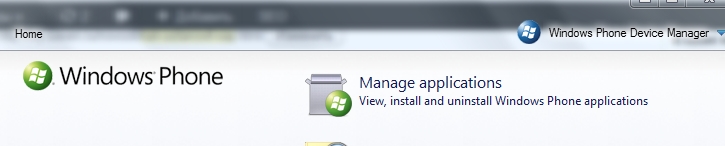
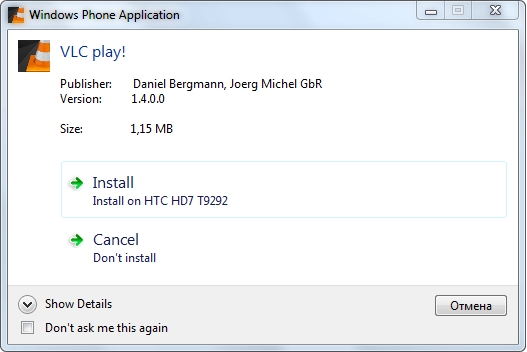 Method number 3
Method number 3
If you have Windows Phone 7:
- Install (if not installed) Windows Phone Software Development Kit (SDK) 7.1 is an .ISO image virtual disk for example in the Daemon Tools program) and it weighs 730MB. Or install via a web installer, which can be downloaded from the link.
- Run, log in under the account with which the student Unlock was carried out and synchronize the smartphone.
- Run Application Deployment (Start -> All Programs -> Windows Phone SDK 7.1 -> Application Deployment).
- In the Application Deployment XAR window: select the downloaded.char file.
- Unlock the screen of the smartphone (and make sure that the screen is not blocked during installation).
- In Application Deployment, click Deploy, Wait for the end - "XAP Deployment Complet".
If you have Windows Phone 8/8.1 or Windows 10 Mobile:
- Install Windows Phone SDK8.0.
If you have Windows 8 installed on your computer, then it must be 64-bit, the official installer will not start on 32-bit (download the official SDK8 web installer).
If you still have Windows 8 32-bit on your computer, read the instructions.
If you have Windows 7 32- or 64-bit installed on your computer, then use the instructions.
Recommended install SDK 8.1 Lite according to the instructions, since it is installed on both Windows 8/8.1 and Windows 7. - Run Application Deployment (Start -> All Programs -> Windows Phone SDK 8.0/8.1 -> Application Deployment).
- In Application Deployment in the XAR window: select the downloaded .char file.
- Unlock the screen of the smartphone (and make sure that the screen is not blocked during installation).
- In Application Deployment, click Deploy, Wait for the end - "XAP Deployment Complet" or "Application deployment completed successfully".
Also, instead of the Applicatin Deployment utility, you can use the program, which we highly recommend.
When installing .XAP, errors are possible:
- XAP is invalid - often happens with xap files downloaded manually from the market, with files with non-standard characters in the name (e.g. umlauts), there are other reasons but they are not clear to the user (see point 5)
- 0x89731812: Connection to the device failed. Please make sure your phone is connected and there is no lock on the screen.
- 0x89731813: The application failed to start. Please make sure the device has been registered and unlocked.
- 0x89740006: The phone is locked. Please unlock your phone and try again.
- 0x81030110: Failed to install the application. runtime error. Perhaps the WMAppManifest.xml file located in the content attribute is incorrect.
- 0x81030118: Application installation failed. The developer's device is locked. Registration for developers unlocks the program before deploying the application (it's easier to complete the unlock).
- 0x81030119: Unable to install the application. You have reached the maximum number of applications developed for the device that can be installed. Please uninstall previous apps installed by the developer. (you can simply increase the number of installed applications using a tweak or xap - this is Full Unlock, for student Unlock "a - 2 applications maximum).
- 0x81030120: The application being installed has the ID_CAP_INTEROPSERVICES flag.
- 0x89740005 - It is required to unlock the developer on the phone (instruction). In other words, you are trying to install XAP on a blank smartphone.
- Deployment optimization failed with error "Unable to read input file" - you need to install such XAP files using the .
Happy owners of smartphones based on the Windows Phone 8.0 operating system, not everyone knows how to install *.xap files on a smartphone from a computer. There are only 2 ways to do this, and I will tell you about one of them in more detail, what it is and what it is for. In fact, everything is very simple, someone wants to install for free paid games and applications on your smartphone or develop your own applications.
For this, Student Unlock was invented, or to be more precise, a student developer account, with which you can install files not from the Market, but from a computer. After all, there were already smart people who came up with hacking applications and games and now they can be installed for free. But there are a number of limitations for the Windows Phone 8.0 operating system, since it operating system not yet hacked. You can install files on Windows Phone 8.0 only using the "SDK for Windows Phone 8.0" software package, that's exactly how to work with it, we will talk about it in our instructions.
It is important to know: In order to install files on a smartphone based on the Windows Phone 8.0 operating system, you must have an operating system installed on your computer. Windows system eight! If you have a Windows 7 operating system on your computer, then you must first install the SDK 8.0 on Windows 7.
Step 1. To work with our smartphone based on the Windows Phone 8.0 or Windows Phone 8.1 operating system, we need to install the Windows Phone SDK, which can be downloaded for free from the site. After you download the program, you need to install it on your computer.
You can download this file from our website:
- for Windows 8 on PC
- for Windows 8.1 on PC
Step 2 After installing the Windows Phone 8.0 SDK, not everyone knows what to do next and how. Usually, many users get confused and run the wrong program on the computer.
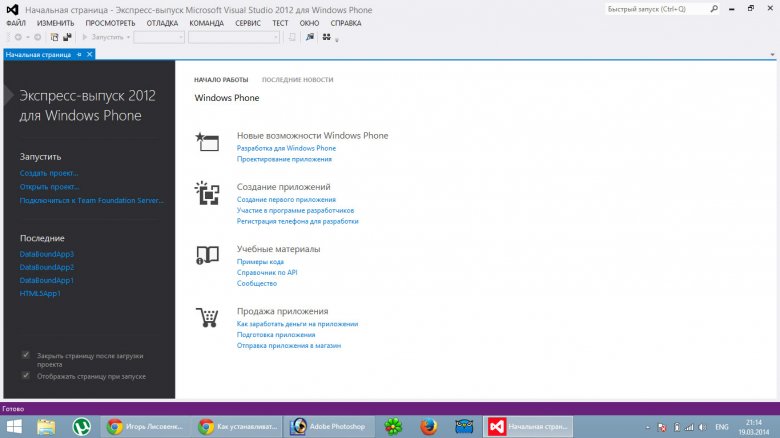
2/1.
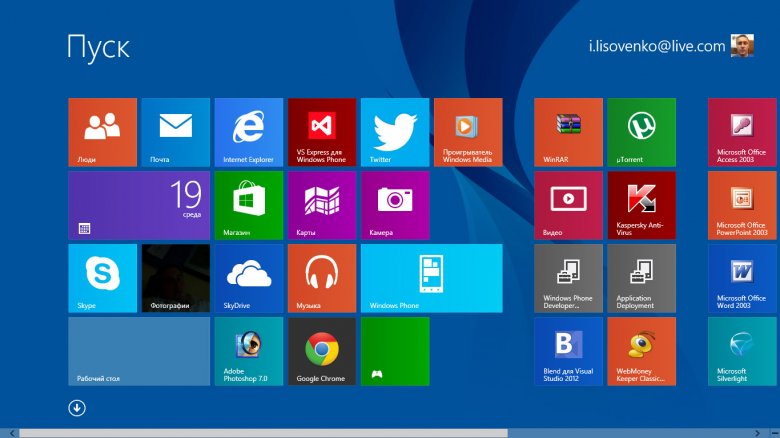
2/2.
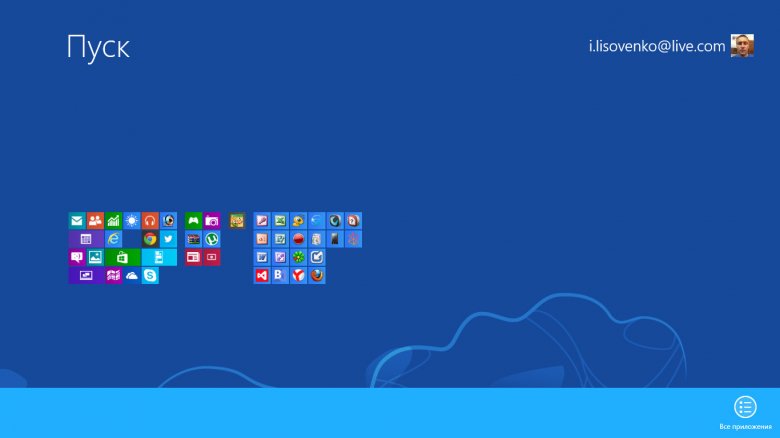
Step 3 Now we can safely install almost any *.xap files on our smartphone. It must be remembered that *.xap format files must be downloaded not from the Market, but from third-party resources where they are hacked. You can download files from our website. Now we need to run the "Application Deployment" program from the SDK.
3/1. You need to go to the "Start" menu on your Windows computer 8. If you have old version Windows 8, then just move the mouse to the lower left corner. If you have an updated version to Windows 8.1, then just click the "Start" button.
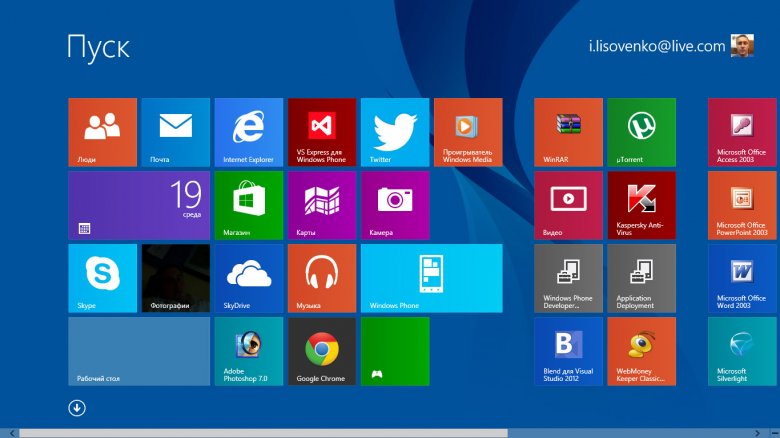
3/2. If you have an older version of Windows 8, anywhere on your desktop you need to click right click mouse and you will see the "All applications" menu in the lower right corner, we just need it! If you have an updated version to Windows 8.1, then just click the arrow that points down.
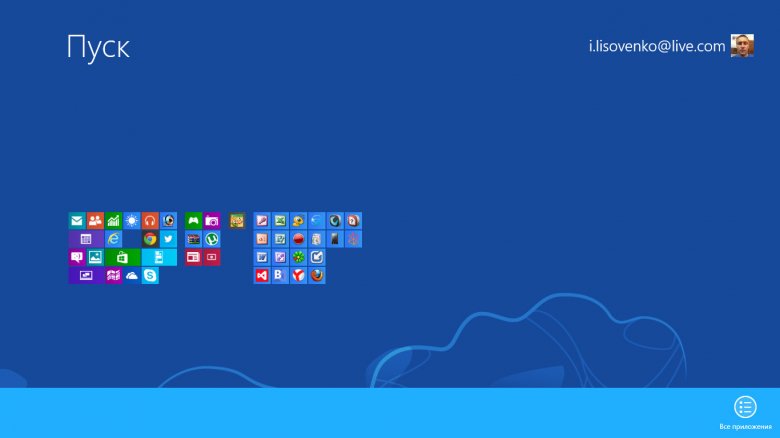
3/3. We find in the list of all programs that are on the computer, the program "Application Deployment" and just run it! The "Application Deployment" SDK component is used to enable us to install *.xap files on our smartphone.
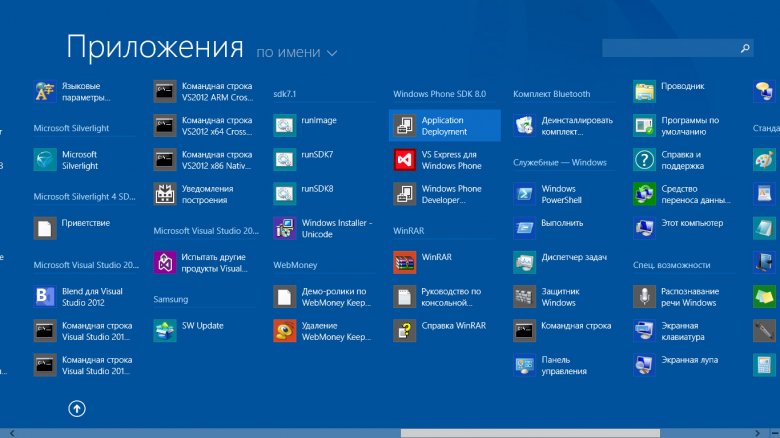
Step 4 You will see the start window of the "Application Deployment" program, I want to remind you that at this moment you must have the screen lock disabled, that is, the screen must be constantly on.
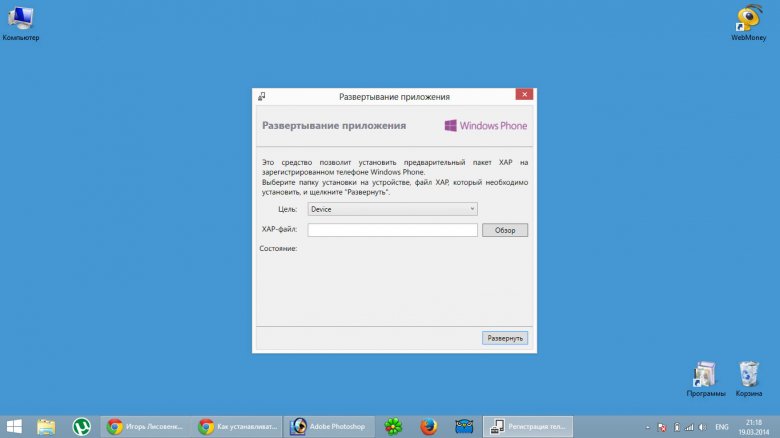
4/1. Using the "Browse" button of the "Application Deployment" program, we need to find the *.xap file on the computer, which we previously downloaded from our website. When we have found the file, we press the "Open" button.
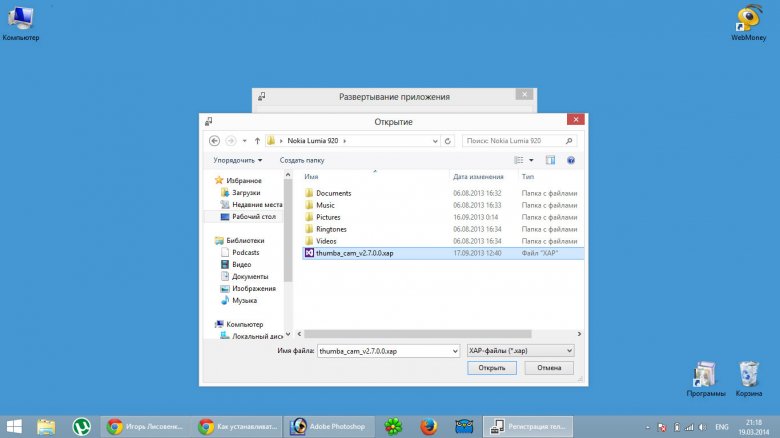
4/2. You see that the program has found the file and it is listed in address bar"XAP file" item. It is also necessary to check that in the "Target" line, the "Device" menu item is selected. Now click the "Expand" button.
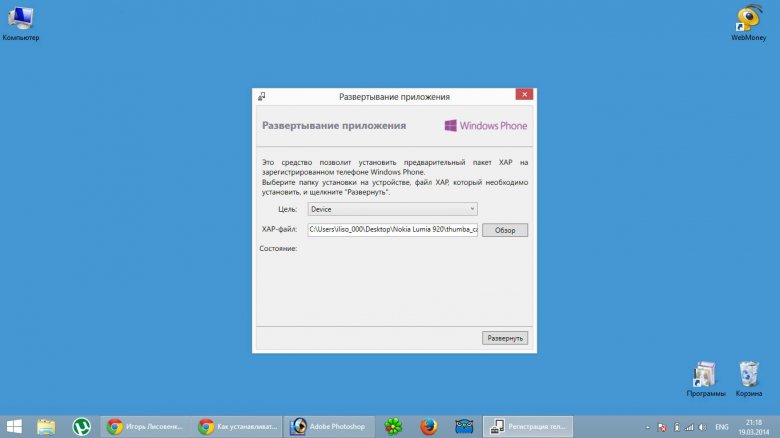
4/3. If you downloaded the hacked file, and not the original one from the Market, then you will see how the "Application Deployment" program will deploy (install) it on your smartphone. If you downloaded the file from the MarketPlace, then you will not be able to install the files, since the files from the MarketPlace are needed to install them from the Micro SD card.

4/4. If everything went well, you will see a happy message: XAP file deployment completed. This means that the file has been successfully installed on your smartphone.
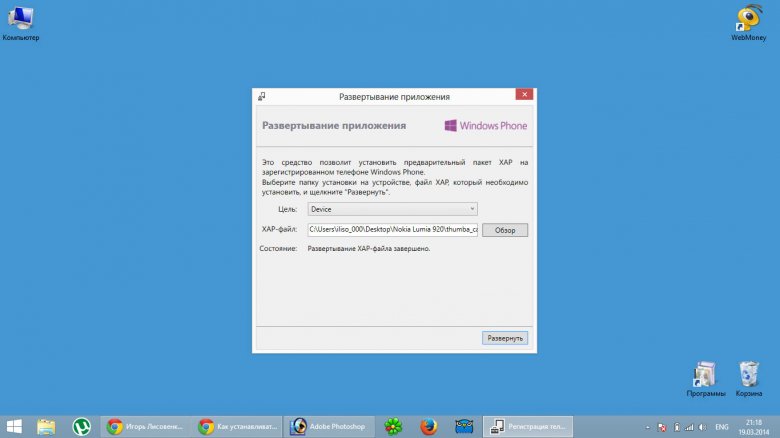
Important: if you made yourself a Student Unlock according to the instructions from our site, then you can install 10 applications in this way. This means that not only 10 applications, but only 10 applications can be on the phone at the same time. If you want to install something new, then you need to remove any of these 10 applications and install a new one in its place. in the eighth Windows versions Phone has many interesting and useful features: convenient and beautiful desktop, Xbox Video app (for watching movies) and Xbox Music (for getting new music), Wi-Fi control, an application for searching, copying, moving various files, and the ability to make settings that are right for you .
Windows Phone 8.1: update, install games and ringtones
The eighth version of Windows Phone has many interesting and useful features: a convenient and beautiful desktop, the Xbox Video application (for watching movies) and Xbox Music (for receiving new music), Wi-Fi control, an application for searching, copying, moving various files, as well as the ability to make settings that are suitable for you. In addition, the "eight" allows you to take a series of pictures, project the screen of your phone to your computer using the "Screen Projector" application, use the "smart" calendar and much more! In general, a lot of usefulness. Of course, you need to urgently update and use the capabilities of your smartphone to the fullest! How to do it? Now let's explain. Nothing complicated, just follow the steps and everything will work out.
Of course, first of all, you will need to find out if you can succeed with the update trick. Here everything will depend on the brand of your phone: search the Internet for information on whether your smartphone is included in the list of phones for which the G8 is suitable. If your phone is on the list, congratulations! So everything should work out.
The useful Windows Insider app will help you update, find it and download it to your phone. Essentially, it is a pre-program Windows scores, so it helps download updates. Run the application in it you will need the item "Get Preview Builds". After that, select "Microsoft Account", go to your account, where, in turn, you will need to select the "Insider Fast" button. If you do not have an account, then get one, it's really useful, you can do it on the Microsoft website. After downloading the updates, you must definitely check how the process went: in the settings, go to the “Update phone” item, check for updates. Remember, we are only interested in the "eight", because the "ten" is fraught with many bugs. And we don't need her. If you install it, then you will have to roll back to an earlier version, verified empirically. So, carefully check the “Update is ready to download” window, it should not reflect Windows 10. If this is still the case, select the “Not now” option, and then undo the settings. If you see that Windows Phone 8.1 has loaded, then agree that this is what we need! After installation, reboot and enjoy new Windows features phone.
How to find and open files on Windows Phone 8.1?
It's not difficult at all. You will need to download from the Store free app"Files" for Windows Phone 8.1. it's convenient file manager, with which you can easily perform all operations with any documents that you save on your smartphone - move, copy, search, delete! You will be able to operate with files of any format, it can be music, video, photos, pictures or text files.
How to install games on Windows Phone 8.1? And how to do it with a computer?
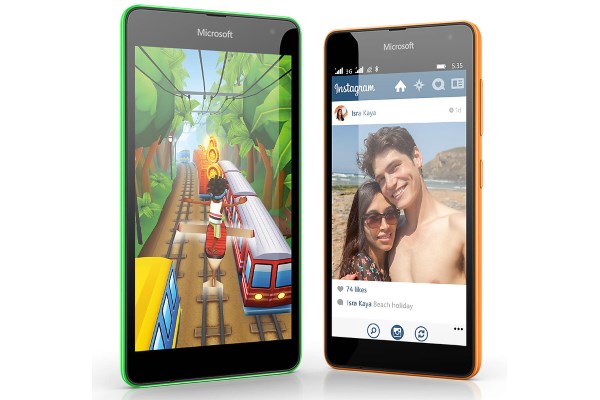
The easiest way is to install the game directly from the Windows Phone Store using the "Install" button. If you want to download the game from a computer, then there are some nuances. The problem is that the Windows Phone operating system is closed. Therefore, in order to cheat the system, you need a special software Microsoft Windows Phone SDK. This program is a set of tools for creating games, but it will also be useful for installing third party applications to your phone.
Find Microsoft application Windows Phone SDK on the Internet and install it on your computer, carefully following the instructions (we recommend choosing standard installations), then reboot. Application installed! However, that's not all.
Connect your smartphone to your computer with via USB cable and unlock it (during activation, the screen of the device must be unlocked).
How to unlock the phone?
From the start menu, open all programs and find just what installed application"Windows Phone Developer Registration" to register your phone. It is quite logical that you will need to register for this, launch the application and select the "Register" item. The login window will appear here. Microsoft entry. Remember your credentials and sign in to your account. We have already written about the importance of creating your account. So, after you have logged into your account under your name, a window will open notifying you that your smartphone on Windows Phone has been successfully unlocked. Congratulations! Now you will be able to install files in XAP format, which is what we need. Begin.
So, we have games that are interesting for you on our computer. To install them on a smartphone, we perform standard steps: connect the phone to the computer using a cable. Recall that now you have a useful Microsoft Windows Phone SDK application installed on your desktop computer, and we will work with it. Find "All Programs" in the "Start" menu Windows folder Phone SDK 8.0, select Application Deployment. Here our choice will stop at the Device item (we are talking about your phone). Here, in the window that opens, select the “XAP file” item, where we will have the opportunity to find the xap file we need in the folders located on the computer. After that, click on the "Expand" button, it is located at the bottom of the window. You will have to wait for some time, the installation will not happen instantly. If everything went well and the game installed, then in the end a message will appear: "XAP file deployment completed." Only now can you disconnect your smartphone from desktop computer, find the game on your phone and launch it.

There is another method for installing games from a computer.
This will require another program called Windows Phone Power Tools. Find it on the Internet, install it on your work computer. After that, as usual, we connect the phone to the computer using a cable, make sure that the screen is unlocked. AT open window program, you need to click the Connect button, and then in the window labeled Browse find the file you need. After you clicked on the game file, you need to click on the Install button and just wait a bit. After installing the game, unplug the cable, open the app on your smartphone, and start playing!
How to set a ringtone on Windows Phone 8.1
First of all, you can go the simplest way: the sea of music is available for you in the Store. If this is not enough for you, you can use your own sound files as a melody, as well as the music that was sent to you in sms. In the latter case, you will need to tap the ringtone file attachment, and then select the option to save the attachment as a ringtone. If you want to name the music somehow differently, there is always the opportunity to rename it.
If the melodies you need are located on your working computer, you can also use them. To transfer your favorite melodies from your computer to your smartphone, you will need to connect your phone to your computer with a cable, open the melodies folder on your phone (Start Computer Portable Devices Phone Ringtones). Then just find the sound file you want on your computer and transfer it to a folder on your phone. Or copy the music, and then paste it into the desired folder (remember, the folder you are interested in is called “Ringtones”).
To use the downloaded music for its intended purpose, find the "Settings" section on the phone, where select the item "Sounds and ringtones", then "Ringtone", which displays all available melodies. You can find the music that you transferred from your computer in the "Custom" section. Install and enjoy!
You can also select a variety of ringtones or sound files for different notifications, this can be done in the "Ringtones, sounds and volume" section.
Just in case, so that the sound file is definitely available for use as a ringtone, before copying the melody to the phone, open its properties, select "Details", and in the "Genre" tab write ringtones.
By the way, think ten times if it's worth installing the whole song, it's too long, besides, the intro to the song is usually not too bright. Better take the most interesting segment, the one that you like the most, most likely it will be the chorus. So it will really be better, and the melody will be more suitable for use as a ringtone. You can cut this fragment without any problems using any online music trimming service, you can easily find it on the Internet by searching for "trim the melody".
