In general, the ability to install Windows 10 Mobile (and the new version operating system for smartphones will be called exactly that) appeared about six months ago, but then there were two problems: not all smartphones were supported and “Window was still too raw.” Basically, now, about a month or two before the release of the final version, if you really can’t wait to evaluate Microsoft work, you can install the Preview version. This is done very easily (now I will tell you in more detail), but the presence of direct hands is still welcome.
The first step is to check whether Windows 10 Mobile can be installed specifically on your phone model. For this purpose, a special list is posted on the official Microsoft website. In order not to go back and forth on sites, here is a screenshot for you. By the way, it’s quite interesting that the list of supported devices includes not only Lumia devices, but also HTC One(M8) for Windows.
If everything is in order, then we continue further. Now you need to make sure that the latest version is installed on your specific device software. To do this, just select the “Phone update” item in the settings and click the “Check for updates” button. To install Windows 10 Mobile without problems, your smartphone must have Windows 8.1 build 8.10.14219.341 (or later).
In general, Microsoft warns ten times before installation that this Preview version is only for Windows fans and for Everyday life It won't suit everyone. But we are geeks, so read the list of things (in principle, there is nothing critical there) that do not work in this build and move on. And yes, your account must be registered with Windows program Insider (you can do this here, nothing complicated, just regular registration).
If everything is ready (the updates are installed, you have a Windows Insider account), then you can now proceed directly to the installation. For this we need Windows application Insider, which can be downloaded directly from the app store - link. Launch it on your phone and click the “Get assemblies” button. Next, you can choose two options for receiving updates: Fast (you will receive new builds faster, but the number of bugs in them can simply go off scale) and Slow (here, in fact, everything is the other way around). Then we simply follow the instructions on the screen (you will need to click next several times and agree to the terms of use).


Ready. Now go to settings and look for the “Phone update” item. Click the “Check” button and wait for the assembly to download and install. Here, the Windows 8.1 build may install first, so just wait until the process completes and repeat all these steps with the Windows Insider application (you may even have to do this several times).
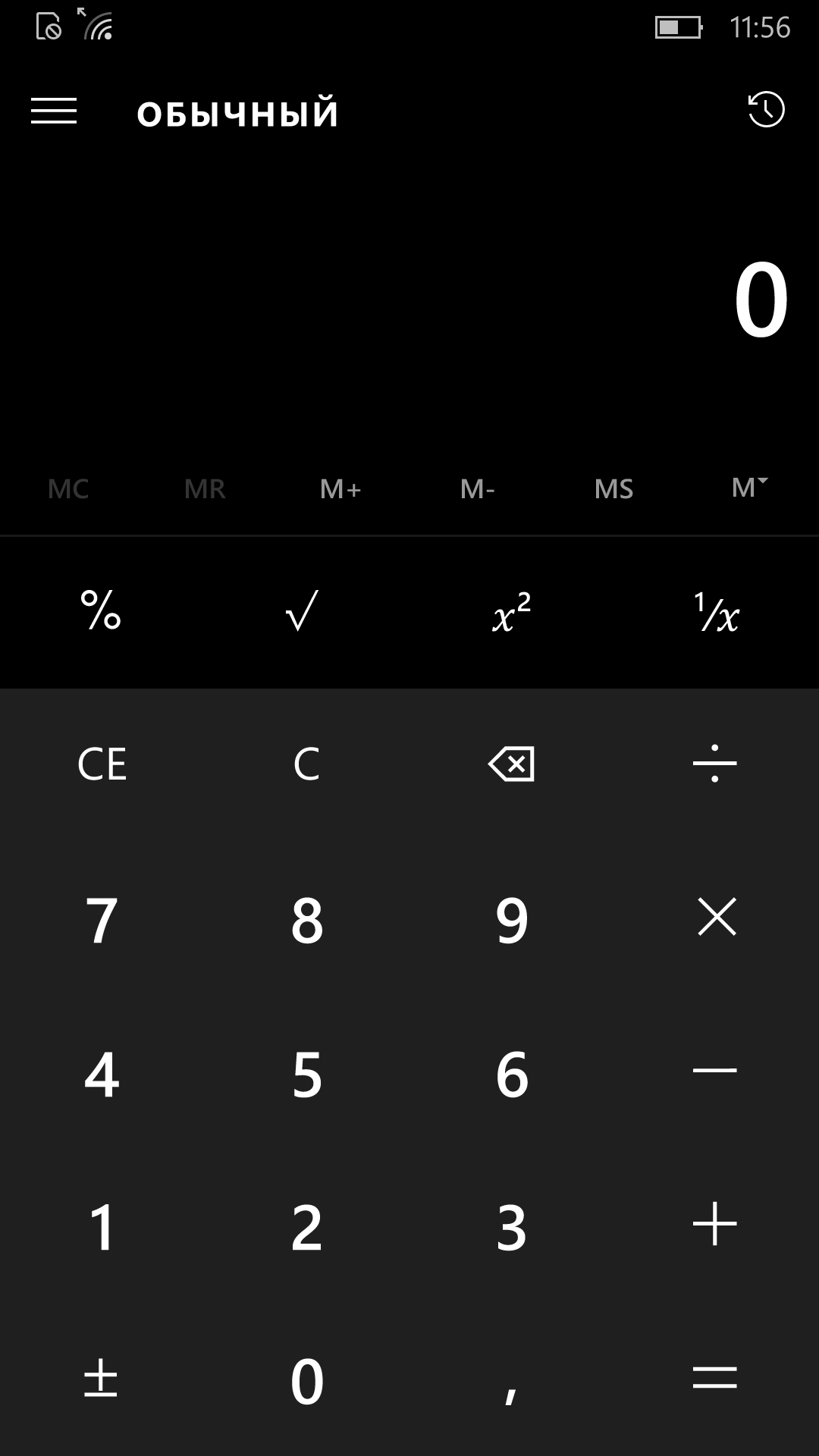
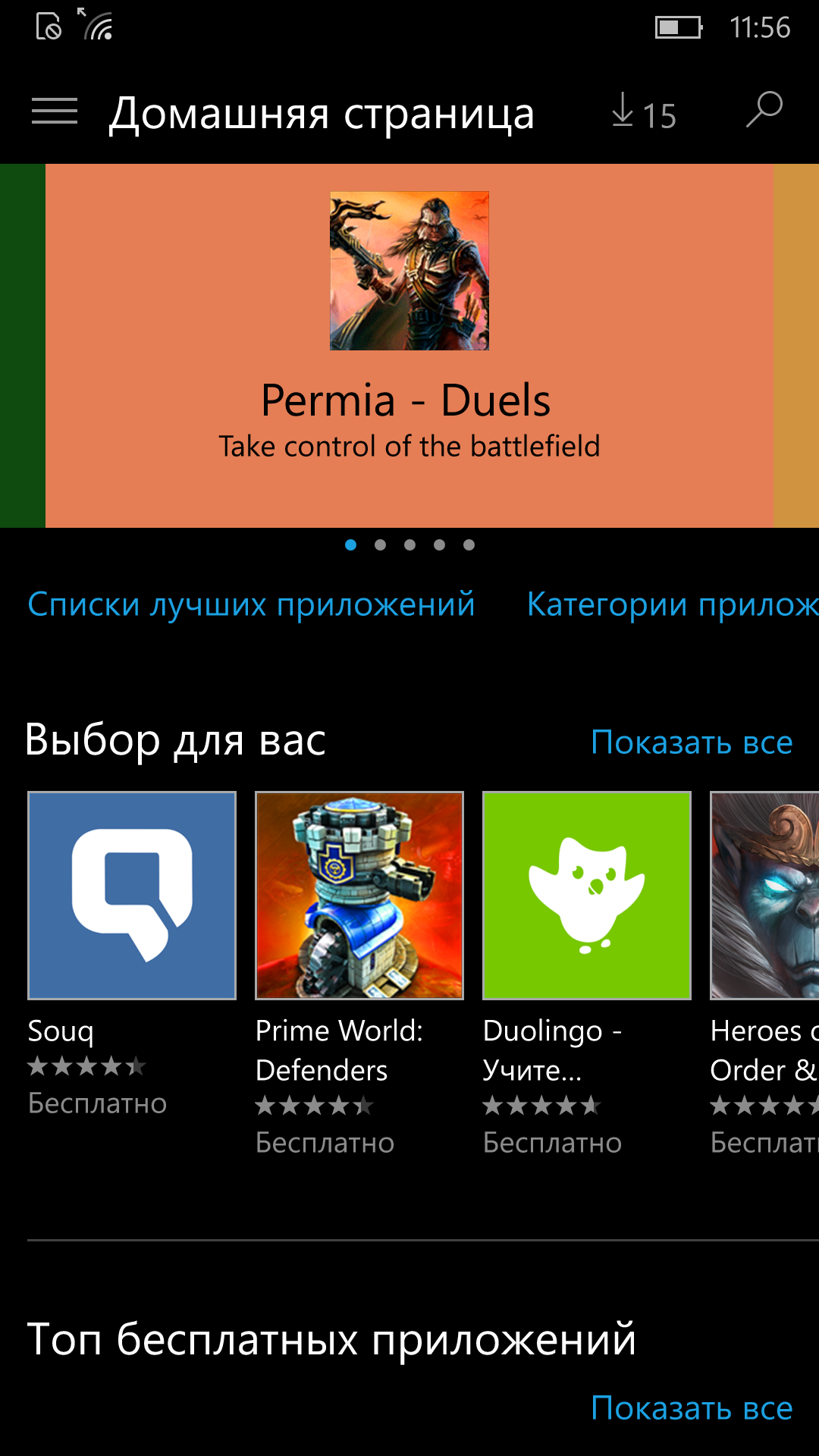
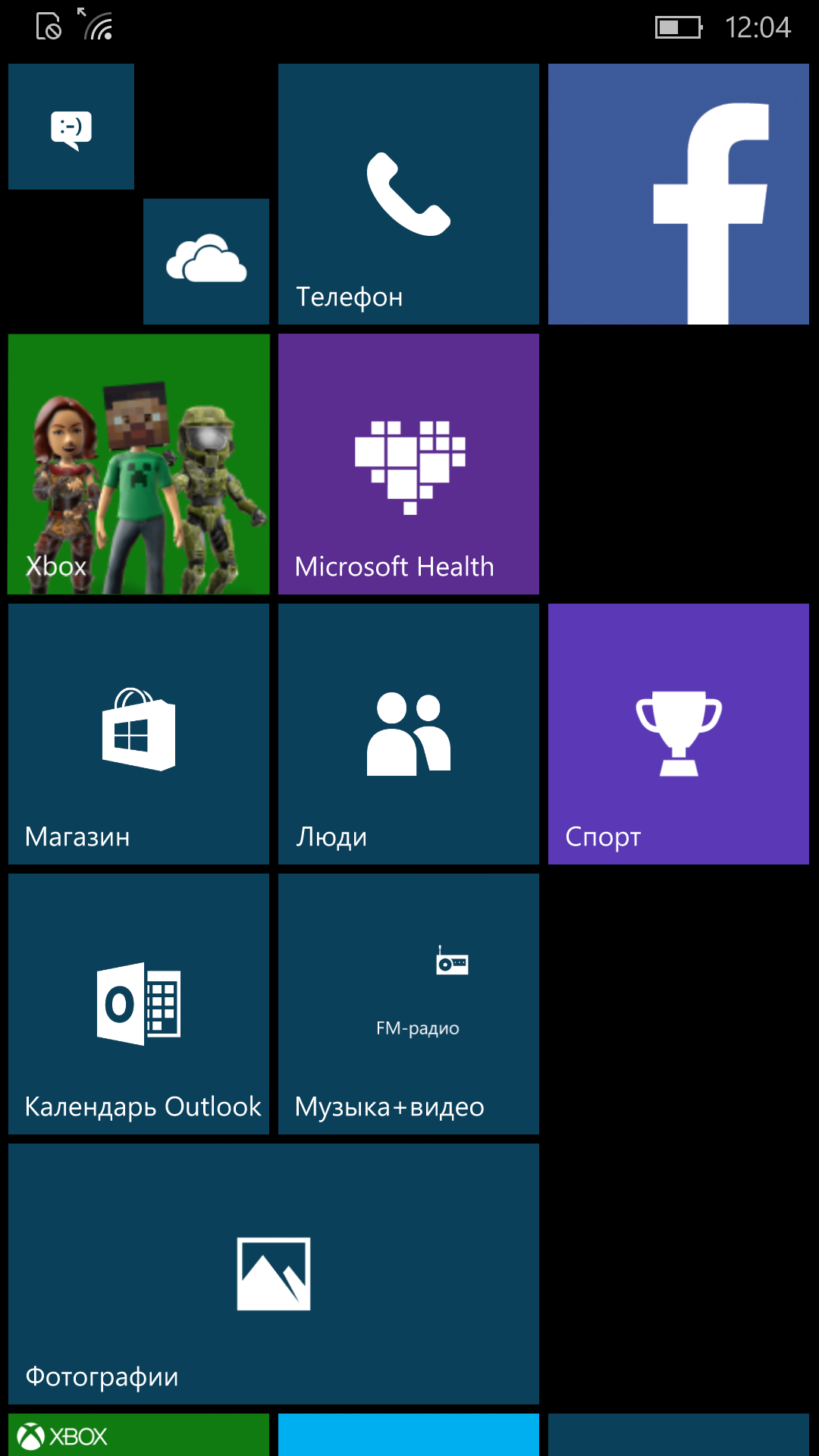

Actually, that's all. After that, you will be greeted by Windows 10 Mobile. Be prepared not for the most stable work, perhaps even some applications will not start, but, as you know, beauty requires sacrifice. Of course, you do all actions at your own peril and risk (without this template phrase now you can’t get anywhere). And yes, you don’t have to worry about the data, it is saved, but a backup is never superfluous.
If you find an error, please highlight a piece of text and click Ctrl+Enter.
Recently Microsoft company Corporation has released a new operating system, Windows 10. Now everyone can evaluate its features and characteristics. How to install Windows 10 mobile correctly. Let's look at the features and innovations of this product.
How to determine whether Windows 10 can be installed on your phone
- Go to Microsoft.com.
- Find in the menu Windows tab 10. Click on it.
- Select the "Management Guide" button.
- Press " mobile device».
- Go to the appropriate window, where all phone models on which you can install Windows 10 mobile are presented.
Now you know whether your device supports the new Windows 10 mobile operating system. RAM must be at least 32 GB. The current OS version must be under windows control 7 or 8.1.
How to install Windows 10 mobile
- Download the Windows Insider app from Microsoft.com. You must register a developer account. This program checks and prepares your mobile device for Windows installations 10 mobile. The application is free.
- Launch Windows Insider.
- Select the “Get preview builds” section.
- Log in to your account.
- You need to select update options. The Insider slow option has been introduced, which limits the constant updating and installation of applications by default. The Insider fast option is characterized by the constant receipt of updated assemblies, but constant crashes and errors of various programs are possible.
- After choosing you need to follow further instructions in the program, where necessary, check the boxes and accept the license agreement.
Now Windows 10 mobile is being installed on your smartphone. It will take at least 15 minutes. Once completed, the phone needs to be rebooted. Next, click “phone update” in your phone settings. You now have a new version of Windows 10 at your disposal.
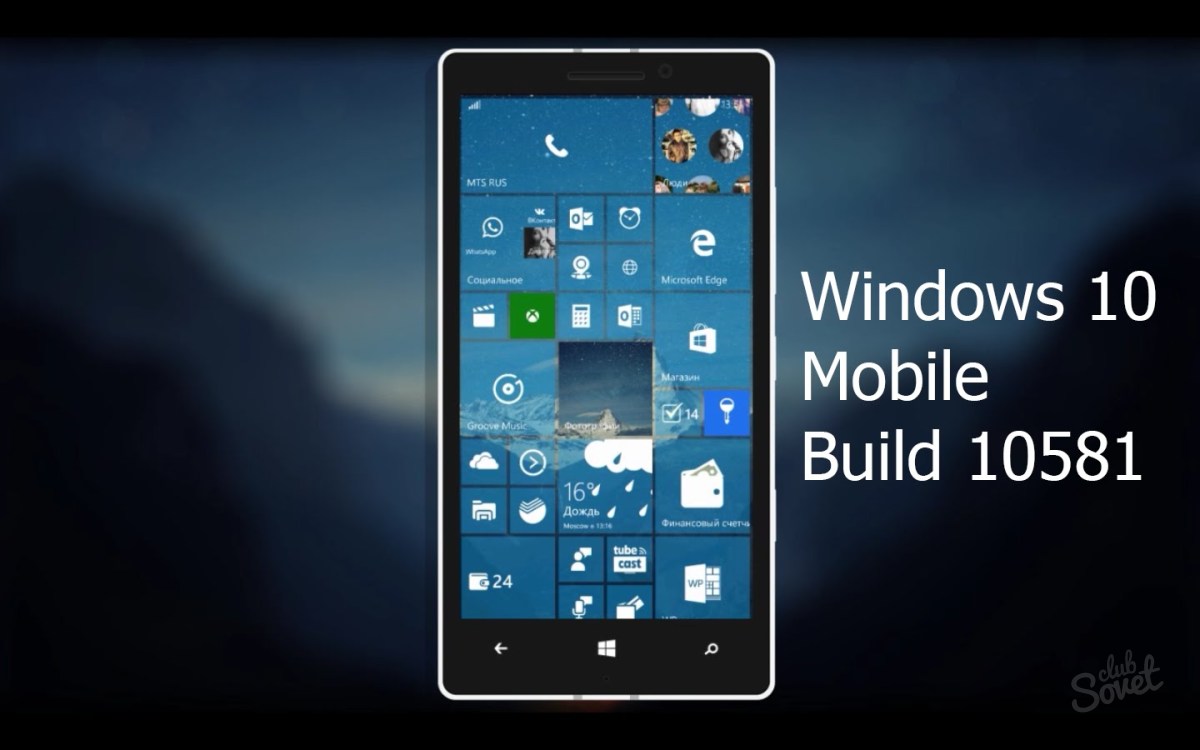
The benefits of Windows 10
- An updated range of all kinds of applications and games.
- User-friendly interface. Placing objects on the screen has become comfortable. The system itself adjusts the parameters to the screen size of the phone model.
- Special adaptation for online games.

Thus, we can conclude that Windows 10 mobile cannot be installed on all mobile devices. It weighs many times more than its predecessor. By following the above steps, you can install windows 10 mobile.
Installation new version OS on your own mobile smartphone before the current release - The best decision. By installing new OS versions Cell Phones become more optimized and function better when interacting with the user. Almost every operating room user Windows systems I was wondering how to update my gadget to Windows 10.
Before installing on Windows phone Windows 10 version, you need to make sure you have 1.5 GB free space in space internal memory. If there is not enough free space, then it is worth deleting some software applications and files. If there is still not enough free memory, then you should reset your gadget to factory settings.
In order to find out how much free space is left on the internal memory of your smartphone, you need to go to Settings Memory control. The user will be shown the amount of free memory and a list of various data that takes up space on the smartphone.
Before installing Windows 10 Mobile on your smartphone, be sure to:
- Do backup copy all data from the phone: photos, videos, contacts, various other records.
- Fully charge your smartphone.
- Allow 2 hours of free time.
It is also logical that an earlier version of Windows OS should be installed on the phone.
In order to find out the current version of the operating system, you need to go to Settings mobile smartphone and select a section Device information, in which you should select a subsection Intelligence.
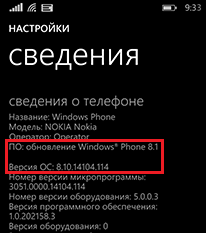
In order to check the possibility of installing a new version of the cell phone OS before Windows 10, you need to go to Settings smartphone and go to the section, then you need to select a subsection Phone update. When navigating, the user will see a list available versions for his mobile device.

Today, methods for installing new versions on mobile smartphones differ into 2 categories:
- Installing a new OS on a smartphone via a personal computer.
- Direct installation of a new OS on a smartphone via Wi-Fi or GPRS network.
Before you upgrade your mobile smartphone to Windows 10 Mobile, you should make sure it is compatible cellular device with this OS. If your model isn't on the list, it might soon be as Microsoft tries to make Windows 10 available on every smartphone.
Here is the current list of supported models as of March 2017:
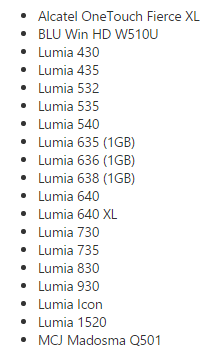
So, we move directly to the answer to the question of how to upgrade your phone to Windows 10.
Installing a new OS on a smartphone using a personal computer
First you need to install the program on your personal computer. When opening the program, you must connect your cell phone to the computer using a USB cable.

Immediately after this, the program will show all cell phones connected to the computer. When selecting a smartphone, the user will see a list of all available settings. It is also possible to update your smartphone if the new version of the OS malfunctions or stops working.

But not all users have access to personal computer. Many people would like to update their mobile device via a Wi-Fi or GPRS Internet connection. The second method tells you how to update your smartphone to Windows 10 without using a personal computer.
Installing a new OS on a smartphone mobile device using access to a Wi-Fi network
This requires availability of Wi-Fi or GPRS network.
Update Assistant
In the shop Windows Store there is a special utility that helps users install new versions of the OS on their mobile devices, it’s called - Upgrade Advisor or Update Assistant(download the application). The software application shows the compatibility of the mobile device with a given operating system, and also provides assistance in releasing free space on a smartphone. If there is not enough space to boot a new operating system, the software application will prompt you to remove various files to free up free space on your device.
![]()
When launching the software application, the user will be prompted to install a new version of the OS. You must accept the request, and then the phone will restart.
Worth following detailed instructions displayed on the screen mobile phone. Don't worry, your phone may reboot several times while updating the operating system. Installing a new version of the operating system takes less than 30 minutes, but large updates on some phones may take up to two hours. During installation, the phone will not be available for use. After installation on a smartphone, the user will immediately be taken to the device’s desktop and will be able to fully use the phone for their own purposes.
The Windows 10 Mobile installer download process can be monitored in the menu Settings→ Phone update:

There it is also possible to install a new version of the OS at a designated time. To do this you need to go to this section, and to Preferred installation time Set the specific time settings for when Windows 10 Mobile installation should begin. This feature is not available on some phones.
Windows Insider
There is also a unique way to update the operating system on all devices Lumia. To use it you will need to uninstall Preview for Developers, since without this, installation of the new version may be unsuccessful. So, to use this method you need:
- Install the utility on your mobile device Windows Insider and register in it. This program allows you to get an estimate Windows option until the official release.
- Launch the program and select Get preview builds, select the suggested action and accept the agreement request.
- Next select the item Insider Fast. Next, we confirm the installation. After this, the phone will reboot.
- You need to go to Settings → Phone update mobile device, wait for the updates to download and launch installation.
Before using any methods, you need to make sure your device is charged. This is necessary to ensure that the installation process is completed successfully without being interrupted due to lack of charge. battery. The battery must be more than half charged.

After updating Windows, you should make sure that all applications are up to date. Some phone features may not be activated because some applications may need to be updated.
Some passwords may also be reset and you will have to enter them again.
There is an item in the settings automatic download updates when available Wi-Fi hotspot, but if it’s not worth it, you can always update it manually. To enable automatic update software applications, you need to go to Settings Windows store menu and select section Application updates, in which there will be an item for updating software applications if you have access to a Wi-Fi point. You need to check this box, and then the smartphone itself will immediately update software applications.
To do this, go to the Windows Store Menu and select the downloads and updates section. After starting the process of checking for updates on this device and at the end of the process you must select to update all applications.
Don't go to salons cellular communication to update your phone software. You can always learn to do it yourself. Each person should be able to handle their devices independently, make updates, and install software applications. Why pay money for something you can learn to do yourself.
Video on the topic
Updating smartphones from Windows Phone 8.1 to Windows 10 Mobile
Summary
1) Which smartphones support the update?
2) How to install Windows update 10 Mobile on a supported smartphone?
3) Why is the upgrade to Windows 10 Mobile not available? Does it vary by region? Will future updates be region specific?
4) My smartphone does not support the update. What to do? Is there any way to install it?
5) When will firmware updates (sometimes called firmware updates, driver updates) be released for older Lumias? How to install them?
6) Windows 10 Mobile Anniversary Update
7) Windows 10 Mobile Creators Update
8) Related Articles
1) WHICH SMARTPHONES SUPPORT THE UPDATE?
Windows 10 Mobile Update Available for the following smartphones with the latest OS version Windows Phone:
- Alcatel OneTouch Fierce XL
- BLU Win HD W510U
- Lumia 430
- Lumia 435
- Lumia 532
- Lumia 535
- Lumia 540
- Lumia 635 (1GB)
- Lumia 636 (1GB)
- Lumia 638 (1GB)
- Lumia 640
- Lumia 640 XL
- Lumia 730
- Lumia 735
- Lumia 830
- Lumia 930
- Lumia Icon
- Lumia 1520
- MCJ Madosma Q501
If your device is present in this list, you can officially install Windows 10 Mobile. To do this, use the instructions in paragraph 2 of this article.
Please note that different smartphones support different Windows versions 10 Mobile.
All devices from the list above are updated and running Windows 10 Mobile 1607 ( , build 14393.xxxx).
The following version is available for Lumia 640, Lumia 640 XL and Alcatel OneTouch Fierce XL - Windows 10 Mobile 1703 ( , build 15063.xxxx).
Only Alcatel OneTouch Fierce XL can run the current version Windows 10 Mobile 1709(Fall Creators Update, build 15254.xxx).
As of 2017, all officially supported smartphones running all versions of Windows 10 Mobile receive monthly security updates and bug fixes.
If your device is not on the list, unfortunately, it will not receive an official update. This is due to outdated hardware and issueswith the new operating system running on it. You can read more about the situation with unsupported smartphones in paragraph 4 of this article.
2) HOW TO INSTALL THE UPDATE WINDOWS10 MOBILEON A SUPPORTED SMARTPHONE?
NOTE: Before following the instructions below, I highly recommend going to the Store and updating all applications. If you don't do this, problems may arise later. Also, if you experience any problems using Windows Phone 8.1, you should try to fix them. Otherwise, all errors will be transferred to Windows 10 Mobile where it will be more difficult to get rid of them. Tips for correcting errors can be found in the article " " .
On this moment update is done using special program from Microsoft - Update Assistant. To install it, go to this discussion from your smartphone via Internet Explorer and go to this link. You can also find the app by searching the Store.
Enter it. The following screen will appear in front of you:
If the update is already available for your smartphone (this may depend on the region, see step 3 for more details), check the box in the window that opens Allow update to Windows10 , then click Further.
Follow the further advice of the program. After it finishes working, you can go to the phone settings, select the item Update and see that Windows 10 Mobile is already downloading.
After successful downloading, you can start installing the system update. It will last approximately 1 hour. During the update, two gears will first spin on the screen, then a progress bar for information transfer will appear.
Ignore the bar displayed below the gears; it often incorrectly displays the time and installation status.
IMPORTANT!
- You must be connected to the network to download the update.Wi - Fi .
- The update weight can reach 1.5-2 GB.
- During downloading and installation, the smartphone must be connected to a charger. As a last resort, when starting the update, the smartphone should be charged at least 50%, and preferably 100%.
- Don't disconnect Charger during the update.
- Do not take any action to “speed up” the update, do not touch the smartphone at all until the start screen appears Windows 10 Mobile.
- During the update, the smartphone may become slightly warm.
- If the gears have been spinning for more than 2 hours, you have problems. Remove the battery from the smartphone, then SD -card, reinsert the battery and connect the device back to the charger.There is a possibility thatyou will need to restore your phone, more details inbecome e " ".
If you do not comply with these conditions, the consequences may be irreversible.
If you feel like the update is stuck or that something went wrong, don't do anything. Contact this community and they will help you!
At the moment, the system assembly numbered is installed first 10586.107 . But it is far from the last available, it contains problems and lacks many features latest version Windows 10 Mobile. I recommend this procedure after updating:
1) Wait until all applications from the application list become available (the message will not be displayed under them Expectation).
2) Go to Settings, then to the section Update and Security, select the item there Phone update. After this you should press the button Check for updates. The phone will find the update , download and install it. When downloading the update and installing it, the conditions are the same as when upgrading from Windows Phone 8.1 to Windows 10 Mobile. In general, don't touch your smartphone.
3) Wait for the update process to complete (until all applications become available), go again to Settings - Update and security - Phone update, click Check for updates. All smartphones that support a maximum of Windows 10 Mobile 1607 will receive the latest build 14393.xxxx. Other devices will be updated before assembly 15063.xxxx, on which you will need to check for updates again and install the latest build.
4) After installing this update, wait until all applications are available, then go to the application Shop. Click on the 3 lines on the top left and select from the menu that opens Downloads and updates. Click Check for updates, wait for the end of the check, and then start downloading and installing updates for all applications. However, you should not use a smartphone.
When incorrect operation some functions, and in general, in order for the system to work better, I personally recommend resetting the settings after following the instructions in point 2. Detailed description This process can be found in the article "".
After installing updates for all applicationsreboot your smartphone and enjoy the new OS.
3) WHY UPDATE TO WINDOWS10 MOBILENOT AVAILABLE? DOES IT DEPEND ON THE REGION? WILL FUTURE UPDATES BE REGION DIFFERENT?
Upgrade from Windows Phone 8.1 to Windows 10 Mobile Depending on your mobile operator and region, it may become available later for your specific device. If you want to install it, albeit with a small risk, but quickly, you will find instructions in the article " " .
All subsequent updates for Windows 10 Mobile They do not depend on the region or operator. They races sent centrally throughout the world. The maximum delay will not exceed several days with limited exceptions. For example, it may be larger when major updates are distributed, such as Microsoft is too big.
4) MYTHE SMARTPHONE DOES NOT SUPPORT UPDATES. WHAT TO DO? IS IT POSSIBLE TO INSTALL IT SOMETHING?
What to do if you are the owner of one of the unsupported smartphone models ( Lumia 520/525, 620/625, 720, 820, 920/925, 1020, 1320...)? You will have to stay on Windows Phone 8.1. This system will work stably on your device.
On July 29, 2016, the ability to install Windows 10 Mobile on unsupported devices was closed! Now it is not possible to get Windows 10 Mobile on these smartphones through the official route.
Today aboutunsupported Lumia The following is also known:
- These devices are not supported, as insiders testing the new OS on these devices constantly reported a wide variety of problems.It is not possible to fix all of them due to outdated hardware smartphones.
- After July 29, 2016, support for builds that could have been installed on these devices previously (via one of the Preview Program circles) Windows ratings- Release Preview), has been discontinued. If you have this build installed, you will not receive any updates. You can downgrade to WP 8.1 using .
- Cannot be installed on these devicesand all subsequent ones. It was not even developed or tested for them.
5) WHEN ARE FIRMWARE UPDATES (SOMETIMES CALLED FIRMWARE UPDATES, DRIVER UPDATES) COMING OUT FOR OLD LUMIA? HOW TO INSTALL THEM?
No exact dates were provided. Information about the release of all new firmware updates is published in.
6) ANNIVERSARY UPDATE WINDOWS 10 MOBILE
On August 16, 2016, the first major update became available for all supported devices Windows 10 Mobile – .
It fixed many problems in the OS, brought new features and made the system even faster.
However, due to huge fixes in the OS kernel, problems may arise after the update. Read more about them, as well as ways to solve them, in the article "". An overview of the new features of the Anniversary Update, along with information about removed system components, can be read and discussed in.
7) WINDOWS 10 MOBILE CREATORS UPDATE
On April 25, 2017, the second major Windows 10 Mobile update became available for some devices -
What's new: Additions have been made to the Windows 10 Mobile Fall Creators Update.
