This article will be of interest to owners of video cards from NVIDIA. Let's talk about the application GeForce Experience, which automatically optimizes graphics settings computer games, and also monitors the release of new versions of drivers and more.
Keep your video card drivers up to date
GeForce Experience automatically notifies you of new releases NVIDIA drivers. Without leaving your desktop, you can update the driver with one click. This is very convenient, you don’t need to constantly think about updating drivers to the latest version, the GeForce Experience application will do everything for you: it will send you a notification about the release new version driver, and you only need to click the “Download driver” button.
Automatically optimize your games
The next feature that will be useful to fans of computer games is the automatic optimization of graphics settings. It uses NVIDIA's cloud data center to provide the optimal gaming settings for your PC. Optimize the graphics in your games with just one click. Or use the dedicated slider to easily adjust frame rate or image quality. Considering NVIDIA's experience, it looks very good. The list of supported games is still small, but almost all of the most popular modern games are present there.
Share your best gaming moments
GeForce Experience features ShadowPlay, which is designed to record your favorite gaming moments. It is also the fastest and free way Stream your game in HD quality on Twitch. ShadowPlay works in background, so you can record the game or start broadcasting it at any time. And thanks to GPU acceleration, this function works so quickly that you won't even notice the recording process.
ShadowPlay features:
- GPU-accelerated H.264 video encoder;
- Records video of unlimited length in manual mode;
- Broadcasts videos to Twitch;
- Record up to 4K resolution;
- Has minimal impact on game performance;
- Record in full screen mode.
Stream PC Data to NVIDIA SHIELD
GeForce Experience streams games from your PC to your NVIDIA SHIELD portable gaming device, so you can play your favorite games anywhere in the home or even away from home. Play games on NVIDIA SHIELD from the comfort of your bed. Or pick up where you last left off at your local café.
GeForce Experience is the easiest way to update your graphics drivers, optimize your games, and share your wins.
Read more, find out system requirements, and you can also download the application from the link below.
Many users calmly trust the setup of all their favorite games almost immediately after installation. However, problems can also occur. For example, the program may not see just installed games. What should I do? Should I configure everything manually? It’s not at all necessary, it’s worth understanding the problem.
It should be said right away that if the program does not see games and does not include them in its list, this does not always mean some kind of failure. In most cases, the operating principle of the application itself is to blame. In general, there are 4 probable reasons why the list of games is not updated, and only 1 of them is a GeForce Experience failure. Be that as it may, absolutely everything is resolved with virtually no problems.
Reason 1: The list is not updated
The most common reason that a particular product is missing from the list of games in GeForce Experience is simply because the list has not been updated. Everything available on the computer is not displayed continuously; the program must regularly update the list to show new products.
It often turns out that a new scan has not yet been performed. This problem is especially relevant in cases where the game has just been installed, and the system simply did not have time to respond in a timely manner.
In this case, there are two solutions. The most common one is to wait until the program scans the disk for new programs. However, this can hardly be called a truly effective approach.
It's much better to just manually update the list.

Games that were not previously displayed should now appear in the list.
Reason 2: Search for games
It may also well turn out that the program simply does not find games where it is looking for them. GeForce Experience usually successfully automatically detects the folder with the required installed applications, however, exceptions do occur.
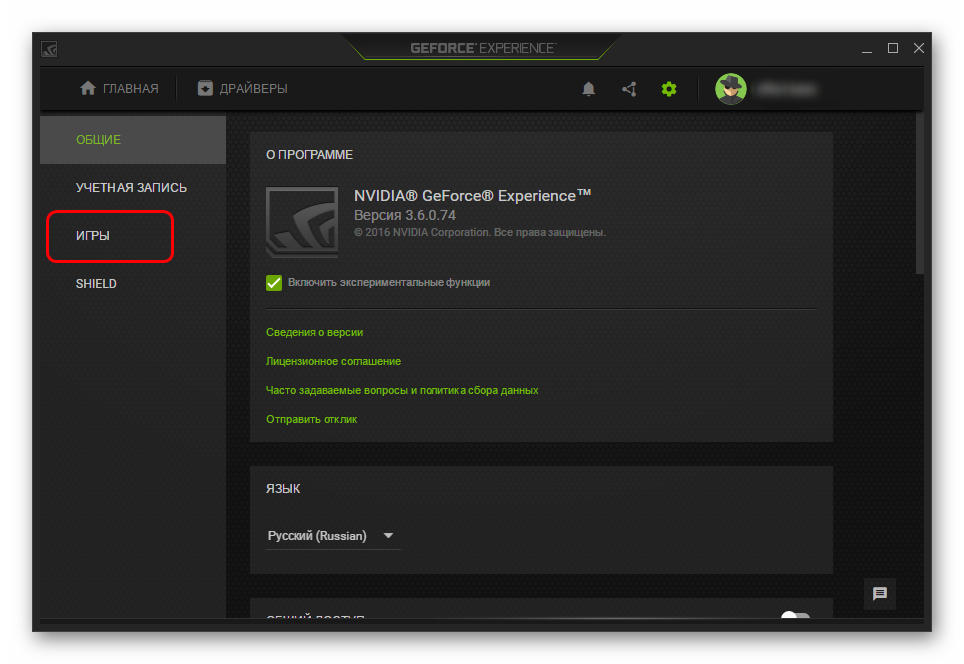
Very often this allows you to solve the problem completely. The problem especially often appears when creating folders with games in non-standard ways, or when they are not located in the same place.
Reason 3: Lack of certificates
It also often happens that a particular product simply does not have certain certificates of authenticity. As a result, the system is not able to recognize the program as a game and add it to its list.
Most often this happens with little-known indie projects, as well as pirated copies of games that have undergone significant editing. It often happens that when trying to remove a security system (most important for new serious protocols, like Denuvo), such hackers also remove digital signatures product. And therefore GF Experience does not recognize the program.
In this case, the user, alas, cannot do anything. You will have to make the settings manually.
Reason 4: Program crash
A simple program failure cannot be ruled out either. In this case, the first thing you should try is to restart your computer. If this does not help and the above steps do not update the list of games, then you should reinstall the program.
GeForce Experience- This free program from Nvidia, which adjusts video card settings for individual games and also monitors the video driver. You can download the program and also read the license agreement on the manufacturer’s official website.
Key Benefits of GeForce Experience
- support for many computer games, the number of which is gradually increasing in the program database;
- the ability to track new video driver versions for each Nvidia video card;
- On certain models of video cards, the function of video recording of computer games from the monitor screen "ShadowPlay" and visualization of LED backlighting is active.
GeForce Experience functionality
The program interface is very simple and contains only four main windows.
- First window "Games" contains a list of games installed on your computer, which are also located in the GeForce Experience database on the Nvidia server. " Optimization"implies video settings of the game, which is optimal according to the criterion of "quality/performance". In practice, this helps to save time on manual video settings, after which you have to test the game for the number of "FPS" and the like. As for the list of games whose optimization is supported by GeForce Experience , it can be viewed in the “Supported PC Games” section on the program manufacturer’s website.
Rice. 1 "Games" section in GeForce Experience.
- Second window Drivers" contains information about the current video driver, as well as the ability to update it to the latest from the manufacturer's website via the Internet. Near the button " Check for updates"there is a point" Show beta versions". If you check the box, beta (that is, test) versions of the driver will also be available during the update.

Rice. 2 "Drivers" section in GeForce Experience.
- In the third window" My system"there is brief information about the system, as well as subcategories" ShadowPlay" And " Visualizer".
- "Visualizer with LED backlight"active only on video cards GeForce GTX 690, 770, 780, TITAN and other video cards of the "TOP" category, where LED backlighting is provided in hardware.
- "ShadowPlay" - This new technology from Nvidia for video recording of computer games from a monitor with minimal CPU load. It works with GTX 600 series and higher desktop GPUs.
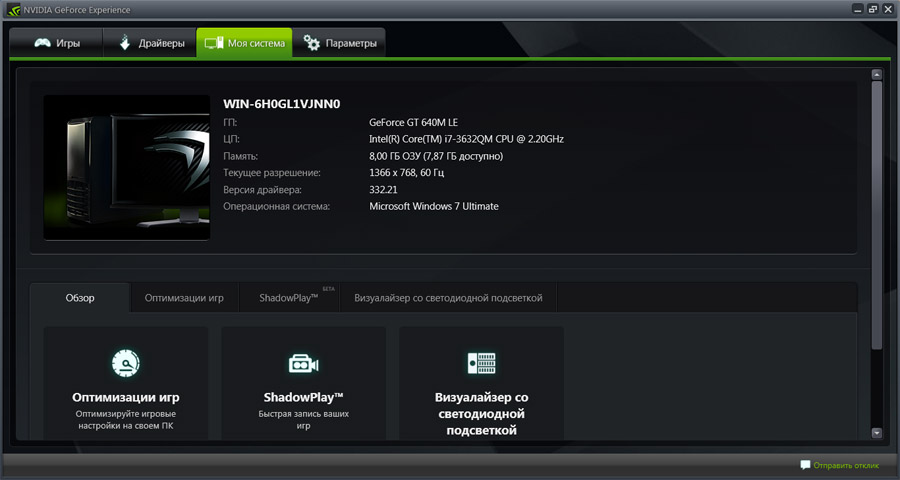
Rice. 3 "My System" section in GeForce Experience.
Fourth window Options" contains three subsections:
- In the subsection " Are common"It is possible to select the program language, go to the event viewer menu in Windows, and also read the documentation.
- In the subsection "Games" it is important to configure the scan directory GeForce Experience for the presence of games, that is, the paths to the folders that contain installed games. By default this is C:\Program Files. You can add as many paths as you need.
- In the subsection " Updates"You can set intervals between checking for updates or disable this option altogether.
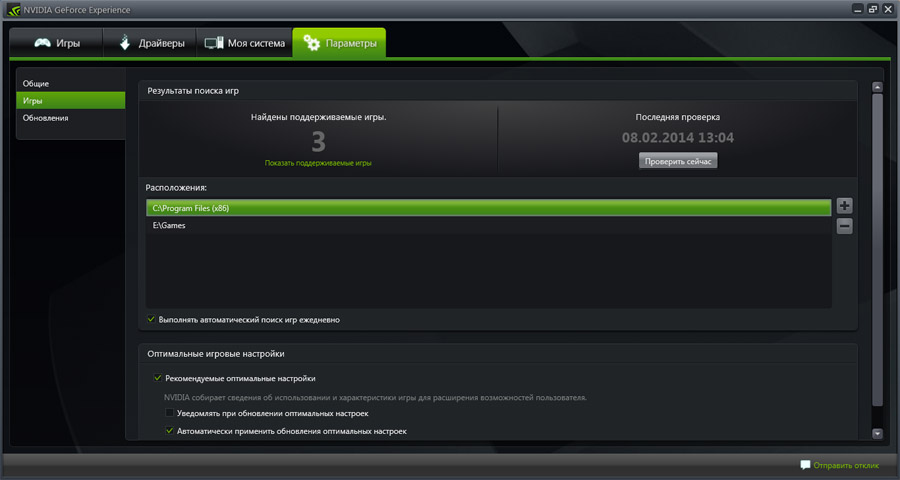
Rice. 4 Location of games in the “Games” subsection for scanning.
Name GeForce Experience Not everyone can use a full-fledged program. The term "utility" is more appropriate here. Moreover, when the developers first released the first version, there were only a few games in the games database. But over time, the list grew, and new versions of GeForce Experience were released almost every week. The above version of the program is 1.8.2.0.
Site administration website expresses gratitude to the author AlessandroRossi, as well as the editor Paffnutiy for assistance in preparing the material.

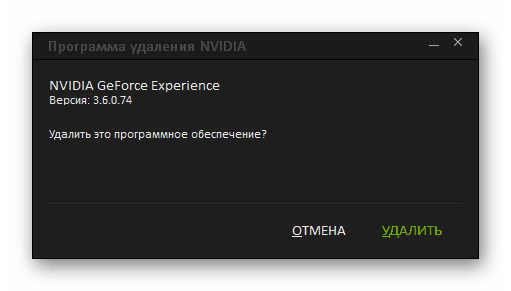
The advantage of this approach is the additional functionality of such programs. For example, after uninstallation, CCleaner will offer to clean up the remaining software unnecessary files which is more effective way removal.
Method 2: Standard removal
A common procedure that usually does not cause any problems.

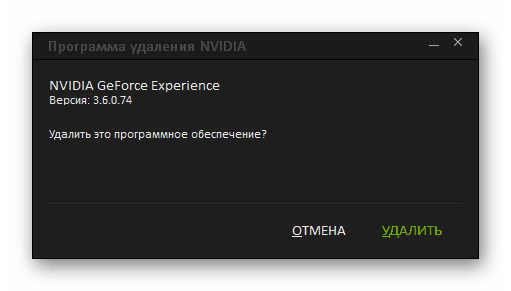
After this, the program will be deleted. In earlier versions, usually the entire NVIDIA software package was bundled and uninstalling GF Exp entailed uninstalling the drivers. Today there is no such problem, so everything else software should stay in place.
Method 3: Uninstall via Start
You can do the same thing using the panel "Start".

This method may be suitable if "Options" This program is not displayed for one reason or another.
Method 4: Non-standard method
Many users are faced with the fact that neither "Options", neither in "Control Panels" the deletion process does not display this program. In such a situation, you can take a non-standard path. Usually, for some reason, there is no file for uninstallation in the folder with the program itself. So you can simply delete this folder.
Of course, you must first complete the task process, otherwise the system will refuse to delete the folder with executable files. To do this, click on the program icon in the notification panel right click mouse and select an option "Exit".
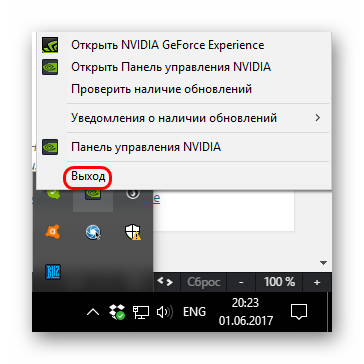
After this you can delete the folder. It is located along the path:
C:\Program Files (x86)\NVIDIA Corporation\
Its name is appropriate - « NVIDIA GeForce Experience".
