Many customers worry about smart watch setting baby watch, so we decided to simplify life and save the nerves of our beloved customers and devote a separate article to this topic and write smart watch instructions in detail.
This instruction for setting up a watch-phone with GPS tracker Smart Baby Watch is suitable for any models that work with the SeTracker application (consider setting popular models Q50, Q60, Q80, Q90).
1. Let's start setting up a smart watch by installing a SIM card in a watch with a Q50, Q60, Q80, Q90 GPS tracker.
If you do not know which SIM card to buy, you can read about it, paragraph 6-8 (selecting a SIM card for smart watches). If the watch is dead, it needs to be charged.
Advice A: The first few times you need to fully charge and discharge the watch-phone. This is necessary for the "buildup" of the battery (battery).
Next, you need to unscrew the back cover of the watch. For the Q50 model, a screwdriver is included. Now lift up the battery. Carefully! The battery is not completely removable and is connected by wires to the watch case.
Insert the SIM card as shown in the picture above and snap the SIM card slot into place. For Q80 and Q90 models, this slot is located on the side, but the principle of installing a SIM card is the same.
Advice: before setting up smart baby watch Q50, Q60, Q60S, Q80, Q90 check:
- Does the SIM card work at all;
- Is there a PIN set on it;
- Is there money in the balance?
Now there are more cases when customers buy a new SIM card, but it does not work or its balance has not yet been replenished after connection. It is better to immediately check whether everything is in order with the SIM card. Standard Settings suitable for watches if you have a SIM card from the following operators: Megafon, Beeline, MTS.
You can configure it on other operators, but for this you will have to register the settings manually (the list of SMS commands for non-standard settings is here). But our advice: Better buy a SIM card from one of the operators listed above.
Attention! 2G support is required, otherwise the watch-phone will not work. You can choose the most minimal package, up to 1000 Mb of traffic per month will be enough.
Tip: choose a trusted operator cellular communication. The accuracy of determining the location of the child will depend on the quality of the signal.
2. Download SeTracker app for baby watch phone with GPS tracker Baby Watch.
Let's move on to the next item smart instructions watch. Free App SeTracker can be downloaded in one of the following ways:
1. Find this program in the app store. For Android - Google Play (play market), for Apple - AppStore.
2. Or use the QR code from our article.
This is what a QR code looks like
3. Now let's register in the SeTracker app.
To do this, launch the SeTracker application.
On the left we find the Language tab and select Russian (Russian language). In the area tab, select the region Europe and Africa or Asia and Oceania, depending on which part of the country you live in.
Attention! Other regions do not need to be selected. After we press the Register button, and in the window that opens, enter:
1) Device ID - the ID number of your watch (it is unique and is indicated on the back cover of the watch). It can be typed in manually or scanned from the box using a barcode scanner (it's such a black square on the right)
2) Login - you come up with it yourself. For example, your phone number.
3) Name - they also come up with it themselves and write it in Latin letters. As a rule, this is the name of the child.
4) Phone - Enter the parent's phone number in the following FORMAT 8 (xxx) xxx xxx xxx. Attention! The phone number is indicated WITHOUT spaces and brackets. This phone number will be needed, you will forget the watch password.
5) Password - come up with any password.
6) Repeat password - enter the password again.
7) And in the area tab: once again we check that the region is selected in accordance with your region of residence for the European part of Russia - Europe, for the Asian - Asia.
8) Click the "Yes" button
4. Studying the interface of the SeTracker application.
The menu is quite convenient and simple.
Let's produce necessary settings:
1) SOS and family numbers.
We indicate 3 main numbers. Usually these are parents and another relative. Enter their phone numbers.
Let's test. To make a call from the watch, you need to press and hold the corresponding button (SOS button, 1 and 2 - button 1, 2 and 3 in the settings). The SOS button transfers the call to the most important (which is the first) number.
Advice: it is better to enter numbers in the format 8-xxx-xxx-xxx-xx, and not through 7 or +7.
Comment: if you reject a call from the watch-phone, the "auto redial" function is activated. The watch will send a call to three main numbers, two laps. The call will be canceled if the child cancels it or if one of the three relatives does not accept the call.
Back call. This feature is also called "hidden call" or "wiretapping". To activate this function, you need to enter a number (starting from 8), which the watch will automatically call. And you can listen to everything that is happening next to the child at the moment.
2) Operating mode.
You need to set the time interval for requesting the location of the watch from GPS stations. The minimum interval is 1 minute, the maximum is 1 hour.
Comment: The shorter the interval, the more accurately the location of the child will be determined, but the battery will drain faster. And vice versa.
3) Do not disturb.
Here you specify the period of time when calls to the watch-phone will not be received by the child. For example, during the lesson.
4) Setting up messages.
The phone number is written here, to which notifications from the smart watch Baby Watch will be sent. As a rule, this is the phone number of one of the parents.
5) Allowed numbers.
The list of allowed contacts is being filled in, which will be able to call the Baby Watch Q50, Q60, Q80, Q90.
6) Phone book.
A separate telephone directory that duplicates the list of contacts, but here you write down the names of subscribers. It’s not entirely logical, because it would be possible to implement all this in the previous paragraph, but that’s how it’s done. We recommend that you fill out this section, write down the names so that the child can see who is calling him.
7) Language and time.
Smart Baby Watch with a GPS tracker is synchronized with the server and, if you configure this section correctly, will automatically set the correct time.
8) Sensor removal from the hand.
It must be turned on so that notifications are activated when the watch is removed from the hand.
9) LBS is a way to determine the location of a person using cell towers.
In this menu item, enable or disable it.
10) Remote shutdown.
This function is needed so that the watch-phone with a GPS tracker cannot be turned off using the button on the watch. If someone tries to turn off the watch, an audio recording will automatically start and be sent to the parent's phone.
Important: Be sure to use this feature, it is very important.
11) Restoring the default operating mode.
Reset settings to factory settings. It is recommended to use only when incorrect setting hours, otherwise all input data (phone numbers, etc.) will be completely deleted. To receive an incoming call on a smart watch with a Baby Watch GPS tracker, you need to press and hold the SOS button. If the child wants to reject the call, you must press the "ON" button.
In this paragraph of the smart watch instructions, we will talk about working with the SeTracker application. Watches with a GPS tracker work on GPS using mobile network. In this regard, there are several levels of accuracy for receiving a signal from a watch:
1. Very accurate - error 1-3 meters: in places with good GPS reception: most often in open space, in a private house, etc.
2. Accuracy 50-400 meters: If there is no stable GPS reception, the watch uses GSM, GPRS mobile network. Maybe when you are indoors in a concrete apartment building, for example.
3. In the absence of a stable mobile network, the watch uses LBS technology - analysis of the latest SIM card registrations on the mobile operator's towers and actually shows the location of the tower where the last registration was.
That is, in any situation you have information about the whereabouts of the child!
When the location icon is red, it means the location is determined by GPS, when it is blue, it means the location is determined by LBS (cell towers). For the most accurate location determination, we advise you to choose an operator with the most stable and reliable network reception in the place where you use your watch.
Choice of operator and tariff
For watches, you must choose an operator from the big three (Beeline, Megafon, MTS). The Tele 2 operator does not support data transfer via the Edge protocol, for this reason it is not suitable for working with GPS watch(exception model Q75).
Tariffs with prepaid Internet traffic will be optimal. Choose an operator, focusing on your own, because the child will call you, calls within the telecom operator are always cheaper. Before setting your watch, make sure your SIM card:
Inserting a SIM card into the watch
Install Micro SIM-map to Q50 model
Remove the back cover on the back of the watch, gently lift the battery (be careful, the battery is attached with two wires), put the SIM card with the cutout down, snap the cover in the “Lock” direction.
Press and hold the center button until you hear sound signal mobile device and a printed "Hello" message to the screen, indicating that the clock has started. The clock cannot be turned off after the parent number is set in the app. To turn off the device, you need to use the SeTracker application. (Program menu - Settings - Remote shutdown).
We insert the Micro SIM card into the side slot of the watch with the cut forward, the microcircuit up. It is necessary to snap the SIM card into the watch, for this you need to insert the card into the slot and press the end of the SIM card, for example, with the edge of a bank card.
Install Nano SIM-card in Q100 modelRemove the cover from the back of the watch, insert the SIM card into the slot with the chip down. It is necessary to close the lid and fix it in the lock position.
Installing the SeTracker App
Download the SeTracker app for your smartphone or tablet. To do this, in the search bar of the AppStore (for iOS) or Google Play (for Android), enter the name of the SeTracker application.
- For iOS, we recommend installing SeTracker (first version).
- For Android, we recommend installing SeTracker 3 (third version).
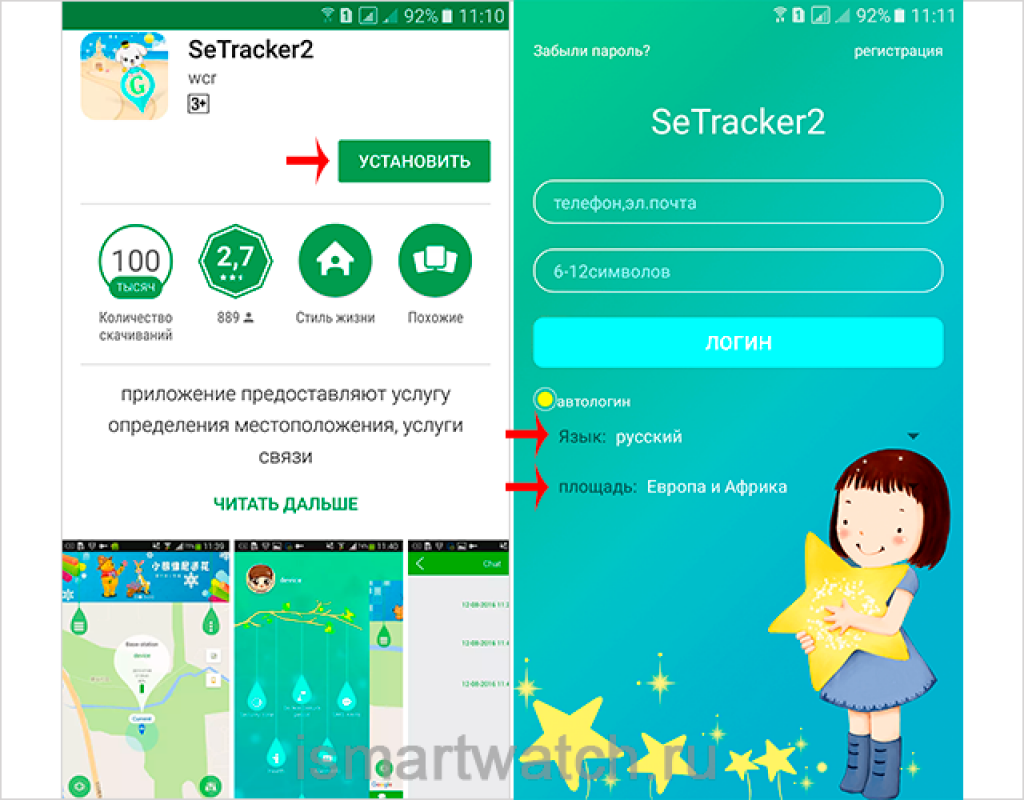
We launch the application and, first of all, change the Language to "Russian", then select the reception area to "Europe and Africa", then click on the "Registration" button.
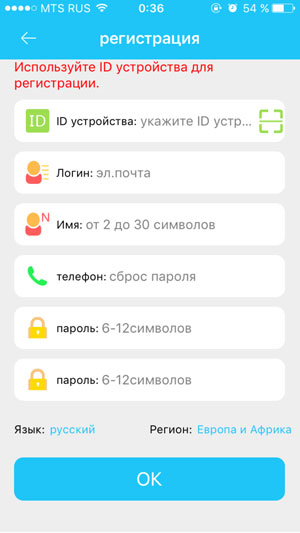
Device ID - a unique ID number for your watch. It is located on the back of the watch (on the cover) and looks something like this: "ID 1234567890". It can be entered manually or scanned using a QR scanner program.
Login - your unique login in the system, it can consist of 4-16 characters. Save it where you like so you don't forget.
Name - the name of the device that will be displayed in your program. It could be your child's name. If you have multiple children and each has GPS watch, then it will be easier for you to recognize them on the map.
Phone - Specify here phone number parent.
Password - Password from 6 to 12 characters. Save it where you like so you don't forget.
Retype password - enter your password again.
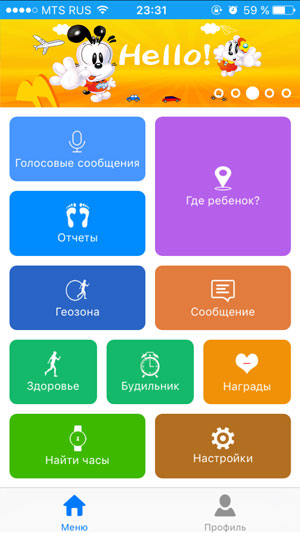
If you entered everything correctly, then after clicking on the "OK" button, you will see the program interface - you have successfully registered! If you have already inserted a SIM card into a watch that is connected to the Internet, the system is up and running!
Setting functions in the SeTracker application
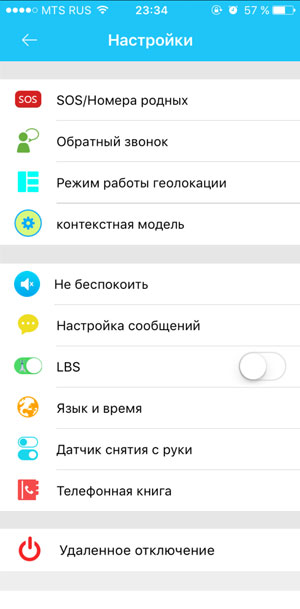
SOS/numbers of relatives: Here we enter the most important numbers, in total it is possible to enter three numbers. Numbers must be entered starting with the number 8.
Back call: We enter the number to which the call from the clock will come, and you can hear what is happening next to the clock. Visually, the call will not be visible on the watch.
Geolocation operation mode: Set the time interval for polling the GPS tracker. Minimum 1 minute, maximum 1 hour. The shorter the interval, the more accurate the monitoring of the location of the child will be, but the battery runs out faster. We recommend setting the value to 1 hour, as you can always specify the location of the child in the "Where is the child" section.
Context model: Here you can set the type of call (ring + vibration, only vibration, etc.)
Do not disturb. Specifies the intervals when notifications are not received on the phone.
Message setting: Enter the phone number to which notifications will be sent.
LBS: Determination of clock coordinates from cell towers
Language and time: Choose the Russian language and your time zone. For the European part of Russia, you need to choose: +3:00
Removal sensor: Activation of the function of triggering the clock removal sensor.
Phone book: Enter the names for the phone numbers that will dial the watch.
Remote Shutdown: The function allows you to remotely turn off the watch.
Learn more about app features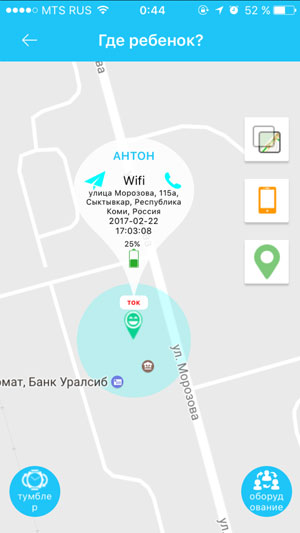
Where is the baby? - Shows the location of the child on the map, where your child's name will be indicated, then - the charge level of the children's GPS watch, the time of the last synchronization with the clock and exact location. Indoors, tracking will be less accurate, since any GPS device does not work in closed spaces, so indoors, the watch may not show a completely accurate location. Outdoors, the GPS works great. If your watch is equipped with a WiFi module, the indoor location accuracy (if there is any wifi signal) much higher.
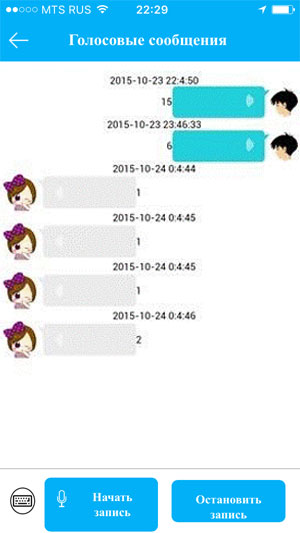
C Tracker for watches (Setracker) is a program that is the key to using Smart Baby Watch. Through it, all the necessary settings of the accessory are made, which without it will not be able to reveal its full functionality.
The application in Russian with an intuitive interface allows parents to register a watch with a GPS tracker for children and track the location of their child on the map. To date, this is the best tracker program (beacon program) for Android and iOS smartphones, which can be used for free for Smart Baby Watch.
Our guide on setting up and operating children's smartwatches, registering them in the Setrakcer app, as well as instructions for using this program will help you understand and enjoy all the possibilities of modern technologies.
Setting up your Smart Baby Watch
Before you start working with the Setrakcer app, you must also prepare the watch itself. They must be turned on, charged and have a positive SIM card. How to insert a sim card into smart watch, our instructions will tell you.
Inserting a SIM card into the watch
Watch models Q50, Q60S, Q80 (Q90, GW100, G72), Q100, Q100S, GW200, T58 can work with a SIM card of any operator that mainly supports data transfer via GPRS (2G). But there are also models that support 3G technology, for example, in. The account must have funds for mobile communications and the work of the Internet.
- Activate the SIM card. To do this, install the "sim card" in the phone and make the first call, if required to activate it.
- If the card asks for a PIN code, disable it (this is done in the phone's security settings).
- Turn on mobile data on your SIM card ( Mobile Internet).
- Remove the card from the phone (if necessary - from the adapter), insert it into the watch.
Make sure the card is inserted in the correct direction, as indicated on the slot cover, and is the correct size. Pay attention to which SIM card is needed for a particular model of Smart Baby Watch: Micro SIM or Nano SIM format.
IN various models Smart Baby Watch "SIM" is inserted in different ways and has a certain type. In some watches, the slot for it is located on the side of the case or on the back side of it, and somewhere you have to remove the battery to install the card:
![]()
If the watch does not see the SIM, read.
SMS commands
There are a number of SMS commands for Smart settings Baby Watch, such as restart, set language and time, change password, turn on wiretapping and others. For example, 2G support in the watch card is used to ensure that they connect to the Internet. But if automatic connection did not happen, you can send a special command to the watch's SIM card to connect it to the network: pw, 123456, apn, internet.mts.ru, mts, mts#.
Setting up the Setracker App
- Connect your smartphone to the Internet (via mobile Internet or Wi-Fi).
- Install the SeTracker application from Google Play or iTunes. We recommend choosing SeTracker2 as it is more suitable for children's smartwatches.
- Run installed application. When prompted to select a language, select yours. Select "Europe and Africa" from the suggested regions.
Registering the watch in the SeTracker app
Once you have downloaded and installed the app, you will need to register your watch with SeTracker 2 for it to work properly.

- Launch SeTracker 2.
- In the registration menu, find the "license" field and enter your individual registration code there. You can find it on the accessory itself, on a sticker with a QR code (REG CODE of the watch) on the back of the device.
4. Enter your child's name in the "nickname" field.

5. Enter the phone number in the "phone" field associated with the SIM card in the watch.
6. Enter your password (6-12 characters).
7. Confirm the password.
Be sure to write down the username and password in another place, since it is not always possible to recover these data if lost.
After successful registration, you can enter your details when logging into SeTracker2. When the login is completed, you will be taken to the main field, where the application navigation buttons are located and an area on the map is displayed where the location of the smartwatch is marked and some information about them: the name of the child, the name of the street, the date, time and battery level.
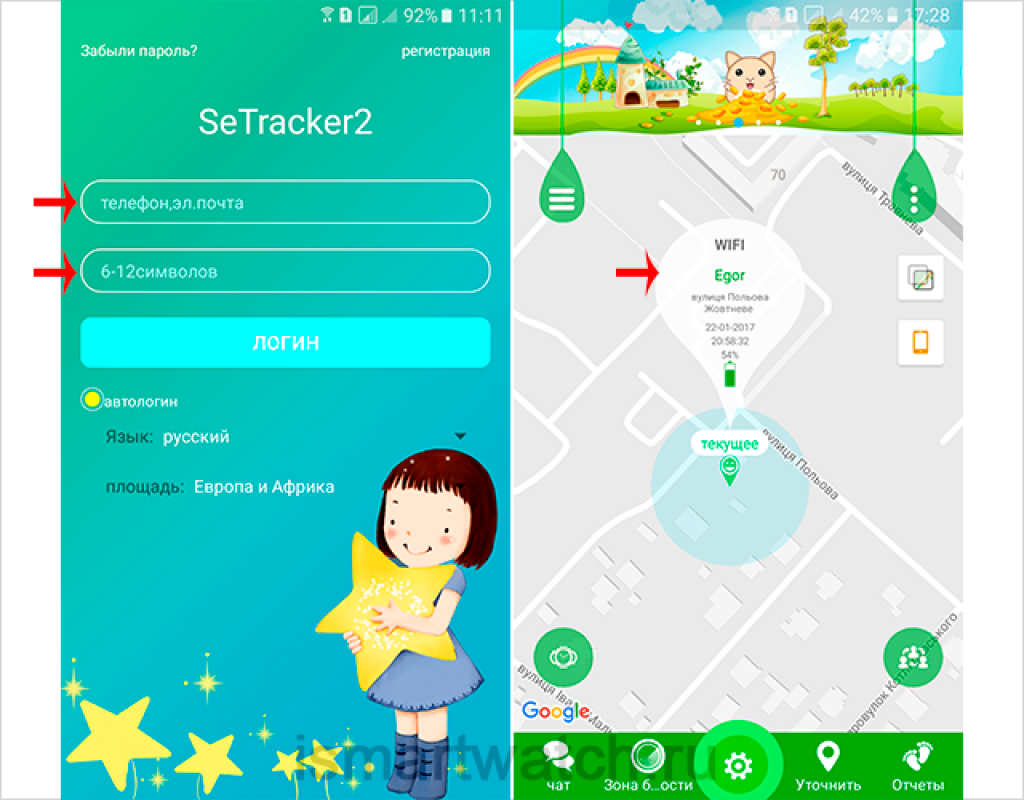
IMEI, ID and watch registration code
Be careful! When receiving a watch, it often happens that on the box or the back of their case next to the IMEI sticker, a registration number is pasted - REG CODE (license). Do not confuse this combination of numbers with the watch ID! These are different numbers.
IMEI is the international device number received by the watch at the factory.
ID is a fragment of the digital combination of the IMEI number.
REG CODE - 15-digit license number for registering the watch in the application. It is generated based on IMEI. It differs from the ID, although it contains its numbers in a random sequence.
If you have lost the sticker, you can also find out the REG CODE in the menu of the watch itself under the QR code in the "Application Download" section. But some watch models do not contain a license code in this place, but IMEI number. In this case, you will need to contact the manufacturer to restore the code.
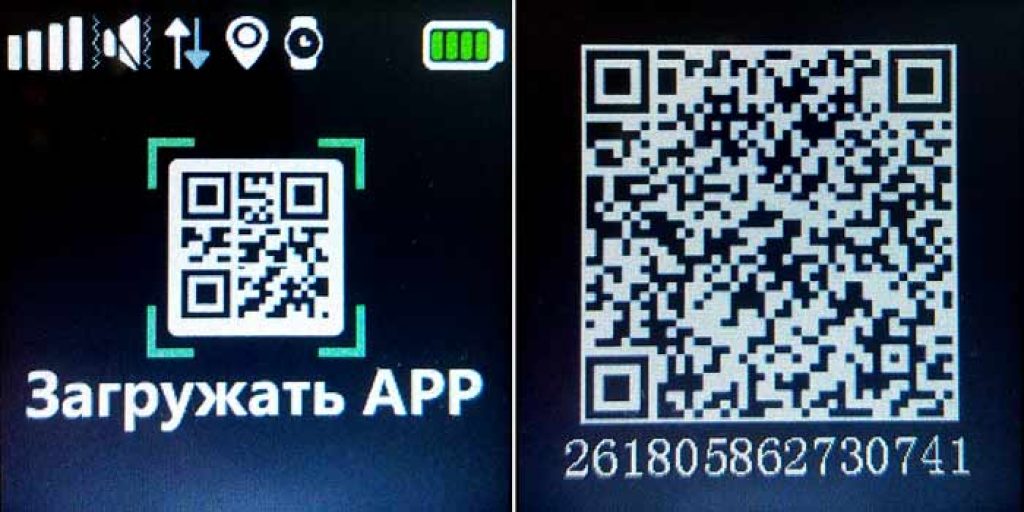
Upon receiving the device, immediately write down or save in a convenient way for yourself all the unique numbers that identify your watch.
To know lost number ID and IMEI can be sent by sending the SMS command pw, 123456, ts #.
SeTracker2 application interface
The software with which the settings of children's smart watches are made has an intuitive clear interface, deal with the navigation and purpose of the sections of which we will help you.
General watch settings in the application
Click on the middle button at the bottom of the field to get to the settings menu. Here you will see a list of features that the watch offers: SOS numbers, callback, geolocation operation mode, contextual model, message settings, phone book, language and time, hand-held sensor, location function, as well as remote device shutdown.
Let's consider each of the points in order.
SOS numbers

Open the "Settings" menu and select "SOS Numbers". Three fixed numbers are stored here, which the child can call with one click. Enter them in the internal format of 10 digits.
How it works: To make a call, the child presses the SOS button and waits for a response within 5 seconds. If the first contact does not answer within the specified time, the call is redirected to the second, and then to the third.
Callback (listening)
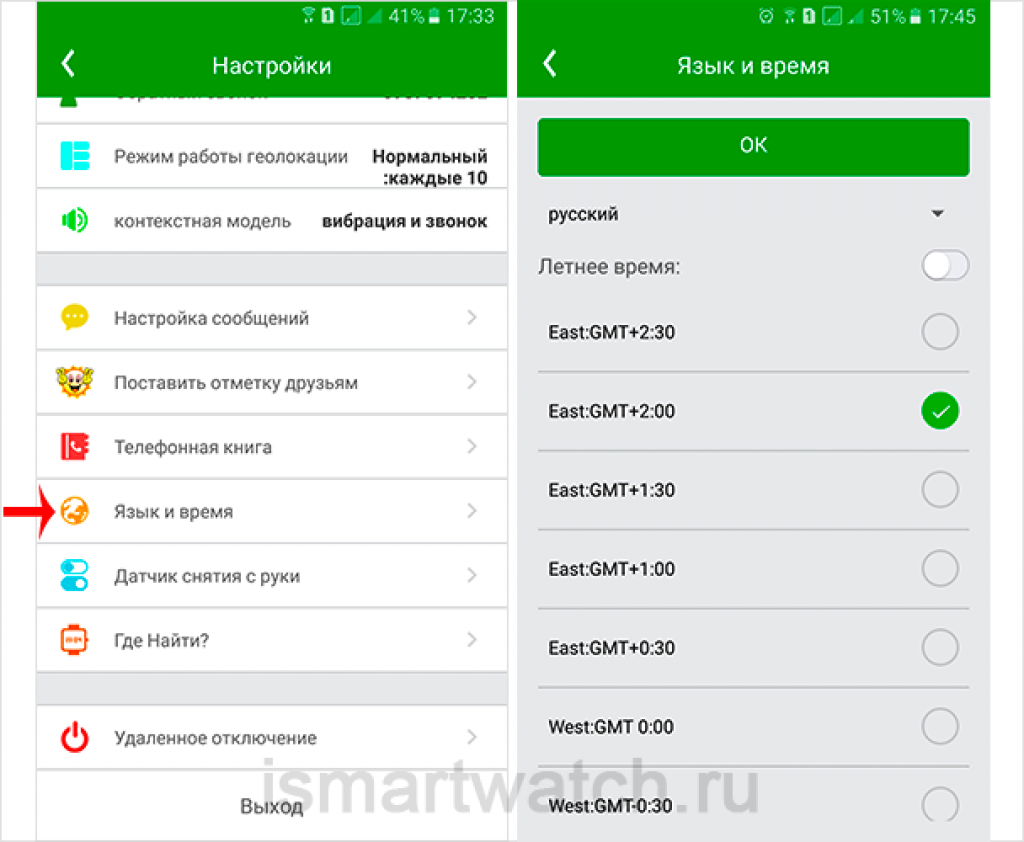
This function allows you to forcibly turn on the listening mode. To do this, Smart Baby Watch automatically calls back to your phone. It is also specified in 10-digit internal format. The child will not hear the call, and you will be able to be aware of what is happening around him within a radius of a meter around him.
If you click on the information above the flag on the map, you can bring up a pop-up window with commands such as show navigation via google map or make a call to the watch.
You can choose one of the three available modes of operation, based on what you need:

- Normal mode. The watch sends data to the server every 600 seconds (10 minutes). We recommend using it as a base.
- Energy saving mode. Data is sent to the server every 3600 seconds (1 hour). We recommend using it if you are calm about your child, or if there is no way to recharge the accessory.
- Real time tracking mode. The watch sends data to the server every 60 seconds (1 minute). We recommend using it when the risk of getting lost is higher than usual.
The more often the device sends information, the more accurate it is, but this leads to increased battery and traffic consumption.
Setting up SMS notifications
Here you can choose which events the device will notify you about. via SMS. Among such cases: the SOS situation, removing the device from the hand, low battery, leaving the child from a given territory.
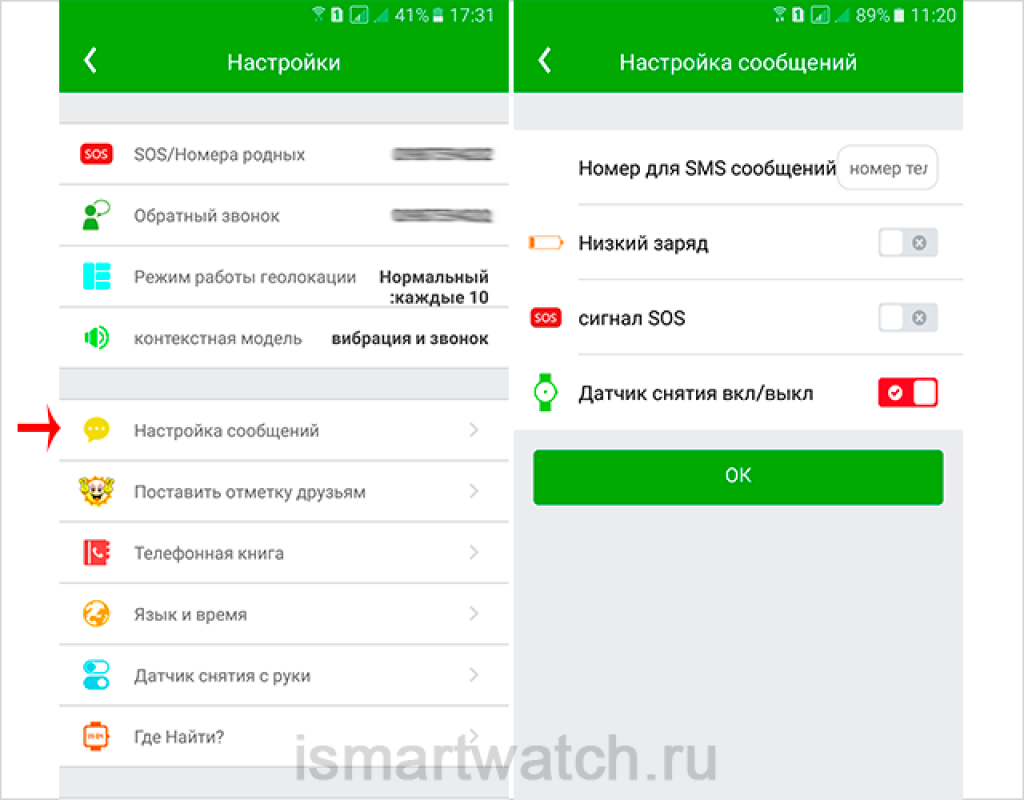
- Emergency (SOS button). In case of an SOS situation, the device will send calls to the specified contacts, as well as a notification to the smartphone via SeTracker2.
- Clock removal sensor. If within 3 minutes the device is not on the owner's hand, it will automatically send an alarm message to the main number and to the program.
- Low battery alert. Fires automatically when the wearable device's battery drops to 20%. The message will be duplicated to the main parent number and to the application.
Phone book
Your device contains a call filter that does not allow you to call anyone other than the subscribers you specified. The watch also allows you to make outgoing calls only to numbers from the phone book, which are entered in the internal 10-digit format. Their number is limited to ten.
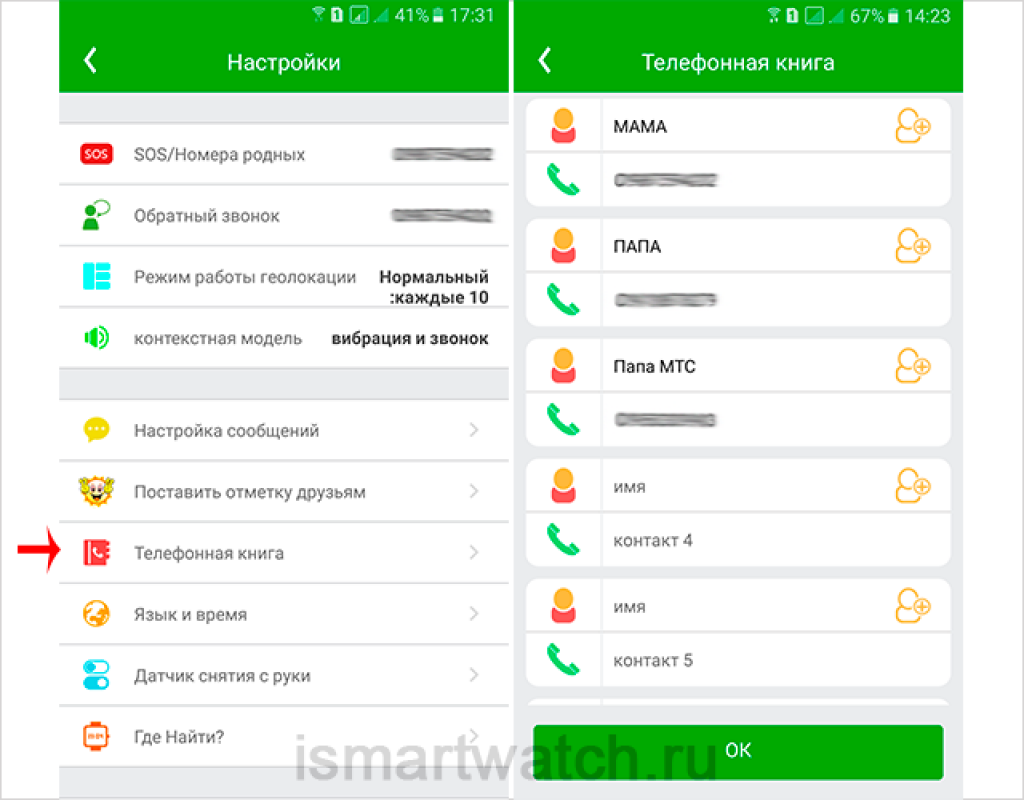
Smart Baby Watch can recognize the situation when it is removed from the child's hand. The recognition sensor is enabled/disabled here:

Before this function works, the watch must be on the child's hand for at least 10-15 minutes. A message to the parents' phone notifying the removal of the watch from the wrist must be received within 10 minutes
Find a watch
If the child took off the watch at home and forgot where it is, the "Where to find" function will help you find the device by clicking on this item in the application. In this case, you will hear the clock signal and be able to determine their location.
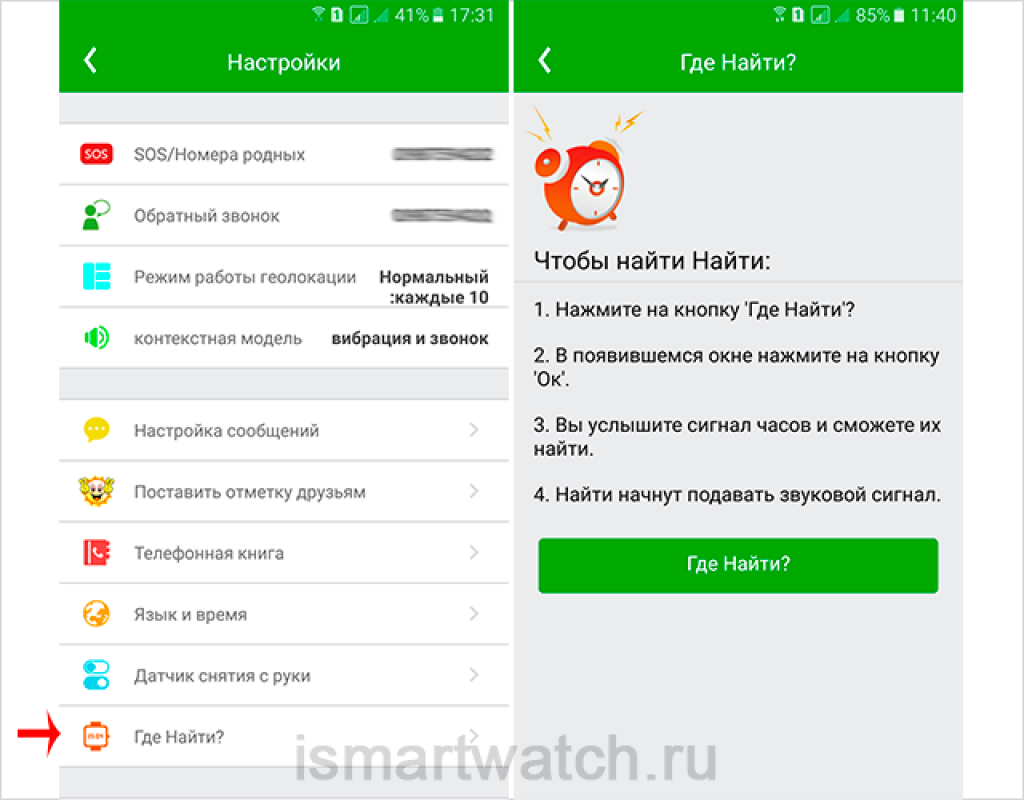
language and time
This item selects the interface language and time zone. For Ukraine, correctly set the GMT + 2 zone (in the application, time zones display GMT time). For Russia, the time zone is set according to the region where the Smart Baby Watch will be used.
You can set the time only through SeTracker by selecting the time zone and, if necessary, ticking the “daylight saving time” box. The clock automatically synchronizes the time with the Internet.
In the event that after setting the language / time / date has not changed, you need to restart the watch. To do this, use the “Remote shutdown” item in the menu (see the section below) and then turn on the Baby Watch again by long pressing the SOS button.
You can also set the time using the SMS command pw, 123456, time, hh.mm.ss, date, yyyy.mm.dd#. For example, pw, 123456, time, 20.00.01, date, 2017.09.19#.
Remote shutdown of Smart Baby Watch
When a SIM card is installed in the smartwatch, it is impossible to turn off the watch with the button on the case, since it serves as an SOS alarm in them by long pressing it. To disable, use this menu item.
user's menu
This menu is in the form of a drop with three dots, which is located in the upper right corner.
1. Personal data:
- login when entering SeTracker
- gender of the child
- child's name
- phone number in hours

2. Device list: If there are several children in your family who use Smart Baby Watch, you can add them to this item by entering the child's name and phone number in the device.
3. Change password. Here you can change your password to a new one.
4. Exit. Allows you to exit account in the application.
Advanced settings menu
Menu in the form of a drop with three dashes, which is located in the upper left corner home page SeTracker 2 application. It is used to configure features such as health, do not disturb, alarm, messages and rewards.
Health
Here you can enter the child's parameters to get data on the number of steps and calories burned, as well as the distance traveled and the quality of sleep.
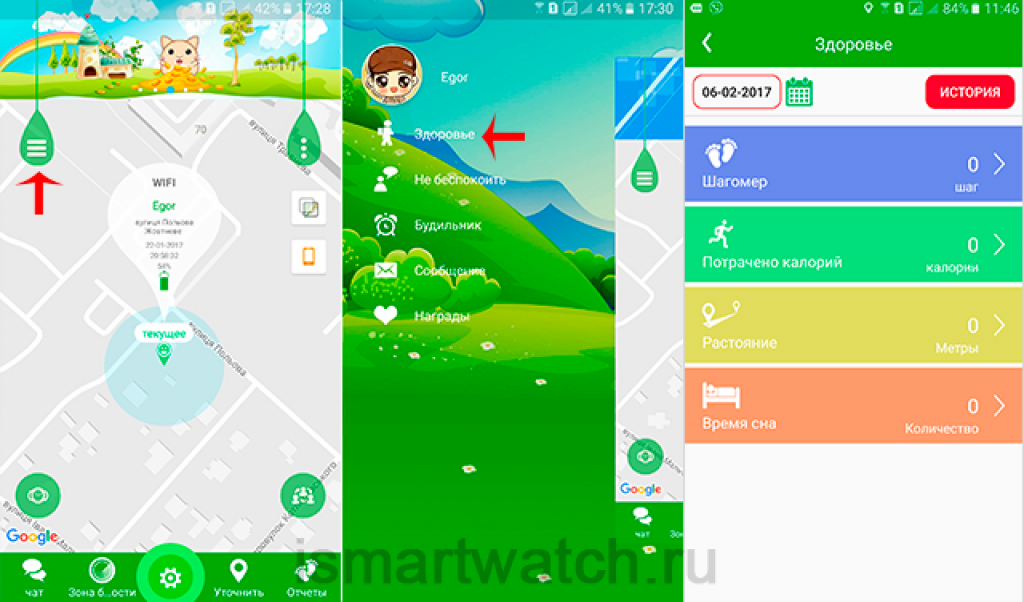
Do not disturb
This function allows you to set the time interval during which all incoming calls and messages are blocked. For example, when the child is sleeping or is in the classroom at school.

Alarm
We select the appropriate item in the program. Here you can set the alarm: the time and frequency of repetition of the signal by day of the week. You can turn off the alarm clock on the smart watch by pressing the white SOS button.

A section that displays the date and time of messages received in the application on the smartphone, notifying about the exit of their geofence, the removal of the watch from the wrist or its low battery (see Setting up SMS notifications).

This feature is designed to motivate the child. The parent decides when and for what to reward the kid, while on the main screen of the watch a special counter displays the number of "likes" earned.
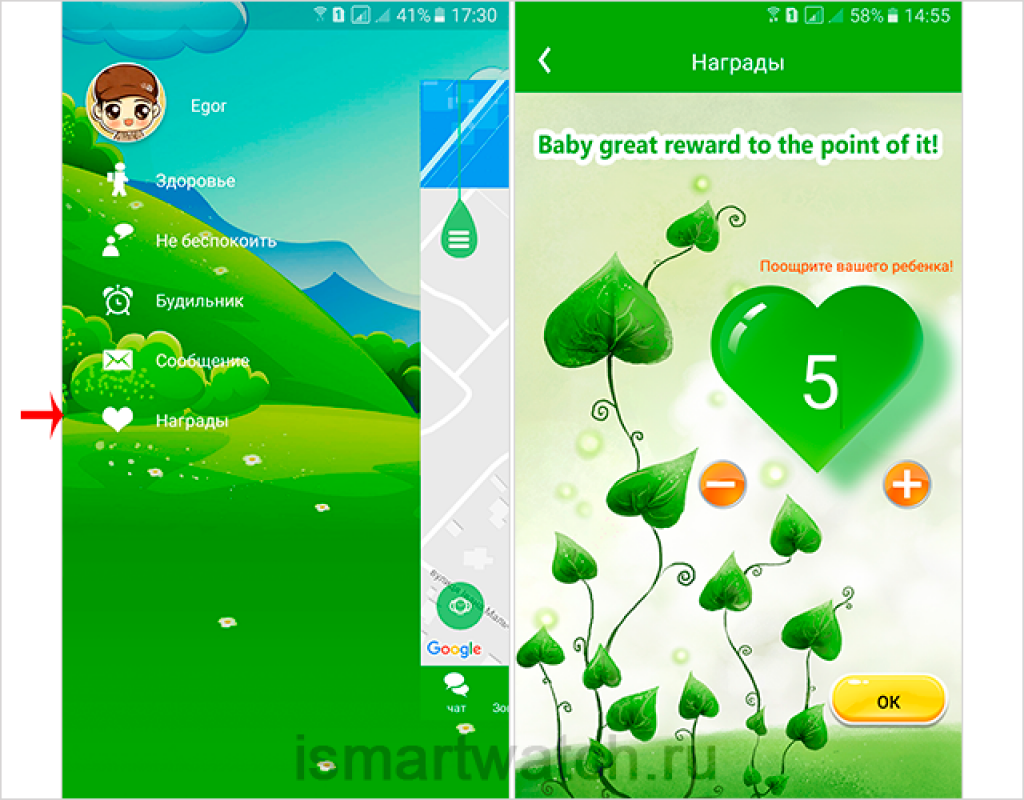
Security zone setting
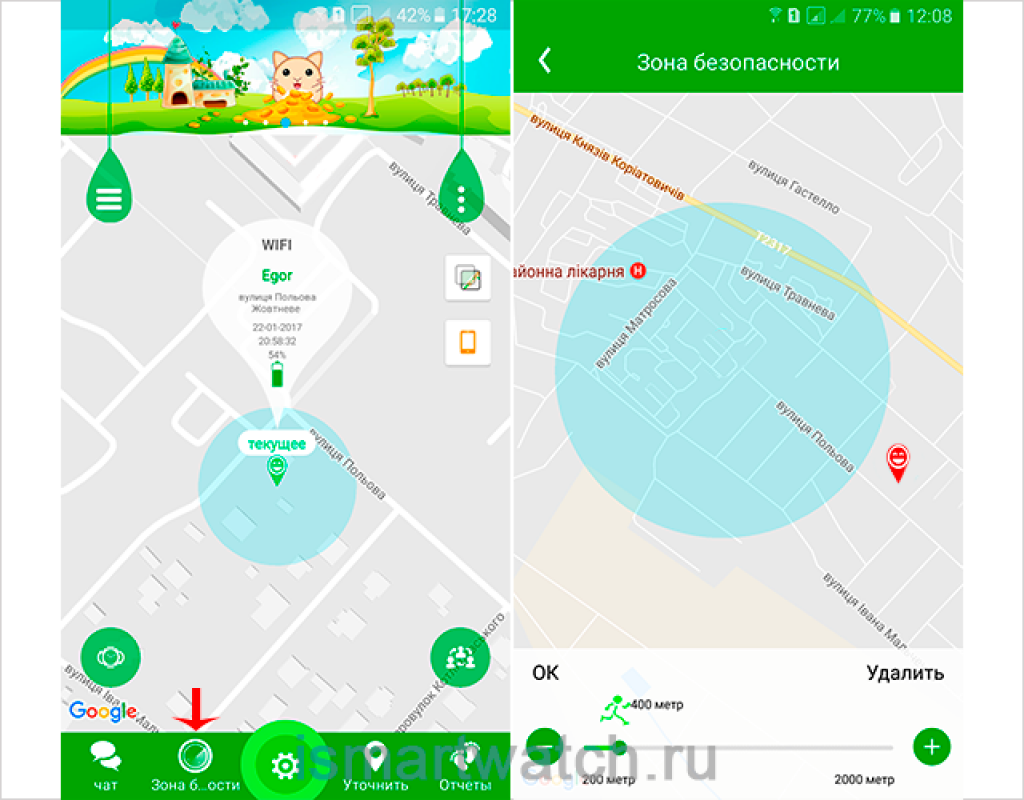
The "Safety Zone" button will allow you to set the radius within which you can control the child.
If it goes beyond this zone, the checkbox indicating the clock will turn red, and your smartphone will receive a notification about the violation of the geofence, if you have checked the corresponding checkbox in the message settings (see Setting up SMS notifications).
Through mobile software, it is possible to exchange voice, and in some models, text messages. To do this, tap on the "Chat" button and you will be taken to the dialogue page. If you want to send a voice message, you need to click the "start recording" button. While you hold it, the voice is recorded, when you release it, the message will be instantly sent.
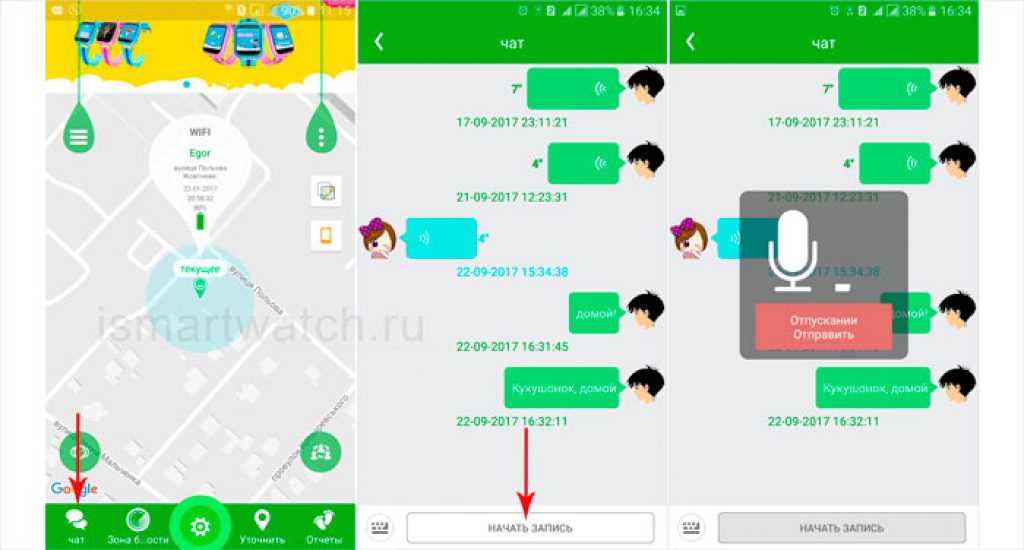
Text SMS is carried out by switching to the keyboard. The number of characters including spaces should not exceed 30.
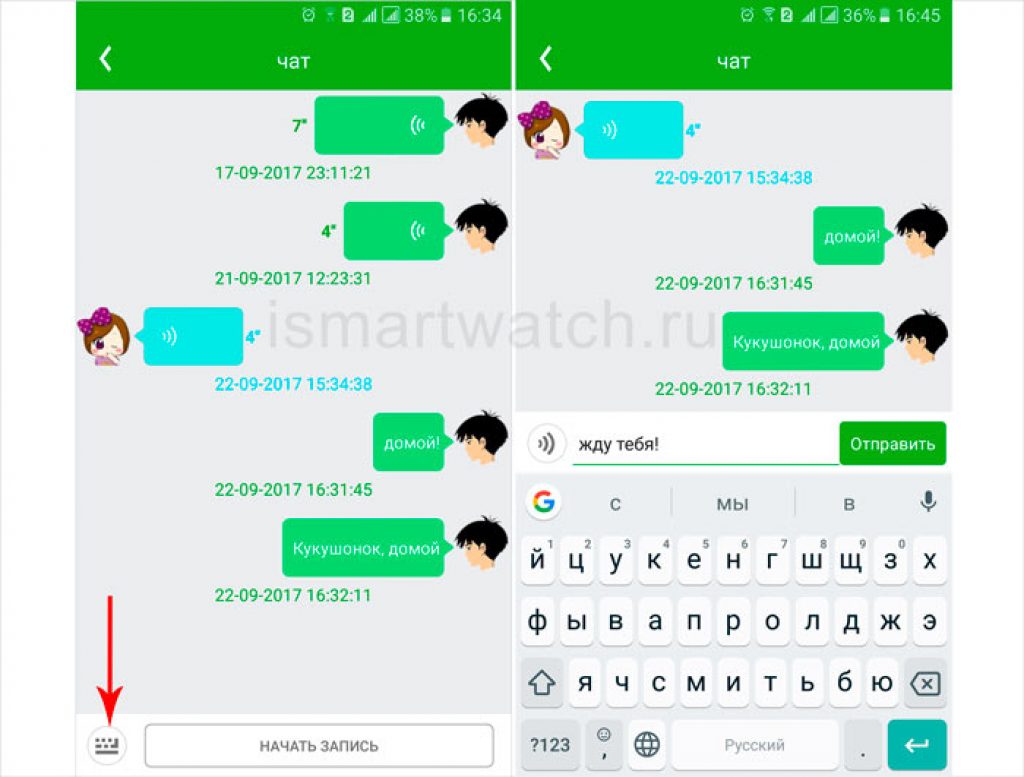
If you decide to delete a sent text or voice SMS, this can be done by clicking on the message. You will see a pop-up window that says "delete". Click on it.
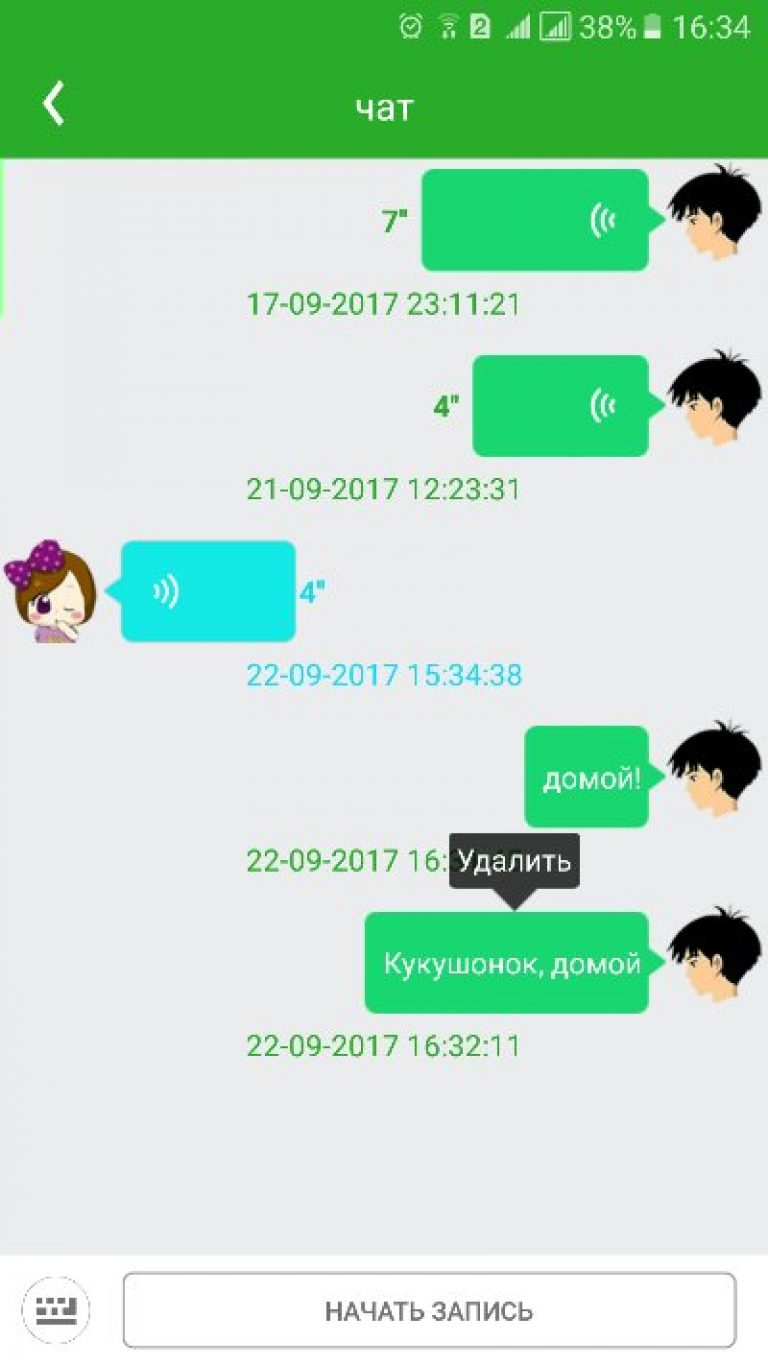
If the icon " Exclamation point”, this means that the message was not transmitted for some reason (no connection with the watch, the Internet is gone, there is no network in the watch, etc.). After the cause is eliminated, you can click on the icon and resend.
![]()
Some models of children's GPS watches allow the child to respond to your SMS, only by voice. After going to the Chat menu on his device, he needs to press and hold the record button. After releasing it, an SMS is sent to the Setracker program installed in the parent's smartphone.
On our website you can also familiarize yourself with providing photos, videos and specifications device, which today is one of the most popular models among Smart Baby Watch Q50, Q60S, Q100, Q100S, Q200, GW200.
If you find an error, please highlight a piece of text and click Ctrl+Enter.
1. Installing the SeTracker application on the parent's smartphone/tablet.
Examine the box with a children's watch, there is a QR code on the back. This is the link to download the SeTracker app from the app developer's global server. You can scan this QR code with an application that can recognize QR codes. If you do not have such an application yet, then go through your device to Play market(For Android devices), either in Apple Store(for devices based on IOS) and, in the search bar, enter "QR code". Download any application that has the word "QR" in its name + one of the words "scanner" or "reader". Launch the downloaded application and hold the phone's camera close to the QR code printed on the box so that the QR code on the phone's screen can be fully seen through the camera.
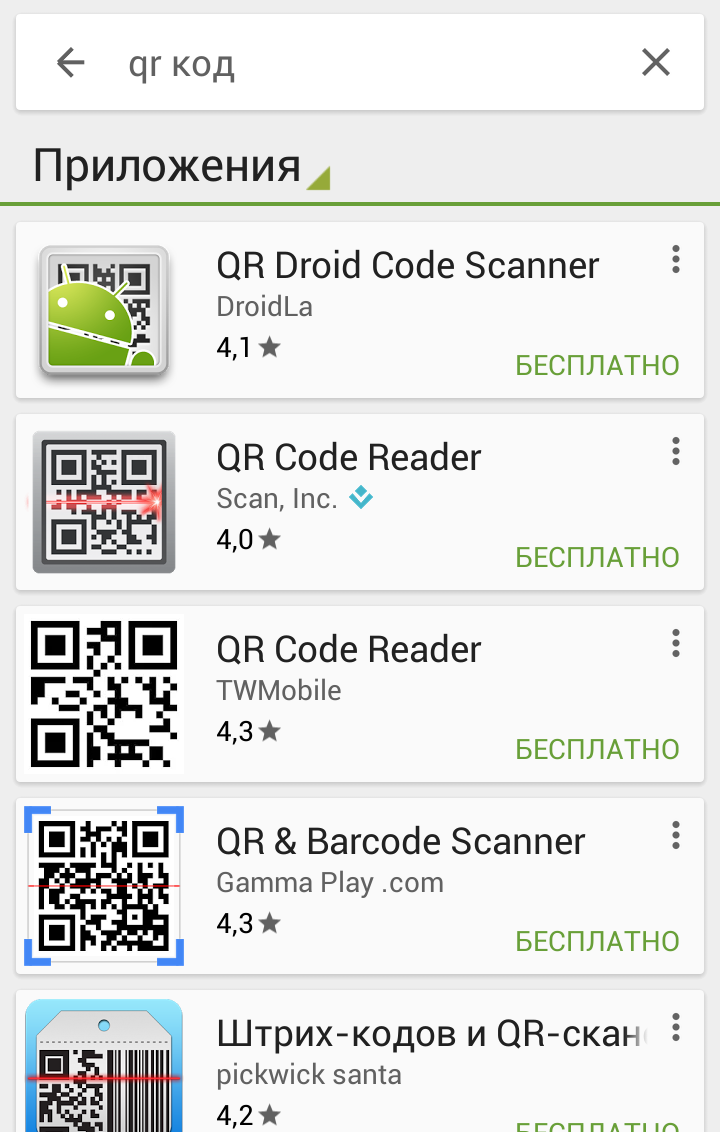 |
 |
 |
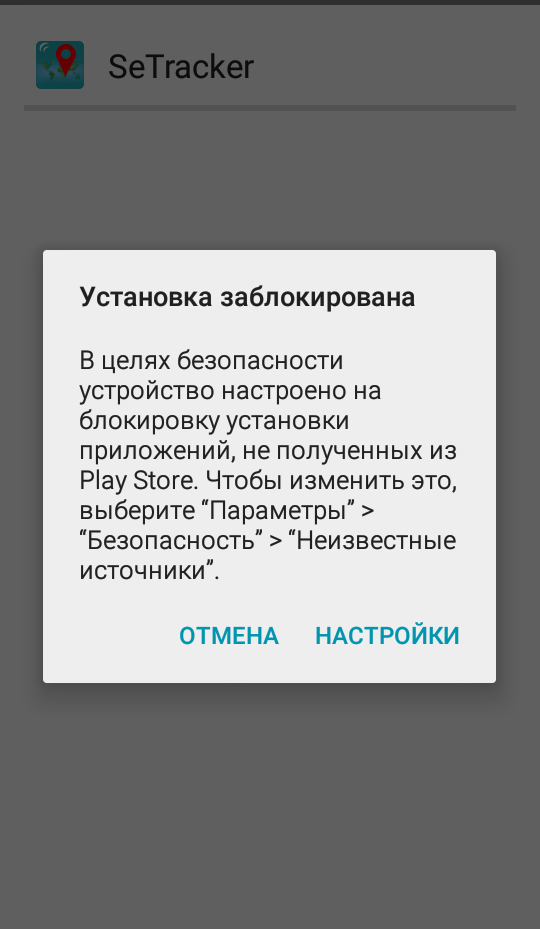 |
The program should recognize the link in the QR code. Click on this link, select Android or iPhone version, download and run the SeTracker application. It is possible that for security reasons your device will block the received application . In this case, you must agree to the installation of this program. The SeTracker app has been tested by us antivirus programs, which showed that the application does not contain malicious code for your device.
2. Registering the SeTracker application on the parent's smartphone/tablet.
After successful installation, you can run the application on your device and, First of all, click on the button "REGISTER" (registration). !!! IMPORTANT!!! It is necessary to choose the area of action. For Russia – EUROPE OCEANIA
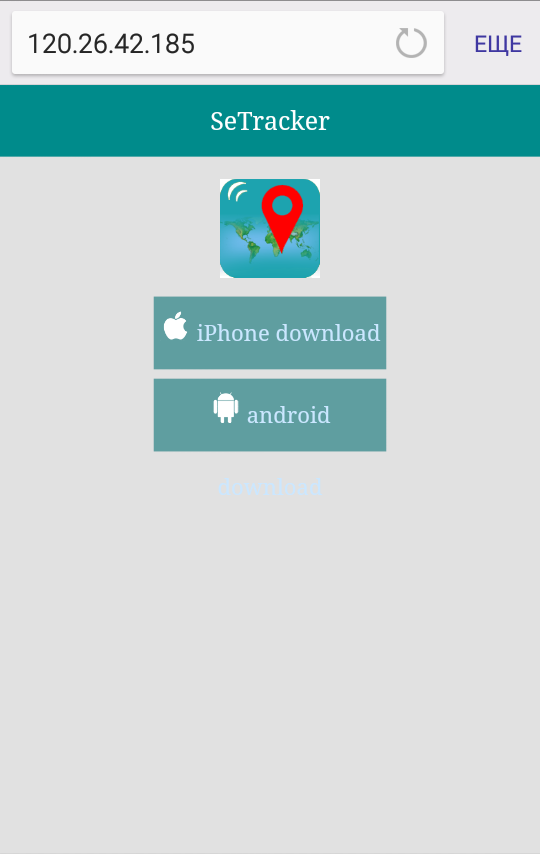 |
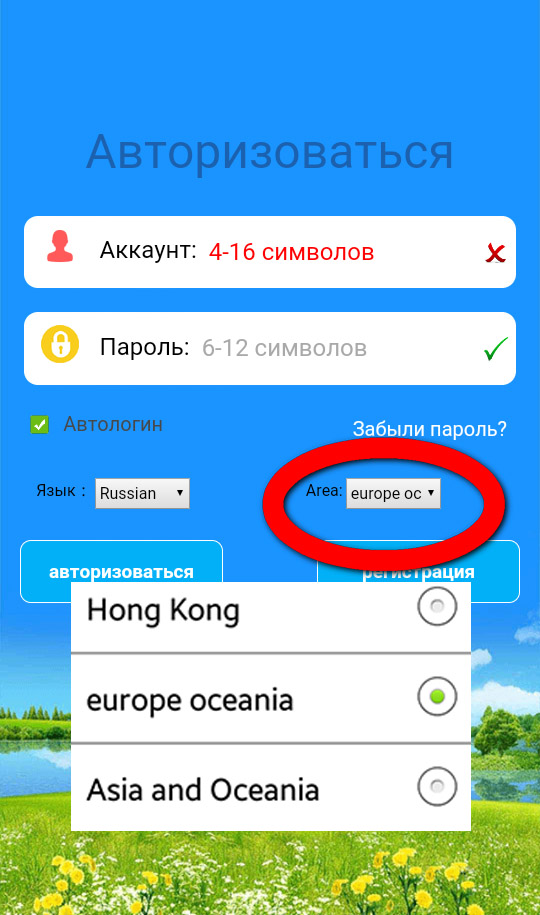 |
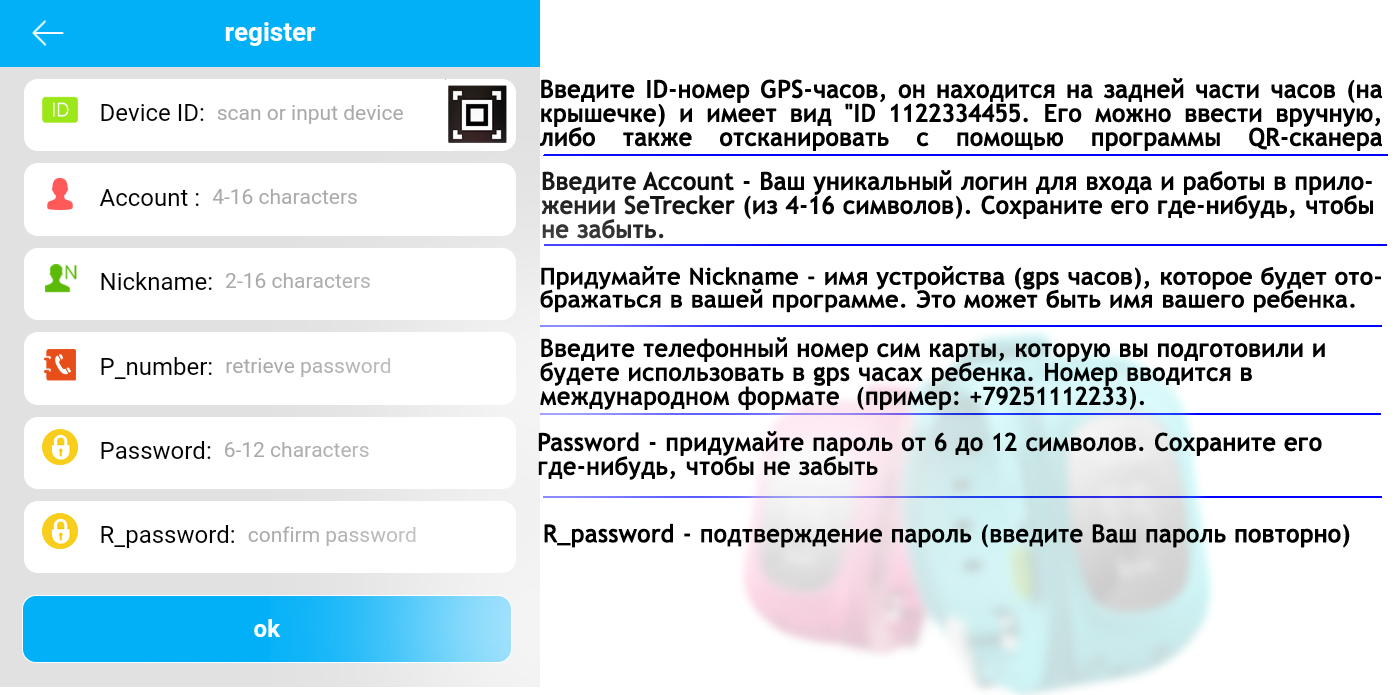
If all the fields are filled in correctly, then after clicking on the "OK" button, you will see the interface of the SeTracker program. Congratulations! You have successfully registered, and if you have already inserted a SIM card into the clock to which the Internet is connected, the system is up and running!
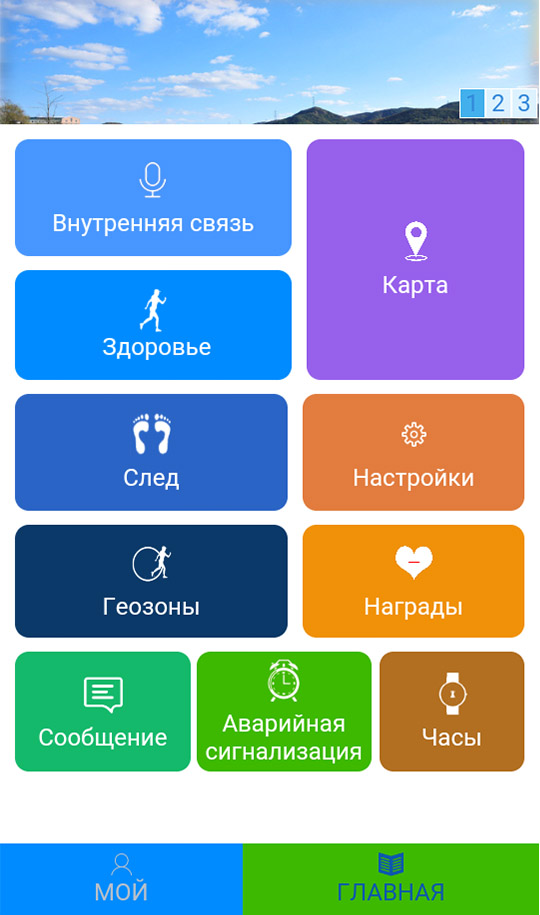
3. SeTracker application interface. NOW IN RUSSIAN!!!
The application interface is intuitive. Owners modern smartphones easy to understand in practice. We list all the main functions that you will use. Additional features hours you will learn on your own in the process of use.
- INTERNAL COMMUNICATION - the ability to send short voice messages on baby gps hours, the child, in turn, has the opportunity not only to listen, but also to answer. Messages are sent over the Internet.
- HEALTH - walk time, number of steps, number of calories burned, sleep pattern, full logging. It is possible to set enough fine tuning: for example, indicate the average step length of the child, which must first be measured
- NEXT - a record of the child's routes that can be played back and viewed for certain date and time of location
- GEOZONES - a virtual geo-zone is assigned on the map, the diameter (circumference) of which, when it goes beyond the edges, the watch with GPS will send you a notification
- MAP - a map of the area indicating the location of children's watches by GPS.
- SETTINGS - basic application settings.
- REWARDS - cute hearts to reward a child for good behavior ♡
- MESSAGES - a log of all notifications. For example, about turning off the clock with GPS
- ALARMS - the ability to remotely start an alarm for a child
- CLOCK - by pressing one button, the clock will start beeping, and it will be easy to find it in the room / apartment
- MY - Personal Area(password change, etc.)
- HOME - Return to the main menu
- START RECORDING - Start recording a voice message
- STOP RECORDING - End voice message recording
- PLAYBACK - Route playback
- TRAJECTORY - Trajectory
- HISTORY - event log related to the health section
- WALK - the number of steps taken
- NUMBER OF EXERCISES - Amount of calories
- TRIP - Number of meters traveled
- SLEEP TIME - Amount of sleep
- SOS - It is possible to enter up to three phone numbers to which a signal will be transmitted in turn when the child presses the SOS button
- VOICE - Sound monitoring function (enter the phone number to which the watch itself will call back in secret from the child)
- OPERATING MODE - setting the frequency of requests (affects the battery life of the watch)
- DO NOT DISTURB - function to set the time when no one can ring the clock
- SMS SETUP - Low battery SMS alert, clock removal, SOS alert
- CONTACTS - Enter 10 numbers that can call your child. Calls from phone numbers not included in the this list are not allowed, thus excluding "random" calls
- LANGUAGE AND TIME ZONE - Set language and time zone
- PRESS THE SWITCH - SMS notification function when the watch is taken off the wrist
- REMOTE SHUTDOWN - Remote shutdown of the watch
- RESTORE THE DEFAULT WORK MODE - Restoring the operating mode (at the same time, the contacts you previously entered are saved).
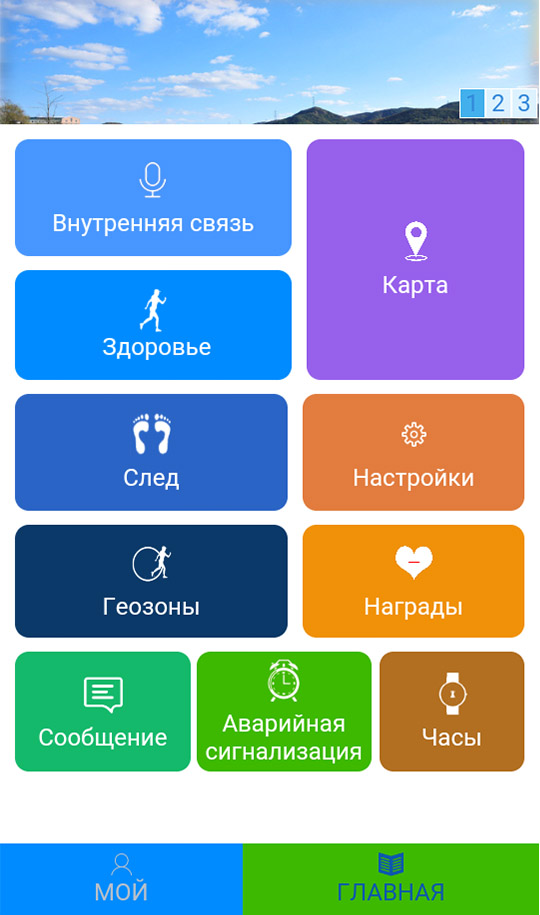 |
 |
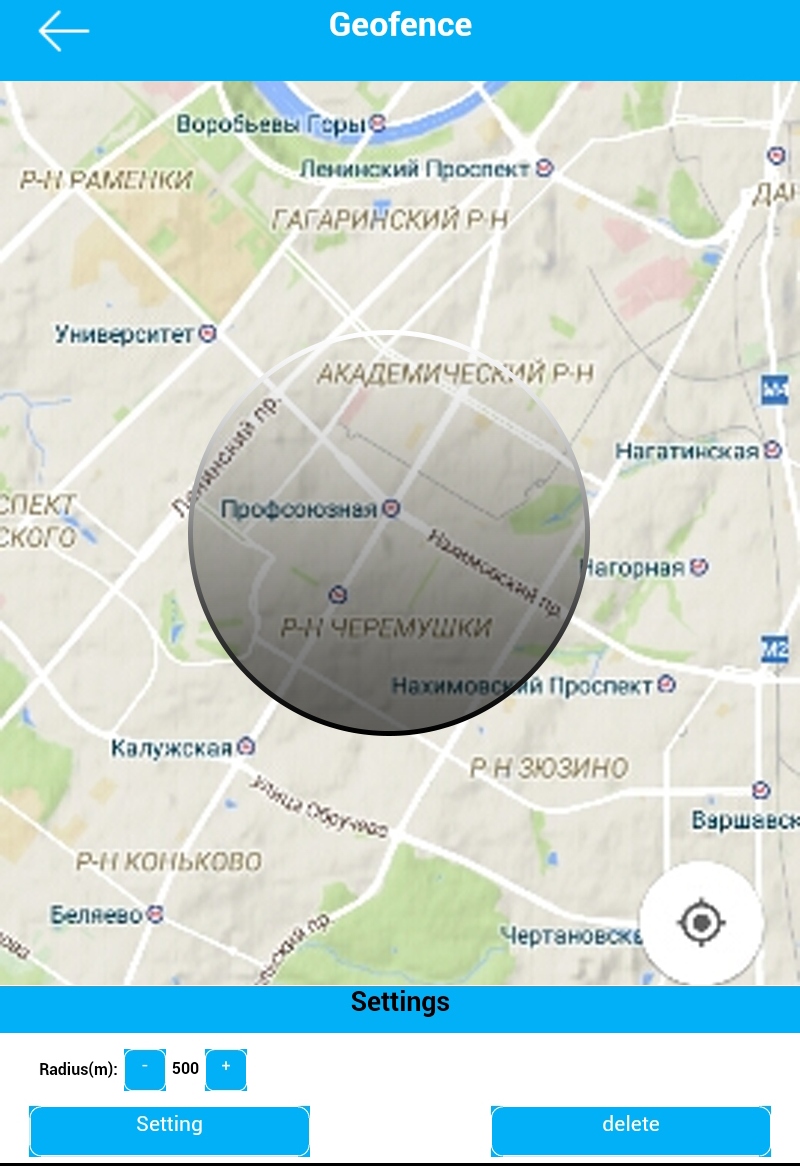 |
 |
4. Control buttons on the Smart Baby Watch

Dear parents, please carefully read the instructions for using the device.
Make sure that the SIM card prepared for the GPS watch is connected to the data transfer service, and also the package with the Internet is connected.
Entering the PIN code on the SIM card must be disabled! It is recommended to connect the minimum unlimited tariff plan, in which, when the daily megabyte limit is used up, the Internet does not turn off, but only the speed decreases to 64 kbps. The connection speed is not important, only a stable connection is important, since the GPS watch constantly "keeps in touch" with the server and your device, synchronizing the location of the child.
1. Preparation for use.
1.1. Select a GSM SIM card with 2G support.
1.2. Make sure your device is turned off before inserting a SIM card.
1.3 Install the Se Tracker app on your smartphone or tablet.
1.4. Use your device ID to register with the app.
2. Functionality devices.
2.1. Notification of the removal of the watch from the hand. A special sensor is built into the watch, which works within 3 minutes after removal. The smartwatch with GPS tracker then sends a notification to the app on the phone.
2.2. Ability to limit the list of allowed calls to 10 numbers.
2.3. The ability to make outgoing calls from the device to 2 numbers.
2.4. Tracking a child's movement history.
2.5. Emergency SOS button. 3 phone numbers can be set. The watch will send out a distress signal after holding the button for three seconds. Calls to numbers will be made periodically. If no one answers the first time, the system will redial. This will continue until the battery is completely discharged.
2.6. Encouragement of the child with a heart. Choose the number of hearts and send them to your smartwatch as a reward. The number of hearts will be shown on the watch display.
2.7. Real-time device location by GPS and LBS.
2.8. Geo-fence - the ability to limit the territory, when you leave it, you will receive a notification.
2.9. The ability to covertly listen to the environment of the child. Typically, the parent's phone number is set as the monitor number. After specifying the number, the watch makes a call back, and you can hear everything that happens around the device, but the child and others will not even suspect this.
2.10. Remote device shutdown. Once the watch is connected to the app, it cannot be turned off using the button. They can only be turned off using the application.
2.12. Low battery warning.
2.13. Alarm. It is possible to set 3 alarms.
3. Description of the operation of the buttons on the device.
3.1. The "SOS" button is used both for emergency communication with parents and for answering incoming calls, to reject an incoming call, use the power button.
3.2. The off button is also used to exchange quick voice messages, use the "SOS" button to play incoming voice messages.
3.3. During a call, use buttons 1 and 2 to increase or decrease the volume.
4. Information on the smart watch display.
4.1. GSM signal, GPS signal, battery charge
4.3. Time and date.
4.4. Number of steps.
Se Tracker App Interface
TRACK. A record of the child's routes for the whole day, which can be played back and viewed.
WATCH. By pressing one button, the clock will start beeping, and it will be easy to find them in a room or even an apartment.
ALARM. Provides the ability to remotely set an alarm for a child.
MESSAGES. For example, these can be notifications about turning off children's smart watches.
AWARDS. Cute hearts to reward a child for good behavior.
GEO-ZONES. The ability to assign a geographical area, that is, a circle, upon exiting which, a smart watch with a GPS tracker will send you a notification.
SETTINGS. Basic application settings, which may include, for example, specifying phone numbers for buttons, editing a remote phone book, turning the device on or off, setting geographic areas and time, setting a number for receiving SOS notification, turning off and low battery.
HEALTH. Includes walking time, distance traveled, number of steps and calories burned, sleep pattern, full logging. At the same time, the settings are quite subtle, for example, you can specify the average step length of the child.
INTERNAL COMMUNICATION. It is possible to send short voice messages to children's GPS watches, the child, in turn, has the opportunity not only to listen to the message, but also to respond to it. All messages are transmitted over the Internet.
MAP. On the right side of the screen, when you click on the "Map" menu item, a map of the area image will be displayed, on which the child's location point is shown. It will show your child's name, the battery level of the children's GPS watch, and the time it was last synced with the watch and the exact location. This is the main menu item that will allow you to track the location of your child on the city map. However, the Q50 children's GPS watch has other features that allow you to use this software.
Application setupRegistration in the application. We launch the application and first of all change the language to Russian, then select the reception area for "Europe and Africa", then press the "Registration" button.
ID regis_code is the unique ID number of your watch, it is located on the back of the watch and looks like this as an example - "ID 1234567890". It can be entered manually or scanned from a QR scanner program.
Account - your unique login in the system, which can consist of 4-16 characters. Saving will help you remember your login.
Login - the name of the device that will be displayed in your program. For example, you can write down the name of your child in the login. If you have several children and each has smart gps watch, then it will be easier for you to recognize them on the map.
Phone - the phone number of the SIM card that you have prepared and will use in the device. THAT is your child's phone number.
Password - a unique set of characters (from 6 to 12), which is used to enter the system. Saving your password will keep you from forgetting it.
Retype password - you must enter your password again.
