Sometimes using iPhone becomes problematic. Especially when it comes to setting your own ringtones. However, the difficulty only arises when you set the signal for the first time. After following the simple and convenient instructions, you will easily understand the question of how to make a ringtone for an iPhone.
Making a ringtone
1 step
The easiest way to create a ringtone on an iPhone is through iTunes - this is the best and most convenient program for the problem under consideration.
To begin, the iPhone is connected via a computer to iTunes. Then you need to select a melody from the music library or add a new one.
Important! The length of a ringtone on an iPhone can be no more than 30 seconds, so choose your favorite part in advance - it will need to be trimmed in iTunes.
And also, before you start creating ringtones, make sure that the “Synchronize all sounds” checkbox is checked, as shown in the screenshot. In the future, you will be able to choose which ringtones to keep on your phone.
Step 2
The entire procedure is shown in detail in this video:
We tried to do the same. The result, confirmed by screenshots, is below.
You need to click on the selected melody right click mouse and select “Information”.
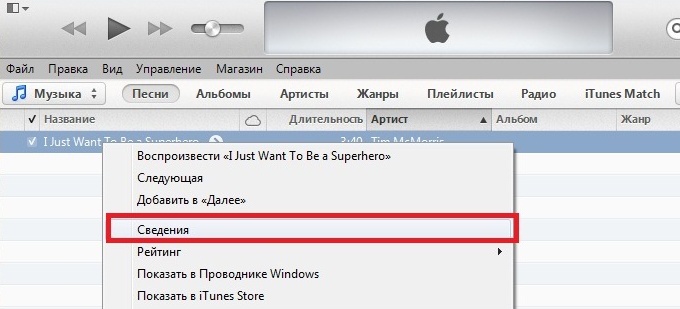
A window will open in which you should open a tab called “Options”. Here you indicate the part of the song that will then be played during a call or SMS.
Near the inscription “Start” the beginning is selected, and near “Stop time”, respectively, the end of the ringtone. Click OK and move on.

Step 3
Now you need to right-click on the name of the selected song again and select “Create a version in AAC format.”

After a few seconds, a track with the same name as the selected song will appear, but its length will be 30 seconds.

Step 4
Now you should right-click on the short track and select “Show in Windows Explorer.”
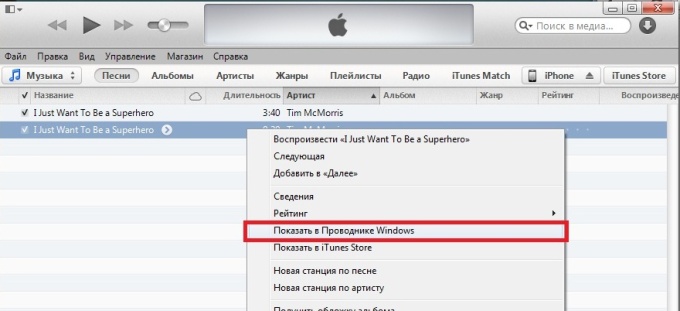
A new window will pop up containing only one track that you are converting into a ringtone. This track will be in m4a format. The format will need to be changed to mp3 by simply renaming it.
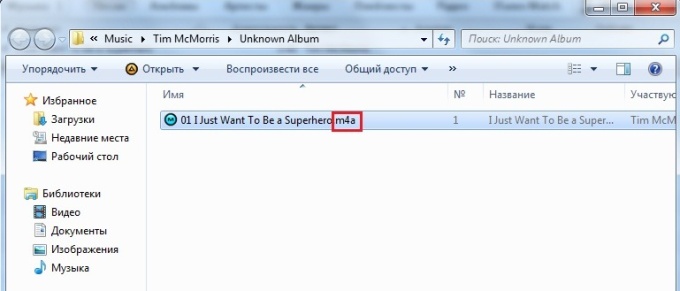

Note: if your format is not displayed, you need to enable the function to display file extensions.
Step 5
When the file extension has changed to mp3, you can close Explorer. Now all that remains is a simple iPhone synchronization procedure that needs to be completed in order to download the result to your gadget.
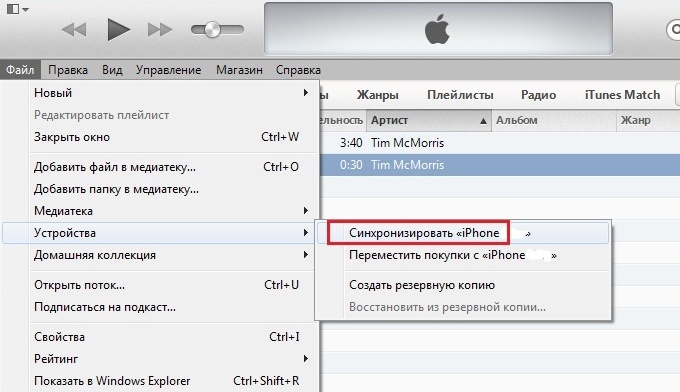
Installing a ringtone on your phone
The last thing, and the most pleasant thing, after carrying out all these procedures is to install a ringtone on your iPhone.
To do this, in your iPhone, in “Settings”, open “Sounds” => “Ringtone”.
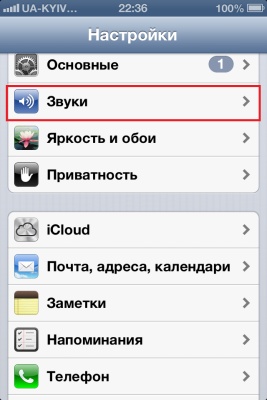
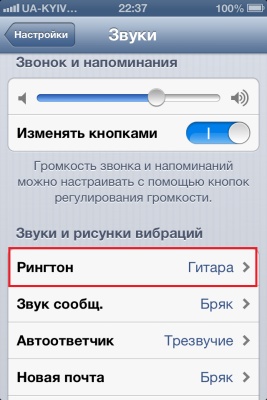
Here, instead of the standard set of Apple sounds, new ones created by you will appear. To set a ringtone, follow these steps:

That's it, creating ringtones for iPhone will no longer be a problem for you.
Enjoy your favorite music on your favorite phone.
Need to put the melody on iPhone call, but how? This is probably one of the most frequently asked questions among new iPhone users. People are used to simply choosing the desired song for a ringtone from their media library on their phone, and there are those who are used to buying them via SMS, but in Apple devices everything is a little different.
To begin with, let's highlight two questions:
- How to create a ringtone for iPhone?
- How to set a ringtone for an iPhone call?
How to Make an iPhone Ringtone Using iTunes 12
All beginners are afraid of the “incomprehensible” with its “difficulties”. But there’s nothing you can do about it, you’ll have to learn and figure it out (although you can use JailBreak and third party software, For example ). This is Apple's policy and music is their business, that's why everything is so strict.To begin with, be patient. Creating a ringtone for iPhone through the multimedia program iTunes, the functionality of which includes the ability to create ringtones, is not a very complicated process, but requires mastering the program, which may take some time.
This is done as follows:
- drag the desired song into iTunes;
- right-click on it and open “Information”;
- go to the “Parameters” tab;
- set the desired “start” and “stop”, they will be active when you click on the time. Do not make your future ringtone longer than 40 seconds. Save the changes;
- Right-click on the track and select “Create ACC version.”
Create ringtone for iPhone online
If you don't want to bother with iTunes program, you can take a simpler route - create a ringtone for iPhone using online service. Online services for creating ringtones for mobile devices, like audiko.ru, many, you just need to type in search engine corresponding request.Using one of these services, the principle of which is very similar, you can create a ringtone for iPhone from any track. We just need to upload the desired composition to the site, then cut out the most suitable fragment and save it to our computer.
How to download a ringtone on iPhone
Now it's a matter of small things. A ringtone created or downloaded online just needs to be dragged into the “Sounds” directory in iTunes. After copying in the usual way. Now the standard list of melodies will be replenished with new ones created by you personally.
To set a ringtone for the call of any contact from your phone book, just follow the following path: “Phone” > “Contacts” > “ select the desired contact» > "Edit" > "Ringtone".
Select the previously created melody from the list provided. That's all.
How to make a ringtone on iPhone (without using a computer)
There is also a way to create a ringtone on the iPhone itself; for these purposes there are even a number of programs in App Store, here the undisputed leader is , which has free version, and paid ones are sometimes distributed for free (.The application has a simple and clear interface, accessible help, as well as complete localization into Russian.
The process of creating ringtones on my iPhone using this program takes me literally a few minutes; I just need to select the desired composition from the library, determine the segment and adjust the “fading”. There are several ways to change the sound by applying certain effects, although the choice is very limited. But there is also a pitfall: you still have to use iTunes to install the created ringtone. In a programme " Ringtonium"This point is described in detail and accompanied by appropriate illustrations.
If you have not found an answer to your question or something has not worked out for you, and there is no suitable solution in the comments below, ask a question through our
Really anyone iPhone owner, is faced with the need to install a new ringtone for the call, because the original ones are already boring.
Now you will find out an elementary way of “how to make a ringtone with using iTunes"and download it to iPhone, for this we need:
- Windows or Mac OS X computer with iTunes
- favorite music in iTunes, from which we will make our ringtones (to download a track, drag it to iTunes)
Now a practical guide “How to make a ringtone for iPhone”
1. Go to iTunes and select the musical composition from which you want to make a ringtone.
2. Click on the selected composition right-click → Details, select “Options” at the top, there should be the same window as in the screenshot below, in which we determine the time period of the future ringtone. To do this, check the “Start”, “Stop” checkboxes and set the time (attention no more than 40 seconds). Click OK.

3. Again, right-click on the song and select “Convert to AAC format”

4. After conversion, our ringtone will appear, right-click on it - "Show in Finder or Windows Explorer". A window will open where a ringtone with a ringtone with the m4a extension is located, now you need to change the extension, changing m4a to m4r, this is done by renaming the file.
5. Actually m4r file is the ringtone. Make a folder on your computer desktop “My ringtones for iPhone” and move the created ringtone there.
6. Now go back to iTunes and delete the created 40-second aac file, and also uncheck the beginning and end of the track otherwise he will continue to play for 40 seconds. (I don’t know how it is on Windows, but on Mac if you don’t delete the aac file, then ringtones are not added to sounds)
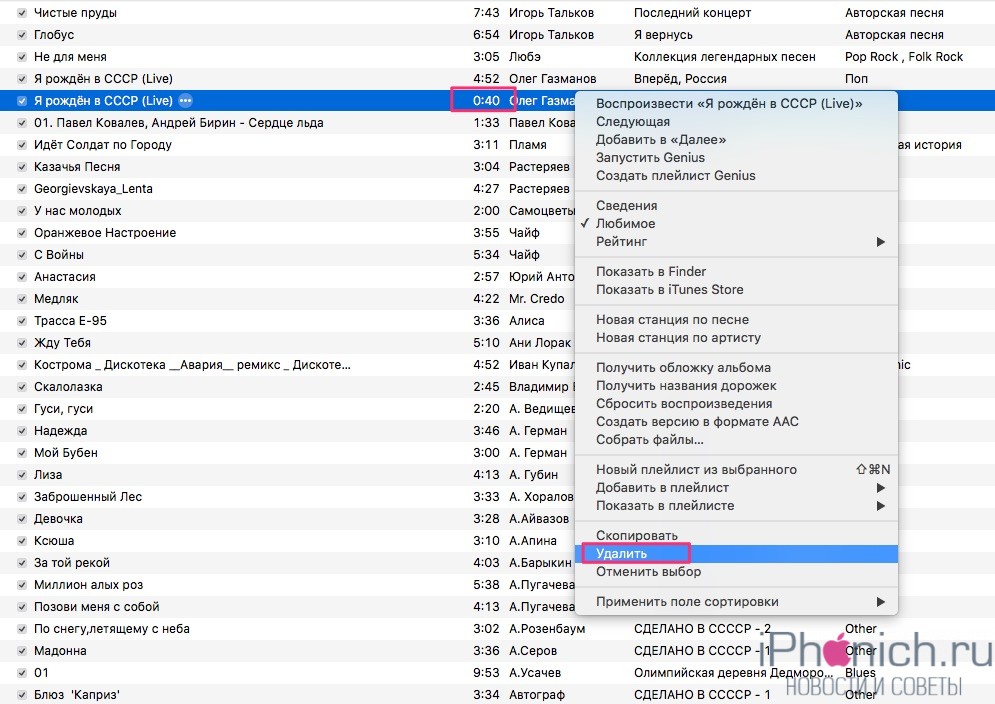
7. Go to the “My ringtones for iPhone” folder and double-click on the created ringtone or just drag and drop to iTunes.
How to set a ringtone on iPhone
1.You take one iPhone and one computer with installed program iTunes and connect them usb cable.
2. In the side menu of iTunes you look for Sounds tab with the “Bell” icon and click on it
3. Now check the box “Sync ringtones”, click “Apply”.
![]()
4. After synchronization, on your iPhone go to Settings → Sounds → Ringtone and set a new ringtone for the call.
With this simple instruction you learned how to make a ringtone in iTunes, this method is considered standard and can be used on all iPhone models.
There are other methods for creating a ringtone for an iPhone, for example, users who have jailbroken their device can install from Cydia, and those who have not jailbroken their iPhone can download
In order to download a unique ringtone for your mobile phone, you need to know the ringtone format that your phone works with. As part of our resource, we will consider - iPhone ringtone format and its features. As it turns out, all iPhones only work with one ringtone format. This is such a finicky phone.
A Brief History of Ringtone Formats
Almost with the advent of the first mobile phones Ringtones became fashionable among users. For those who don't know, ringtones are short melodies that are set as a phone ringtone. One of the first ringtone formats was the Midi format; later phones appeared that supported the Mp3, Ogg and Wav formats. In my opinion, Mp3 has become the most popular not only music format, but also a format for ringtones for phones and smartphones of various brands. To this day, the Mp3 format is supported by many phone models. Convenient, of course - I cut off a piece of an Mp3 with a software audio editor, threw it into my phone and enjoy my favorite song when they call you. As they say, quickly, simply and conveniently.
iPhone ringtone format
Apple, like its founder Steve Jobs, have always been distinguished by their view of the world, and especially their view of the media industry. That's why they chose their own ringtone format for iPhone phones. If you are the owner of an iPhone 2G, 3G, 3Gs, 4, 4S, 5 or 5S, then know the ringtone format for all iPhones - M4R. That is, all the ringtones that you will download to your iPhone will look something like this - “ RingtoneName.m4r" The M4R format is also used in ringtones for iPad tablets and iPod touch players.
I think Apple uses the M4r ringtone format rather than Mp3 for several reasons:
- Wants to sell licensed ringtones, giving ringtone makers the opportunity to earn money
- Wants to draw attention to licensing problems in order to sell more effectively, make the world a better place and all that
- Wants to stand out from all formats, promotes PR, making users drool and talk about Apple
Where to get ringtones in M4r format
If you try to simply edit the Mp3 extension to M4r, then such a melody in iPhone ringtones won't load. In order for the iPhone to “swallow” your ringtone and set it as a ringtone, you need a ready-made or converted ringtone in M4r format, which can be obtained in the following places:
- The first thing the user does is surf the Internet in search of ready-made M4r ringtones for iPhone, using search engines
- If a favorite melody on the Internet is not found on the Internet, then he makes a ringtone himself, using, which can make ringtones and download them to the iPhone. The program converts Mp3 to M4r and downloads the resulting melodies to the phone, whoever wants to try it -.
- It happens that the owner of an iPhone is still poorly versed and cannot make a ringtone in iTunes, for example, he forgets during the creation process. Then he searches special programs and services for creating ringtones for your iPhone. Get acquainted with the capabilities of , or other ringtone makers that allow you to make your own ringtone in M4r format.
- Another place where you can buy a ringtone is the store iTunes Store, which sells ready-made ringtones for money. To buy a ringtone in electronic store Apple will need an Apple ID with a linked card or top-up account. The cost of a licensed ringtone is 10, 15, 19 rubles.
