Hello! We all know that if you lose or have your iPhone stolen, it is possible to remotely block it, track it, or even erase all data. This is really very cool - because even if it is not possible to find the device, you can finally “annoy” the person in whose hands your gadget ended up. How? Delete all data and block it from your Apple ID account.
And so, in order to do all these steps, we go to the iCloud.com website, open “Find iPhone” and see that it turns out that not everything is so simple. There are several options for further developments:
- Play sound.
- Lost mode.
- Erase iPhone.
Well, everything about playing sound is more or less clear. Click on this option and it will play on your device. sound signal. It is very convenient when a gadget is lost at home - finding it is not difficult. But what about the next two options? What's the difference?
I would like to note right away that the site has two maximum detailed instructions dedicated and on the iCloud website. In this article we will systematize this data a little, focusing on how they differ.
So that you, dear reader, know exactly in what situation what to press. Go!
So, I repeat, you lost the device (it was stolen) and now you are thinking what to press - lost mode or erase the iPhone. Here you need to decide how you see the future fate of the gadget...
Lost mode or hope for rescue
If you believe in honesty of people, good luck and Happy Ending, then you should use this option. When you enable Lost Mode:
- iPhone is locked with a passcode. Either with the one that was installed previously, or you specify it during this procedure. We are talking about screen locking.
- A message can be shown on the display. Something like “iPhone has been lost, please call me - reward guaranteed.”
- The gadget can be tracked through Find My iPhone.
- If the device will be flashed, you will need to enter your Apple ID information upon activation.

“It’s still wonderful,” you say, “it’s best option! And I, in principle, agree with you. But there are a couple of minor drawbacks:
- If a password has not been set for the screen, but the person who finds it has set it, then each time the device will be locked with his password. Here it is no longer worth mentioning that the person will have all your data at his disposal (which can help him unlock the gadget).
- Even after flashing, you can manage to forge a receipt and unlink the device through technical support.
Yes, this is all in theory, but cases are different. It will help you avoid them...
Erase iPhone - a last resort
This is indeed a very decisive step, which is worth taking if there is no chance of returning the device and you want to be sure that the finder (or the person who stole it) will not be able to use it.
When you click Erase iPhone, as opposed to Lost Mode:
- You will need to enter answers to security questions
- All data from the device is deleted.
- After removal, the gadget is locked in the “Erased and Lost” mode. To log out, you must enter your Apple ID and password. This combination is much more secure than a regular four-digit screen unlock password.
- It is almost impossible to unlock such a gadget through technical support (even using a receipt).
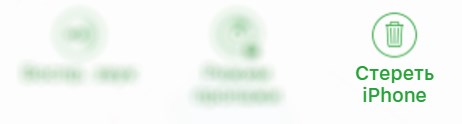
Basically, these are all the positive aspects of Erase iPhone. But there are also negative aspects. Compared to Lost Mode:
- It is no longer possible to determine the location - the chances of finding a smartphone are minimal.
- As we found out empirically, despite the fact that during the process you will be asked to write a message on the screen (which should be displayed after erasing), nothing of the kind happens. That is, the finder will no longer have any contact information to contact you.
As you understand, in the case of these two manipulations it is impossible to say unequivocally which is worse or better. In any case, it is up to you to choose - I have described the pros and cons in detail.
P.S. If you have any questions, you should pay attention to the comments - they are always open for communication. And if everything is clear, then press the buttons social networks- do a good deed, I tried :)!
If your device is with iOS, Apple Watch or Mac computer has been lost or stolen, you can erase the data on it, provided that it is before the loss The Find My iPhone feature has been set up. If you've set up Family Sharing, you can also wipe other family members' devices. Additional information see service article Apple support.
When you remotely wipe your device, Find My iPhone and Activation Lock remain enabled to protect your device. To reactivate your device, you will need your Apple ID and password.
Important! Before erasing your device, try locating it or playing a sound on it. Once you erase your iOS device, you will no longer be able to locate it or play a sound on it. You'll be able to locate your Mac or Apple Watch if it's within range of a previously used Wi-Fi network.
Erasing a device
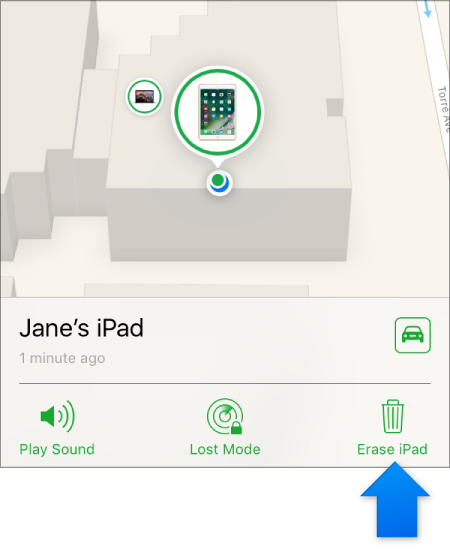
If your device supports 3D Touch, select the device you want to erase from the list to see its location, then swipe up and tap Erase. To view additional options you need to press the screen a little harder.
After setting up data erase on the device
Cancel erase
If your device is offline, remote erasing will begin after the device comes online.
If you find the device before the data is erased, you can cancel the erase request. Click the device in the Devices list, click Stop Wipe Request, then enter the password for your Apple ID.
You can also go to iCloud.com to erase your device (on iCloud.com, click the Help button, then go to Find My iPhone > Erase).
Note. If you can't find your iPhone or iPad (Wi-Fi enabled cellular communication), contact your cellular service provider immediately and block your number to avoid paying for phone calls made from your lost device and other services.
Find My iPhone is a proprietary application from Apple that is designed to find a missing iPhone or iPad. A platform for an application that can be downloaded to an iPhone or iPad in App Store, performs cloud service iCloud. “Find iPhone” has a wide range of functions, including sound signals for independently searching for the device at home, at work, on the street or anywhere else, displaying the device’s location on the map, blocking the device, a message to the finder asking for a return and complete removal data from the device.
So how can you find or remotely erase your iPhone and iPad on iOS 7 using Find My iPhone?
1. Set up the Find My iPhone app on own iPhones or iPad:
1.1. Install the Find My iPhone app on your iPhone or iPad using this link

1.2. Configure the Find My iPhone app's access to iCloud (you can find out everything about setting up the iCloud service at):
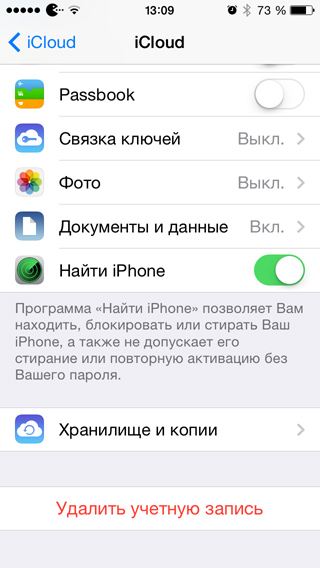
1.3. Go to the Find iPhone app and enter your Apple ID account information (you can learn everything about creating Apple ID accounts using or following the links):

2. Search, block, delete iPhone data or iPad on iOS 7 using Find My iPhone:
2.1. Go to the icloud.com page on the Internet and enter your Apple ID account information:
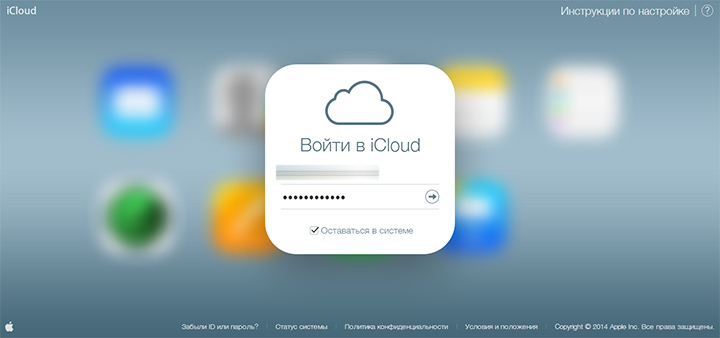
2.2. Go to the “Find iPhone” menu and confirm login by re-entering your Apple ID password:
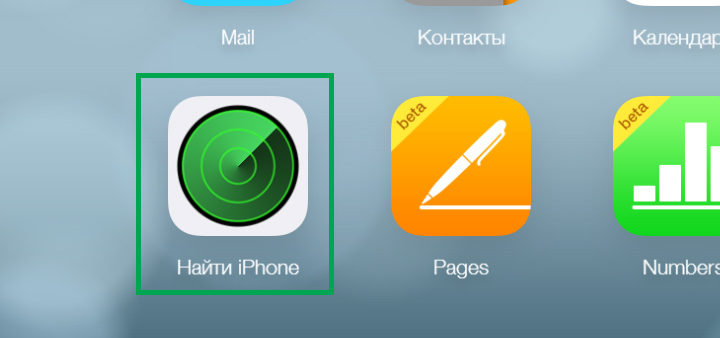

2.3. In the device selection menu, determine the iPhone or iPad that was lost:

2.4. Select the desired action from the iPhone or iPad from the list of available ones:

The Play Sound feature plays a loud, piercing melody on your iPhone or iPad:

The “Lost Mode” function allows you to lock your iPhone or iPad with a password and leave a message on it about its loss with the phone number of the device owner:
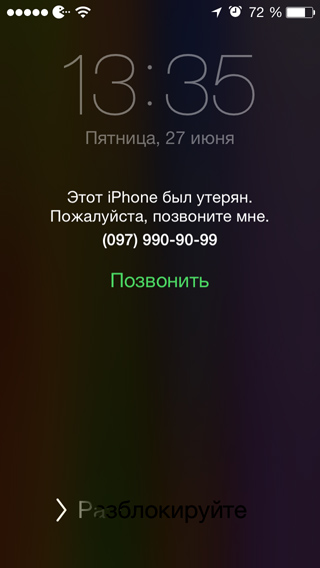
The “Erase iPhone” function will allow you to delete all data from a lost iPhone or iPad - after which the device will no longer be found or tracked (you must confirm the action by entering your Apple ID account information):
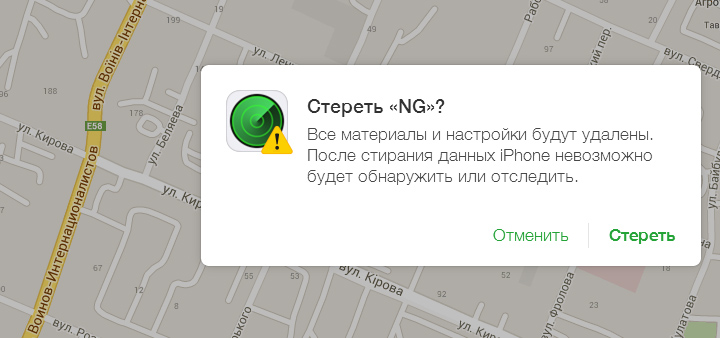
The service works similarly with iOS devices from installed application"Find iPhone."
Thus, using the Find My iPhone app, you can find or erase your iPhone or iPad data remotely. The application will not only allow you to locate the device on the map, but will also give you the opportunity to sound a signal to search for it at home, at work, on the street or any other place. It will be able to block the operation of the device from outputting data to the finder, and in extreme cases, it will allow you to delete all data from it.
