Any file, after deletion, is sent to a special folder called Recycle Bin. It is stored in it for a certain time or until the user independently clears it of its contents. The benefits of a Recycle Bin on your desktop are that deleted file can be restored. However, some users prefer not to have a Recycle Bin at all and delete files permanently.
Removing the Recycle Bin from the desktop using the Control Panel
You can not delete, but remove the Recycle Bin from the desktop through the Control Panel. In this case, the Recycle Bin folder will be filled with files and automatically emptied once a month (or after a period that the user independently sets in the settings). You can do this in the following way:
- Click “Start”, “Control Panel” and select “Personalization”.
- A new window will open. In the menu on the left, select “Change desktop icons.”
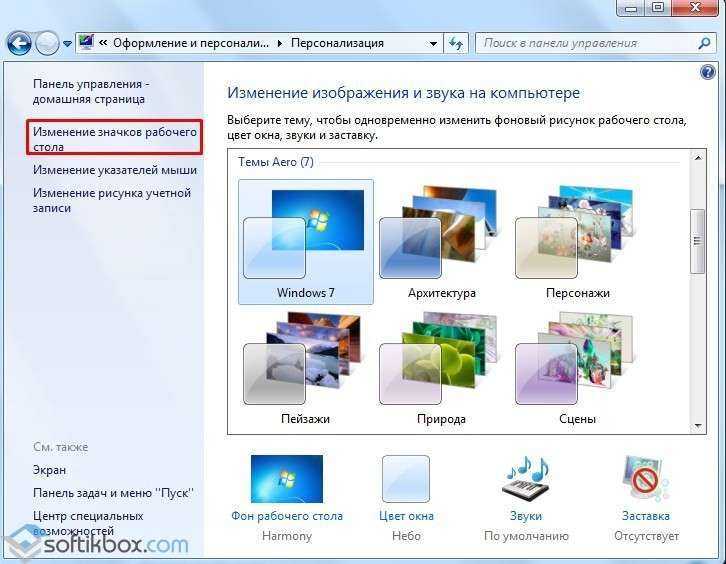
- Now uncheck the “Trash” box and click “OK”.
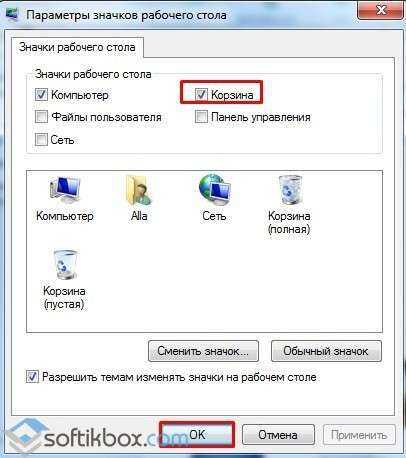
The trash can will disappear, but will not stop functioning. Now, to get to the Recycle Bin folder, go to C:\$Recycle.bin\Recycle Bin. It is important to note that the folder is only accessible when viewing is activated hidden files.
Completely disabling the Recycle Bin
There are several ways to disable the Recycle Bin, that is, to ensure that files are permanently deleted.
Method number 1. Through the settings of the Cart itself
Before you disable saving files, you must completely empty the contents of the Recycle Bin. Next steps will be as follows:
- Click right click mouse on the Trash and select “Properties”.

- Now for each disk we set the checkbox “Destroy files immediately after deletion, without placing them in the Recycle Bin.”

- The files will be deleted without the possibility of recovery.
Method number 2. Via Registry Editor
Initially you create backup copy registry so that if damaged, it can be restored. Then follow the instructions:
- Press “Win+R” and enter “regedit”.

- Go to the branch “HKEY_CURRENT_USER”, “SOFTWARE”, “Microsoft”, “Windows”, “CurrentVersion”, “Policies”, “Explorer”. Right-click in the right window and select “New”, “DWORD Value”.

- Give it the name “NoRecycleFiles” and the value “1”.
- Reboot your PC for the changes to take effect.
Method No. 3. Through the Local Group Policy Editor
- Press “Win+R” and enter “gpedit.msc”.

- The editor will open group policies. We go along the branch: “User Configuration”, “Administrative Templates”, “Windows Components”, “Explorer”.
- We find in the list the option “Do not move deleted files to the Recycle Bin”.
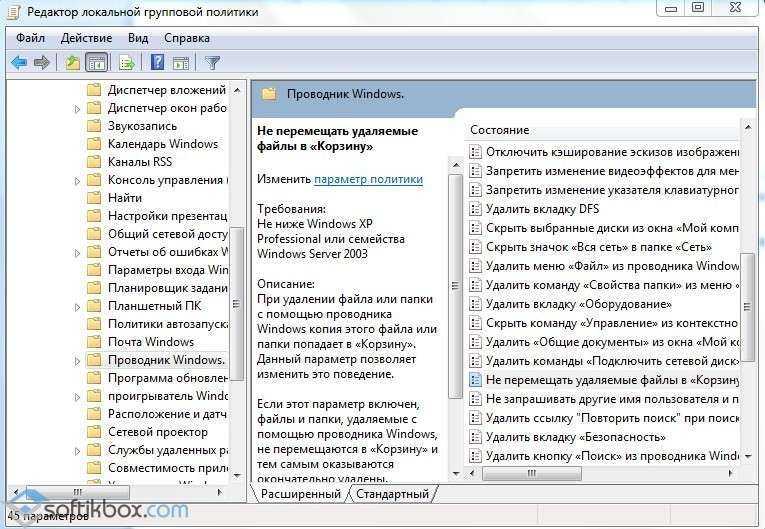
- Double-click the parameter and set it to “Enabled”.

After you restart your computer, all selected files will be permanently deleted.
When a file is deleted normally, it is usually placed in the Recycle Bin. At the same time, until the latter is cleared, it remains on the hard drive. Sometimes circumstances require you to delete a file without going to the trash can.
Instructions
To delete a file without placing it in the Recycle Bin, use the keyboard shortcut Shift+Delete. To do this, use the mouse or keyboard to select the file that needs to be deleted and press this key combination. Instead of the standard dialog box: “Are you sure you want to move this file to the trash?” – you will see another window: “Are you sure you want to permanently delete this file?” Confirm your desire by clicking the “Yes” button. The file is now deleted without placing it in the trash.
If you want to delete files in the usual way, but, nevertheless, do not put them in the trash, make changes to its properties. To do this, right-click on the Recycle Bin icon on the desktop and select the “Properties” menu. Check the box next to “Destroy files immediately after deletion, without placing them in the trash” and save the changes. Now, when deleting files using the Delete button or the “Delete” function, they will not be placed in the trash.
In addition to this, there are special programs, allowing you to completely delete files from hard drive. In this case, they are not placed in the Recycle Bin, and the possibility of their subsequent recovery using programs for recovering deleted files is excluded. This result is achieved by repeatedly rewriting the memory cells in which the deleted file was located using special algorithms. Examples of such programs are Active ZDelete, Clean Disk Security, CCleaner, etc.
note
Deleting files without putting them in the trash is undoubtedly very convenient. And the impossibility of restoring them is a good bonus if you do not want a third party to be able to view the files you deleted. However, before deleting a file permanently, think again about whether you will regret it after a while.
Attention, TODAY only!
Everything interesting
This is familiar to most of us. You delete a file, and then you realize that you did it in vain and you need to get it back. This guide goes into some depth various means recover deleted files. Instructions 1Before...
The main purpose of the “Recycle Bin” element is to temporarily store deleted files so that important user data that has been accidentally moved can be restored. Each hard drive cage has a fixed size and...
Having a lot of files copied or downloaded from the Internet on our computer, we often confuse them and delete them, mistaking them for unnecessary information. What to do if you urgently need to return them to use? Instructions 1Pressing the button...
Files and folders that we delete from the computer’s hard drive first go to the “Trash” or Recycle Bin. On your desktop you can see an icon with a picture of a trash can. When you double-click with the left mouse button (LMB) on it...
Folder in personal computer is a kind of storage cell various types files. Folders created by the user are non-system. And such folders are easy to clean, format or delete if the files stored in them are no longer...
Sometimes users, while tidying up their desktop, accidentally delete the Recycle Bin. In general, it’s okay, files can still be moved to the trash, but you won’t be able to quickly restore a deleted file. Fortunately, this situation...
Usually the files in operating system Windows are deleted with the possibility of their subsequent restoration. That is, they are first sent to the system folder “Trash”, from which they can be permanently deleted or restored. But delete...
No matter how much the user loves order on the desktop and hard drives computer, unnecessary files accumulate over time, unused programs, temporary files, installation log files. You can clear your computer of junk using...
To delete files and folders unnecessary for the user in the operating room Windows system There is a "Cart" object. This object is provided for each partition or hard drive, and you can also set your own limit for each disk...
No matter how the screenshot is taken - with a special image capture program or using the Print Screen key - it ultimately remains a regular file saved on the local or removable disk. Therefore, delete the screenshot...
The Windows operating system has a "safety mechanism" to prevent accidental deletion of data. When you delete a document, movie or any other file, it is placed in a special “Trash” folder. At…
To delete unnecessary file from a computer, you do not need to have any special knowledge of PC operation. To delete files, the computer provides a special interface that is quite convenient and effective to use. To you…
When a file is deleted normally, it is usually placed in the Recycle Bin. At the same time, until the latter is cleared, it remains on the hard drive. Sometimes circumstances require you to delete a file without going to the trash can.
Instructions
To delete a file without placing it in the Recycle Bin, use the keyboard shortcut Shift+Delete. To do this, use the mouse or keyboard to select the file that needs to be deleted and press this key combination. Instead of the standard dialog box: “Are you sure you want to move this file to the trash?” – you will see another window: “Are you sure you want to permanently delete this file?” Confirm your desire by clicking the “Yes” button. The file is now deleted without placing it in the trash.
If you want to delete files in the usual way, but, nevertheless, do not put them in the Recycle Bin, make changes to its properties. To do this, right-click on the Recycle Bin icon on the desktop and select the “Properties” menu. Check the box next to “Destroy files immediately after deletion, without placing them in the trash” and save the changes. Now, when deleting files using the Delete button or the “Delete” function, they will not be placed in the trash.
In addition, there are special programs that allow you to completely delete files from your hard drive. In this case, they are not placed in the Recycle Bin, and the possibility of their subsequent recovery using programs for recovering deleted files is excluded. This result is achieved by repeatedly rewriting the memory cells in which the deleted file was located using special algorithms. Examples of such programs are Active ZDelete, Clean Disk Security, CCleaner, etc.
note
Deleting files without putting them in the trash is undoubtedly very convenient. And the impossibility of restoring them is a good bonus if you do not want a third party to be able to view the files you deleted. However, before deleting a file permanently, think again about whether you will regret it after a while.
