Are you going to install windows? Correctly installing is from the disk through the BIOS. To do this, you need to ensure that the download is performed using a CD-ROM or DVD-ROM. If you want to make loading with USB flash you must select an item USB HDD.
To do this, we need to restart the computer, get into BIOS settings(Setup) - a program that provides initial computer boot. When the computer boots up, a window will appear, at the bottom there is a Press xxx to enter SETUP entry, in fact, there it will be written how to get into the Bios. There are not many options - it can be a button: Del, Esc, F1, F2, F3, F10, Ctrl + Alt + Esc (simultaneously)
Also, to select the option to boot from HDD, USB, DVD, you can use Boot Menu , keys to enter:
Monoblocks and laptops
Samsung - Esc
Dell - F12
HP - F9 or Esc and then F9
Toshiba - F12
motherboards
If you have Did not work out go to the BIOS, try to do everything again, if YES - we see the next window.
from DVD-ROM - burn a disc with windows to minimum speed, to another disk (new), select another distribution.If in BIOS, UEFIno possibility select, add boot from disk or usb flash, you need switch off Secure Boot or in the operating system run from disk installation.

One of the reasons why it does not boot from a usb flash drive (black screen) is enabled UEFI, the flash drive is formatted in NTFS... Legacy BIOS supports booting from NTFS partition, UEFI to FAT32
Windows XPdoes not fit on hard driveSATA III (3)
It is worth being wary of distributions with automatic installation of Windows, an answer file, the operating system may be installed on the wrong partition and delete the data!
And so we are in the settings AMI Bios, to change the settings, click the "->" button on the Boot tab

Use the "down" button to select CD-ROM Drive, use the "+" button to move it to the first place in the list. With this, we have ensured that the boot is performed from CD \ DVD-ROM. Take your time to rejoice :), you must save these settings! This can be done by pressing F10 (Save and Exit), or by pressing "->" go to Exit - Exit Saving Changes (Exit Save Changes).

If you have AWARD (Phoenix) BIOS, select the Advanced bios Features item:

Second Boot Device - HDD-0

After changing the boot option, press Esc and save the settings in the Save & Exit Setup item.
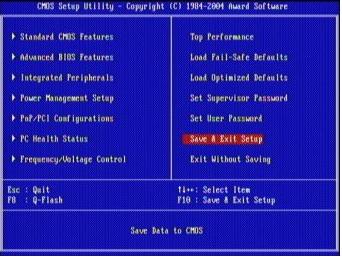
Save & Exit - Boot Override
gigabyte uefi dualbios in Russian

Select Bios Functions - Device Boot Priority - Boot Option - F10
When you boot the computer, press any key.
Tags: install, reinstall windows via Bios
Choosing Russian language


We click to install

At this stage, you will have to choose X86 architecture or x64 bit, x64 bit is worth choosing if you have more than 4 GB of RAM.

Push I accept the license terms

We choose Complete installation for further formatting drive C

Click on section C, Disk setup



Remove the daw Automatically activate Windows 7 when connected to the Internet

Hope article how to install helped.
Do you want to reinstall windows? It is very important to reinstall the OS correctly. The process can be divided into three stages: The first stage is the actions performed before installation, the second is the installation operating system The third stage is customization.
You cannot reinstall the system via the Internet, you can reinstall Windows using a DVD rom or a usb flash.
Before reinstalling Windows, you must right choose a distribution kit that can be bought in a store or downloaded on the Internet. The disc image can be burned with UltraISO software. I recommend using clean assemblies that do not have preinstalled drivers, skins, no tweaks (changes to registry settings). To improve performance and security, the latest service pack and critical updates must be preinstalled. Such an operating system will last longer!
Then we get network cable(if there is one) from the network card so that the "evil" does not get out of the network. Checking the distribution and all sections hard disk(hard drive) for viruses with updated databases. You need to check all sections so that the virus after installing the operating system does not get into it from partitions other than C.
Copy all NEEDED files with system disk C (root, folders My Documents, Desktop, Documents and Settings, C: \ Users) to D, E, since when installing the OS, partition C must be formatted (complete loss of information). In the future, do not store documents, movies, games (do not install) on the system drive, as these files will not affect the performance for the better.
Rewriting network settings(IP address, gateway, working group etc.), if there is a home or other. Make sure you know in advance how to set up the internet connection after reinstalling the system. Go to the website of your Internet provider and see the instructions.
If you do not have a system disk with DRIVERS or saved on the hard drive, a program will come in handy that will help to correctly save the existing drivers, as well as find them on the Internet and update them in the future.
If you have completed all these steps, proceed to the Windows installation process. how to do it correctly you can read
After installing Windows, install antivirus, drivers for all devices, service packs, critical updates, if they were not preinstalled in the distribution. And so is everyone required programs, configure the OS as convenient (folder view, theme, desktop shortcuts, etc.), update antivirus software via the Internet, optimize the OS.
So that you don't have to install Windows again from scratch, and the reason for this may be: a virus attack, slow system operation, caught " Blue screen death "and the like, for you there is correct solution- a special program!
I hope this article helped you reinstall Windows!
Tags: install, reinstall via Bios
how to reinstall (uninstall) preinstalled windows 8?
After buying a new Acer laptop v3 ran into a problem - it was running windows 8, this operating system is unusual for many, like me, so it was decided to reinstall it on windows 7.
Ordinary windows way 7 could not be reinstalled immediately, because when the computer was booted, there was no message on how to enter the BIOS and it was impossible to choose to boot from DVD-ROM.
You can enter bios using the F2 button, the rest of the keys for entering and setting up the BIOS can be viewed. By default, the UEFI interface was used, in which case it is impossible to choose to boot from dvd rom or a flash drive, so for reinstall windows necessary in Boot - Boot Mode instead of UEFI select Legacy Bios.
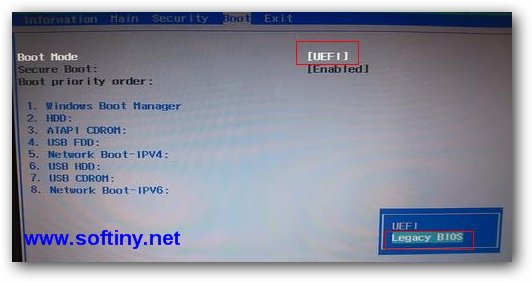
Tab Exit - Exit Saving Changes(Exit Save Changes), restart the laptop.
Go to bios, in Boot priority order choose boot from dvd rum or flash, press F10.

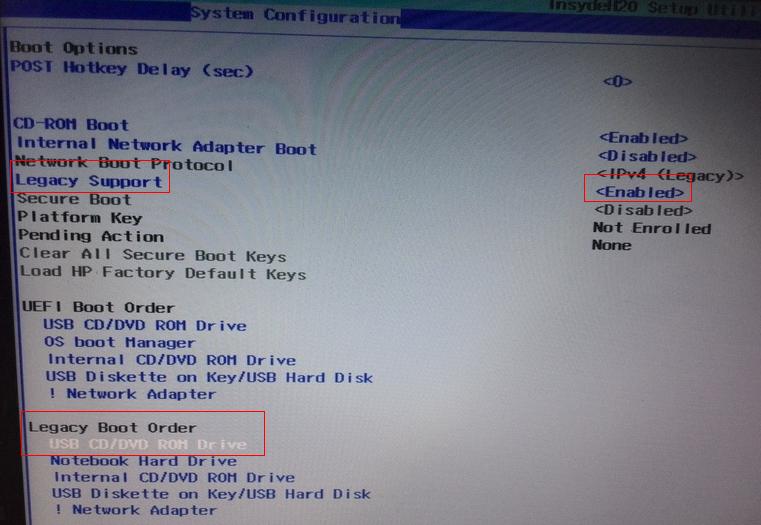
asus laptop, stood Free DOS aptio setup utility

When installing windows 7, a message will appear Installing Windows on this disc The selected disk is GPT partition style.
The GPT partition table has replaced the MBR and is designed for hard drives over 2.2 TB. If disk space you have less than 2.2 TB, you need to convert partitions to MBR or delete all partitions hard disk using installation disk, create a new partition with the MBR table (by default), reinstall windows 7.




Resize, create new partitions, increase space hard drives in new laptops with windows 8, you can use boot disk Disk Director Home 2011 Update 2 or Paragon Partition Manager.
tags: how to reinstall (uninstall) preinstalled windows 8
A procedure such as installing Windows on MSI laptop Wind U180 can create serious problems for inexperienced users. That is why it is better to use the services of qualified craftsmen of our service center. They know all the pitfalls that can be encountered in the process of performing this operation, they know how to easily bypass them. Thanks to this, your device will work flawlessly under the control of the newly installed system.
Can I install Windows on my MSI Wind U180 notebook myself?
In theory, any user can easily handle a Windows installation. But for the laptop to function normally after the completion of the procedure, the installation process itself is clearly not enough. In addition, you will need:
- find and install all the necessary drivers to ensure the operation of all components of the laptop;
- install special utilities from the manufacturer, without which you cannot use function keys, control energy consumption, customize various parameters of the device;
- install antivirus software that protects your laptop from malicious applications;
- install programs that you need for work, entertainment or communication.
Why is it better to contact us to install Windows on MSI Wind U180 laptop?
Our service center has extensive experience in setting up an operating room Windows systems to any Sony laptop computers. Therefore, by contacting us, you can count on receiving all the benefits listed below:
- the ability to install any edition of Windows - the new "ten", still very popular "seven" or XP, Vista or "eight";
- presence of all required drivers for any model of MSI Wind U180 laptops, no need to waste time searching current versions this software;
- provision of additional services for setting up a laptop;
- the ability to install any programs and customize them with high quality for smooth operation.
Call us if you purchased a new laptop without an operating system or want to upgrade to a newer one Windows version... Our master will come to your home and, in the shortest possible time, perform all the necessary work at the highest quality level.
Programs and OS
Installing windows 7 on a monoblock computer
Step-by-step instructions on how to install (reinstall) windows 7 on a monoblock computer. The first thing worth noting is that we will install Windows 7 on a monoblock computer with using usb flash drives. First, we need to prepare a USB flash drive with autoload and an image of the operating system on it. We do this with special program from Microsoft to create a USB-flash with Windows 7 for installation - "Windows 7 USB / DVD Download Tool", you can download it from the Microsoft Store.
Create a bootable USB flash drive
We create bootable USB drive, everything will take about 20 minutes. The procedure for creating a USB flash drive with the installation of Windows 7 is very simple:
After the end of the process, our installation USB flash drive with Windows 7 on board is ready and you can proceed with the installation itself.
Configuring the monoblock BIOS for booting from a USB flash drive
To install Windows 7, it's not enough just to connect the bootable USB flash drive to the candy bar, you need to make sure that the candy bar starts to boot from usb drive... This can be configured in the BIOS. Bios is in almost any candy bar, computer or laptop, it contains many different settings, one of them is the order of device boot. In order to get into the BIOS menu, you need to turn on the computer, even before windows boot press a specific key on the keyboard. As a rule, when booting, it is written on the screen what exactly you need to press to get into the BIOS menu. Usually this is the Delete, Esc, or F2 key, but other options are possible: Ctrl + Alt + Esc, Del, F10, F3, F1.
After you have entered the BIOS menu, you need to find the option responsible for the boot order of devices. Usually these settings need to be looked for in the menu, the name of which contains the word BOOT, examples in the images below.
