Change standard melody calling in the iOS operating system is a little more complicated than on . It is not clear why, but Apple developers did not want to provide an easy opportunity for owners of Apple devices to show their individuality.
Let's not talk too much and get down to business. Let's try to create step-by-step instructions with screenshots for changing the standard ringtone on iPhone from operating system iOS 10.3.1.
First, download the musical composition or song that you will play on your iPhone. Then launch iTunes on your PC and connect your smartphone to it.
IN open window iTunes select a tab "Songs" and simply drag and drop the desired music file there:
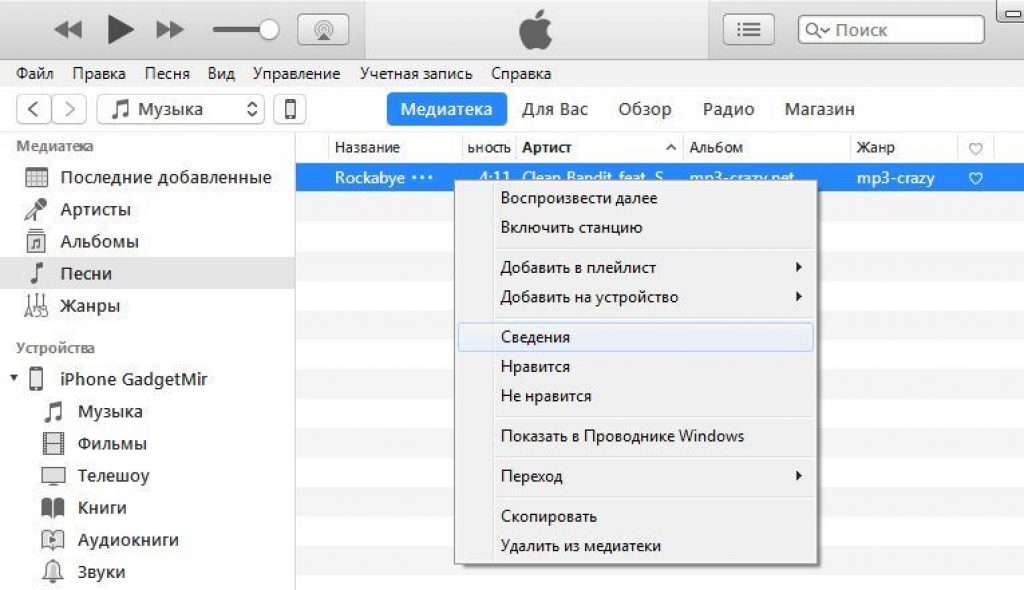
In the new window, you need to set an interval of approximately 30-40 seconds. The operating system simply recognizes longer tracks as a regular song or the like. Thus, you need to enter the beginning and end of the melody in numbers. Then click “OK” in the lower right.
Note: it is better to set the ringtone duration for iPhone to 30 seconds.
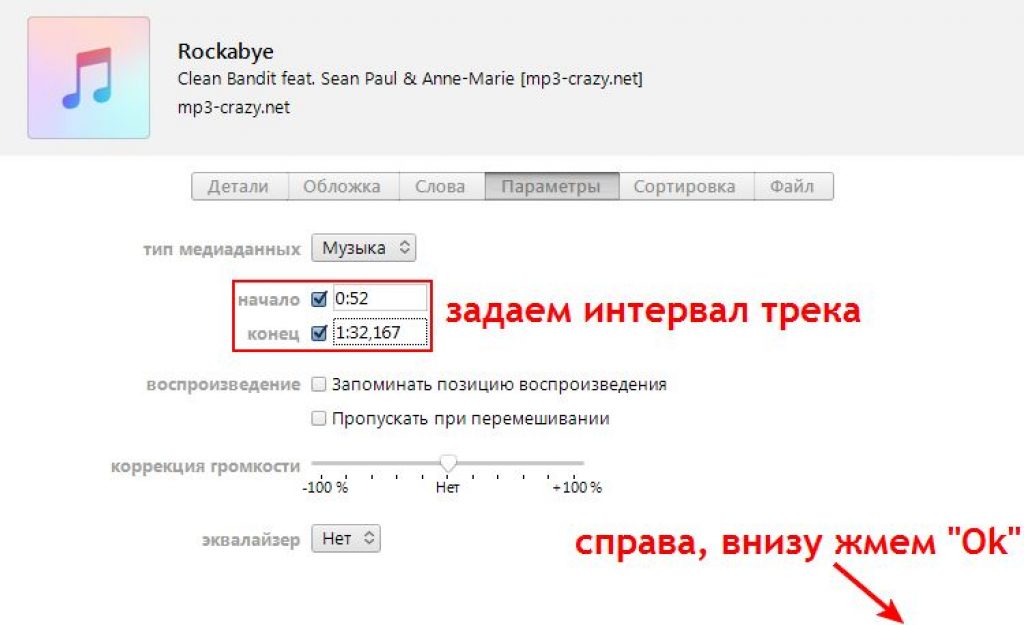
Then you need to go to the menu “File / Convert / Create a version in AAC format" It is this format that corresponds to the ringtone for the iOS operating system and, accordingly, the iPhone:

The new “cut” ringtone will appear immediately below the original and will look like this:

Click on it right click mouse (RMB) and in the context menu that appears, select “Show in Windows Explorer”:

We need this procedure in order to change the extension of the musical ringtone we created, the one we “cut”.
You can go to the “Start/Control Panel/All Control Panel Items/Folder Options/View” menu and uncheck the checkbox next to “Hide extensions for known file types.” Click OK:

Previously, we clicked “Show in Windows Explorer” - we return to this window and see our future custom ringtone for iPhone. Now you can see the extension of this music file and change it to the one that matches the iPhone ringtone extension.

Old file with extension .m4a change to .m4r. Save the changes. Let's go to iTunes window and look for the Songs/Media Library tab when the smartphone is connected to the PC. Just drag our new ringtone into this window:
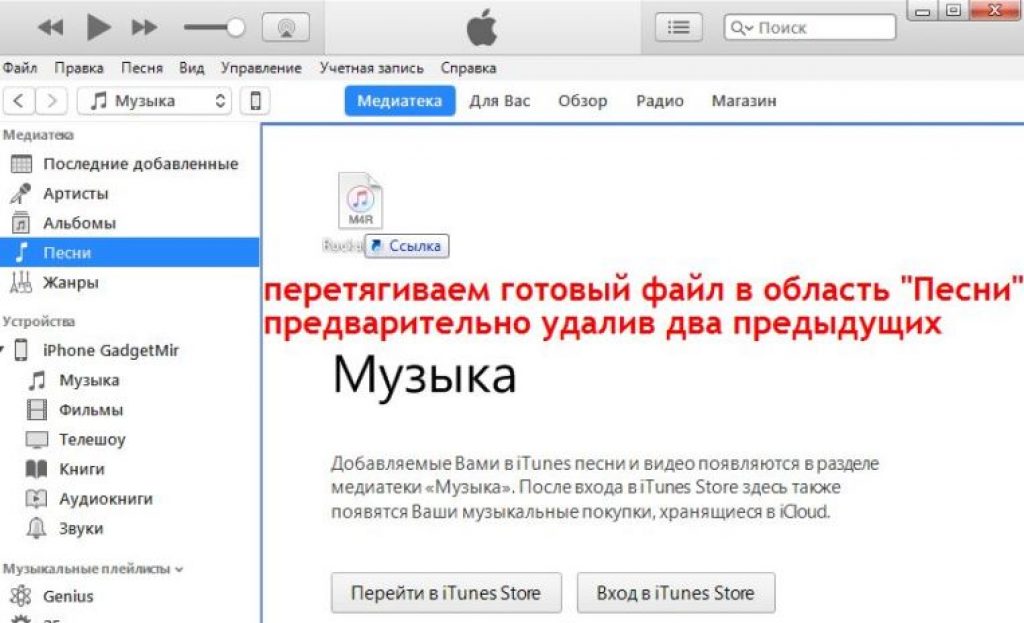
This is where the dancing with the tambourine practically ends. You just need to synchronize smartphone iPhone with iTunes installed on your PC and that’s it. And don’t forget to change the standard ringtone to your own in the menu of the phone itself.
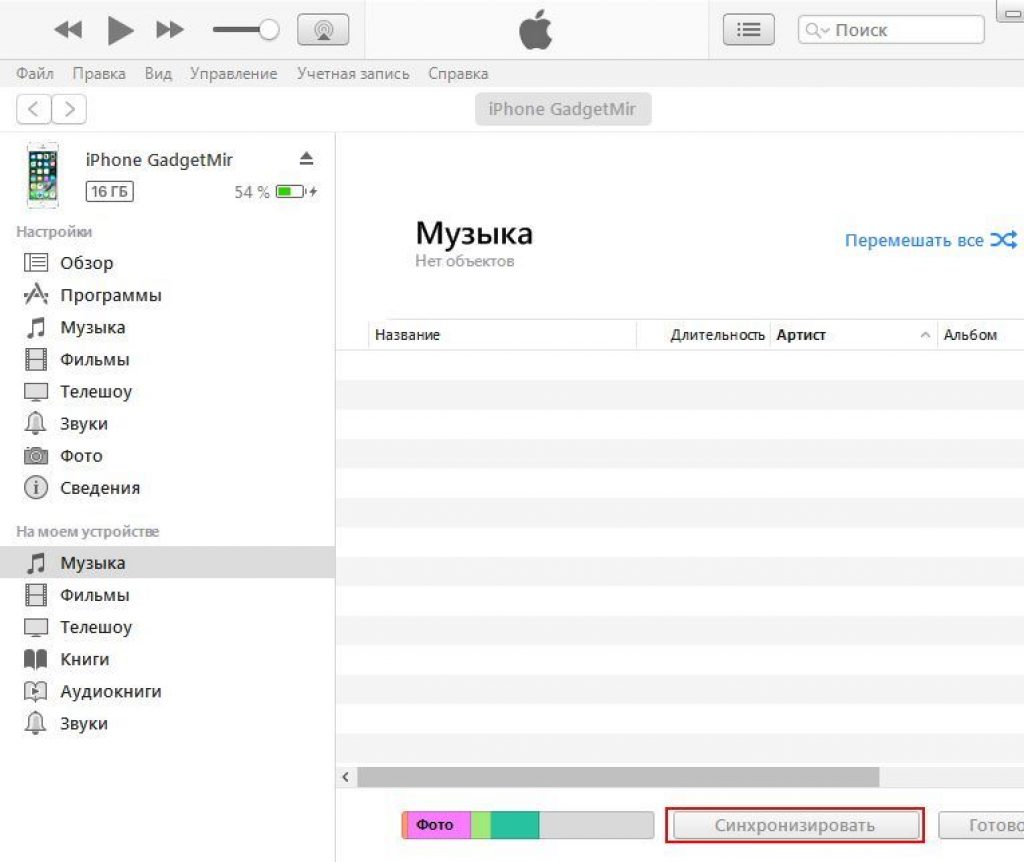
That's our step-by-step instruction with screenshots for changing the melody (ringtone) on the iPhone ends. We changed the ringtone on an iPhone 5S 16 GB with the iOS 10.3 operating system.
So that every time you hear a familiar melody, you don’t have to grab your pocket with your phone, or vice versa, set for iPhone own ringtone You can make the necessary call yourself, from musical compositions.mp3. Or by downloading a ready-made file from the Internet.  Melody on iPhone call must be in .m4r format - a special format for ringtones, and the duration of the composition should not exceed 40 seconds. The procedure is as follows: 1. Select and upload the file of the desired melody to iTunes. 2. Reduce the duration of the musical fragment to 40 seconds. 3. Convert the file to AAC format. 4. Upload the finished ringtone file to the iPhone using synchronization with iTunes 5. Place a ringer on the iPhone Now everything is in detail.
Melody on iPhone call must be in .m4r format - a special format for ringtones, and the duration of the composition should not exceed 40 seconds. The procedure is as follows: 1. Select and upload the file of the desired melody to iTunes. 2. Reduce the duration of the musical fragment to 40 seconds. 3. Convert the file to AAC format. 4. Upload the finished ringtone file to the iPhone using synchronization with iTunes 5. Place a ringer on the iPhone Now everything is in detail.
1. Upload the melody file to iTunes
This is described in detail in the article. Open iTunes (you can download it for free from the official website apple.com/ru/itunes/download). Go to section "Music" by clicking on the note icon in the upper left corner.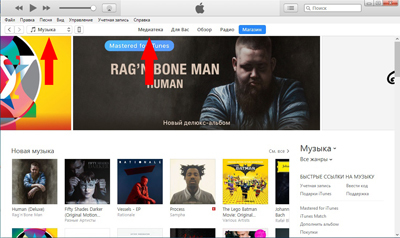 Click on the item "File" and from the pop-up menu that appears, select "Add file to library".
Click on the item "File" and from the pop-up menu that appears, select "Add file to library".
 The downloaded file will appear in the media library.
The downloaded file will appear in the media library. 
2. Limiting the duration of the melody
Now you need to reduce the length of the musical fragment to 40 seconds, otherwise you won’t be able to put a ringtone on your iPhone. This can be done with or special programs on the smartphone itself. Here we will look at how this is done in iTunes. Click right click on the name of the music file. Select the item from the drop-down menu "Intelligence". The file properties window will open. Go to the tab "Options". Here, in the “beginning” and “end” fields, you need to indicate the fragment of the recording that needs to be cut from the entire musical work.
The file properties window will open. Go to the tab "Options". Here, in the “beginning” and “end” fields, you need to indicate the fragment of the recording that needs to be cut from the entire musical work. The duration of the fragment should not exceed 40 seconds.
After setting the time interval, click "OK". Outwardly nothing has changed. 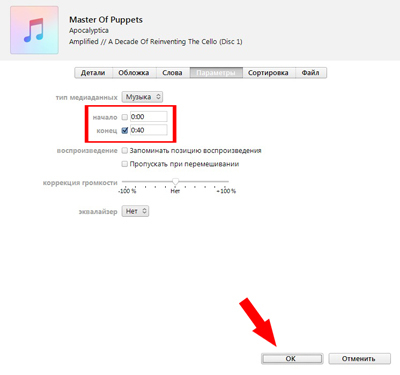 Now you need to convert the file to ringtone format.
Now you need to convert the file to ringtone format.
3. Convert to ringtone format
First, select the file. Then open the menu " File". It contains the item " Convert"and further" Create an AAC version"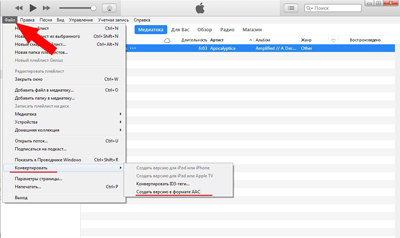 The file conversion will begin, as a result of which a file with the same name, but of shorter duration, will appear below.
The file conversion will begin, as a result of which a file with the same name, but of shorter duration, will appear below. 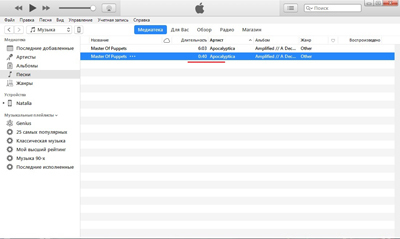 Click on this new file right click the mouse and select the item from the drop-down menu "Show in Windows Explorer".
Click on this new file right click the mouse and select the item from the drop-down menu "Show in Windows Explorer".
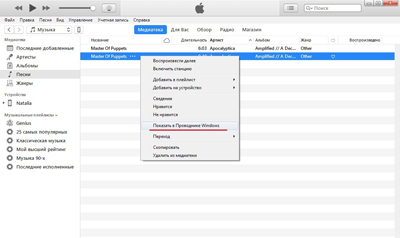 An explorer window will open. Here you need to change the file extension from .m4a on .m4r. That is, change the last letter “a” to “r”. (If your extensions are not shown, then select “Tools – Folder Options – View” in Explorer and uncheck the “Hide extensions for registered file types” menu). You can immediately copy the resulting file to another folder, where you can easily find it.
An explorer window will open. Here you need to change the file extension from .m4a on .m4r. That is, change the last letter “a” to “r”. (If your extensions are not shown, then select “Tools – Folder Options – View” in Explorer and uncheck the “Hide extensions for registered file types” menu). You can immediately copy the resulting file to another folder, where you can easily find it. 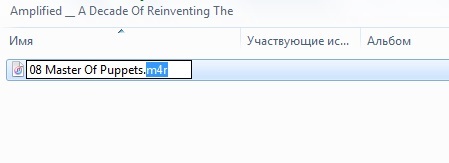 Now without closing the Explorer window, return to the iTunes window and go to the section "Sounds". To do this, click on the icon "..."
and select from the drop-down list "Sounds".
Now without closing the Explorer window, return to the iTunes window and go to the section "Sounds". To do this, click on the icon "..."
and select from the drop-down list "Sounds".
4. Sync iPhone with iTunes
If your iPhone is not already connected to your computer, connect it using a USB cable. Click on the device icon in the top bar of iTunes.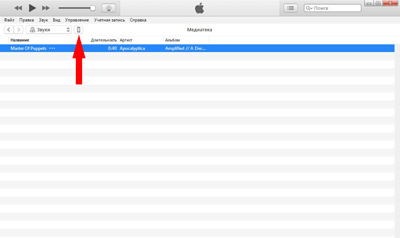 In the left panel, select "Sounds". In the right window, check the box "Synchronize sounds". By default, the iPhone will synchronize all the ringtones that are in iTunes. Then synchronize the device by pressing the button "Ready".
In the left panel, select "Sounds". In the right window, check the box "Synchronize sounds". By default, the iPhone will synchronize all the ringtones that are in iTunes. Then synchronize the device by pressing the button "Ready".
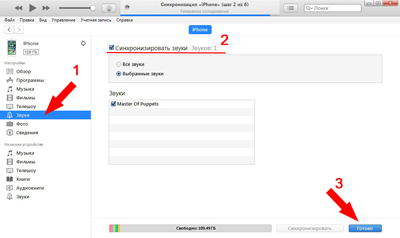 After synchronizing your phone, you can put your favorite music on your iPhone ringtone and assign it to any contacts from your phone book.
After synchronizing your phone, you can put your favorite music on your iPhone ringtone and assign it to any contacts from your phone book. VIDEO
Video instruction. All of the above actions in a short video.
How to set a ringer on iPhone
To put your ready-made music on your iPhone ringtone, open the " Settings". Click " Sounds"in the next window" Ringtone". A list of ringtones installed on your phone will appear. The one you created will be the very first. Click on it, a check mark will appear on the right. Thus, you have changed the ringtone on your iPhone, setting your ringtone instead of “Marimba”.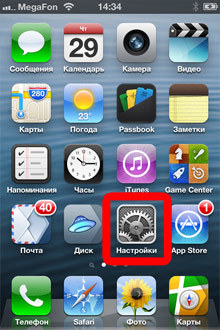
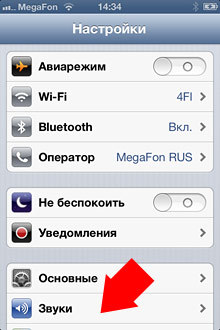


In addition, you can put your own iPhone ringtone song for each contact. To do this, open Contacts in the phone application, select the subscriber whose call should be different from the rest, press Change. Scroll down the screen to the Ringtone field to set ringtone music. The number of contacts with unique ringtones is also unlimited.
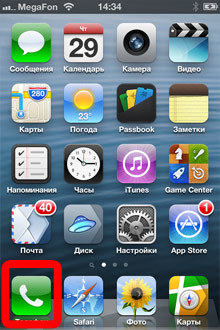
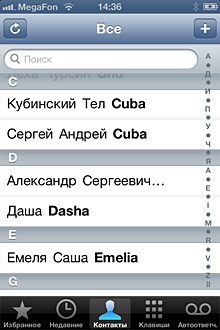

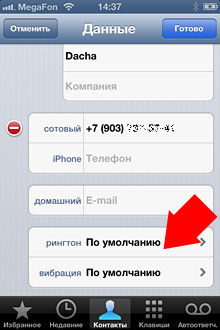
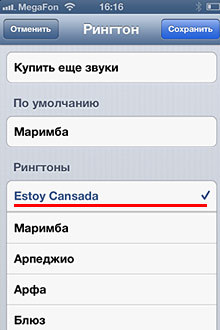 You can set a call on iPhone 4, iPhone 5, iPhone 6 using the same principle. The only difference can be iTunes versions, but the procedure is the same everywhere. After this, you will not confuse the sound of your iPhone with anyone else’s, and you will recognize calls from especially important people from the very first second.
You can set a call on iPhone 4, iPhone 5, iPhone 6 using the same principle. The only difference can be iTunes versions, but the procedure is the same everywhere. After this, you will not confuse the sound of your iPhone with anyone else’s, and you will recognize calls from especially important people from the very first second. Could it be simpler...
If all of the above horrifies you, but you still want to set your call, then there is an option to purchase a ringtone for money in the official store iTunes Store. You can put music on an iPhone call with a few finger movements, without “dancing with a tambourine” and connecting to a computer, although you will have to pay for it. Here simple instructions how to install . Of course, there may not be the melody you need, but the main hits are definitely there.Other useful articles:
VeshkaHow to set a ringtone for iPhone 4 To avoid reaching for your pocket with your phone every time you hear a familiar melody, or vice versa, set your own ringtone for your iPhone. You can make the necessary call yourself, from musical compositions.mp3. Or by downloading a ready-made file from the Internet. The iPhone ringtone should be in .m4r format - a special format for ringtones, and the duration of the composition should not exceed 40 seconds. The procedure is as follows: 1. Select and upload the file of the desired melody to iTunes. 2. Reduce the duration of the musical fragment to 40 seconds.3. Convert the file to AAC.4 format. Upload the finished ringtone file to your iPhone using synchronization with iTunes 5. Place a ringtone on your iPhone Now everything is in detail.1. Uploading a melody file to iTunes This is described in detail in the article on how to download music to an iPhone. Open the iTunes program (you can download it for free from the official website apple.com/ru/itunes/download). Go to the "Music" section by clicking on the note icon in the upper left corner. Click on the "File" item and in the pop-up menu that appears, select "Add file to library". The downloaded file will appear in the library.2. Limiting the duration of a melody Now you need to reduce the length of a musical fragment to 40 seconds, otherwise you won’t be able to set a melody for an iPhone call. This can be done using online services or special programs on the smartphone itself. Here we will look at how this is done in iTunes. Right-click on the music file name. Select "Information" from the drop-down menu. The file properties window will open. Go to the "Options" tab. Here, in the “beginning” and “end” fields, you need to indicate the fragment of the recording that needs to be cut from the entire musical work. The duration of the fragment should not exceed 40 seconds. After setting the time interval, click "OK". Externally, nothing has changed. Now you need to convert the file to ringtone format. 3. Convert to ringtone format First, select the file. Then open the File menu. There is the item “Convert” and then “Create a version in AAC format.” The conversion of the file will begin, as a result of which a file with the same name, but of shorter duration, will appear below. Right-click on this new file and select "Show in Windows Explorer" from the drop-down menu. An Explorer window will open. Here you need to change the file extension from .m4a to .m4r. That is, change the last letter “a” to “r”. (If your extensions are not shown, then select “Tools – Folder Options – View” in Explorer and uncheck the “Hide extensions for registered file types” menu). You can immediately copy the resulting file to another folder, where you can easily find it. Now, without closing the Explorer window, return to the iTunes window and go to the “Sounds” section. To do this, click on the "..." icon and select "Sounds" from the drop-down list. Return to the Explorer window and drag the ringtone file into the iTunes window with the mouse. (You can do this through the “File” item. By default, the converted files are located in the C:\username\My Music\iTunes folder). The file should appear in the list of ringtones.4. Sync iPhone with iTunes If your iPhone is not already connected to your computer, connect it using a USB cable. Click on the device icon in the top bar of iTunes. In the left pane, select "Sounds". In the right window, check the "Synchronize sounds" checkbox. By default, the iPhone will synchronize all the ringtones that are in iTunes. Then synchronize the device by pressing the "Done" button. After synchronizing your phone, you can put your favorite music on your iPhone ringtone and assign it to any contacts from your phone book. VIDEO video instructions. All of the above steps are in a short video. How to set a ringer on an iPhone To set your ready-made music to a ringer on an iPhone, open the “Settings” application on your phone. Click "Sounds" in the next "Ringtone" window. A list of ringtones installed on your phone will appear. The one you create will be the very first. Click on it and a checkmark will appear on the right. This way you have changed the iPhone ringtone by setting your ringtone instead of “Marimba”. In addition, you can set your own song to the iPhone ringtone for each contact. To do this, open Contacts in the phone application, select the subscriber whose call should be different from the rest, click Edit. Scroll down the screen to the Ringtone field to set ringtone music. The number of contacts with unique ringtones is also unlimited. You can place a call on iPhone 4, iPhone 5, iPhone 6 using the same principle. The difference may only be in the iTunes version, but the procedure is the same everywhere. After this, you will not confuse the sound of your iPhone with anyone else, and you will recognize calls from especially important people from the very first second. Or can it be simpler... If all of the above causes you horror, but you still want to set your call, then there is an option to purchase a ringtone for money in the official iTunes Store. You can put music on an iPhone call with a few movements of your fingers, without “dancing with a tambourine” "and connecting to a computer, although you will have to pay for it. Here are simple instructions on how to install iPhone ringtones from the iTunes Store. Of course, there may not be the melody you need, but the main hits are definitely there. Other useful articles: How to install ringtones on iPhone How to remove music from iPhone VKontakte music for iPhone How to make your own individual vibration alert
To avoid reaching for your pocket with your phone every time you hear a familiar melody, or vice versa, set your own ringtone for your iPhone. You can make the necessary call yourself, from musical compositions.mp3. Or by downloading a ready-made file from the Internet. The iPhone ringtone should be in .m4r format - a special format for ringtones, and the duration of the composition should not exceed 40 seconds. The procedure is as follows: 1. Select and upload the file of the desired melody to iTunes. 2. Reduce the duration of the musical fragment to 40 seconds.3. Convert the file to AAC.4 format. Upload the finished ringtone file to your iPhone using synchronization with iTunes 5. Place a ringtone on your iPhone Now everything is in detail.1. Uploading a melody file to iTunes This is described in detail in the article on how to download music to an iPhone. Open the iTunes program (you can download it for free from the official website apple.com/ru/itunes/download). Go to the "Music" section by clicking on the note icon in the upper left corner. Click on the "File" item and in the pop-up menu that appears, select "Add file to library". The downloaded file will appear in the library.2. Limiting the duration of a melody Now you need to reduce the length of a musical fragment to 40 seconds, otherwise you won’t be able to set a melody for an iPhone call. This can be done using online services or special programs on the smartphone itself. Here we will look at how this is done in iTunes. Right-click on the music file name. Select "Information" from the drop-down menu. The file properties window will open. Go to the "Options" tab. Here, in the “beginning” and “end” fields, you need to indicate the fragment of the recording that needs to be cut from the entire musical work. The duration of the fragment should not exceed 40 seconds. After setting the time interval, click "OK". Externally, nothing has changed. Now you need to convert the file to ringtone format. 3. Convert to ringtone format First, select the file. Then open the File menu. There is the item “Convert” and then “Create a version in AAC format.” The conversion of the file will begin, as a result of which a file with the same name, but of shorter duration, will appear below. Right-click on this new file and select "Show in Windows Explorer" from the drop-down menu. An Explorer window will open. Here you need to change the file extension from .m4a to .m4r. That is, change the last letter “a” to “r”. (If your extensions are not shown, then select “Tools – Folder Options – View” in Explorer and uncheck the “Hide extensions for registered file types” menu). You can immediately copy the resulting file to another folder, where you can easily find it. Now, without closing the Explorer window, return to the iTunes window and go to the “Sounds” section. To do this, click on the "..." icon and select "Sounds" from the drop-down list. Return to the Explorer window and drag the ringtone file into the iTunes window with the mouse. (You can do this through the “File” item. By default, the converted files are located in the C:\username\My Music\iTunes folder). The file should appear in the list of ringtones.4. Sync iPhone with iTunes If your iPhone is not already connected to your computer, connect it using a USB cable. Click on the device icon in the top bar of iTunes. In the left pane, select "Sounds". In the right window, check the "Synchronize sounds" checkbox. By default, the iPhone will synchronize all the ringtones that are in iTunes. Then synchronize the device by pressing the "Done" button. After synchronizing your phone, you can put your favorite music on your iPhone ringtone and assign it to any contacts from your phone book. VIDEO video instructions. All of the above steps are in a short video. How to set a ringer on an iPhone To set your ready-made music to a ringer on an iPhone, open the “Settings” application on your phone. Click "Sounds" in the next "Ringtone" window. A list of ringtones installed on your phone will appear. The one you create will be the very first. Click on it and a checkmark will appear on the right. This way you have changed the iPhone ringtone by setting your ringtone instead of “Marimba”. In addition, you can set your own song to the iPhone ringtone for each contact. To do this, open Contacts in the phone application, select the subscriber whose call should be different from the rest, click Edit. Scroll down the screen to the Ringtone field to set ringtone music. The number of contacts with unique ringtones is also unlimited. You can place a call on iPhone 4, iPhone 5, iPhone 6 using the same principle. The difference may only be in the iTunes version, but the procedure is the same everywhere. After this, you will not confuse the sound of your iPhone with anyone else, and you will recognize calls from especially important people from the very first second. Or can it be simpler... If all of the above causes you horror, but you still want to set your call, then there is an option to purchase a ringtone for money in the official iTunes Store. You can put music on an iPhone call with a few movements of your fingers, without “dancing with a tambourine” "and connecting to a computer, although you will have to pay for it. Here are simple instructions on how to install iPhone ringtones from the iTunes Store. Of course, there may not be the melody you need, but the main hits are definitely there. Other useful articles: How to install ringtones on iPhone How to remove music from iPhone VKontakte music for iPhone How to make your own individual vibration alert
It's hard to imagine that you can't just install your favorite ringtone on your iPhone. On smartphones with Android OS this is done in a couple of clicks. On the iPhone everything is much more complicated, but still to the average user quite possible. Of course, Apple offers to purchase ringtones on iTunes, but unfortunately everything is paid there and your favorite tune may not be there.
Let's start figuring out how to create and set your favorite ringtone to your iPhone. Let's start with the fact that ringtones in iPhone 4,5 and 6 are in m4r format. A ringtone in m4r format can be made from any mp3 file using iTunes programs, which should usually be installed on your PC. It is through iTunes that we will download our melody to our smartphone.
1. We need to add an mp3 melody to the iTunes library, from which we will create our own ringtone for our iPhone by selecting from the menu File> Add File to Library:

2. Next, in the list of tracks in the iTunes library, you need to find the added melody or song and right-click on it. Should open context menu, in which you need to find and select the Information item. The following window will open:
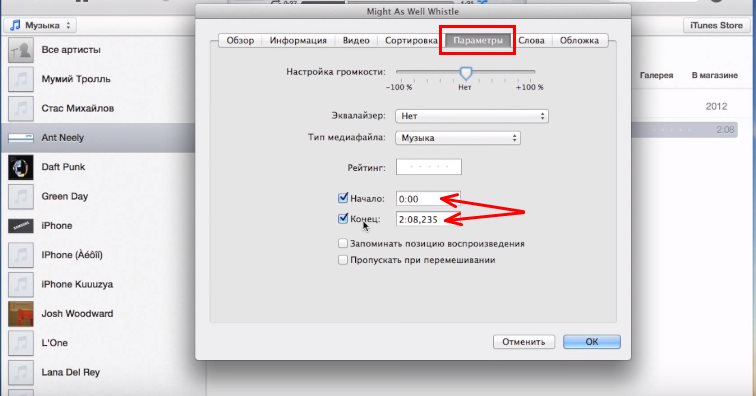
3. Go to the tab Options, in the “START” and “STOP TIME” fields, select the segment of the song or melody you are interested in; the iPhone ringtone should not exceed 38 seconds. After selecting the interval you are interested in, click « OK».
4. Now we need to convert the resulting melody. Right-click on the “trimmed” melody and select “ Create an AAC version", the second track will immediately appear, shortened to the dimensions indicated in paragraph 3.
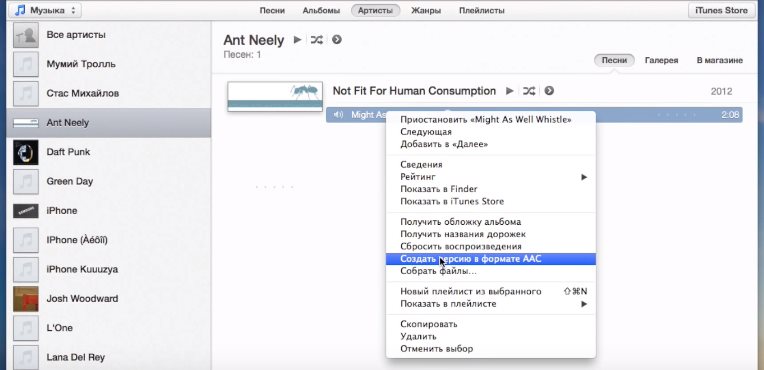
5. To continue, on your computer you need to go to Start -> Control Panel -> Folder Options(Folder Options), go to the “View” tab and uncheck the “ Hide extensions for registered file types».
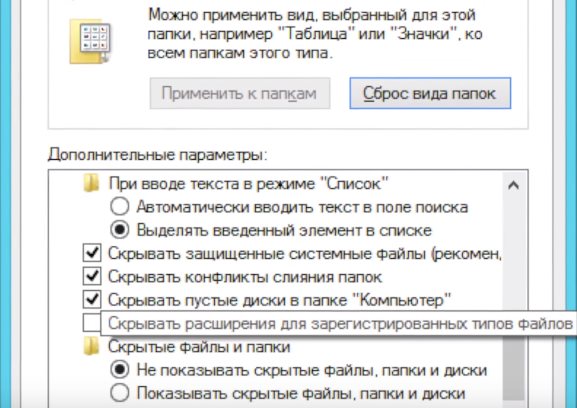
Next, right-click on the created excerpt of the melody and select “Show in Windows Explorer” (or simply drag the track from the iTunes window to any folder). You will see a file with the extension “m4a”. We need to change its extension to “m4r” (this is the format of ringtones on the iPhone).
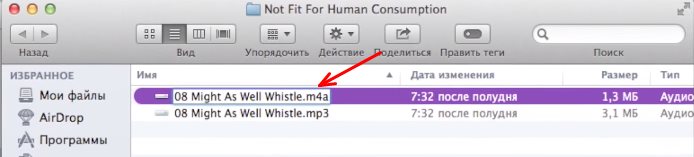


6. After this, you need to drag the resulting file with the m4r extension into iTunes. To do this, return to iTunes and open the section in the library menu Calls:
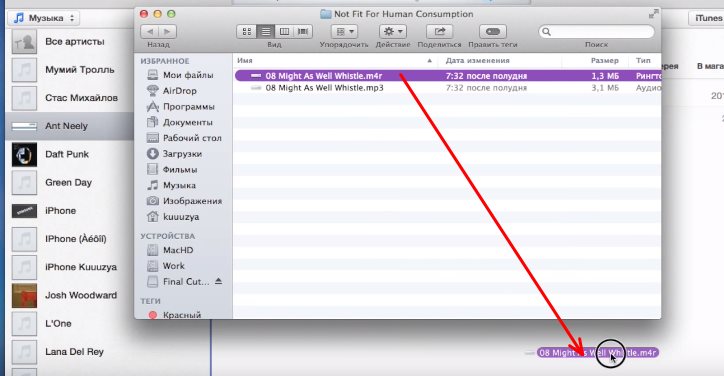 7.
Using the mouse, we drag the file we created into the list of sounds, where all the melodies that can be installed on your iPhone 4,5 or 6 as a ringtone are stored.
7.
Using the mouse, we drag the file we created into the list of sounds, where all the melodies that can be installed on your iPhone 4,5 or 6 as a ringtone are stored.
8. Open the Devices section in iTunes and in it - your iPhone connected to the computer. We are interested in the tab Sounds:

Sync iTunes and iPhone.
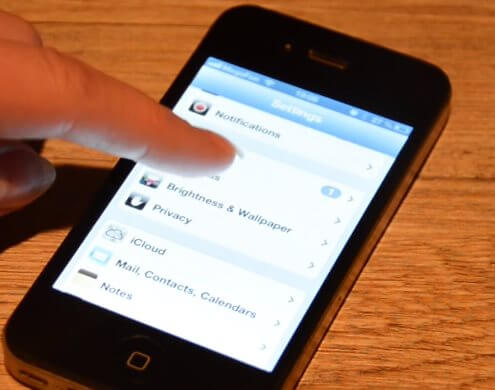
That's all. Now find your ringtone in the list and set it on your iPhone as the default ringtone.
How to set your own ringtone on iPhone. Video instruction.
