List of existing Android modes and how to activate them.
Navigation
Most of the user knows about the phone modes from the time when touch smartphones have not yet hit store shelves. On older phones, using the modes, you could set the desired screen brightness, adjust the volume and vibration with one click, without having to go into the settings every time and do the same actions over and over again.
There are also modes on modern phones, but their capabilities are not limited to the volume and brightness settings alone. Undoubtedly, many users of smartphones with the Android operating system stumbled upon such a function as "Flight Mode" in the settings and have a general idea of its purpose. However, not everyone knows about all the possibilities of this mode.
This article contains all the modes of the Android operating system, as well as a full description of them and some secrets that are not written about in the instructions for the device.
Flight Mode on Android
- Almost every owner is familiar with this mode. modern phone... Anyone who has ever used the services of airlines knows that when an airplane takes off, passengers are asked to turn off all mobile devices and fasten their seat belts. However, activating this mode disables all existing data transmission methods, such as Wi-Fi, GPS, GSM, GPRS, Bluetooth and others, which can interfere with radars and other aircraft devices, and allows you to use the device throughout the flight.
- In addition to this purpose, the regime has one more, little known. If you need to quickly charge the device, turn on the "Flight mode" and charging will accelerate almost 2 times
- You can activate the mode in the device settings, or by holding down the power off button
"Silent Mode" and "Vibration Mode" on Android
- With the purpose of these two modes, everything is clear without words. Activation of the first one completely mutes the sound on the device, activating the second one mutes the sound, but leaves vibration
- You can apply these modes by holding down the power off button
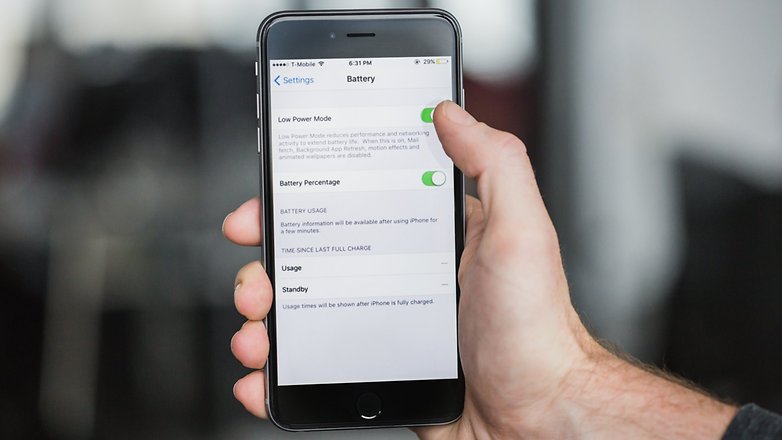
"Power saving mode" on Android
- This mode helps to significantly save battery power. Activating it reduces the brightness of the screen, closes all unused processes and services, removes animation when switching between desktops, which reduces the load on the processor and, accordingly, slows down battery consumption. It is recommended to turn on this mode before a long trip.
- You can activate the mode in the device settings, in the "Battery" section
Sleep mode on Android
- This is a standard mode that is automatically activated if the device is not used for a while. This happens in order to save battery power, however, unlike the power saving mode, the sleep mode does not close the processes open in the background and after the device "wakes up" you can continue working in the application that was launched
- If you go to the device settings, then to the "Screen" section and click on the "Sleep mode" item, then you can set the time parameter after which the phone will be automatically put into sleep mode. The standard is 1-2 minutes, but if you wish, you can increase the time to 1 hour or turn off the sleep mode altogether
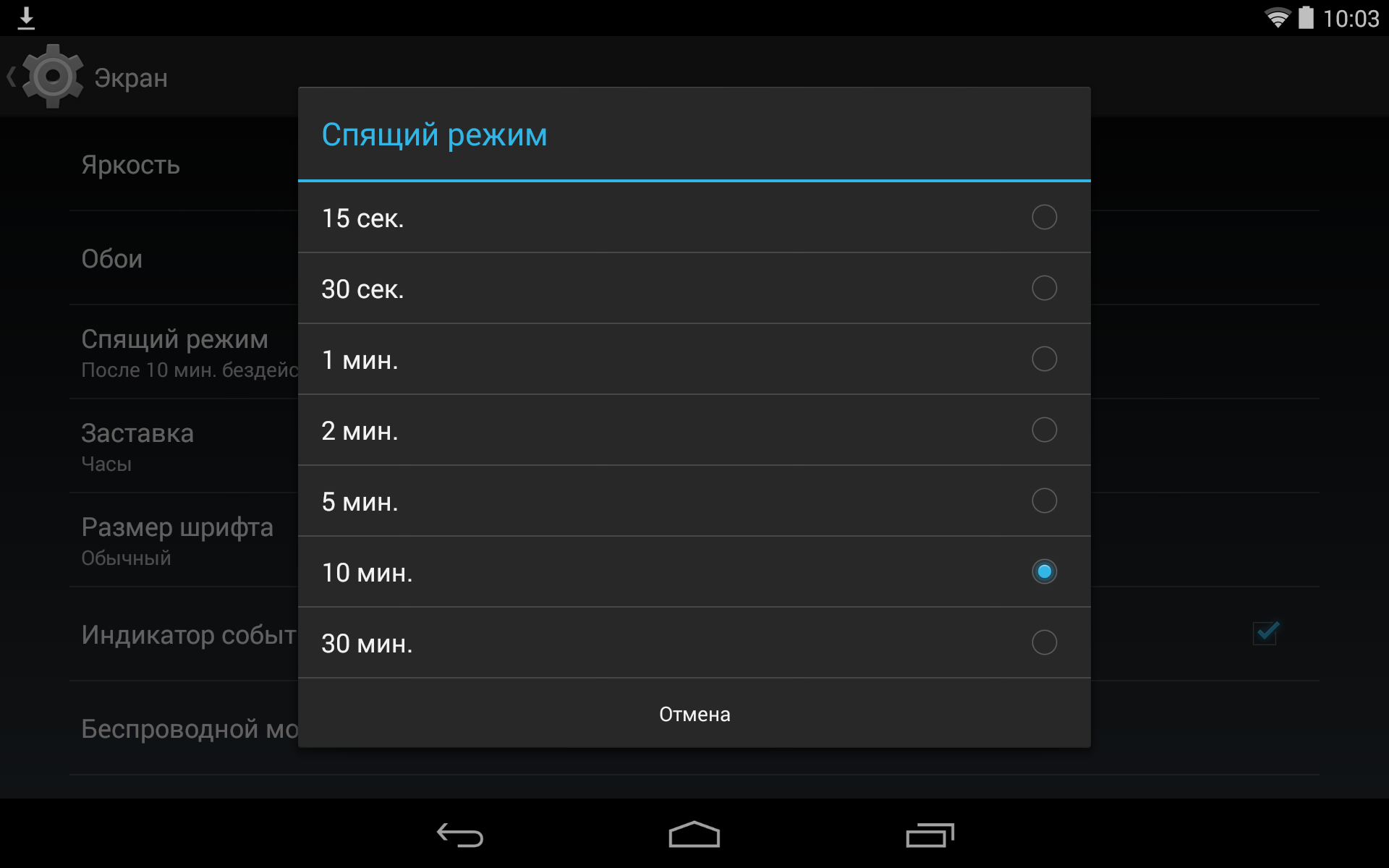
"Safe Mode" on Android
- Many have already managed to get acquainted with this mode while using personal computer with the operating room Windows system... However, until now, many people do not know that such a mode is available not only on a PC, but also on mobile devices with Android OS
- This mode on mobile devices, as well as on a computer, serves to eliminate various kinds of problems in operating system... Advanced Android users know that the developers have tried their best and provided them with the opportunity to completely rebuild the system for themselves, change it appearance and functionality, which often leads to multiple software errors
- When you boot your phone in safe mode, only system services are activated, and all third party applications and changes to the system are blocked. Thanks to this, the user can delete the faulty program that interferes with the correct operation of the device, reboot the phone into normal mode and use it as before.
- To enter safe mode, you need to hold down the power button and wait for the shutdown menu to appear on the screen. After the menu appears on the item "Turn off the power", you need to hold your finger until a message appears about the transition to safe mode
- To get out of safe mode just reboot the device
![]()
"TalkBack Mode" on Android
- TalkBack is a separate service designed for people with low vision, but it can be classified as a phone mode. When activated, the phone switches from point control to gestures and every action performed by the user will be voiced by the built-in voice robot. An ordinary user does not need this service, but if you have vision problems, with the help of this mode you can control the phone, relying only on your hearing
- You can activate the mode in the device settings. To do this, go to the "Accessibility" menu and move the slider on the item "TalkBack"
If you have an important meeting or just don't want to be disturbed, use the Do Not Disturb mode. The device will still work, but the sound and vibration will be muted. Also, turn off visual alerts if necessary.
You can do the following:
- install automatic shutdown sound at night or during events;
- turn off all sounds except the alarm;
- receive calls and messages only from selected contacts.
Three Do Not Disturb Options
You can turn off phone sounds completely or set up exceptions, for example, for alarms or important calls.
To turn off absolutely all sounds and vibration of the phone, select the "Complete silence" mode.
Note! The alarm will also be turned off.
Complete silence.
How the "Complete Silence" mode works
- The alarm clock does not ring in this mode.
- When receiving calls, SMS and notifications, no ringtone or vibration is triggered.
- Music, including in games, apps, and videos, is disabled.
- If you accept an incoming call, you will hear the interlocutor.
To rest calmly and not be afraid to oversleep work, turn on the "Alarm only" mode. All sounds will be muted except for alarms, music, videos and games.
To turn it off, go to Quick Settings again and click Alarm only.
Advice. How to quickly turn on the "Alarm only" mode
The screen must be active. Hold the button decrease volume until the sound is muted. Then press it again to turn on the mode Alarm only.
When listening to music or watching videos, use the Quick Settings menu to enable Alarm Only mode.
Turn on this mode when you do not want to be distracted from business, but are waiting for an important call. Music, video and games will work as usual - with sound.
Step 1. Indicate which notifications are considered important
Before enabling this mode, specify which notifications are important to you.
Step 2. Turn on the "Important only" mode
After you set up priority notifications, you can turn on Important Only mode at any time. When you receive priority notifications, you will hear a ringtone or vibration (depending on the selected settings), and the rest of the calls, SMS and app notifications will be silent.
To turn it off, go to Quick Settings again and click Important only.
Have iPhone phones, of course, great speakers, but there are situations when you may need to turn on the so-called "Silent mode", that is, turn off the sound. This function has long been possessed by almost all mobile (portable) communication devices, from ordinary cell phones to the PDA. And, of course, Apple products- not an exception, here this mode is especially well debugged. As a rule, it is used in a work environment, in universities and institutes at lectures, at performances in theaters and in other situations where the rules of etiquette prescribe the observance of silence. Don't worry about missing an important call. After all, the delicate vibration of the iPhone will certainly notify you about an incoming call, and about an update, and about a letter, and about an SMS.
To activate silent mode on a device like the iPhone, you don't have to make a lot of unnecessary gestures, going through a bunch of settings over and over again. Everything can be done in just a second. On every iPhone model that exists at the moment, there is a convenient switch on the left side of the case near the display (above). One movement - and the phone will stop making any sounds, reminding of itself only by vibration at the right moments. The iPhone's vibration alert is not loud.
Now we will talk about the positions that such a switch can take and how to quickly understand which mode is on now. And so, in one position, the lever creates a silent mode, and in the other - normal. In the first case, a small red dot or stripe (depending on the phone signal) glows on the switch itself. In addition, directly on iPhone display when switching between the two described modes, notifications are displayed. If you turn on the sounds, an image of a bell appears, if you turn it off, then the bell still appears, but already crossed out with a fairly thick line obliquely.
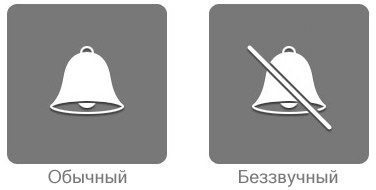
Note that in silent mode, in any case, the alarm clock works, as well as sound notifications from the calendar: iPhone developers do not want to let their customers oversleep or miss an important meeting, event, event. In addition, you yourself can listen to a track, watch a video, and so on even with the sound turned off. But in applications, music and sound in general will not work until you turn your gadget out of silent mode.
By the way, even in normal mode, you can easily nullify the ring volume for incoming calls. Firstly, this can be achieved simply by opening the volume control menu, and then moving the pointer to the bottom - zero - position. Secondly, you can use a special volume debug button or a corny multifunctional Power button, one short press of which immediately extinguishes the call melody, while it does not reset itself - you can still pick up the phone. But the second same press will interrupt the call completely.
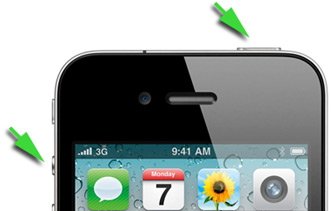
The problem in the world of mobile technology today is that everyone is just crazy about energy-hungry gigahertz. The size of the display plays a bigger role today than, for example, its contrast, the number of cores is more important than the performance itself, and the quality of the photo is measured in megapixels. This is strange, but true. Stick the “beats audio” badge, and music lovers among young people will grab the device faster than hot cakes, regardless of the quality of the product. And those things that do everyday use devices somehow go into the shadows and go unnoticed. For example, battery life, ease of use, ergonomics.
And that's why I want to dedicate this article to the least appreciated and recognized feature of the iPhone - the silent mode switch. This slider has been found on all smartphone models since 2007 and is the best mechanical switch ever on anything. mobile phone generally. Any other company would not “waste time” creating “just” a sound switch. After all, there are much more interesting things that can be plugged into a smartphone instead of it. Mini-HDMI port or camera button, for example. Why waste space on your smartphone for some extra slider? Because he's so cool, that's why.
Let's take a look at the competitors. Imagine that you are at an important meeting or interview, and suddenly you realize that your phone can "ring out" at the full power of its speaker. And you think: “Fir-trees, sticks, I have to turn off the sound! And to do it so that no one will notice. " Suppose you have. The first thing you will need to do is unlock your smartphone, unless, of course, it unlocked itself in your pocket. Then you have to scroll through the list of profiles and find either "silent" or "only vibro" there. Somehow difficult and time consuming, don't you think?
What if you have an Android device? Some may endure on purpose installed widgets to activate silent mode on the smartphone's desktop, or enable this mode from the lock screen, if the OS build allows it. Of course, you can also hold down the volume down button and wait for the device to switch to the “vibration only” mode. Either way, you have to look at the phone.
And the iPhone? Use your finger to move the slider to the desired position and that's it! Silent mode activated! To do this, you do not need to take out the phone and look at it to see if it has switched to the desired mode. And you don't need to unlock it either. The switch is not only convenient, but also good-looking. It provides the user with excellent tactile feedback with a light click, so you can never go wrong with whether you set it to silent or not. This is just a small part of the entire iPhone hardware, but it is this part that fully and completely shows Apple's approach to designing its products. Performance and screen size have absolutely nothing to do with it, it's just very convenient. And if I were forced to make a choice of what to lose in my iPhone - front camera or the mode switch, I would not hesitate to leave the switch.
