Microsoft office is undoubtedly the best office program - there are analogues, but they cannot completely replace it.
However, sometimes you have to uninstall Microsoft Office 2010, 3003, 2007 or 2013 completely.
If ms office is partially uninstalled, you may not be able to install it again.
For example, you use Microsoft Office 2010, and then 2013 appears - why do you need two (Microsoft Office takes up a lot of space), the first one needs to be deleted.
But incorrect removal during re-installation will definitely create problems. Microsoft office 2010 and others, if deleted, then only completely.
Below I will describe the two simplest and at the same time reliable methods.
How to completely remove Microsoft Office using standard means
Choosing the first method complete removal microsoft office 2010 and all others, sign in
Then click “programs and features” and do as shown in the figure below. That's just completely usually like this microsoft way office 2010 (and others) does not work.
You will need to take one more step: paste the link below and follow it.
http://support.microsoft.com/kb/971179/ru
There you will find little utilities called “Fix it”. Choose the one that matches yours windows system 7 or Windows 8 and the corresponding version of Microsoft Office: 2003, 2007, 2010 (for 2013 there is also only on another page)
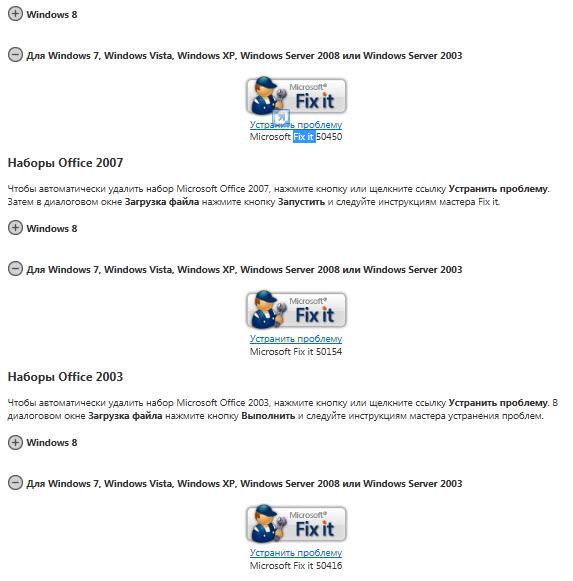
They are small, download quickly and were developed by Microsoft programmers. However, you can immediately start deleting using them (without a control panel)
A universal way to completely remove all programs including Microsoft Office
A method to completely remove microsoft office 2010 (and all others Windows applications) which is provided here, in my opinion, better than the first- it is universal.
What will you need? Click on and download special program, which completely deletes all files, including those that cannot be deleted.
After downloading and launching, you only need to select Microsoft Office 2010 (as shown below) and click delete at the top.

There will be no difficulties, by clicking on the link, you can also find out how to use it - instructions are attached.
In general, there are many ways to completely remove Microsoft Office 2010 - simple and reliable ones are described here. Good luck.
For installation new version The user must uninstall Office old version, V in this case, Microsoft Office 2010.
When performing the procedure for uninstalling office products, some difficulties may occasionally arise. For example, the program may not be completely uninstalled, after which the new version will either not be installed, or will install but will not work correctly.
Standard method: uninstall via control panel
From the Start menu, type “Programs and Features” into the search box and press Enter. Find Office 2010 in the list and confirm deletion.
Windows XP/Server 2003
In the “Start” menu, select “Run”, enter the command “control appwiz.cpl” in the “Open” field and press “Enter”. Select Office 2010 from the list and confirm deletion.
But it is worth noting that often with the help standard means Automatic removal of the program does not completely remove Office.
Reasons why you cannot completely uninstall Office 2010 through Control Panel:
- The installation of the new version was not completed. There were problems installing the application suite. As a result, part of the computer remains installed product Office 2010, which cannot be reinstalled.
- Uninstallation is not possible due to damaged installation files.
In such cases, you must additionally use the Fix it utility.
Fix it utility
To completely remove an office product in case of unsuccessful removal through the control panel, the user must follow the link http://support.microsoft.com/kb/971179/ru.
This site is freely available small application"Fix it." It was developed by Microsoft programmers specifically for uninstalling office products. Here you need to select a utility that matches the operating system.
The utility is developed in two versions: separately for Windows 8 and for Windows 7/Vista/XP/Server 2008/Server 2003. You need to select the application for the Office 2010 version of the program. This utility loads very quickly. You can start uninstalling right away, without using the control panel.
To remove Office 2010, you must click the “Fix it” button or click the “Fix the problem” link. A new file download window will open, you need to click “Save file” and then follow the instructions of the troubleshooting wizard. After completing the procedure, you must restart your computer.
The Fix it utility does not remove Office products, which were installed separately from the office set. That is, if the user has previously installed Microsoft Office 2007 and Microsoft application Office Visio 2007 utility will remove only the Microsoft Office 2007 product, while the Visio 2007 program will remain on the computer system.
Additional methods for removing components
If some components are still not removed, or the user just wants to be sure of this, you can install free utility Windows Installer CleanUp, then run it and select Office 2010 from the list and click “Remove”. A window will appear to confirm the action, where you need to click “OK”.
After finishing Windows operation Installer CleanUp you can use CCleaner for complete cleaning operating system. As soon as the installation of the application is completed, you need to launch it and select the “Registry” section in the left list. In the list, select either all items, or only the most necessary ones. Next, you need to click on the “Search for problems” button and wait for the process to complete.
Then the program highlights all errors related directly to the Office 2010 product and clicks on the “Fix” button. Then you need to save the registry settings, to do this you need to click “Yes”, then select a disk location for the backup and click “Save”. And again in the new window, click “Fix”.
As a result of all the above operations, Microsoft Office 2010 will be completely removed from the operating system.
HowRemove.ru
How to remove microsoft office
Microsoft office is undoubtedly the best office program - there are analogues, but they cannot completely replace it.
However, sometimes you have to uninstall Microsoft Office 2010, 3003, 2007 or 2013 completely.
If ms office is partially uninstalled, you may not be able to install it again.
For example, you use Microsoft Office 2010, and then 2013 appears - why do you need two (Microsoft Office takes up a lot of space), the first one needs to be deleted.
But incorrect removal during re-installation will definitely create problems. Microsoft office 2010 and others, if deleted, then only completely.
Below I will describe the two simplest and at the same time reliable methods.
How to completely remove Microsoft Office using standard means
When choosing the first method to completely remove Microsoft Office 2010 and all others, go to the control panel.
Then click “programs and features” and do as shown in the figure below. But it usually doesn’t work out completely in this way for Microsoft Office 2010 (and others).

You will need to take one more step: paste the link below into address bar browser and follow it.
http://support.microsoft.com/kb/971179/ru
There you will find little utilities called “Fix it”. Select the one that corresponds to your Windows 7 or Windows 8 system and the corresponding version of Microsoft Office: 2003, 2007, 2010 (for 2013 there is also only on another page)

They are small, download quickly and were developed by Microsoft programmers. However, you can immediately start deleting using them (without a control panel)
A universal way to completely remove all programs including Microsoft Office
The method for completely removing Microsoft Office 2010 (and all other Windows applications) that is provided here, in my opinion, is better than the first - it is universal.
After downloading and launching, you only need to select Microsoft Office 2010 (as shown below) and click delete at the top.

There will be no difficulties, by clicking on the link, you can also find out how to use it - instructions are attached.
In general, there are many ways to completely remove Microsoft Office 2010 - simple and reliable ones are described here. Good luck.
vsesam.org
How to properly uninstall Office
In this article I want to talk about a fairly common problem - incorrect removal Microsoft package Office.
How to properly remove Micr. Office so as not to harm the system!
As I already said, incorrect removal of the Microsoft Office package (hereinafter simply Office) is a fairly common, if not common, problem that most novice users have to face.
Typically, a user encounters this problem when he decides to reinstall Office and receives an error message instead of the desired result. However, it is also not possible to remove the package through the control panel.
Fortunately, a solution to this problem is provided by Microsoft itself, which offers a utility for uninstalling Office 2003, 2007 and 2010 software packages.
To use it you should do the following.
First of all, you need to know which version of Office is installed on your computer. To do this, go to Start → Control Panel → Programs and Features.
Microsoft Office 2003 → download Microsoft Office 2007 utility → download Microsoft Office 2010 utility → download utility
Important: Windows users XP, before installing Fix It, you must install the latest Service Pack 3.
Download and run the utility. To allow the removal of the program, accept the terms of use software and click “Next”. After clicking “Next”, a window with text information will open.
Wait until it and possibly other windows close automatically (patience and more patience), the process may take up to 15 minutes. This will complete the removal. Restart your computer. It wouldn't hurt to use CCleaner program to clean the registry. If necessary, install the Office package again.
That's all, I hope the information was useful. If you have any questions, ask and we’ll try to figure it out together. See you in new articles!
user-life.ru
How to remove Office 2010 - 2013 completely
Microsoft is constantly updating its products, one of which is Office. Its new versions regularly appear on the software market. However, to install them, you need to get rid of old software versions on your computer - uninstall the program.
 If you want to reinstall Office, you must first uninstall the old version
If you want to reinstall Office, you must first uninstall the old version Therefore, it is not surprising that users are interested in how to completely uninstall Office 2013. Moreover, many people remain dissatisfied with the interface of this program.
Uninstall Office 2013 from your computer
To completely remove this program from your PC and eliminate the possibility of errors occurring when installing new software options, you need to run the following instructions:
- Open the Control Panel window. This procedure is carried out through the “Run” window. It can be easily and quickly called up by pressing the following keys on the keyboard at the same time: Win and R.
- After this, the Control Panel directive is written in a special field. Then the “OK” button is pressed.
- A subsection called “Programs and Features” opens.
- Microsoft Office stands out.
- The “Delete” key is pressed.
 Go to the list of programs in the uninstall menu
Go to the list of programs in the uninstall menu All of the above operations allow you to eliminate the software. If any error occurs during the process, it is recommended that you use the Fix It auxiliary utility. It is released by Microsoft Corporation.
 Confirm the removal of the program by clicking OK
Confirm the removal of the program by clicking OK Therefore, this software is available on the company’s website. If the user wants to download it from third-party resources, then you need to be 100% sure of the security of the selected portal.
After launching Fit it, the program will begin to scan the system for problems that prevent the liquidation of the Microsoft office. She will then correct any deficiencies found. Upon completion of the entire process, the user will see a corresponding message on the monitor screen.
How to completely remove WarFace from your computer
This completes the entire process. Now you can install any version of the office that a person wants from the available options. It could be latest version 2016 or the user has the right to choose an earlier version of the program for installation.
Any software released by a global corporation is installed almost identically. Any user, even a computer novice, can handle this process. You can find out how to delete any application on our portal.
xn----7sbbpvhbl8df8h.xn--p1ai
Having trouble uninstalling Office 2010, 2007 or 2003 from Control Panel? Use the Fix it tool
To ensure that your Office 2010 installation runs smoothly and efficiently, we recommend that you remove all previous versions Office, which may be on your computer. If you find that you can't completely remove these versions from Control Panel, use the Fix it tool. Be sure to use the version of the Fix it tool that is designed for the specific Office suite you are uninstalling (Office 2010 RC/Beta/Trial, Office 2007, Office 2003).
Fix it tool
Office 2003 suitesTo automatically uninstall Microsoft Office 2003, click the Fix this problem button or click the appropriate link. Click the Run button in the File Download dialog box and follow the steps in the Fix it wizard.
To correct Microsoft error Fix it 50416
Office 2007 suites
To automatically uninstall Microsoft Office 2007, click the Fix this problem button or click the appropriate link. Click the Run button in the File Download dialog box and follow the steps in the Fix it wizard.
Fix Microsoft Fix it error 50154
Office 2010 suites
To automatically uninstall Microsoft Office 2010, click the Fix this problem button or click the appropriate link. Click the Run button in the File Download dialog box and follow the steps in the Fix it wizard.
Fix Microsoft Fix it error 50450
For more information, see http://support.microsoft.com/kb/290301.
This is a localized blog post. The original article is at Having problems uninstalling Office 2010, 2007, or 2003 from the Control Panel? Use the Fix it Tool
blogs.technet.microsoft.com
Microsoft Office is a proprietary software package from Microsoft. By using this software work is carried out with by email, documents, presentations and tables.
For various reasons, the user may need to remove this version Ms Office, whether it is a necessity before updating or simply that this software is not needed. Today you will learn how to remove from your computer installed package version 2010.
There are two ways to permanently remove Office 2010. As a rule, this is the use of special utilities and system tools. So, let's go.
Method 1: Fix Tool and Easy Fix Utility
1. To get started, download and install the utility from the above link.
2. After launch installed program you will see the following window:

3. Wait until the scanning process completes.

4. Click the button "Yes".

5. Wait a little longer.

6. In this window you need to press the button again "Further".

7. We are waiting.

8. In this window, select the item shown in the screenshot below:

9. Click "Further".

10. At the end of the process, the utility will notify you of the problems in MS Office 2010 that it has already solved. Click the button "Close" and restart your computer.

Easy Fix utility
1. Download and run the utility.
2. Accept the license agreement, then click "Further".

3. After the preparation procedures, you will see a window that will notify you about the possibility of completely uninstalling MS Office 2010. Click "Further".

4. The operation of the utility will be monitored via the command line.

5. When the process is complete, close the program and restart your device.

Method 2: Control Panel
This method is quite feasible, but its implementation will require the correct operation of all programs.
1. Use a keyboard shortcut WIN+R, then in the window that appears, enter the following command and click OK.
appwiz.cpl

2. Find the package in the list Microsoft programs Office 2010, click on it right click mouse and select "Delete" in the context menu.
To install a new version of Office, the user must uninstall the old version, in this case, Microsoft Office 2010.
When performing the procedure for uninstalling office products, some difficulties may occasionally arise. For example, the program may not be completely uninstalled, after which the new version will either not be installed, or will install but will not work correctly.
Standard method: uninstall via control panel
On Windows 7
On Windows Vista
From the Start menu, type “Programs and Features” into the search box and press Enter. Find Office 2010 in the list and confirm deletion.
Windows XP/Server 2003
In the “Start” menu, select “Run”, enter the command “control appwiz.cpl” in the “Open” field and press “Enter”.
Select Office 2010 from the list and confirm deletion.

But, it is worth noting that it is often impossible to completely remove Office using standard automatic program removal tools.
Reasons why you cannot completely uninstall Office 2010 through Control Panel:
- The installation of the new version was not completed. There were problems installing the application suite. This leaves a partially installed Office 2010 product on your computer that cannot be reinstalled.
- Uninstallation is not possible due to damaged installation files.
In such cases, you must additionally use the Fix it utility.
Fix it utility

A small application “Fix it” is freely available on this site. It was developed by Microsoft programmers specifically for uninstalling office products. Here you need to select a utility that matches the operating system.
The utility is developed in two versions: separately for Windows 8 and for Windows 7/Vista/XP/Server 2008/Server 2003. You need to select an application for the Office 2010 version of the program. This utility loads very quickly. You can start uninstalling right away, without using the control panel.
To remove Office 2010, you must click the “Fix it” button or click the “Fix the problem” link.
A new file download window will open, you need to click “Save file” and then follow the instructions of the troubleshooting wizard. After completing the procedure, you must restart your computer.
The Fix it utility does not remove Office products that were installed separately from the Office suite.
That is, if the user has previously installed the Microsoft Office 2007 suite and the Microsoft Office Visio 2007 application, the utility will remove only the Microsoft Office 2007 product, while the Visio 2007 program will remain on the computer system.
Additional methods for removing components

If some components are still not removed, or the user just wants to be sure of this, you can install a free utility, then run it and select Office 2010 from the list and click “Remove”. A window will appear to confirm the action, where you need to click “OK”.
After Windows Installer CleanUp completes, you can use CCleaner to completely clean the operating system. As soon as the installation of the application is completed, you need to launch it and select the “Registry” section in the left list. In the list, select either all items, or only the most necessary ones. Next, you need to click on the “Search for problems” button and wait for the process to complete.
Then the program highlights all errors related directly to the Office 2010 product and clicks on the “Fix” button. Then you need to save the registry settings, to do this you need to click “Yes”, then select a disk location for the backup and click “Save”. And again in the new window, click “Fix”.
As a result of all the above operations, Microsoft Office 2010 will be completely removed from the operating system.
MS Office is a fairly convenient software package for working with documents, presentations, spreadsheets and email. Not all users know that before installing a new edition of Office, in order to avoid errors, it is necessary to completely remove the old one. In this article we will talk about how to remove the 2010 version package from your computer.
There are two ways to remove Office 2010 - using special utilities and standard system tools. In the first case we will use auxiliary tools from Microsoft, and in the second "Control Panel".
Method 1: Fixer and Easy Fix Utility
These two small programs, developed by Microsoft, are designed to eliminate problems that arise when installing or uninstalling MS Office 2010. However, they can also be used as stand-alone tools. We will provide two instructions, since one of the utilities may, for some reason, simply not run on your computer.
Before you follow the instructions, create a system restore point. Also keep in mind that all operations must be carried out in account with administrator rights.
Read more: How to create a restore point in Windows 7, Windows 8, Windows 10
Remedy
- To use the tool, you need to download it and then double-click it.
- After launching the utility will show the start window, in which we click "Further".

- We are waiting for the diagnostic process to complete.

- Next, click the button that says "Yes".

- We are waiting for the uninstallation to complete.

- In the next window click "Further".

- Again we wait for the operation to complete.

- Click the button shown in the screenshot to start searching and fixing additional problems.

- Click "Further".

- After another short wait, the utility will display the results of its work. Click "Close" and restart the computer.

Easy Fix utility

Method 2: "Control Panel"
Under normal circumstances, the office suite can be uninstalled using a standard system tool located in the Control Panel. By “normal conditions” we mean correct, that is, installation without errors and normal work all programs.

If errors occur during this process or when installing another version, you should use one of the utilities described in method 1.
Conclusion
In this article we have discussed two ways to remove MS Office 2010. The option using utilities will work in all cases, but first try using "Control Panel", perhaps this will be enough.
