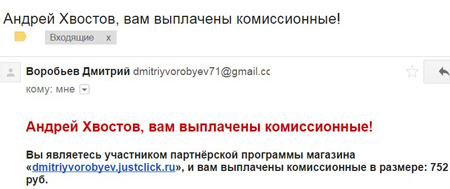Do you want to know how to consistently earn money online from 500 rubles a day?
Download my free book
=>>
The reliability of iOS security can be a real torture for owners of an Apple device. Difficulties begin when you try to install MP3 music for a ringtone, unfortunately, this format Does not support Apple, which is a big disadvantage of iPhones.
The iTunes program will help us, and not only it. Would you like to quickly find out how to put a song on a ringtone on an iPhone 5s via iTunes? This is exactly what will be discussed in this article.
Readers of the article will be offered two options for solving this problem. You will also find out which option is better suited for such tasks and will speed up the process of obtaining ringtones.
This is not news for advanced users, but for beginners this information will be a discovery, and I hope it will be useful.
The iTunes mentioned above contains all the required functions to obtain ringtones in the format we need. Let's look at practical examples of how to change an MP3 file into the m4r format for iPhone; it is this format that can be recognized by your device.
Adding music to your library

I hope you took care to download the music for the ringtone on your PC in advance? To quickly go to Windows Explorer and select downloaded music, use Ctrl+O, this reduces the time of your actions.
Selecting a fragment for a ringtone
After adding a melody to the program, it should be trimmed. Click on the desired melody right click mouse, then click details.

Then, in the parameters, cut out the desired segment that will be used for the ringtone.

An important condition is that a part of a musical composition should be cut to a duration of up to 39 seconds, no more.
You should decide in advance at what second your music will start, and already set this value when selecting a fragment. Don't forget to save your changes.
Starting the conversion process
All versions of iTunes have almost identical features. But, in latest version iTunes from the library window will not convert using context menu to create a melody in AAC formats. Let's proceed as follows:
- Click on the newly cropped fragment to select it;
- Open the file tab;
- Find the option to create a new version;
- Click on ACC format.
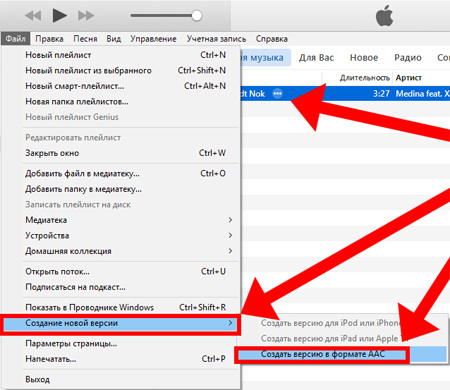
The conversion of the selected fragment will start, upon completion you will see another file, the length of this file will correspond to your settings.
How to change the AAC extension to the M4r format?
You already understand that Apple smartphones use a special ringtone format with the m4r extension for ringtones. So it is necessary to change AAC format on M4r, required for ringtones of apple devices.

Right-click on the file and select show in explorer. Rename the file, replacing the extension with m4r.

In the meantime, go back to iTunes program, click “view”, select the “sound” section in the media file types, drag the file saved on your computer into it.
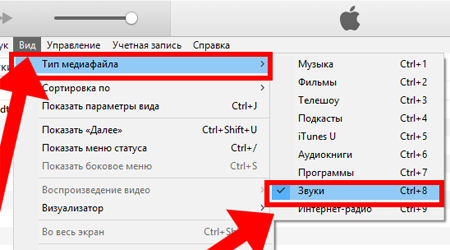
Sync iPhone with iTunes
After completing the steps with the future ringtone, you need to connect your Apple smartphone to the computer and synchronize between the iPhone and the computer.
The last step is to put the downloaded ringtone on your iPhone. Now it's not difficult anymore. You can set a new melody in the smartphone settings; it will already be visible in media files. For those who do not know how to do this, I give instructions.

Disconnect the iPhone from the PC, go into the “settings” of the iPhone, go to “sounds”, activate the “ringtone” item, select the newly downloaded ringtone from the list. Now you have a new ringtone.
Services for free ringtone creation
Now let's talk about how to create music for iPhone much faster and easier. There are many online tools, thanks to which dialing ringtones for iPhone is done very quickly. You can find such a service through the search bar of your browser.
Upload the music you like, move the limiting marker to the desired duration (but no more than 39 seconds), click “Create a ringtone for iPhone”, then “Trim”, then all you have to do is download the finished file, place it in the iTunes library, “Sounds” tab.

Search, choose, create new melodies.
Now you know how to put a song on ringtone on iPhone 5s via iTunes
After reading this information, each user will be able to easily install the melody they like on their Apple device.
I bring to your attention a few more interesting articles:
P.S. I am attaching screenshots of my earnings in affiliate programs. And I remind you that everyone can do it, even a beginner! The main thing is to do it correctly, which means learning from those who are already making money, that is, from professionals.
Do you want to know what mistakes beginners make?
99% of beginners make these mistakes and fail in business and making money on the Internet! Make sure you don't repeat these mistakes - “3 + 1 ROOKIE MISTAKES THAT KILL RESULTS”.Do you urgently need money?
Download for free: " TOP - 5 ways to make money online" 5 the best ways making money on the Internet, which is guaranteed to bring you results of 1,000 rubles per day or more.Here is a ready-made solution for your business!
And for those who are used to taking ready-made solutions, there is “Project of ready-made solutions for starting to make money on the Internet”. Find out how to start your own business online, even for the greenest beginner, without technical knowledge, and even without expertise.
If you want to see on our website answers to your questions about everything related to Apple, iOS or Mac OS X technology, programs and services, iTunes Store or App Store, ask them via . Answers to the most interesting of them will appear in the materials of this section. We received the following question:
Good day! Tell me, what and how can I open a ringtone sent to me by email in M4R format so that it is immediately added to the list of available ringtones in the iOS settings? All the software for creating ringtones that I have come across saves the finished ringtones in some folder, and then you need to upload them manually via iTunes. Thank you!
Hello!
The easiest (if that's the right word) way to record a new ringtone directly to the ringtone collection on your device, without resorting to iTunes, is Apple's GarageBand app for iOS. But if you were hoping that it could open ready-made ringtones directly from your mail, then alas, this is not the case. I remember the old joke about the Chukchi writer: GarageBand can create ringtones, but does not know how to edit them.
However, there is a way to add an M4R file to the list of iOS ringtones without iTunes. You'll need GarageBand, free for all new Apple devices, and an iOS client of some popular cloud storage (Dropbox, Google Drive, OneDrive are suitable). The quest ahead is interesting.
- open the ringtone in the email attachment and click on the share button:

- in the middle section of the menu, select your cloud storage(in our example this will be Dropbox) and save the ringtone there
- launch GarageBand. Most likely, immediately after starting the application will offer you to create a new song, if not, click on the plus in the left top corner:
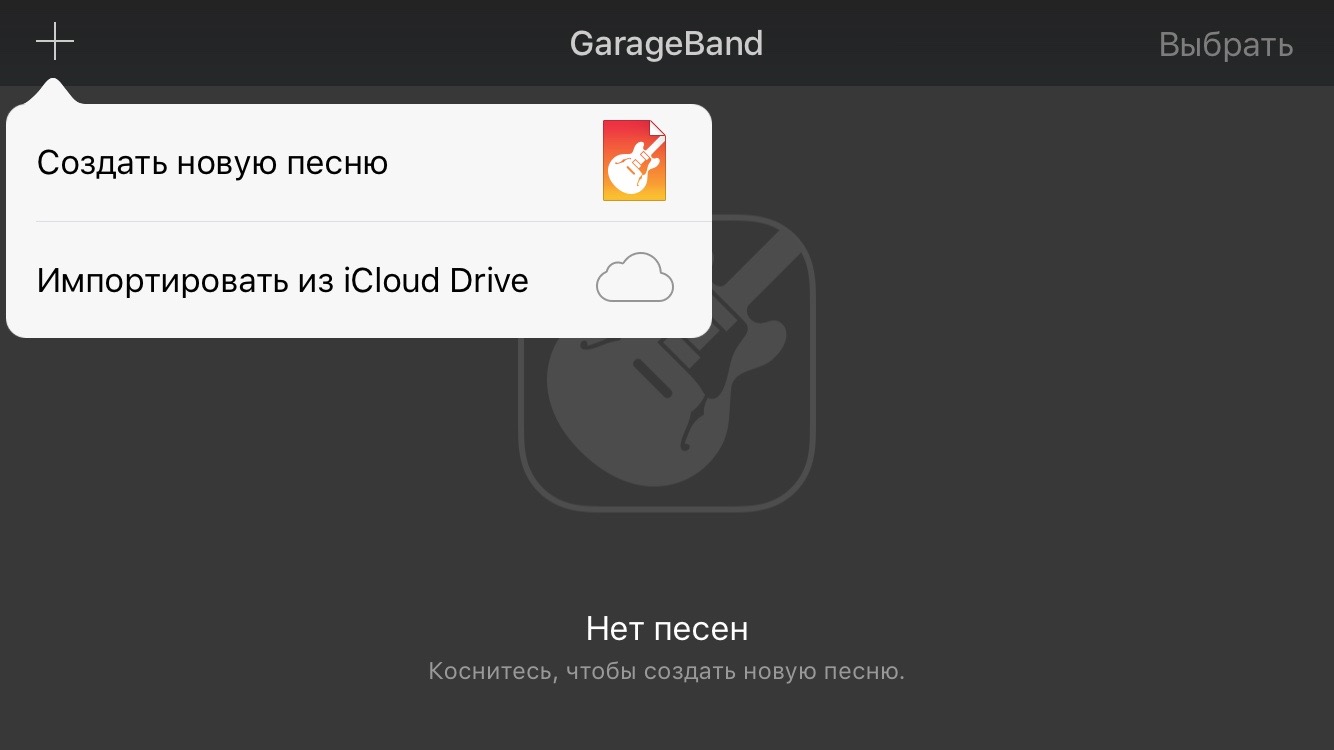
- Select Audio Recorder from the list of tools. At the same time, you can sing something and then overlay it with the sound of an M4R file :)
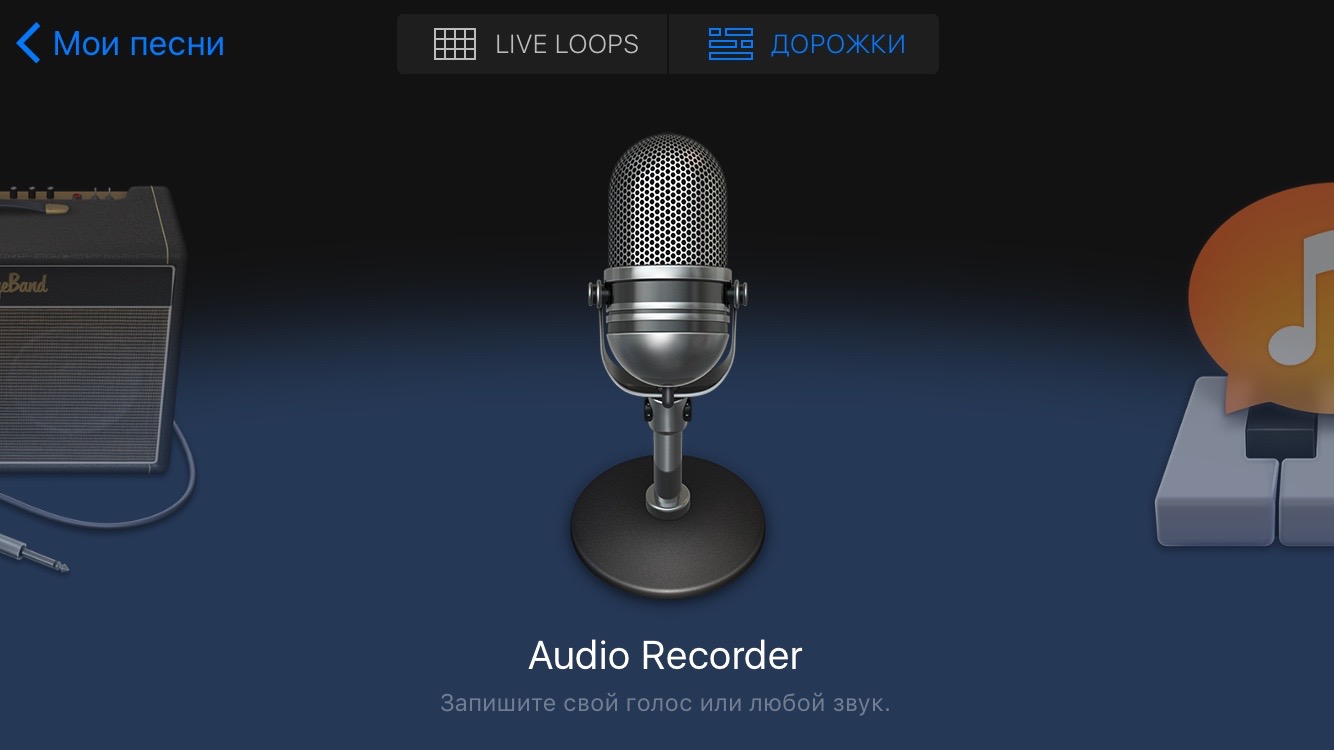
- Click the third button from the left in the top panel to switch to audio track editing mode:

- Click on the loop icon (second from the right) in the top panel to proceed to import media files:
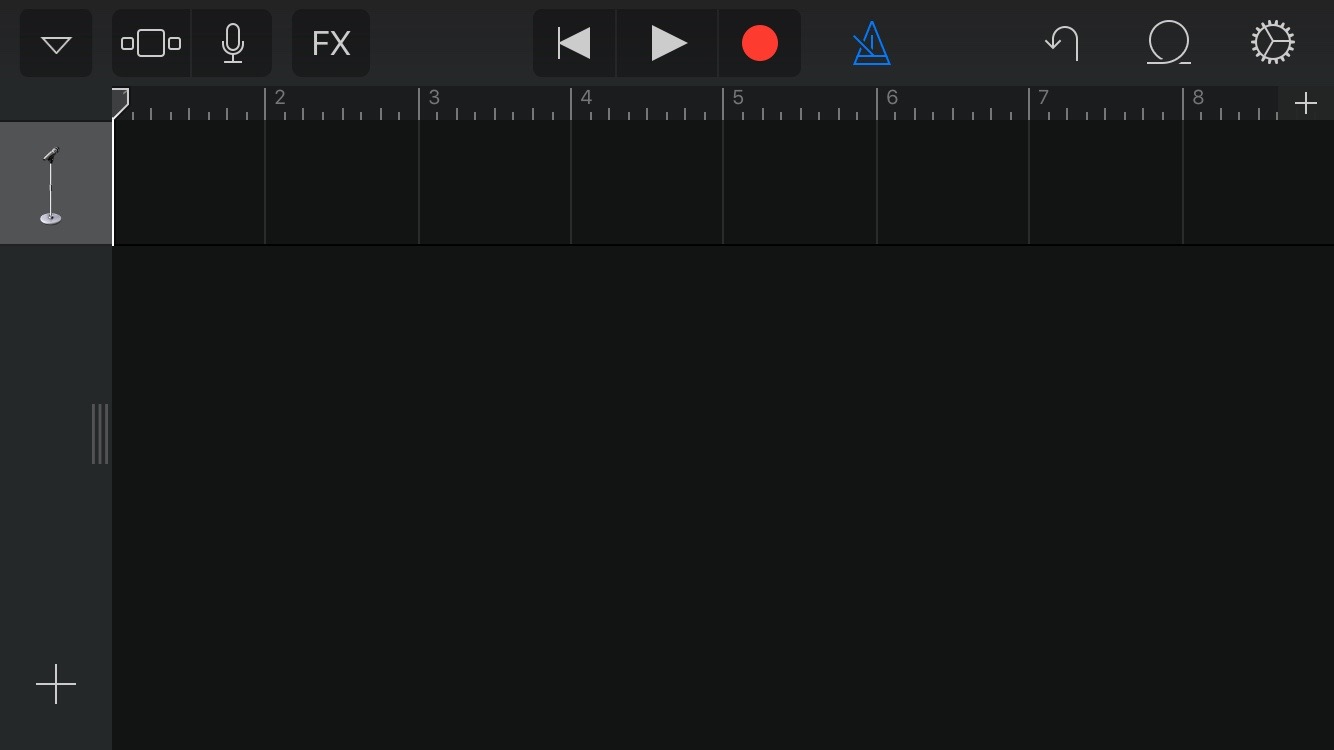
- go to the "Audio Files" tab and click on the "Import from" button iCloud Drive" You will see the content Apple clouds. But we saved the ringtone in Dropbox, so we need to switch to it. Click "Post" in the top left corner, then "More"

- enable Dropbox in the list that appears. Click “Destination” again and select the Dropbox that appears in the list of storages

- Find the saved ringtone file and tap on it to download it to GarageBand. After a few seconds the ringtone will appear in the list of files

- pinch and hold a file title to drag it onto any audio track. Pull the ringtone to the beginning of the GarageBand timeline

- Click on the arrow in the upper left corner of the screen and go to the “My Songs” section. At this point your ringtone will be saved

- after long pressing on a saved GarageBand project you will see a share button
- at the bottom section of this menu there will be an option to save the sound as an iOS ringtone:
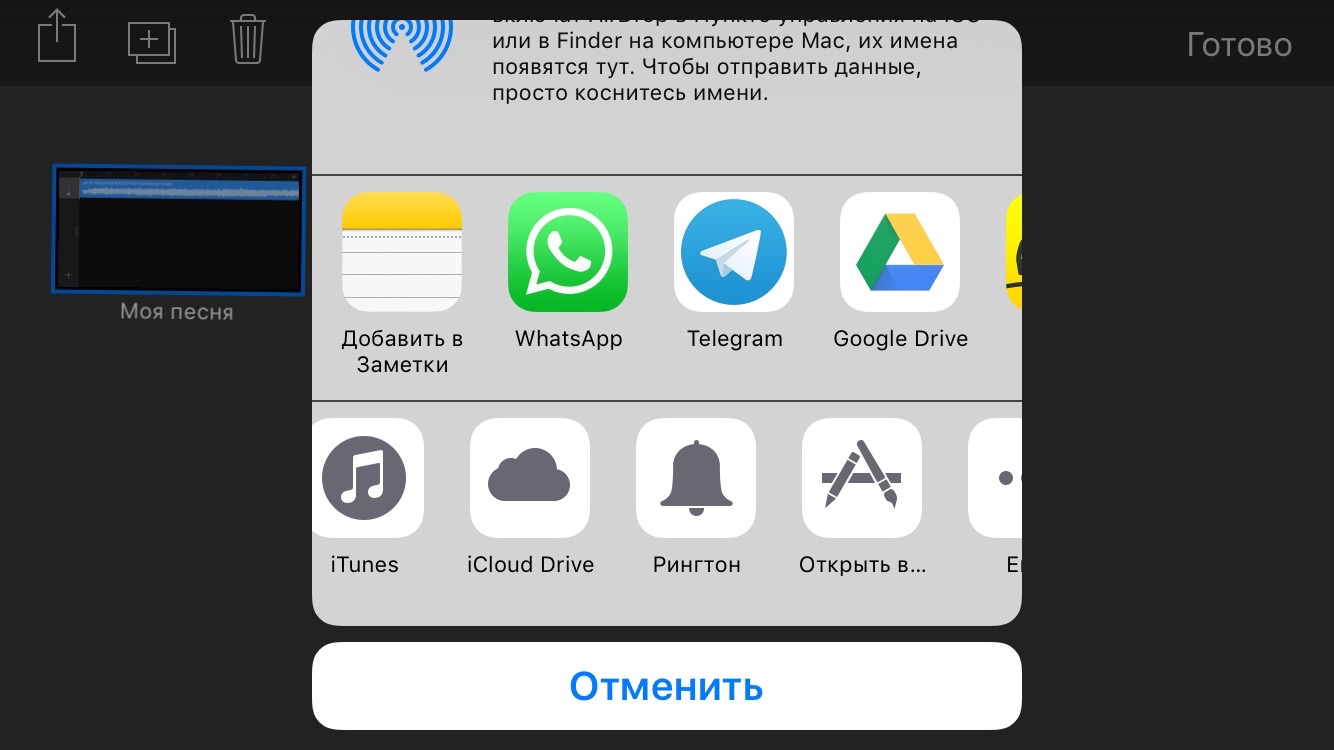
- enter a name for the ringtone and save changes:
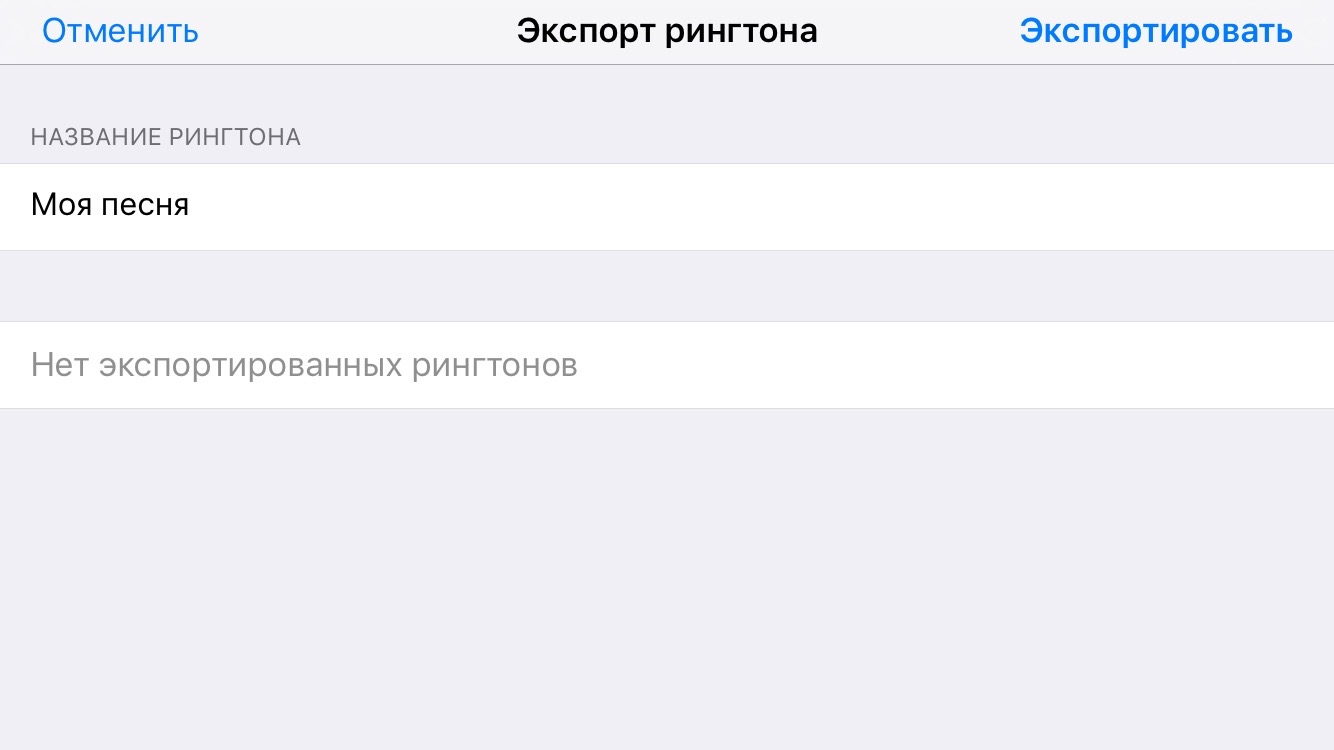
- That's it, now your ringtone is available in the Settings-Sounds-Ringtone menu
Would you say that it’s faster to find a computer with iTunes than to go through this whole chain of actions? You'll be right :) We definitely don't recommend downloading a gigabyte GarageBand just for ringtones. But if you can’t find a computer and GarageBand is already installed, then why not?