Hello. I think you will agree with me that watching photos and videos in large format is always more fun and easier. It is easy to play multimedia files on the TV, in addition, the phone memory can be used as a flash drive.
There are several options for how to connect your phone to a TV, it all depends on your technology and the availability of connection cables. Let's try to figure it all out.
Down with wires!
Support for Wifi Direct technology is available today in almost all TVs that have a wireless connection function, and even more so, almost all phones have it. Thanks to this technology, devices are connected to each other without an access point. At the same time, TV sees the phone not as a simple storage device, but as a multimedia device. The process of pairing these two devices is as follows:
- First of all, turn on mobile gadget Wai Fai Direct. With any version of the operating system, this mode is located in the settings wireless connection.

- Next, we perform the same actions on TV. The option can be found in network settings, its location may differ slightly depending on the brand of the device:
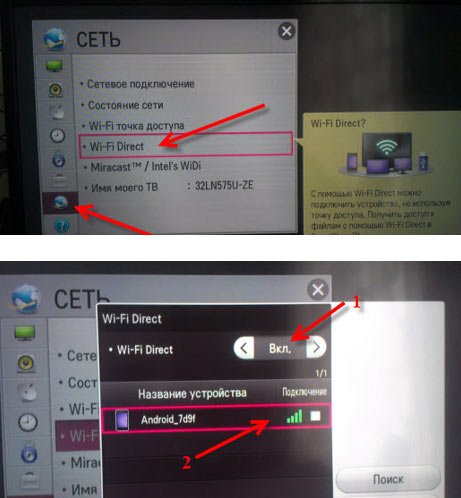
- After activating this option, a list of devices available for pairing will appear on the TV monitor. Among them, find your mobile device, select it and wirelessly view anything on the big screen.
Speaking of Wi-Fi Direct, one cannot fail to mention Wi-Fi Miracast. Miracast is an improved and more advanced technology, so not all devices can support it yet. Miracast, like Direct, is able to connect gadgets without involving routers.
The main advantages of Miracast are:
- Excellent 3D transmission quality (ideal for watching movies)
- Pairing is secured with WPA2 encryption
- Displayed as a screen mobile device, and vice versa
- Easily transmits 3D and surround sound
- Economical battery saving.
The connection instructions are as follows:
- Enable Miracast mode in TV settings.
- Selection on the phone in the "Screen" section of the TV in the list of devices available for selection.
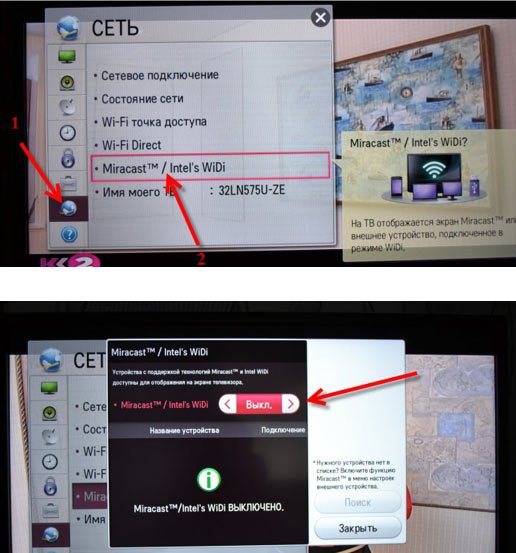

If your TV does not have Miracast support, but WiDi support, you are also very lucky, you can use it too. Another good news for those whose devices do not support either the first or the second is that there are special adapters that can easily perform the above functions. They look like simple large USB flash drives, but they are easy to connect to the HDMI port.
The easy way to connect your phone to your TV
For many more the usual option It is considered to connect the phone to the TV using a USB cable. In this case, a device running on the Android platform will be defined as USB stick. TV gives you access to internal memory gadget, as well as information on the memory card.
![]()
To pair you need:
- Paste in mobile device cable that comes with it, connector micro usb and the other side into the TV port.
- If the phone asks you to select a connection mode, click on the "USB storage" item.
- Depending on the model, the TV will need to be put into a special mode for reading media files. After pressing the button, the selection menu appears.
- We make a choice - Multimedia or USB, and then the file type: it can be video, photo or audio.
- After the files have been viewed, the TV must be switched to its original mode.
This option will not only help you see what you want, but will also charge your mobile device.
Bonuses from the manufacturer
There are a huge number of brands and brands on the technology market. Each of them is trying to "capture" a larger audience. So some manufacturers have created standards that make it as easy as possible to pair devices of the same brand.
If you want to connect a Samsung phone to a TV of the same brand, you just need to enable the AllShare function on both gadgets. LG has an analogue - "Smart Share". In such proprietary technologies, you will find other interesting innovations. For example, there are functions for automatically improving image quality, quickly converting information into a format supported by the TV receiver, and even a phone can be used as a remote control. But for this type of device connection, an access point will be required.

HDMI phone to TV connection
You can be called a real lucky person if your device has a micro or mini HDMI port. It makes organizing as easy as possible. wired connection. Naturally, you can connect a TV that is also equipped with this port. Otherwise, an adapter will be needed. A similar cable is sold in many stores, departments with electronics, its cost is quite acceptable.

The procedure for pairing two devices will be as follows:
- Both devices must be turned off (the TV cord must be disconnected from the outlet);
- The ends of the cable are connected to the sockets;
- Turn on the phone and TV;
- In the TV receiver menu, select the HDMI port as the signal source, after which the mobile screen is displayed on TV.
In parameters this connection you can specify the frequency and resolution of the image. This connection is very convenient, but there are still disadvantages. The biggest one is that the battery drains quickly. So it will be necessary to keep it constantly charged. In addition, there are old Android devices that do not transmit the entire amount of information over the cable, or those that require the installation of an additional application.
If the mobile phone does not have the ability to connect to the HDMI connector, you should stock up on an adapter.
Hi-tech
One of the most modern and convenient wired connections today can be called MHL. Such a connection is made using specialized cables or adapters, one side connected to the micro usb port, and the other to HDMI. Such pairing is capable of providing not only power to the connected device, but also the highest playback quality, high speed of information exchange.
There are two types of such cables:
- Active
- Passive
In the first case, you need extra food, so this MHL cable has a second usb port. The following option is only compatible with devices that both support the new MHL standards at the same time.
The connection process is similar to HDMI pairing.
Another new development of combining gadgets and TV into one system is called SlimPort. It works with the help of a special adapter, one side connected to the telephone usb port, and the second to the TV receiver connector. But in this case, when connected, the gadget will not be powered, and it can only be used on devices that mutually support this technology.
And what about the "old people"?
Modern TVs, such as Lg Smart TV, easily connect to the Internet on their own, through them you can talk on Skype, display photos, videos from a phone or other digital device that supports the DNLA wireless protocol. Samsung Smart TV also has these features, but the cost of such TVs is usually much higher. In a word, it's good to have smart tv- there are a lot of options for connecting to a brand new unit, but what should owners of old TVs do? I can reassure you, there are not many options, but they still exist.
Usually, an old-style TV has a couple of external connectors, for example, "tulips", SCART and others. The phone needs the same micro usb output. Sometimes a 3.5 Jack port is used for pairing, and on iPhones - a 20-pin connector. To connect such devices, adapters are required, these can be VGA - micro usb, RCA - micro usb and others. But you will most likely have to look for such an adapter in online stores, they are rarely found in the public domain.

More expensive alternative such "laces" - a TV set-top box. This is a special device that gives a conventional TV receiver Smart functions. There are those that work on the Android OS, there are also the usual ones. Windows systems. So to the question - is it possible to connect to the old TV, it is easy to give an affirmative answer with confidence. The prefix will help to turn any TV into a completely modern computer device that has a lot of interfaces for interfacing with third-party devices.
These were the most popular and convenient options, so now you also know how to connect your phone to a TV. In fact, this is not difficult, and if you are already on fire with this idea, carefully consider the connectors on your TV, or even better, look at the instructions for the device, then it will immediately become clear which option suits you perfectly. Well, in order not to miss valuable information, subscribe to blog updates and you will always be up to date with the news. I would be interested to know what pairing method you use.
Article content
Watch videos and listen to music in good quality on a smartphone, of course, it’s good, but doing it with a connected widescreen TV, duplicating a picture or displaying multimedia files, is even better! Did you know that most Android smartphones can be connected to modern TVs?
Ask what for? For example, to watch videos from the phone's memory or its SD card. A person does not always have a USB drive with him, on which films are stored, but you can view them from your phone by connecting it to the plasma. If the quality of the video itself is decent, then on the TV screen it will not “spread” by pixels. The same situation applies to music. For example, you can make a multimedia player out of your phone that connects to a TV with a full track list.
Available methods
At the moment, connection is possible in the following ways:
- Via USB cable;
- By wireless network WiFi;
- Via RCA cable (tulip);
- Across HDMI cable;
- Via MHL and SlimPort adapters;
- Miracast technology.
Now let's look at each method separately.
IN this case the connection is made through the standard USB cable you use to charge your Android. As a rule, most devices today are supplied with a cable and a block into which this same cable is inserted. So, your task is to find a USB input on the TV (usually on the back side or side), and insert the cable with the connected phone there. It can be either MicroUSB or MiniUSB.
A notification with a new device will appear on your screen. The system will prompt you to connect your smartphone as a storage device. Agree with this notification and get into file system your phone. Here you will see all the files, both on SD and in the internal memory of the device. Launch any movie or music file to play it already on your TV. Please note that any rar, zip and other third-party file types available on the computer will not open on the TV! Only multimedia files, pictures.
 This method will be relevant only for those users who have built-in support for wireless technology on the TV. Thanks to this option, connecting your phone is much more convenient, and you can manage files from a distance. For example, you can safely sit on the couch and watch movies or listen to music without getting up.
This method will be relevant only for those users who have built-in support for wireless technology on the TV. Thanks to this option, connecting your phone is much more convenient, and you can manage files from a distance. For example, you can safely sit on the couch and watch movies or listen to music without getting up.
To connect, it is necessary that the built-in Wi-Fi module is present both on the TV and on your mobile phone. If your TV has Smart TV technology, then WiFi Direct definitely is! As a rule, Smart TV is in all TVs. latest generations from Samsung, LG, Sony.
Go to the "Settings" of your Android smartphone and select the Wi-Fi item there, then click on the tab "Additionally" and find Wi-Fi Direct. On your TV, also go to "Settings" and find the same wireless technology there, and then activate it. Turn on Smartphone Wi-Fi, and the system automatically searches the TV for available connection points. Once your phone's hotspot is found, the devices will be paired and connected to the shared network.
If your TV does not have a Wi-Fi module, then it can be purchased separately. It will be inserted through the HDMI port, so you should think carefully, but is it worth it? After all, this is an additional cost, and the HDMI port will be busy.
Via RCA (tulip)
 This method is suitable for those users who have old TVs. They, as a rule, have RCA support (a cable with three branchings of different colors). Each plug performs a separate task - it transmits sound, video. But even to an old TV, you can connect your smartphone to Android based. To do this, you need an HDMI to RCA adapter, as well as HDMI support in your smartphone.
This method is suitable for those users who have old TVs. They, as a rule, have RCA support (a cable with three branchings of different colors). Each plug performs a separate task - it transmits sound, video. But even to an old TV, you can connect your smartphone to Android based. To do this, you need an HDMI to RCA adapter, as well as HDMI support in your smartphone.
The adapter will cost you about 700 rubles. On one side you insert RCA, on the other you connect HDMI. On the side there is still an input for connecting the power supply, but the cable to it is provided along with an adapter. As a rule, the connection to your smartphone can be done via either HDMI Micro or HDMI Mini.
There will be two modes on the adapter: NTSC and PAL. You use the first one if you have an American TV, and the second one is more suitable for European ones, since they have a higher resolution. You can simply switch modes and see for yourself which picture will look better. But be aware that this method does not guarantee you a clear image, given that RCA technology cannot boast of this, and even all sorts of adapters are used.
Via HDMI
 Actually, in the paragraph above, we already mentioned HDMI technology, which can connect your Android to plasma. But, if you have a new generation device, then no RCA is needed! It is enough to insert the HDMI cable into the socket and directly or through the HDMI Mini adapter connect the cable to your smartphone. Please note that by default the cable is not provided with the smartphone, so you will have to buy it separately!
Actually, in the paragraph above, we already mentioned HDMI technology, which can connect your Android to plasma. But, if you have a new generation device, then no RCA is needed! It is enough to insert the HDMI cable into the socket and directly or through the HDMI Mini adapter connect the cable to your smartphone. Please note that by default the cable is not provided with the smartphone, so you will have to buy it separately!
To connect, take a cable with HDMI on one end and HDMI Mini on the other. You insert the first into the socket on the TV, and the second into your tablet or smartphone on Android. Many phones of the latest generations even have a separate item in the "Settings" for changing HDMI settings. For example, you can choose resolution, zoom, and other equally important settings.
In most cases, the system automatically detects the device and duplicates the screen of the smartphone on the screen. But some models require confirmation.
Via MHL or SlimPort
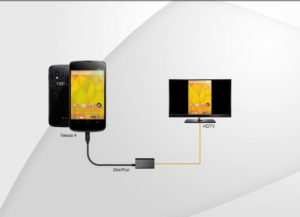 If your Android does not have an HDMI input, you can use another adapter that will allow you to connect your phone to a plasma. One of the most common methods is MHL technology. Connection is via the familiar and popular microUSB input. It is available on almost all phones. The other end of the cable will have an HDMI input. You just plug one end into your TV and the other end into your phone's jack where you normally plug your charger.
If your Android does not have an HDMI input, you can use another adapter that will allow you to connect your phone to a plasma. One of the most common methods is MHL technology. Connection is via the familiar and popular microUSB input. It is available on almost all phones. The other end of the cable will have an HDMI input. You just plug one end into your TV and the other end into your phone's jack where you normally plug your charger.
Just keep in mind that for correct display, you need to insert HDMI into exactly the socket next to which the MHL logo will stand. In this case, the picture will be displayed correctly and duplicated on the TV screen, which, in turn, will also be charged. Do not forget to disable screen rotation, otherwise it will rotate on the TV too.
Important! Before buying a cable, be sure to check with the sellers if it is suitable for your phone model, because. some models have their own distinctive features.
Another alternative is SlimPort. As a rule, lately it has been actively found in such devices as Asus, ZTE, and some LG models. Its main difference from MHL is that it supports almost all video output standards: VGA, HDMI. You can connect the device through such an adapter not only to the TV, but also to the monitor. Its configuration and varieties may be different. First, it can be simple HDMI adapter, where on the one hand it connects to the TV, and on the other to the charging socket on the smartphone. Secondly, there is SlimPort with several outputs at once, for example, the same VGA. In addition to the entrance and exit, there is a separate charging socket on the side, because. Through this adapter, your phone will not be charged from the TV! Although it consumes much less energy than MHL.
With these adapters, you can easily connect your smartphone to a TV, projectors and screens, and you can charge the device. At the same time, FullHD image output with a resolution of up to 1080p is supported, depending on the type of adapter.
 Miracast is a mirroring technology that allows you to mirror the entire process on your TV from your device. This does not require any cables, because. everything is done wirelessly. It is only necessary that you have this technology on your TV and smartphone. Typically, in most modern smartphones she is. It has been introduced since version 4.2 and up. Consider the connection using the LG TV as an example.
Miracast is a mirroring technology that allows you to mirror the entire process on your TV from your device. This does not require any cables, because. everything is done wirelessly. It is only necessary that you have this technology on your TV and smartphone. Typically, in most modern smartphones she is. It has been introduced since version 4.2 and up. Consider the connection using the LG TV as an example.
We go on the TV to the "Menu", then we find there "Connection Manager" and in the general list, select "Smartphone" or "Tablet". Now you need to select a tab « General access to screen". As soon as you click, you will see the inscription Miracast. Click on the "Start" tab. That's it, the setup on the TV is over.
Let's move on to activating the technology on your smartphone. We go to "Settings" and there we look for the item "More". There will be a WiDi item. We click on it. You will see your TV in the list. Click on it and wait for the device to connect. As soon as the pairing is established, you will see the duplication of the smartphone on the screen and you will be able to launch games, applications, access the Internet, etc.
Here you can also connect a gamepad, for example, or a keyboard, and turn your Android smartphone into a full-fledged computer.
Modern phones (smartphones) have excellent specifications and are able to easily play videos at maximum resolutions. But it is not always comfortable to view videos or information on the phone screen. Today it won't be hard to plug your phone to more big screen, for example television.
There are several ways to connect a phone (smartphone) to a TV:
connect your phone to a TV using HDMI;
connect your phone to a TV using a wireless connection;
Connect your phone to your TV using USB.
How to connect smartphone to TV using HDMI
Majority modern phones and TVs have an HDMI interface. It is he who we need to connect these devices to each other. We check the presence of these connectors on our equipment. If there are any, then we need a regular HDMI cable to connect them. It may look different, depending on which HDMI connector you have installed. Recall that HDMI connectors are: mini HDMI, micro HDMI and HDMI. If you have a regular HDMI cable, you can use an adapter to connect the device.
After connecting the smartphone to the TV in series, all settings are made automatically, without your intervention. You can then view all phone content on your TV screen.
How to connect a smartphone to a TV using a wireless connection
If your TV has a wifi interface, then you can connect a smartphone to it without any wires. Almost all top manufacturers have their own software to wirelessly connect your smartphone to your TV. For LG TVs this program called LG it Smart Share, Samsung has AllShare. With this software, you can stream videos from your smartphone on your TV, use your phone as a remote control remote control for TV.
Also, you can connect your smartphone to the TV using the technology WiFi Direct. To do this, you need to check the availability of this function in your equipment. This technology allows for wireless connection to exchange information.
If none of the listed software fits, then look for a solution on the Internet, it is impossible to cover all wireless solutions.
How to connect a smartphone to a TV using USB
Your smartphone can be connected to the TV using USB interface. But it is impossible to control the TV with this connection. The smartphone will be used as a storage device. You can view media files using the TV software. The connection is made with a regular USB cable. If the USB connectors are different sizes, please use an adapter.
How to control your TV from your smartphone
First you need to make sure that your TV supports remote control from your smartphone. After that, you need to install the application on your smartphone that matches the brand of the TV. Below are the official apps for TVs of various brands:
Panasonic TV Remote;
Samsung Smart view;
Sony TV SideView;
Toshiba Remote;
Sharp AQUOS Remote Lite;
Philips MyRemote;
LG TV Remote.
Apps are better and safer to download from manufacturers' official websites.
After installing the application, we connect to the TV with WiFi assistance. Both devices must be on the same network.
Once connected, you can control your TV without the remote control that comes with the TV.
Scientific and technological progress does not stand still and modern people practically do not use ordinary DVD players, they are out of fashion.
As a rule, if something goes out of use, then another, similar, but more practical and functional product comes to replace it.
So, "videos" and players have replaced gadgets that run on the android operating system.
They can be connected to a TV to watch videos, movies and images on large screens. This can be done in several ways. This will be discussed in the article.
As for TV...
 In order to connect a smartphone to a TV, the latter must have an appropriate connector for connection. Similar connectors are available on modern devices.
In order to connect a smartphone to a TV, the latter must have an appropriate connector for connection. Similar connectors are available on modern devices.
What opportunities are emerging?
- you can watch movies and videos that are available in the smartphone's memory;
- you can play your favorite, most exciting games on a large display;
- get in touch via skype;
- listen to music;
- communicate with friends in social networks.
Method 1
 The easiest and fastest way is to connect your smartphone the way you usually connect a flash drive to a TV. This will require a USB cable. The procedure is as follows:
The easiest and fastest way is to connect your smartphone the way you usually connect a flash drive to a TV. This will require a USB cable. The procedure is as follows:
- The cord connects to the smartphone, then to the TV.
- Turn off both devices, then turn on. This is necessary for the setup to happen automatically.
- Watch movies and listen to your favorite tracks.
This is one of the easiest ways. However, there are others that allow you to stream movies even wirelessly.
Method 2
 If you have a smartphone lg, samsung, then the main thing is that it works on android. The second way to connect is via hdmi. This will require a special adapter.
If you have a smartphone lg, samsung, then the main thing is that it works on android. The second way to connect is via hdmi. This will require a special adapter.
Step-by-step instruction:
- Turn off both devices.
- We establish a connection between them using an adapter.
- If necessary, select a connection method.
- In the phone settings, mark the corresponding function in the Settings menu - hdmi format.
- In the TV settings, you also need to select the appropriate function.
It is worth saying that when establishing a connection, the settings can occur independently, but most often you have to do it manually.
This type of connection is the most acceptable, since the data transfer rate with it is quite high.
Note: if your phone does not have a connector called micro-hdmi, then this problem can be solved. To do this, use another connector that converts the signal, converting it to desired format to play.
Method 3
 Another interesting connection option is wireless way connections. If you have a router at home and have wi-fi, then you can use it to watch movies on the TV screen.
Another interesting connection option is wireless way connections. If you have a router at home and have wi-fi, then you can use it to watch movies on the TV screen.
In order to establish a connection, it is necessary that the TV has a built-in adapter for receiving a signal from home network.
Many modern models TVs are equipped with such adapters, but if it is still not there, then you can purchase it separately and connect it like a regular USB flash drive.
If you are connecting a TV to your home network, then you need to understand that different brands have their own distinctive points.
So, if you have an lg TV, then when connecting, you should activate the smart share function. If we are talking about Samsung, then it has the allshare function.
Setting up in the presented way will take only a few minutes if you have everything available to connect.
Method 4
 If you do not have a router and do not have a home network, then there is another way to connect, which differs in that the phone and smartphone must have a wi-fi function.
If you do not have a router and do not have a home network, then there is another way to connect, which differs in that the phone and smartphone must have a wi-fi function.
How is the connection made?
For this, a special Wi-Fi Direct function is provided. The connection method is incredibly simple. We activate the specified function on the phone, after which we do the same with the TV. Often the remote has a button that allows you to connect easily and quickly.
After that, your devices are paired, and you're done. Enjoy high image quality.
In this case, you can use a TV, smartphone or tablet. The device will duplicate the image that is on the gadget on the TV screen. The main requirement is operating system android.
There are many ways to connect the gadget to the TV.
When choosing one or another method, it is necessary to proceed from what we have, if the connection is not made, then it is necessary to think about other available methods for pairing devices.
From this video you will learn how to connect a smartphone to a TV:
