Shockwave Flash is a browser-integrated plugin. Thanks to this add-on, users are able to watch videos on the Internet, as well as play browser games and work with presentations. Sometimes a situation arises when it is necessary to update the Shockwave Flash plugin.
In most cases, the program updates automatically. Coping with the task is not at all difficult if you follow simple instructions. It should be noted that each browser performs the update differently.
Renewal principle
In most cases, the problem of playing Flash animation occurs only in one browser. In addition, installing a plugin for one web browser reduces the risk of program incompatibility with other Internet browsers.
Most often, the update problem occurs in the following browsers:
Please note that updating may require you to restart your browser. Usually the procedure takes no more than 5 minutes.
Google Chrome
Google Chrome is one of the most popular browsers used around the world. To update the plugin, you need to: address bar specify "chrome://plugins". It is important to note that such a page is only available for the outdated version of Google Chrome. After the update, all manipulations with the flash player are carried out on the “chrome://settings/content” page. In this case, all updates are made in automatic mode.
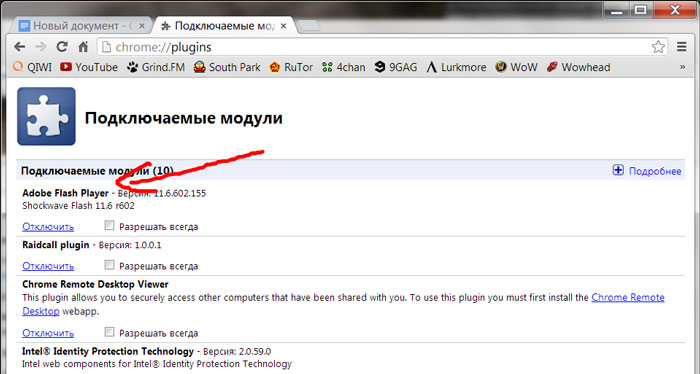
After loading the page with plugins, you need to find Shockwave Flash. If several versions of the product have been installed, it is recommended to disable and then remove irrelevant plugins. Then the browser needs to be restarted.
When the Internet browser is turned on again, you need to open the plugins page again, and then click on the “Update” button, after selecting the player. If nothing happens, you should go to "get.adobe.com/shockwave/". For those who use the updated Google Chrome, you need to immediately visit the official flash player resource.
Mozilla Firefox
Fire Fox is another popular browser. To update the plugin, you need to open the menu and then click on “Add-ons”. The menu icon is located on the right top corner browser.
After this, you need to select the “Plugins” section. Once a new window opens, you need to find the “Shockwave Flash” application. It is now recommended to set it to Always Enabled.
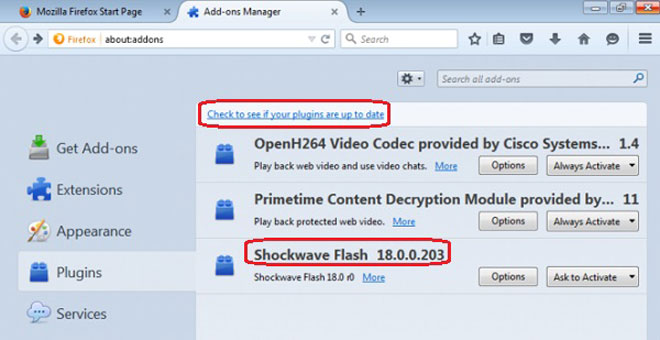
To update the plugin, you need to click on the “More details” link. In the expanded description, the plugin version will be displayed. If the add-on has an outdated version, you will need to click on the “Update now” button. The entire procedure is performed free of charge. After updating, it is recommended to restart the browser.
It should be noted that there is another way to update installed browser. You must go to the address “https://www.mozilla.org/ru/plugincheck/” to check the installed extensions. After opening the page, the analysis of all plugins will begin.
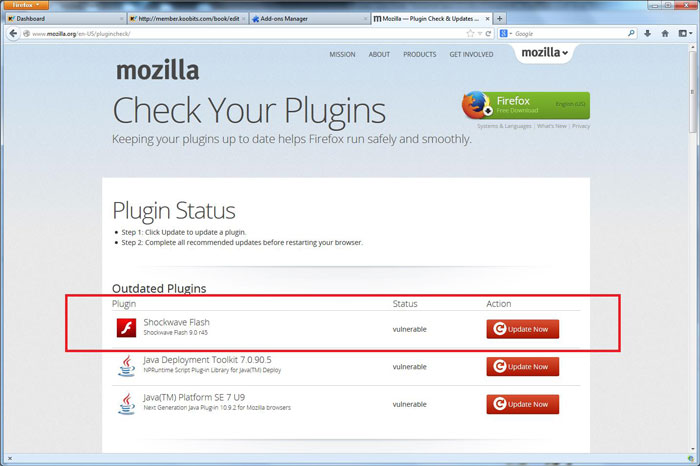
When the check is completed, a list of plugins that need updating will appear. to install new version product, you will need to click on the “Update Now” button. In the same way, you can update Shockwave Flash. Once all add-ons are updated, the browser will restart.
Opera
Many users are attracted to a browser like Opera. The updating principle is somewhat reminiscent of working in Mozilla browser Firefox. First you need to open the menu, then select “Plugins”. The same can be done if you enter “opera://plugins” in the address bar.
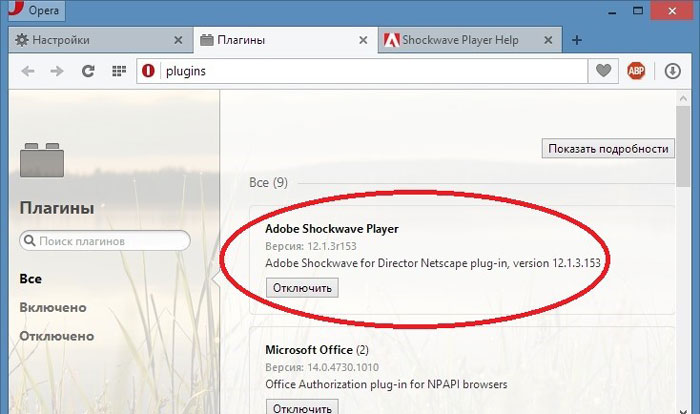
When the page with plugins opens, you need to find earlier installed extension" ". It is important to make sure that the player version is not current. After this you need to update. To do this, just click on the “Update” button. The update process takes no more than 2 minutes. After installing a new version of the plugin, it is recommended to restart the browser to avoid conflicts.
It is best to update not only the plugins, but also the browser itself. This is because the updated extension may not be compatible with the outdated Internet browser.
Internet Explorer
Some users use a browser integrated into the operating system - Internet Explorer. To update the plugin, you need to go to settings. To do this, click on the gear icon.
In the next step, you need to select “Setting Types”. Once the new form opens, you should find “Toolbar” and then go to extensions. A list of installed plugins will appear in the window that opens. You need to find "Shockwave Flash" and then update. To do this, just click on the “Update” button.
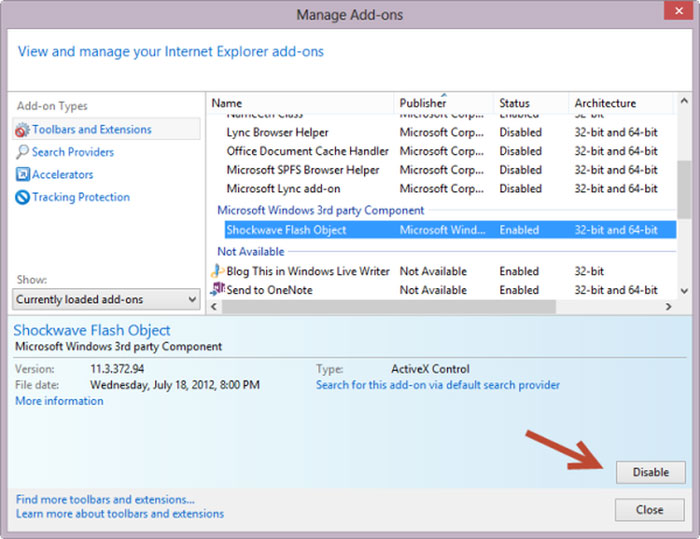
Manual update method
If you can't update the plugin through your browser settings, you can download the new version of the player directly from the official website. First you need to go to the Adobe downloads page. To do this, enter the following URL in the address bar: “https://get.adobe.com/shockwave/”.
When the download page opens, you need to click on the “Download now” button. It is important to note that in rare cases, the site incorrectly detects the browser version and operating system. To do this you need to indicate your software. This can be done on the left side of the screen.

After choosing and operating system, just like in the first case, you must click on the “Download now” button. The download and installation will begin automatically. To avoid errors during the installation process, after downloading the player, you should close all browsers.
Conclusion
If the plugin is updated infrequently, problems may arise regarding the reproduction of content on websites. It is also important to update the browser you use. Developers are constantly adjusting and adding to the software, so compatibility problems between the web navigator and the plugin may arise. As for Google Chrome, the latest version of the browser automatically updates all plugins. In this case, the procedure is performed free of charge.
Good day, friends! The Shockwave Flash plugin is responsible for displaying graphics in games, applications and video content. It just so happens that the developers of popular browsers have not fully integrated their programs with this plugin, which is why such crashing errors appear. Today we will try to correct the situation when Shockwave Flash is not responding.
First, simply restart your computer and look at the result after rebooting the system. Such easy way It will help if you experienced a similar error once or for the first time. If the Shockwave Flash plugin frequently or constantly fails, read below.
Instant solution to problem in Google Chrome when Shockwave Flash plugin is not responding
The Google Chrome browser is used by most users, so we’ll start with it. This browser, in addition to its bells and whistles, has one more feature - it Adobe Flash Player is already built-in, meaning there is no need to download, install or update this component. If several similar plugins are installed in Chrome, then for this reason conflicts may arise between them. As a result, we see that the Shockwave Flash plugin is not responding.
So, to determine which plugins are installed in the Google Chrome browser, enter “chrome://plugins” in the address bar.

A window will open in front of you with installed plugins, where you need to find Adobe Flash Player. Look carefully, if the message “2 files” is present, then the plugin crash is most likely due to this.
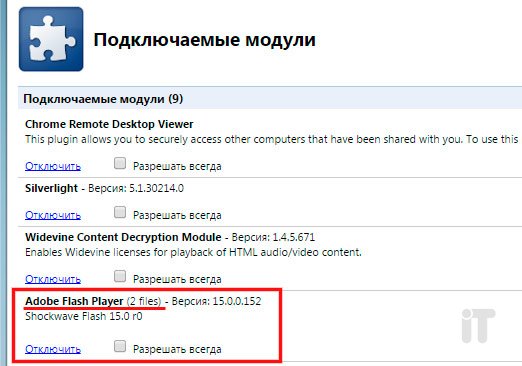
To solve the problem, disable one of the plugins. Click the “More details” link and see we have two plugins, disable one of them.

We restart the browser and try to launch the video or application, after launching which an error occurred with Shockwave Flash. If the problem is solved, great; if not, try disabling another plugin by enabling the first one. Restart the browser again and take a look. Most likely the problem will go away. If this does not help, then try downloading latest version Adobe Player follow the link and update/install.
Shockwave flash plugin does not respond in Mozilla Firefox or Opera
If you saw a similar error in Opera browser, then we take the following steps. First, type “opera:plugins” into the address bar and press enter.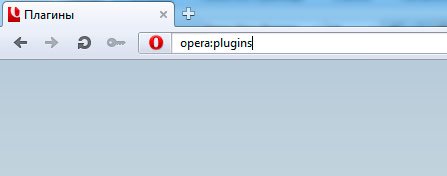
Next, in the window with installed plugins, find Shockwave Flash and disable it using the “Disable” button.

Turn off, turn on Opera and check.
If you encounter a similar error in Mozilla Firefox, go to “Tools” - “Add-ons” - “Plugins”. Same here, find the Shockwave Flash plugin and disable it.
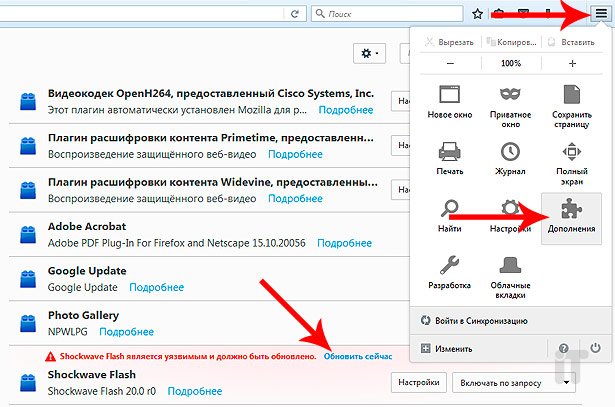
After all the above steps in any browser, you can get rid of the error “ Plugin shockwave flash doesn't answer", spending about a minute. If you know any other methods that will help solve a similar problem, then be sure to describe the actions in the comments, because helping others increases karma, don’t forget about it! That's all, thanks for your attention!
Adobe Shockwave Player 12.2.9.199
Adobe Shockwave Player interactive graphics player
Adobe Shockwave Player– a program that allows you to display interactive 3D graphics and Shockwave multimedia content when visiting pages. With the plugin, content is displayed directly in the browser, no additional actions are required. The program is distributed using a Freeware license, that is, Adobe Shockwave Player is available for download completely free of charge, and you can use it for an unlimited time for any browser. You can download the latest version of Adobe Shockwave Player for free using the link below.
Benefits of Adobe Shockwave Player:
- system requirements are very low;
- the update is performed in automatic mode;
- the program takes up little space;
- there is convenient access to multimedia content;
- the work is stable and high speed;
- the speed of the general Internet connection is not critical;
- the plugin can be used with any browser;
- The product is absolutely free.
Adobe Shockwave Player is required to correctly display interactive content in browsers, which include Online Games, presentations, advertising, training programs, as well as any multimedia content. The program can be called standard means play Flash animations, videos different types in the Internet.
It is very important not to confuse Adobe Shockwave Player with the fairly common Adobe player Flash Player. The functions of these programs are similar, but the capabilities differ significantly. Using Adobe Shockwave Player, which can be downloaded from the link provided, 3D graphics can be processed while maintaining maximum quality and clarity. It is this property that allows you to play any 3D games directly in the browser. In addition, Shockwave Player is highly stable, displays streaming media correctly, best quality to play content.
The system requirements of the plugin are low, which allows it to be used even on outdated, weak equipment or when connected to a low Internet speed. In the program menu, the function of setting up a proxy server is additionally available. Installing Shockwave Player is very simple, does not take much time, and does not require a complete system reboot.
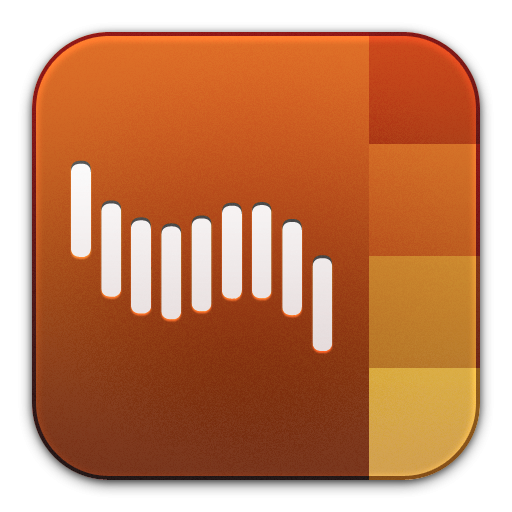
is a plugin that integrates Shockwave browser Player, as well as shockwave content creation tools Adobe Director. With its help, the user's work on the Internet is simplified, that is, users have the opportunity to watch videos, presentations, and play flash games that were created using Adobe Director.
There are two ways to update the Shockwave Flash plugin.
First way
To find out which plugins need updating, you need to go to the appropriate section of the browser and look at:
To do this, go to the menu and select “Add-ons”.

Here the list contains various add-ons: extensions, services, plugins. We select "Plugins".

Then a list of them will appear on the right. We find among them “Shockwave Flash”.

In our case, it is up to date and does not require updating.
In another case, there will be an inscription above the plugin, as shown in the screenshot. To update it, simply click the “Update Now” button.
After the update, restart the browser.
Second way
Plugins in Google browser Chrome updates automatically, but glitches do occur.
To go to the Google Chrome plugins section, enter “chrome://plugins” in the address bar. After this, a complete information list of all plugins will be built.
To view detailed information press the plus sign.

If several versions of the plugin are installed and used at once, then you should disable or completely remove one of them with an earlier release version.
After this, restart the browser for the changes to take effect.
On many forums you can find messages that Shockwave Flash is not at all required plugin and its presence does not affect the operation of the browser in any way.
This statement is not reliable, so you should update plugins in time so as not to experience discomfort when viewing multimedia files on the Internet.
