GeForce Experience – useful application from NVIDIA, which independently updates video card drivers to current versions and optimizes “heavy” games.
Possibilities
- timely updating of video card drivers;
- optimization of games by connecting to the NVIDIA cloud center to obtain optimal gaming settings for a specific PC;
- record your favorite gaming moments that you can share with friends;
- transferring games to the NVIDIA SHIELD console via Wi-Fi.
Advantages and disadvantages
- possibility of free use;
- availability of Russian-language interface;
- notification about the release of new driver versions for the user's card model.
- does not support all games;
- works only with video cards of the GeForce family;
- not suitable for Windows XP;
- takes a lot random access memory.
A free program that automatically scans the system, monitors the release of driver updates, and also downloads their new versions from official resources. Ensures stable operation of the system and prevents system errors.
A free application designed for regular automatic update drivers installed on the system. Supports work with all modern operating systems.
Work principles
The program automatically checks for the availability of up-to-date drivers for the video card, issues notifications and prompts the user to download and install them.
Game optimization can be done in the “Games” section. To find and then optimize a game, specify its location on the disk and search in the “Options” section. After this, all found supported games will be displayed in the main window. Select the right application and apply the "Optimize" button. Geforce Experience will automatically analyze system components and select the settings recommended for your hardware.
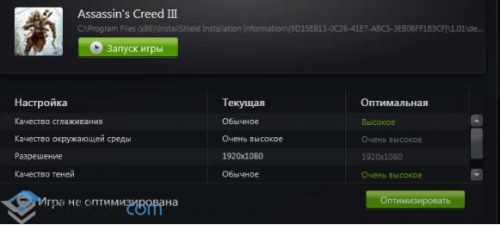
In the "My System" section you can see specifications computer in a generalized form.
The “Shadow Play” function is provided for recording videos from games. It does not affect PC performance in any way during gameplay.
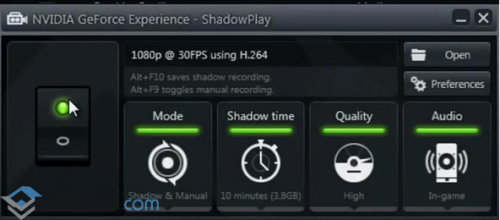
To learn how to use this function, watch the video:
Visualizer "Led Visualizer" allows you to control the LED backlight on the video card.

GeForce Experience - convenient solution to update Nvidia video card drivers from additional functions for active gamers.
Many computer components require drivers - special software which allows various programs and other applications to use graphics hardware PC. Updating drivers at first glance seems like a trivial task that can be solved in a couple of steps. However, there are some details to consider when performing this operation. For example, if you do something wrong, individual components may stop functioning normally. You need to update the software very carefully to avoid problems.
You should periodically check to see if there are new drivers for your video card. Typically, demanding games may not start if the latest version of such software is not installed on the system. Before proceeding with the update, you must first find out the model of your video card. To do this, it is absolutely not necessary to use additional software, because you can perform the operation using the built-in functionality of the operating system.
1. First, you need to enter “dxdiag” in the “Start” panel.
2. In the window that opens, switch to the “Screen” tab, it will display the model of the video adapter.

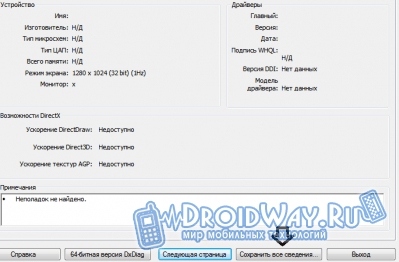
Updating video card drivers (universal method)
You can find many utilities on the Internet that can scan your computer hardware and identify components with outdated drivers. Also, using such software, you can immediately update drivers.There is a functional utility " Driver Booster Free" which will help you update outdated software in just one click. You can download it from the website (http://ru.iobit.com/driver-booster). IN free version The functionality is limited, but it is enough to perform the update operation
First you need to download the program from the site and run it. After installing and launching the utility, the scanning process will begin, after which a list of components for which there are new drivers will appear.
You can immediately update all outdated software; for this there is an “Update all” button located at the top of the screen.
The software is really very convenient, especially since you only need to perform one step to install drivers.
Updating NVIDIA Geforce graphics card drivers
If an NVIDIA video card is installed on your computer, then you need to visit the official website and download the appropriate software. The “GeForce Experience” program is available on the company’s website (www.nvidia.ru/object/geforce-experience-ru.html), with which you can update drivers with one click. The utility also notifies you about the release of new drivers.Updating AMD Radeon graphics card drivers
If your computer is equipped with an AMD video adapter, then the driver update process will also not take much time. On official page(http://support.amd.com/ru-ru/download) you can download a utility to automatically detect hardware. Then you just need to run it, after which the software will display the most current driver for the device. To start the download process you need to click on the button. After a certain time, the driver will be downloaded and its installation will begin.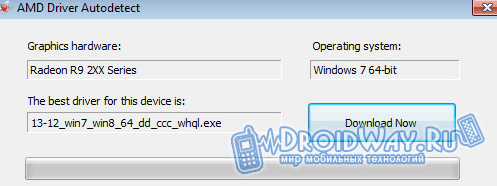
Conclusion: every user can update drivers. There are several basic methods, so you can choose the most convenient one.
Recently, an update to the GeForce Experience program became available to all Nvidia card owners, which changed its appearance and became more convenient and optimized.
The new version of GeForce Experience looks much better and fresher, especially owners of UHD monitors will notice this. Version 2.0 was poorly optimized for high resolutions.
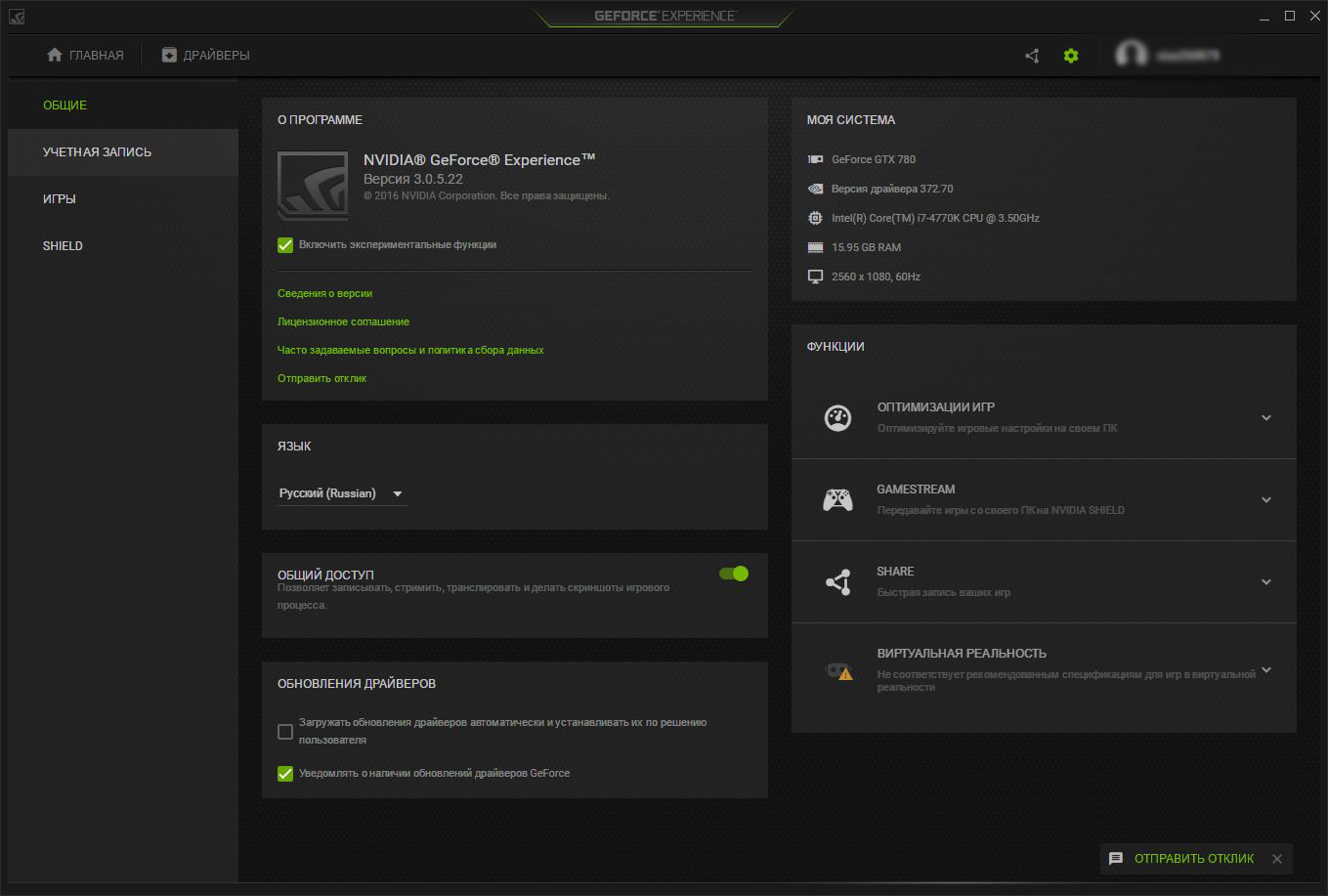
The program is constantly updated and improved. Compared to previous versions, this one has even more various settings for recording, broadcasting and optimization. In general, optimization in games is one of the main features of this program; the developers pay a lot of attention to it. But no matter how much I used automatic optimization, it constantly lowered the graphics so that the game would accurately show an acceptable number of frames per second. For example, the program wants to optimize the game Dragon Age: Inquisition at medium - high settings at a resolution of 2560 x 1080. At the same time, I have not the most ancient hardware: core i7 - 4770K (4.3 GHz), GTX 780 Ichill and 16 GB of RAM. Personally, I myself set all the settings to “ultra”, turn on anti-aliasing and get a stable 60 fps. Only in the toughest moments with dragons does the number of frames drop to 50.
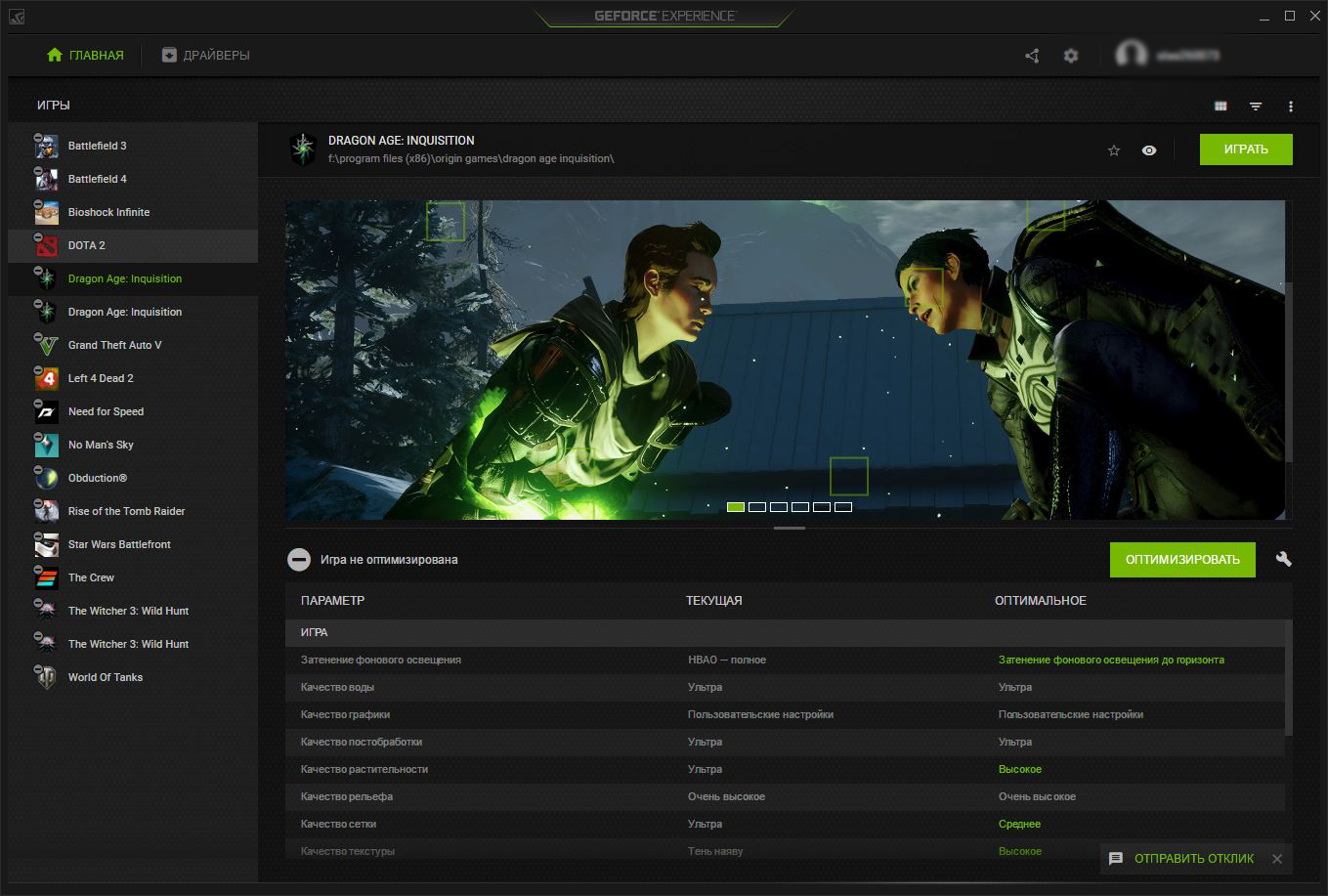
To simplify, the program works something like this:
- Hey guy, I see you have the best hardware, let me turn all the settings to ultra and you will enjoy the bright and colorful gaming world.
- Hey guy, I see your video card here is not the newest, yes, I know it’s powerful and all that, but let’s not forget who the main optimizer is here. So here are the average settings and a check mark next to the game with the text “Optimized”.
- Hey guy, I see you have ancient iron, I'm sorry, I'm very sorry for you, see you soon.
This is how the program optimizes all games. At the same time, I would look not only at the hardware, but also take into account the genre of the game. For example, in DOTA 2, CS:GO, etc., where game stability and maximum frames per second come first, the program would sacrifice some graphical beauty if your system cannot produce the required and stable fps. And in games like The Witcher 3, Dragon Age: Inquisition, etc., where 30 fps is enough, on the contrary, it would increase the quality of graphics for better immersion into the colorful and interesting game world.

Returning to the program itself, I can note that it began to work much faster. Especially the new Experience Share recording and broadcast menu, which now appears in overlay mode and launches very quickly.

Now the page where you can download latest version drivers, merged with the Nvidia news page. But, I’m afraid, in our region there will be little demand for this, since all the news is in English.

The games tab is now in the form of tiles. Detailed display in the form of a table has also not disappeared.

And the coolest thing! Users who download version 3.0 will have the opportunity to win a great prize - a VR Ready laptop from MSI based on the GeForce GTX 10 series, which comes complete with a helmet virtual reality HTC Vive. How, when and where this will be played out is not yet clear.
Write in the comments if you use the GeForce Experience application and if you updated to version 3.0, how do you like this update?
If you find an error, please highlight a piece of text and click Ctrl+Enter.
