Understand what to do if the program does not respond or constantly slows down. Absolutely any application or window can freeze. And when you try to close it, nothing will work. It will not respond to keyboard shortcuts or clicks. But do not rush to restart the computer or pull the plug out of the socket. This should be done as a last resort - when other methods have not helped. You can complete the work of a separate utility without turning off the PC.
If your programs regularly freeze, it makes sense to think about the cause of these failures. To eliminate it in a timely manner. This can happen when:
- The utility needs more RAM for stable operation;
- You have started too many processes at the same time (including background ones). As a result, they lack resources;
- The presence of viruses. It doesn't matter how you close an application that is not responding. If this problem is a frequent occurrence, it is imperative to scan the system with a good antivirus;
- Incompatibility, program conflict. The utility is not designed to run on your version of Windows. Or there are inappropriate drivers;
- Too many installed. Do not "litter" the system. Either clean it up or optimize it;
- The program being run contains errors;
- Hardware malfunctions. Usually this is a damaged hard drive or RAM cards that have become unusable.
The program may freeze tightly due to various factors. Not only because of those described above. To close the window, it is not necessary to find out the reasons for the failure. But if the problem begins to "poke", it is better to figure out why it appeared. This will help you understand what to do next, and how to get rid of the brakes.
How to check what is stuck?
It is not always clear what is hung: one program or the entire system. In the first case, you can close the inaccessible window. Secondly, you will have to restart your computer.
If the utility does not respond, but the mouse cursor moves, then the OS is working. Only one process was disabled. When the cursor froze along with it, it means that the system is frozen. And you won't be able to open any other programs. Close - too.
But what if a full-screen application is running? Game, movie or multimedia. In such utilities, the cursor is usually hidden. But you can determine what is stuck.
The Caps Look, Scroll Lock, and Num Lock buttons should have indicator lights on the keyboard. Press one of the keys and see if the “light” lights up: it turns on - the system is working, it doesn’t turn on - you need to reboot.

Indicator light on the CAPS LOCK key
How to close a frozen program?
In most cases, these are minor "brakes". Wait a bit and the utility will continue to work. No need to randomly click on the working area of the program in the hope that it will droop. Also, do not re-launch the "laid" application. Or open other windows.
In Windows version 7 and above, in general, you do not need to do anything extra. When the utility hangs, a dialog box appears asking you to close the unresponsive object. You can also exit the program by pressing Alt+F4.
If all else fails, run:
- Use the keyboard shortcut Ctrl+Shift+Esc or Ctrl+Alt+Del;
- You can also click right click mouse on the taskbar (where "Start" is) and in the drop-down context menu select Dispatcher. But there is a risk that when you click, everything will freeze completely;
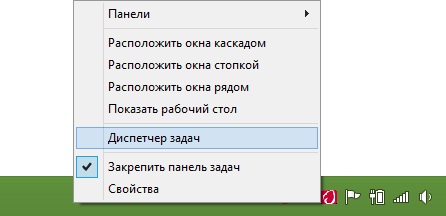
Select Task Manager from the menu
- In the window that opens, go to the "Applications" tab;
- Find the program that doesn't work. Next to it will be written "Not Responding";
- Click the "End task" button;
- Confirm the action.
This method has a drawback. If there were any unsaved data in the program, it will not be possible to restore them. For example, when it freezes word document with printed text. In order not to lose important information, activate the autosave function.
A closed application may remain in processes. It will continue to be allocated resources. And you won't be able to restart it. What to do in this case?
- In the Task Manager, go to the "Processes" section;
- Find the right item. Usually the name of the process is the same as the name executable file utilities;
- To find it faster, click on the CPU category. background programs line up according to the degree of processor load. The highest percentage is for hung applications;
- Do not touch system processes(in the column "User" it says "System");
- Highlight the desired item and click Finish.
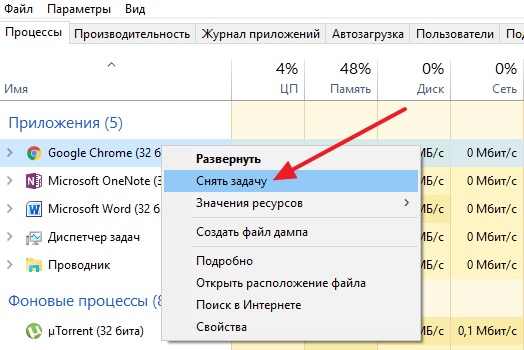
Click on "End task"
The program is still hanging, what should I do?
- Right-click on the process in the Task Manager and click "End Process Tree";
- Go to Start - Programs - Accessories. Run command prompt as administrator. Enter the command "taskkill /f /im process.exe /t", where "process.exe" is the name of the process.
Automation
You can create a "Shortcut" that will automatically close all hung programs. You need to do it like this:
- Right click on any free space desktop (where there are no other shortcuts, files or controls);
- Item "Create";
- Sub-item "Shortcut";
- In the "Object location" input field, copy the taskkill.exe /f /fi "status eq not responding" command. Leave the last words in quotation marks;

- Click "Next";
- Come up with a name for the label. It can be anything (for example, "Click here to make everything droop"). But it must not contain characters that are forbidden to be used in names Windows files: question mark "?", slashes "\" and "/", asterisks "*" and so on;
- Click Finish.
If several programs freeze, open this shortcut. You can assign a keyboard shortcut to it:
- Right click on it;
- Select "Properties";
- Tab "Shortcut";
- Enter a keyboard shortcut in the "Shortcut" field. It should not match those keys that are already reserved in the system;
- Save your changes.
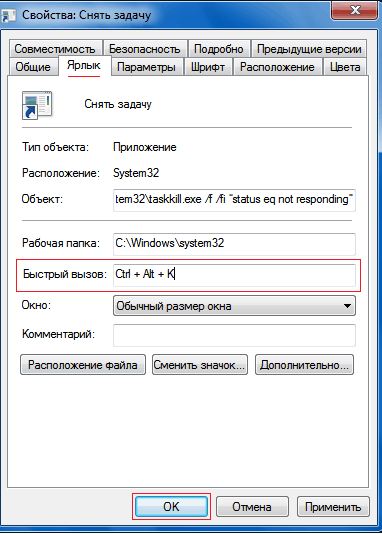
Specify a keyboard combination
Do not leave this menu. There's another setting that might come in handy:
- Click the "Advanced" button;
- Check the box "On behalf of the administrator";
- Save your changes again.
So you will not need to confirm the closure of some applications.
Now you figured out how to close a frozen program. You don't even need to restart your computer to do this. However, you will lose all unsaved data that was in the utility.
Sooner or later, many users have a question about how to close the program if it does not close. In fact, the topic is not so simple. After all, frozen applications are a huge problem for users. They not only load the operating system and processor, but also interfere normal operation with a computer. The following are the best tips and tricks on what to do if you can't close an application.
How to determine that the program is frozen
Before racking their brains for an answer to the question of how to close the program if it does not close, the user must understand whether the application is really frozen. It is likely that the computer's performance leaves much to be desired, and the "close" command is simply being processed for a long time.
As a rule, if the application freezes, it stops responding to user actions, the cursor turns into either an hourglass or a small circle (depending on the operating system), and the title of the application will say "Not responding". At the same time, all attempts to terminate work with the program in the usual way (by clicking on the cross in the right upper corner screen) do not work. Also, when you click on the workspace of the program, the screen is "covered with fog". All these are signs of a freeze. How to close the program if it won't close? Best Tips and recommendations will be presented below.
Expectation
The first tip is to wait a bit. Do not forget that the computer has a certain power. When the processor and RAM are loaded, the speed of the OS decreases. And it takes more time to process the operation.
Accordingly, you will have to wait a bit. If the computer takes a long time to respond to the actions performed in the program, all signs of its freezing are observed. The waiting period should not exceed 5-10 minutes. If after this time there are no responses to user actions, you can proceed to other methods of shutting down.
Method 1: hotkeys
So, it turned out that the program is not responding. How to close a frozen program? If the expectation fails, the user must choose one or another course of action. You can press some keys on the keyboard, as well as their combination. 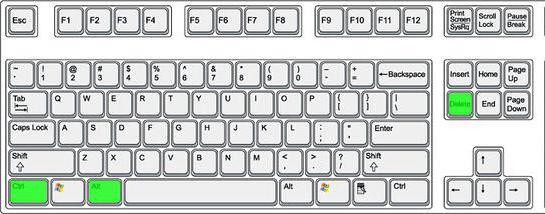
When the program hangs, it is suggested to click on:
- Ctrl+W
- Alt+F4.
These combinations contribute to the emergency closure of many hung programs. Not the most efficient, but the way it works. But this is only the beginning. There are several more options.
Method 2: through the menu
How to close the program if it won't close? The following technique works more often than a keyboard shortcut. Users use it in practice with notable success. To close a frozen application, you can call up the action menu with the program, and then select the appropriate function there.
For this you need:
- Move the cursor over the program window on the taskbar.
- Click on the corresponding application with the right mouse button.
- Select "Close Window" from the menu that appears. If the system issues a warning, accept it.
- Wait a while.
As a rule, after the actions taken, the program closes on its own after 10-15 seconds. If this way did not help, no need to panic. You can try other methods. Fortunately, Windows provides quite a few ways to close applications. 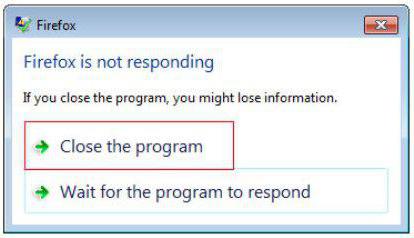
Method 3: Task Manager
What exactly? How can I close the program if it hangs? When the listed methods fail, the user is prompted to proceed in a slightly different way. For example, call the task manager, and then terminate the process launched by a particular program.
This method is the most efficient. It allows you to urgently close almost any program. Doesn't work in some cases. Therefore, users often prefer it.
How to close a program that is frozen or not responding? This requires:
- Press the key combination Ctrl + Alt + Del. Or Ctrl + Shift + Esc will do.
- Select "Task Manager" in the window that appears. If you used a combination with "Shift", this step can be skipped. The corresponding service will open immediately.
- Go to the Applications tab.
- Select the hung program and click on the "End task" or "End task" button.
- Accept the operating system warning (if any) and then wait a bit.
As a rule, after 5-15 seconds the program will be urgently closed. In some cases, it is proposed to send a message about the error of the corresponding application. This method can be improved a little. To do this, go to the "Task Manager" in the "Processes" tab, then select the name of the process that is running the hung program, and click on "End". This will close the application approximately 99% of the time. 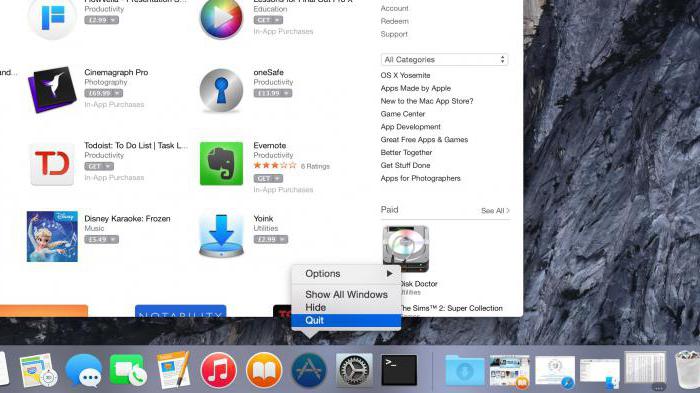
Method 4: additional programs
In some situations, additional software helps. Some processes are terminated forcibly only with their help. Not the most common, but effective solution to the problem. How to close a program that is stuck? The user must download and install a special additional application to search for processes running on the computer, and then repeat the same steps as in the "Task Manager". Perfect for this undertaking Process Explorer.
How to close the program if it won't close? The user will have to:
- Download Process Explorer.
- Run the program. The application does not need to be installed, which makes users very happy.
- Find the desired program/process in the list on the left side of the screen.
- Select it by right-clicking on the corresponding line.
- In the menu that appears, perform the "Kill" operation.
After that, the application will be closed in an emergency. The advantage of using the program is that it displays processes and programs hidden from the standard "Task Manager". 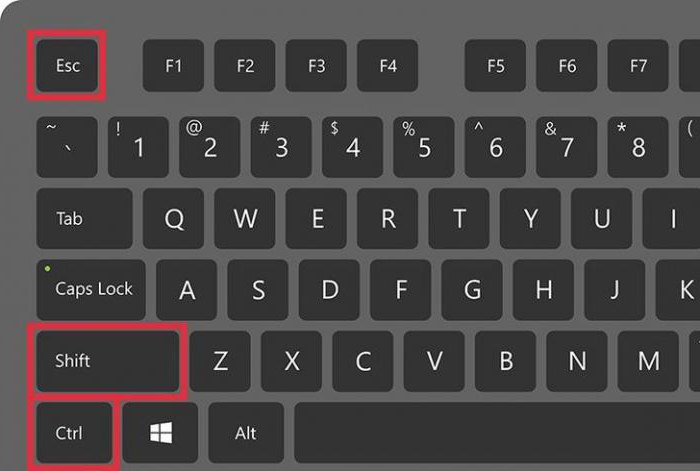
Method 5: radical approach
How can I close the program if it hangs? The next method is radical. There is no need to hurry with it, although it is considered the simplest. The thing is that for the successful completion of programs, it is required ... to restart the operating system.
Skype won't open? How to close it? Just like all other applications. To get started, try all the methods listed above. If they did not help, then the user has no choice but to restart the computer.
Start is not recommended. After all, hung programs sometimes interfere with the implementation of the corresponding operation. Instead, you need to find the Reset button on the computer and click on it. This is an emergency reboot. This option works on desktop computers. Before using it, it is recommended to save all data in other applications. In addition, it should be taken into account that permanent reboot computer does not have the best effect on the performance of the device.
Method 6: for laptops
Now it’s clear how to close a program that has hung. With examples of actions in a particular case, the user could easily get acquainted. Detailed Instructions will help solve the problem. 
What to do if all the previously listed methods do not help, and the person does not work for desktop computer, but behind a laptop? Or if for a number of reasons the operating system refuses to reboot even after clicking on Reset?
In this case, you need to urgently shut down the operating system. But before that, save all the data on the computer. Next, press the button to turn on the laptop (or computer) and hold it for about 5-10 seconds. The operating system will shut down. Then you can turn on the computer and work with it further.
The disadvantage of this method of action is its danger to the device. Frequent emergency shutdown leads to operating system failures and hardware malfunctions. This step will not solve the problem with freezing programs. Therefore, you can use it only as a last resort.
The reader should already understand how to force close a program on Windows. All of the above methods help to bring the idea to life without much difficulty. What are some tips to help avoid app freezes next time?
Among them, the following recommendations are most often found:
- Make sure that it is the program that has hung, and not the computer. The list of actions in one case or another will be different. Most often, when a computer freezes, an emergency reboot or shutdown helps.
- Check your computer for viruses. Treat it if necessary.
- Reinstall the hanging program. Sometimes this method is very effective.
- Do not open many programs and applications when working with problematic software. The less the processor is loaded, the faster certain operations will be performed on it.
- Learn to wait. As already mentioned, sometimes processes just take a long time to process. And so it starts to seem like computer program hung up.
- Try all of the above methods. It is recommended to postpone restarting and shutting down the computer as a last resort.
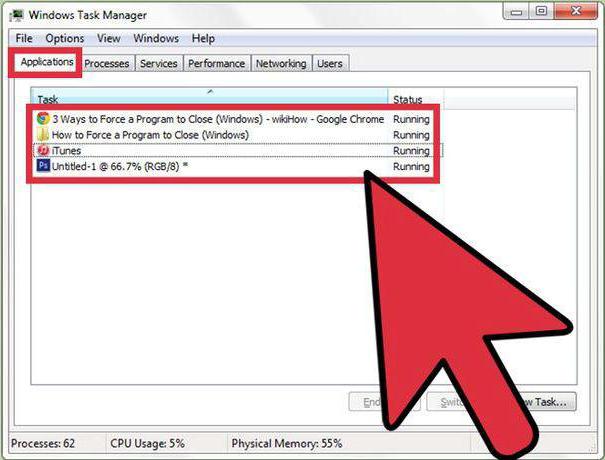
That's all. In fact, there is nothing difficult in terminating a hung program. All of these methods are successfully used by PC users to one degree or another.
Sometimes, when working in the most different programs it happens that it "freezes", that is, does not respond to any actions. Many novice users, as well as not quite beginners, but those who are older and first encountered a computer in adulthood, do not know what to do if a program suddenly freezes.
In this article, we'll just talk about it. I will try to state as much detail as I can: so that the instruction fits into largest number situations.
Try to wait
First of all, it is worth giving the computer some time. Especially in those cases when this is not the usual behavior for this program. It is quite possible that in particular this moment some complex, but not posing any threat, operation is being performed, which took all the computing power of the PC. True, if the program does not respond for 5, 10 or more minutes, then something is clearly wrong here.
Computer frozen?
One way to check if separate program or the computer itself is frozen - try pressing keys such as cap lock or Num Lock - if you have a light indicator for these keys on your keyboard (or next to it, if it is a laptop), then if it lights up (goes out) when pressed, this means that the computer itself and Windows continue to work. If it does not respond, then just restart the computer.

End task for a hung program
If the previous step says that Windows is still running, and the problem is only in a specific program, then press the Ctrl + Alt + Del keys in order to open the task manager. Task Manager can also be called by right-clicking on an empty area of the taskbar (the bottom bar in Windows) and selecting the appropriate item from the context menu. 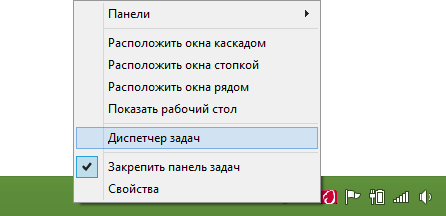
In the task manager, find the frozen program, select it and click End task. This action should forcibly close the program and unload it from the computer's memory, thereby allowing you to continue working.

Additional Information
Unfortunately, ending the task in the task manager does not always work and helps to solve the problem with a frozen program. In this case, sometimes it helps to search for processes related to a given program and close them individually (for this, in the manager Windows tasks there is a processes tab), and sometimes this does not help either.
If a program, or even more than one, freezes constantly, then the problem may lie in driver incompatibility (should be installed from official sites), as well as hardware problems - usually - RAM, video card or hard drive, about the latter now I will tell in more detail.
In cases where the computer and programs freeze for a while (a second - ten, half a minute) without any visible reasons quite often, while some of those applications that were already running before continue to work (sometimes partially), and you also hear strange noises from the computer (something stopped, and then starts to accelerate) or you see the strange behavior of the light bulb hard drive on the system unit, that is, there is a high probability that HDD fails and you should take care of saving the data and buying a new one. And the sooner you do it, the better.
This concludes the article and I hope that the next time programs freeze will not cause a stupor and you will have the opportunity to do something and analyze possible reasons this behavior of the computer.
If some program has stopped responding to you, it doesn’t respond to either the mouse or the keyboard, and perhaps even the inscription “the program is not responding” has appeared, this is called a frozen program.
Sometimes it happens that a frozen program does not interfere with your work, and sometimes, on the contrary, due to one frozen program, the work of the entire OS can be slowed down, in any case, the problem must be solved, something must be done.
What not to do:
1) Pull the plug out of the socket is the biggest mistake you can make in this situation. An abrupt power outage for a computer is a lot of stress. This item also includes turning off the computer using the start button on the system unit, and turning it off by pressing the power supply switch. The essence of these methods is the same, you cut off the power supply.
2) Press the reset button- this button is located on the front of the system unit, and serves to forced reboot. It should be pressed only in the most hopeless situations, when other methods do not help.
3) Make extra moves- if, due to a frozen program, your operating system began to slow down a lot, then any unnecessary action will only aggravate the situation more. By unnecessary actions, I mean trying to restart a frozen program (in no case should this be done), launching any other programs, opening the start menu or another menu. If the situation is particularly critical, then you should not just move the mouse, as the cursor may freeze and it will be more difficult to solve the problem.
4) Wait a very long time- as a rule, it is enough to wait five minutes in order to understand that the program has hung, if you weak computer give him 15 - 20 minutes. It is usually useless to wait further.
5) Get nervous- kicking with the foot system unit or banging the keyboard on the table will not help matters. I specifically wrote this paragraph, because for some unknown reason people sometimes do this (probably our past affects when the tube TV did not want to work, they usually hit it with a hand and it helped). A computer is not a tube TV, no need to beat it.
What should be done
You need to try to close the program, if clicking on the cross in the upper right corner and the combination alt + f4 do not help, then you need to do the following:
Press the key combination to call the task manager:
For Windows xp “Ctrl + Alt + Del”.
For Windows 7 "Ctrl + Shift + Esc".
In the task manager, go to the “Applications” tab, if your program is displayed in the task section, then select it and click on the “End task” button. If there is no reaction immediately, you do not need to press this button again, you just need to wait a bit. After a while, a window will appear with a warning that data may be lost, you will need to click on the “Finish Now” button. For an example, see the screenshot (I completed work program, so your text will be different, but the principle is the same).
If this method fails to terminate the program, then right-click on the hung program and select "Go to Process" from the drop-down menu. You will automatically be taken to the “Processes” tab, the desired process will already be selected, you just need to click on the “End Process” button.


If the hung program is not displayed in the "Applications" tab, then you need to go to the "Processes" tab, find the process of the hung program and end it. It is easiest to search for a process by name, you can also search by the degree of processor load, usually this percentage is large for a hung application.
All programs are written by people, which means they are not perfect and can freeze. , which hung? In general, in Windows Vista / 7, the developers did their best. In these operating systems programs began to hang much less often and it became easier to close such programs. In Windows XP, I had to restart my computer a lot more often because programs would freeze.

Let's take a look at all the available methods of how to close a program that has hung, with specific examples, and learn how to avoid such problems.
How to determine that the program is frozen?
Usually the program stops responding to user actions, and the cursor turns into an hourglass. In this case, "(Not Responding)" may be written in parentheses in the title of the program. All attempts to close the program on the "cross" give nothing, or the cross cannot be pressed. You also need to understand that resource-intensive operations require execution time. That is, if you “loaded” the entire computer with something heavy, then the programs may behave as if they are frozen, especially if the computer is weak and old. In this case, you just need to wait, but no more than 5-10 minutes.
What not to do if the program freezes
At the same time, many users do a lot of necessary actions wasting your time.
Firstly, do not immediately reach for the "Reset" button or turn off the computer. Although, this is the most radical way to close the program (and all other programs :)). But are you going to restart your computer every time? You can spend all day doing this and not have time to do anything! In addition, unsaved data in other programs can be lost.
Secondly, you do not need to try to run the hung program again. It won't help the cause, but it will make the problem worse!
And thirdly, do not run other programs. This will only slow down the system even more.
How to close the program if it "hangs"
Since the program cannot be closed with a “cross”, you can try pressing “ALT + F4”. This key combination closes active program. Or click on the program icon in the upper left corner and select "Close"
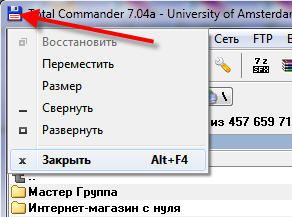
Another harmless way to close a frozen program is to right-click on the program in the taskbar and select "Close program" there.

If this does not help, go to the most common way - launch the "Task Manager" with the keys "Ctrl + Shift + Esc" or through "Ctrl + Alt + Del" and select "Start Task Manager".
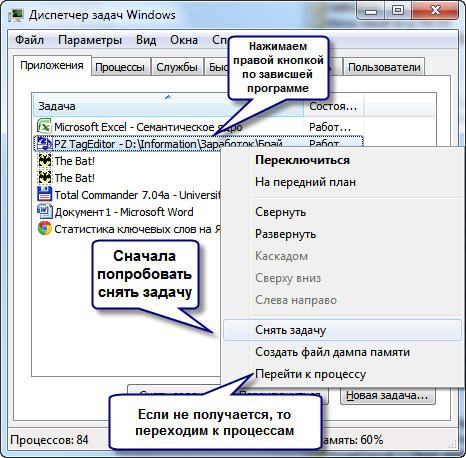
Sequencing:
- In the task manager on the "Applications" tab we find our program and click on it with the right mouse button
- In the context menu, select "End task" (or instead of the menu, press the button of the same name). If the program did not close immediately, then wait a bit, a window should appear confirming the completion of the application
- If after confirmation the program is still “hanging”, then right-click on it again, but this time select “Go to the process”. Each running program has one or more processes in the computer's memory. If you close the corresponding process, then the program will close.
- After switching to the "Processes" tab, the cursor should already be on the process of the hung program. Feel free to right-click on it and select "End Process" or, to be sure, "End Process Tree". The program should close almost immediately.

What to do if the program is not on the Applications tab
It may also be that by calling the task manager, our program is not in the list running programs. Then you have to go to the "Processes" tab and find the desired process on your own. To do this, you can click on the heading of the column "CPU" (processor load), thereby sorting all processes by the degree of processor load, and see the process that loads the processor the most and terminate it.
But not always a frozen program will load the processor, then you need to sort the processes by name and look for a program similar to the name. You can more accurately determine the process you are looking for by learning the name of the executable file of our program. To do this, right-click on the program shortcut (whether on the desktop or in the Start menu) and select "Properties".

In the line "Object" we look at the name of the file to be launched, which ends with ".exe". This will be the name of the process to be found in the task manager and terminated.
How to close the program in another way?
You can also close the program with third party programs, such as Process Explorer from Sysinternals. This is a lightweight and free program that does not require installation. Just download and run "procexp.exe" from the archive.
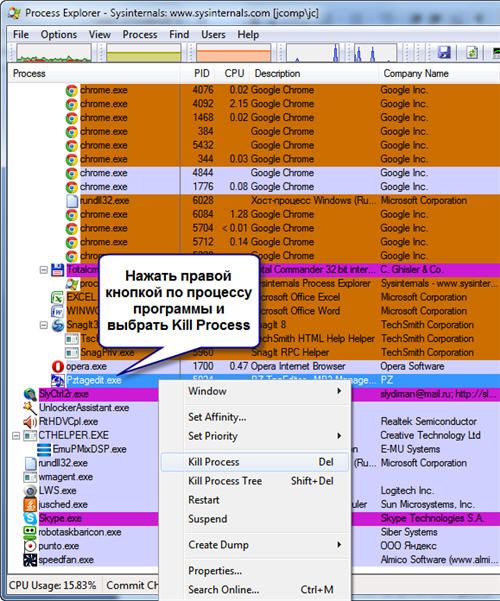
In the program window, find the process of the hung program and right-click on "Kill Process" or "Kill Process Tree", or simply use the "Del" and "Shift + Del" buttons, respectively. There is also another alternative to the task manager.
Is there another way?
For the most advanced there is another way how to close a stuck program from command line. To do this, we call the "Run" window either through the "Start -> Run" menu, or by pressing the "Win + R" hotkeys and write "cmd" there. In the black window that opens, write:
"taskkill /f /im processname.exe /t"
where "processname.exe" is the process name of the hung program, e.g. "explorer.exe"
Upon successful completion, a corresponding message will be written.
As a kind of exotic way, there is the Kerish Doctor 2015 program, it has a unique Kerish Deblocker function.
