In this article I will try to answer the question of which Windows 7 is better and what you need to pay attention to when choosing. But before you compare 2 things, you need to decide by what criterion you are going to compare them, otherwise the comparison will be incorrect.
I draw your attention to the fact that everything written in this article is purely my personal opinion, which comes from personal experience and does not claim to be the absolute truth.
Suppose you ask yourself the question: “Which car is better, KAMAZ 65117 or Audi A4”? Naturally, a counter question should immediately follow: “Better for what?” Or “Better by what criterion?” It is obvious that Audi will outperform KAMAZ in terms of comfort and speed, but will lose to it in terms of load capacity. With Windows 7 everything is almost the same. Therefore, I will split this article into several parts.
Which Windows 7 is better, licensed or pirated?
The logical conclusion is this: if you install pirated version, then you can put the Maximum. If you buy, then pay attention. For the average user, Home Extended is more than enough.
There is a popular misconception that different editions of Windows 7 have different performance. Naturally, this is not so. All Windows versions 7 the same bit size have the same speed and can run the same programs. The only caveat that may have anything to do with performance is that the Initial version does not support the Windows Aero interface (in other editions it is enabled by default), and if your computer is weak, then there may be a slight gain in performance available, .
Which bit size is better for Windows 7, x86 or x64?
Besides different versions(releases), Windows 7 has another parameter - bit depth. All 32-bit (x86) operating systems support up to 4GB random access memory, so if your computer has 4GB or more, then you need to install the 64-bit version (otherwise you will see 4GB or even less in the system properties). In addition, in a 64-bit operating system, performance in some applications may be higher (by several percent), but in practice this is still hardly noticeable.
Please note that not all processors support the x64 platform, therefore only 32-bit operating systems can be installed on them. This is especially true for older processors, and even some new ones, for example netbooks.
Any 64-bit processor can run both x86 and x64 operating systems.
The x86-64 instruction set is currently supported:
- AMD - Z-series processors (for example, AMD Z-03), C-series (for example, AMD C-60), G-series (for example, AMD T56N), E-series (for example, AMD E-450), E1 , E2, A4, A6, A8, A10, FX, Athlon 64, Athlon 64 FX, Athlon 64 X2, Athlon II, Phenom, Phenom II, Turion 64, Turion 64 X2, Turion II, Opteron, the latest Sempron models;
- Intel (with minor additions) called "Intel 64" (previously known as "EM64T" and "IA-32e") in later models Pentium processors 4, as well as in Pentium D, Pentium Extreme Edition, Celeron D, Celeron G-series, Celeron B-series, Pentium Dual-Core, Pentium T-series, Pentium P-series, Pentium G-series, Pentium B-series, Core 2 Duo, Core 2 Quad, Core 2 Extreme, Core i3, Core i5, Core i7, Atom and Xeon;
- VIA - Nano, Eden, QuadCore processors.
In the near future everything desktop computers and their operating systems will be 64-bit, and until the future has come, you can install the 32-bit version on old computers, even if the processor supports x64 architecture.
Previously, it was believed that some programs work poorly in 64-bit Windows (XP, Vista), especially games and drivers that were written only for 32-bit, but with the advent of Windows 7 x64 the situation has improved significantly and most 32-bit programs now run fine on 64-bit Windows 7. However, for some programs (especially older ones that are not updated) and drivers compatibility issue remains. That's why in general On an outdated computer (with less than 4GB of RAM), it is better to install 32-bit Windows 7.
But if the computer is very old (has a weak processor and less than 1GB of RAM), then you don’t even have to look at Windows 7.
How to find out the bitness of your Windows (XP, 7 or Vista), I already.
Which build of Windows 7 is better?
Everyone has a different opinion on this matter, but I have already stated mine above. Despite the fact that several of my friends have been sitting on different Windows builds(without reinstallation), I believe that if you have already decided to install a pirated version, then you should definitely install only from the original Microsoft image. And builds like Zver Edition are, in general, evil, they are only beautiful on the outside, but inside there can be a bunch of glitches hidden. Although, I repeat, I do not deny that in nature there are quite successful, stable crafts that are both beautiful in appearance and have convenient functionality, for example, the already implemented Office, Nero, etc., but personally, it is much more convenient for me to install all the necessary ones myself programs.
It's up to you to decide, of course.
Before installation operating system, many people have a question - Which Windows 7 is better to install on your computer. There are several editions of the operating system. This:
Starter
Ultimate
Well, there is also a version called Enterpise (Corporate), but I think the name speaks for itself and we are not considering it. And here the Russian mentality comes into force and says - The more, the better. And who knows what more, as long as there is more. Okay, if the chickens don’t eat money, then let it be, although it’s not clear what and why. But if you are planning to buy a licensed Windows operating system, and your family budget is bursting at the seams (but you still really want to), then you should read this article on how to choose the most suitable Windows for your computer, while saving 5 thousand rubles.
First, let's look at the cost of each of them. Here is a rough summary of operating room prices Windows systems 7 (prices are considered for boxed versions, i.e. boxes with discs):
Starter (Initial) - price around 1500 rubles
Home Basic— 3000 rub.
Home Premium— 5000 rub.
Professional— 8500 RUR
Ultimate— up to 11500 rub.
Now let's look at how all these releases differ from each other. First of all, the higher the version of the program, the more functionality, features and bells and whistles it has. Let's start with the most stripped down and go ascending
Windows 7 Starter
The main difference between this edition and other versions is that it is released only in 32-bit format. There is no 64 bit version. The most incomprehensible thing about it is that there is no ability to create and play DVD discs (as if the eggs were cut off). It also does not have support for such graphical capabilities as an effect Aero. There are no scissors or notes in it yet. No remote desktop connection possible. You cannot change the wallpaper on your desktop. In short, there is nothing in it and I don’t even want to write anything about it anymore (but I will). Trimmed as much as possible. It was also deprived of support for multiple monitors and printing over the network. Well, in principle, this is the most basic thing that does not exist. But she flies with a bang!
Conclusion: just right for netbooks, old computers and devices with low performance.
Home Basic
This version is practically no different from the previous version. Except that it now has a mobility center. That's basically all the differences. She didn't go far. I can’t even say why there is such a difference in price. Microsoft has its own cockroaches in its head and we can clearly see this in the recently released Windows 8 OS.
Conclusion: also suitable for low-performance laptops or older computers.
Home Premium
Here we are already seeing the emergence of a 64-bit version for more powerful computers that support 64-bit architecture, or in other words, four nuclear processors. There are more graphical options, such as enabling an effect Aero and automatic change of desktop wallpaper. It is possible to create and DVD playback disks. A fully functional Windows Media Center. There is support for multiple monitors, scissors (I’ve never used them and I don’t even understand what to cut with them), notes. There is support for tablet computers. In principle, this is a more complete version of the operating system. And you can already think about buying it.
Conclusion: suitable for more powerful computers and laptops. Not bad for games.
Professional
What are the main differences between this version of Windows and the previous one? It has the ability to run applications that you previously used on Windows XP, which is good news, since they will not work in previous versions, but this feature is implemented here. You can also make a restore point and backup data via the network. It is possible to print based on the network location and connect to a remote desktop.
Conclusion: suitable for more powerful computers and laptops. Well suited for games, including online ones.
Ultimate
In short, it contains everything that Microsoft came up with for the Windows 7 operating systems. But here’s the question. Do you need it? Unlikely. What are the differences from previous versions? Basically, this is a BitLocker function to protect data from theft located on computer hard drives or removable media. There are also improvements to virtual desktop infrastructure (VDI), enterprise search areas, direct loading from virtual hard drive, DirectAccess, BranchCache, AppLocker. If these words mean something to you (which I very much doubt), then you can think about buying this version.
Yes, and there is also no option to select the system language from 35 different ones (Do you need this? Unless, of course, you are a polyglot).
Here short review various editions of the Windows 7 operating system.
Conclusion: I think the most optimal of them for home work is Home Premium or Home Extended. Well, you can still think about buying Professional not bad for either home use. You don't even have to look at the rest.
You can see more details in this summary table of the capabilities of different OS versions
Possibilities |
Windows 7
|
Windows 7
|
Windows 7
|
Windows 7
|
Windows 7
|
Taskbar and Jump Lists |
+ |
+ |
+ |
+ |
+ |
Search |
+ |
+ |
+ |
+ |
+ |
Join a homegroup |
+ |
+ |
+ |
+ |
+ |
Windows Media Player |
+ |
+ |
+ |
+ |
+ |
Backup and Restore |
+ |
+ |
+ |
+ |
+ |
Enhanced media playback |
+ |
+ |
+ |
+ |
+ |
Support Center |
+ |
+ |
+ |
+ |
+ |
Device Stage (device connection algorithm) |
+ |
+ |
+ |
+ |
+ |
+ |
+ |
+ |
+ |
+ |
|
Bluetooth support |
+ |
+ |
+ |
+ |
+ |
Fax and scanner |
+ |
+ |
+ |
+ |
+ |
Basic games |
+ |
+ |
+ |
+ |
+ |
Credential Manager |
+ |
+ |
+ |
+ |
+ |
Number of applications |
Unlimited |
Unlimited |
Unlimited |
Unlimited |
Unlimited |
Preview thumbnails from the taskbar |
+ |
+ |
+ |
+ |
|
Fast user switching |
+ |
+ |
+ |
+ |
|
Creating a dedicated wireless network |
+ |
+ |
+ |
+ |
|
Multiple monitor support |
+ |
+ |
+ |
+ |
|
Windows Mobility Center (without presentation settings) |
+ |
+ |
+ |
+ |
|
Aero transparent windows and easy navigation |
+ |
+ |
+ |
||
Aero - Background |
+ |
+ |
+ |
||
Windows Touch (supports multi-touch and handwriting input) |
+ |
+ |
+ |
||
Create a HomeGroup |
+ |
+ |
+ |
||
Windows Media Center |
+ |
+ |
+ |
||
Remote media streaming |
+ |
+ |
+ |
||
DVD video playback and authoring |
+ |
+ |
+ |
||
Premium games |
+ |
+ |
+ |
||
Scissors (Snipping Tool), Notes ( Sticky Notes), Windows Journal |
+ |
+ |
+ |
||
Windows Slideshow |
+ |
+ |
+ |
||
Location Aware Printing |
+ |
+ |
|||
Domain registration and group policy control |
+ |
+ |
|||
Remote Desktop |
+ |
+ |
|||
Advanced backup(Network and Group Policy) |
+ |
+ |
|||
Encrypted file system |
+ |
+ |
|||
Windows XP Mode |
+ |
+ |
|||
Windows Mobility Center: Presentation Mode |
+ |
+ |
|||
Offline folders |
+ |
+ |
|||
Windows BitLocker and BitLocker To Go (data encryption) |
+ |
||||
Windows AppLocker |
+ |
||||
DirectAccess (replacement for trusted virtual private networks (VPN)) |
+ |
||||
Windows BranchCache (Network Load Management) |
+ |
||||
MUI Packs |
+ |
||||
Enterprise Search Scopes (search for information on the corporate network) |
+ |
||||
Improvements virtual infrastructure desktop |
+ |
||||
Boot from HVD |
+ |
You can also see a detailed summary table of the capabilities of these releases on the official website
The Windows 7 operating system, by Microsoft, was presented in 6 editions. That is, there are a total of six different versions of the Windows 7 OS. But among such a large number, how can you decide which version to choose? You will learn about everything in order from this article. It's really simple!
So, to get started, here's a list, what versions of Windows 7 are there?:
Initial
Home Basic
Home Extended
Professional
Corporate
Maximum
Let's look at each in more detail, and only then draw a conclusion that will easily help you decide which version of Windows 7 to choose.
Windows 7 Starter
You won't find this version of Windows 7 on store shelves, as it is intended only for computer manufacturers. Manufacturers, in turn, install this version on the cheapest and lowest-power computers. In terms of functions, this version is the most limited: it does not have Aero effects, and it can only be 32-bit.
Windows 7 Home Basic
This version of Windows 7 also lacks some features, but it already has the Aero effect, with the exception of transparency and changing the desktop picture, and this version systems can be purchased. It is also worth mentioning that Windows 7 Home Basic does not play DVDs.
Windows 7 Home Premium
Windows 7 Home Premium is the most common version among home users. It fully supports multimedia, has full support for Aero effects, allows you to install it on tablet computers, and accordingly supports touch controls.
Windows 7 Professional
It's like home extended, but it contains even more functions, for example, remote control, encrypted file system and more. This version of Windows 7 is designed primarily for use by enterprises and small businesses.
Windows 7 Enterprise
This version of Windows, like the Starter version, is not intended for sale, but is provided to large enterprises and firms. This version provides additional features, which can be very useful to companies, firms, organizations: encryption of disks and removable media (flash drives, external hard disks), many languages, program control and much more, which is not particularly interesting for us.
Windows 7 Ultimate
In principle, this is the same corporate version of Windows 7, only already intended for sale. This is the most functional version of Windows, it has absolutely all the functions.
 If you have a question, which Windows 7 to choose for home use, then the answer here is simple. I recommend choosing one of three versions of Windows 7.
If you have a question, which Windows 7 to choose for home use, then the answer here is simple. I recommend choosing one of three versions of Windows 7.
Home extended.
Professional.
Maximum.
For most users, the first one from the list is suitable, that is, the Home Premium version of Windows 7. Since if you are planning to purchase a license, it will cost you much less. Why spend more money on Windows Maximum and then not use most of the functions. Well, then, decide for yourself!
I will conclude here, and if you are interested in the question, which is already installed on your computer, then refer to the corresponding lesson using the link in this sentence.
Good luck choosing the version of Windows 7 for your PC.
It's no secret that today Windows 7 is gaining increasing popularity among PC users who prefer operating systems from Microsoft. Why is this happening? There are several reasons. One of which is that the system works faster, while consuming fewer resources than. Programmers from Microsoft really decided to put more effort into Windows 7 than into Vista - which, in fact, was one of the company's biggest failures in recent times. The second reason is that Windows 7 can be installed on almost any modern computer, even a netbook - and she will work on it. System requirements are quite modest.
CPU: 1 GHz (32-bit/64-bit).
RAM: for a 32-bit system 1 GB, for a 64-bit system 2 GB.
Hard drive requirements: 16 GB of space for 32-bit OS, 20 GB for 64-bit OS.
Graphic arts: if you want to enable the Windows Aero interface, you will need a video card that supports DirectX 9 with WDDM driver version 1.0 or higher; The card must have 128 MB of memory.
(data taken from the Microsoft website. http://windows.microsoft.com/ru-RU/windows7/products/system-requirements)
What is WDDM? Without delving deeply into technical details, let's say that this is a video card driver, built somewhat differently than before (i.e., a driver with a new architecture). As a result, the graphics system has become more stable and secure. Also, the Aero interface will only work correctly with drivers of this type. Whether this is true or not, whether this is a Microsoft commercial ploy or not, this is a long debate, and it goes beyond the scope of this article. I’ll just note that almost all Radeon or Nvidia cards released after 2004 support this driver model, and the drivers themselves can always be downloaded from the manufacturer’s website.
Windows 7 versions
Installing the system on a PC is very simple and is generally no different from Vista. And it should be noted that system requirements for a 64-bit system are somewhat overestimated - it can work on 1 GB of RAM. Below in the article we will discuss the pros and cons of 64-bit versions, as well as “which is better – a 32-bit or 64-bit version.”Windows 7 comes in several editions (editions). Data on them is given in the table:
| Possibilities versions |
Initial (Starter) |
home Basic (Home Basic) |
Home extended (Home Premium) |
Professional (Professional) |
Maximum and Corporate (Enterprise) |
| Improved taskbar and jump lists |
+ | + | + | + | + |
| Windows Search | + | + | + | + | + |
| Joining home group |
+ | + | + | + | + |
| Archiving and recovery |
+ | + | + | + | + |
| Support Center | + | + | + | + | + |
| Control devices (Device Stage) |
+ | + | + | + | + |
| Streaming broadcast media files, including Play technology To |
+ | + | + | + | + |
| Support Bluetooth |
+ | + | + | + | + |
| Faxes and scanning |
+ | + | + | + | + |
| Base set of games |
+ | + | + | + | + |
| Dispatcher credentials |
+ | + | + | + | + |
| Aero Snap | + | + | + | + | + |
| "Live" sketches in the taskbar |
- | + | + | + | + |
| Fast switching users |
- | + | + | + | + |
| Connection to wireless networks on the fly |
- | + | + | + | + |
| Sharing connection to Internet |
- | + | + | + | + |
| Support several monitors |
- | + | + | + | + |
| Center mobility Windows (without regime presentations) * |
- | + | + | + | + |
| Aero Glass and extended navigation in Windows (Aero Shake and Aero Peek) |
- | - | + | + | + |
| Windows Touch (sensory and handwritten input) |
- | - | + | + | + |
| Creation home groups |
- | - | + | + | + |
| Windows Media Center |
- | - | + | + | + |
| Playback and editing DVD video |
- | - | + | + | + |
| Advanced set of games |
- | - | + | + | + |
| Scissors, Notes |
- | - | + | + | + |
| Windows Sideshow (on additional display) |
- | - | + | + | + |
| Printing tailored locations |
- | - | - | + | + |
| Joining domain and group politicians |
- | - | - | + | + |
| Connections to remote desktops (host) |
- | - | - | + | + |
| Extended archiving (network and group politicians) |
- | - | - | + | + |
| Encrypting file system (EFS) |
- | - | - | + | + |
| Center mobility Windows: mode presentations * |
- | - | - | + | + |
| Autonomous folders |
- | - | - | + | + |
| Windows XP Mode |
- | - | - | + | + |
| BitLocker and BitLocker To Go |
- | - | - | - | + |
| AppLocker | - | - | - | - | + |
| DirectAccess | - | - | - | - | + |
| BranchCache | - | - | - | - | + |
| Multilingual custom interface (linguistic packages) |
- | - | - | - | + |
| "Corporate" search |
- | - | - | - | + |
| Improvements in deployment virtual medium (VDI)** |
- | - | - | - | + |
| Download from virtual hard drives (VHD) |
- | - | - | - | + |
*Windows Mobility Center is only available for laptops and netbooks
**Windows 7 Ultimate is not licensed for VDI scenarios, but these features enrich the experience remote connection to this OS
*** The table is compiled based on information from Microsoft:
But you can see such signs (or similar ones) on any site where Windows 7 is mentioned. And, frankly, for the average user they are not very informative: it looks like you need to take the Maximum version (you won’t be able to buy the Enterprise version - this version is not for free sales). But do you need it? Let's try to figure it out...
What to install - 32-bit or 64-bit?
Here we consider the situation that we bet on home computer for solving typical household tasks: watching movies, simple work (like typing in MS Word), the Internet, games.Most sites advise installing the 64-bit version, citing the fact that it “works faster.” Opponents of the 64-bit system motivate their position with a “problem with drivers.” In fact, now there is practically no such problem - you can almost always find a 64-bit driver for more or less modern equipment. In some cases, 32-bit ones are also available - but this can lead to the system slowing down or even crashing. blue screen of death". Therefore, it is better to install only 64-bit drivers.
In fact, for home computers the performance increase is not as significant as we would like; it is clearly noticeable in mathematical calculations, for example, but in Everyday life is practically unnoticeable, moreover, given that most programs are now 32-bit, the computer may slow down. This is due to the peculiarity of executing 32-bit programs on a 64-bit system. Therefore on this moment It is better to install a 32-bit system (since a 32-bit analogue of a 64-bit program can almost always be found, and the opposite is not always true).
For home computers, there is one exception to the rule - you must install a 64-bit OS if the amount of RAM on your computer is more than 3 gigabytes. 32 bit systems cannot address memory more than 4 GB, in fact - no more than 3 GB (memory distribution feature). You can enable "advanced" addressing (PAE), but this is a "crutch" that does not always work.
Conclusion: if you have 4 GB or more, install 64-bit Windows 7, in other cases install 32-bit.
Deciding on the edition of Windows 7
Not everything is clear here - even “home” users have different needs. Therefore, we will explain the features of each edition, based on the table above. As you can see, in the table the “features” of the system are grouped in such a way that the subsequent edition contains all the features that were in the previous one (unlike the table on the Microsoft website - it is grouped there by categories (“entertainment”, “opportunities”, etc. .d.), but comparison is somewhat difficult. Therefore, for those who need to look by category, you are welcome here:http://windows.microsoft.com/ru-RU/windows7/products/compare?T1=tab20
All editions allow you to simultaneously run an unlimited number of applications (as long as your computer resources allow).
Note. It is recommended to open all links to the Microsoft website that will be in the article in Internet Explorer.
Windows 7 Starter
Improved taskbar and jump lists is a feature that allows you to quickly jump to frequently used files. The contents of the jump list depend on the specific program. To view the list of transitions, you can click right click on the program icon in the taskbar or call it from the Start menu:The improved taskbar is a redesigned view (compared to previous versions Windows) with improved functionality (which is expanded in more “advanced” editions).
Windows Search: A tool for finding files on your computer. Includes indexing services to speed up file searches. Available in the upper right corner of the window.
 Joining a HomeGroup: provides the ability to join a computer to a homegroup. HomeGroup is a tool that makes it easy to share files, folders, and printers in your home network(i.e. between computers in your apartment/house). Readers of MirSovetov should understand that Windows Starter only supports joining a homegroup, but not creating them!
Joining a HomeGroup: provides the ability to join a computer to a homegroup. HomeGroup is a tool that makes it easy to share files, folders, and printers in your home network(i.e. between computers in your apartment/house). Readers of MirSovetov should understand that Windows Starter only supports joining a homegroup, but not creating them! Archiving and recovery: archiving program important files(both yours and system ones) so that they can be restored if necessary. You can choose which files and folders you want to archive. You can also make an emergency copy of the entire system (system snapshot) with installed drivers, programs... In order to have fewer problems with reinstallation if something happens.
Support Center: built-in program for displaying important Windows notifications that require user attention. These notifications pop up mainly when there are any violations in the system that threaten its security or normal functioning, as well as when there are updates on the Microsoft website. The support center also offers ways to solve problems that have arisen and routinely maintain your computer, allowing it to maintain normal operation.
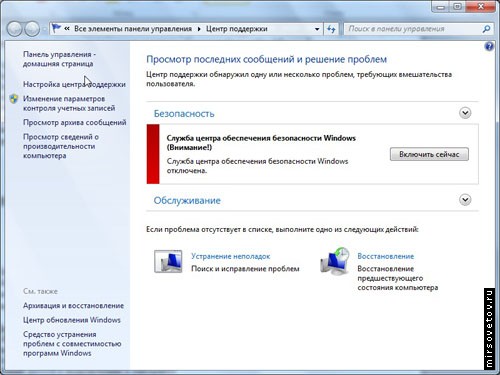 Device management: When connecting a device, a window may appear in which the most frequently used functions for of this device. For example, if you have an MFP (printer-scanner-copier), then when you connect it, various scanning and printing options may be displayed. In earlier versions of Windows, this was separated into different menus, which you still need to get to. An example of this function on the Microsoft website:
Device management: When connecting a device, a window may appear in which the most frequently used functions for of this device. For example, if you have an MFP (printer-scanner-copier), then when you connect it, various scanning and printing options may be displayed. In earlier versions of Windows, this was separated into different menus, which you still need to get to. An example of this function on the Microsoft website: http://windows.microsoft.com/ru-RU/windows7/device-stage
Streaming media files, including Play To technology: Streaming is when a file is played on one computer (broadcast server), and other computers act as receivers. It turns out something like a radio broadcast, but in local network. PlayTo technology lets you choose which computer to play on specified file, i.e. allows you to personalize your broadcast. You can admire the PlayTo technology by downloading a demo video from the Microsoft website:
http://windows.microsoft.com/ru-RU/windows7/products/features/play-to
Bluetooth support: support for Bluetooth devices.
Basic set of games: standard set of games (Klondike, Minesweeper, Spider...).
Credential Manager: allows you to work with accounts users (add, change name, set password and other account-related features).
 Aero Snap: a very useful feature, according to MirSovetov: quick resizing of windows when dragging them to the edges of the screen. For example, when you want to view two side by side Word document at the same time: previously you had to adjust the dimensions manually, now you just drag one document to the left and the second to the right side of the screen. When you “drag” the windows from these positions, the windows will restore their former size. Oddly enough, it is available even on systems that do not have an Aero interface.
Aero Snap: a very useful feature, according to MirSovetov: quick resizing of windows when dragging them to the edges of the screen. For example, when you want to view two side by side Word document at the same time: previously you had to adjust the dimensions manually, now you just drag one document to the left and the second to the right side of the screen. When you “drag” the windows from these positions, the windows will restore their former size. Oddly enough, it is available even on systems that do not have an Aero interface. 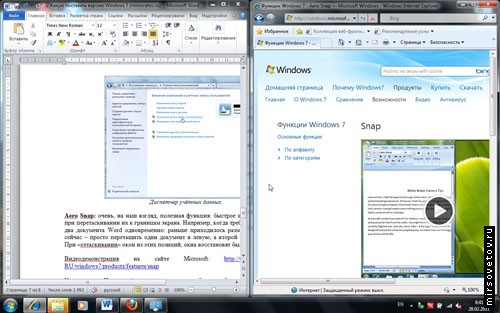 Demonstration (video) on the Microsoft website:
Demonstration (video) on the Microsoft website: http://windows.microsoft.com/ru-RU/windows7/products/features/snap
In addition, in the Initial version you cannot change the wallpaper on your desktop. The initial version is usually supplied on netbooks, but on them it is quite possible to replace it with some more powerful edition. There are also restrictions on running some applications, for example, some games do not run on this OS.
Windows 7 Home Basic
Includes everything that is in the Primary, and in addition to this a number of possibilities."Live" thumbnails in the taskbar: When you hover and hold the cursor over the program icon in the taskbar, a window thumbnail appears showing what the program is currently doing. Video playback can even occur in this window. One program can have several thumbnails if several windows are open in it. In short, these are something like screenshots of a window in the taskbar:
 Fast user switching: support for switching to another user without first closing all windows and programs of the current user.
Fast user switching: support for switching to another user without first closing all windows and programs of the current user. Connect to wireless networks on the fly: when left clicking on the icon wireless networks the taskbar displays a list of available wireless networks (and information about them in tooltips) that you can connect to
 Internet Connection Sharing: the ability to access the Internet of the same network, connected to the Internet.
Internet Connection Sharing: the ability to access the Internet of the same network, connected to the Internet. Multiple monitor support: display of working Windows desktop and programs on other monitors connected to this computer; There are various display options. You can access these settings by right-clicking on the desktop and selecting “screen resolution”:
 IN in this case There is one monitor in the system. If there were several of them, then next to the monitor with the number 1, a monitor with the number 2 would appear, and in the “screen” drop-down list you would be asked to select the desired monitor.
IN in this case There is one monitor in the system. If there were several of them, then next to the monitor with the number 1, a monitor with the number 2 would appear, and in the “screen” drop-down list you would be asked to select the desired monitor. Windows Mobility Center: This is for laptops and netbooks, allowing you to access quickly used tasks typical for this type of system:
 This edition does not support equipment for displaying presentations (the ability to connect projectors).
This edition does not support equipment for displaying presentations (the ability to connect projectors). Windows 7 Home Premium
Includes everything that is in Home Basic, plus some functionality on top of that.Aero Glass and advanced navigation in Windows (Aero Shake and Aero Peek, Aero Snap): Aero Glass is a translucent window display style and animation, with the ability to customize translucency, colors, etc. "for yourself." Aero Shake hides all windows except the selected one. To restore all windows, simply shake the active window. Demonstration (video):
http://windows.microsoft.com/ru-RU/windows7/products/features/shake
Aero Peek – “X-ray” for windows – allows you to look “through windows”, while the outlines of windows remain on the screen, but their contents disappear (except for the selected window). Demonstration (video):
http://windows.microsoft.com/ru-RU/windows7/products/features/peek
Windows Touch (touch and handwriting): Designed for tablet computers. Allows you to work with the system by clicking on interface elements on the screen.
Create a homegroup: what is a home group - see the corresponding paragraph in the description of the capabilities of the “initial” edition. In this edition, in addition to joining, you can already create home groups. The fundamental difference is that in the “initial” edition it was impossible to select files and printers to open in this way general access, but in this one it’s possible.
Windows Media Center: a program for quick access to multimedia functions of Windows: watching and recording TV shows, viewing videos and photos, listening to music... Optimized for use on devices with touch screens.
Playing and editing DVD video: If you can play a DVD in any edition, providing the appropriate codec if necessary, here this codec is already available out of the box, and is also available under the name DVD Studio.
 Extended set of games: To standard games chess, mahjong, backgammon and others are added.
Extended set of games: To standard games chess, mahjong, backgammon and others are added. Scissors, Notes:“Scissors” not only allows you to select any area of the screen and take a screenshot only from this area. Sticky notes are like “sticky notes” on your desktop for memory. This function will be useful for MirSovetov readers who own tablet PCs - you can take notes by hand.

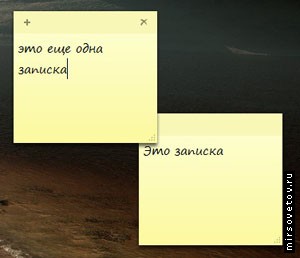 Windows Sideshow (on secondary display): technology for receiving and displaying data from a computer on other displays. For example, displaying a photo from a computer in a photo frame.
Windows Sideshow (on secondary display): technology for receiving and displaying data from a computer on other displays. For example, displaying a photo from a computer in a photo frame. Windows 7 Professional
Includes all the features of Home Extended, with a number of others added.Location-based printing: Let's say you're using a laptop and connecting it to the network at work. There is a printer at work, there is a printer at home. Previously, you had to reconfigure the printer each time or, at best, select the appropriate default printer. With this Windows function remembers which network the printer is connected to and automatically restores the settings for it when it reconnects to this network.
Joining a domain and group policies: allows you to configure group policies (sets of rules in accordance with which the Windows environment is configured, typical for multi-user systems) and the ability to enter a computer into a domain (a domain is a group of computers with the same security policies).
Remote desktop connections (host): allows you to remotely connect to a computer and work on remote computer as if you were behind him.

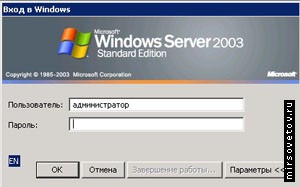 The prefix "host" means that the computer can act as the one to be connected to using the remote desktop feature.
The prefix "host" means that the computer can act as the one to be connected to using the remote desktop feature. Advanced archiving (network and group policies): everything is the same as in regular archiving, but to this is added the ability to archive network settings and group policies.
Encrypting File System (EFS): allows you to encrypt your files and folders from other users (when using file sharing NTFS systems). How and why to encrypt is, rather, the topic of a separate article.
Windows Mobility Center: a presentation mode has been added (what a “mobility center” is – see the description of the Home Basic Edition) makes it possible to display an image on a projector:
 Offline folders: the ability to automatically copy the contents of server files to disk local computer; the user will be able to access the files even if the server on which they are stored goes offline. Periodically, Windows synchronizes files in offline folders with the contents of files on the server.
Offline folders: the ability to automatically copy the contents of server files to disk local computer; the user will be able to access the files even if the server on which they are stored goes offline. Periodically, Windows synchronizes files in offline folders with the contents of files on the server. Windows XP Mode: allows you to run in Windows environment 7 operating system Windows XP. And work with it as if you had it installed - i.e. install programs there, run games for XP, etc. At the same time, there is a “transparent” connection with Windows 7: for example, you can easily copy files from Win7 to Win XP (and vice versa) by simply dragging them from the Win7 desktop to Win XP and vice versa.
This function can also work as a program launcher in Windows 7: Windows window XP does not open, but all conditions under which the program would work on real XP are emulated, which is not achieved by the options on the “compatibility” tab. To be fair, it is worth noting that there are few such programs.
This feature requires Virtual installations PC – virtualization tools.
Note for a professional. Starting with this version, the distribution includes such useful snap-ins as lusrmgr.msc (Manage local users and groups), gpedit.msc (Group Policy Editor), secpol.msc (Security Policies).
Windows 7 Ultimate and Enterprise
versions include everything that is in the Professional version, and to this:BitLocker and BitLocker To Go: These are means of protecting and encrypting data on hard drives(BitLocker) and USB drives (BitLocker To Go). A conversation about how it works and how it is configured is beyond the scope of this article. Most home users don't need these programs (unless you work with data that you don't want anyone to access).
AppLocker: this is an addition to group policies, which determines which applications can/cannot run on computers on the network. A tool for administrators, controlled from the Windows Power Shell console, the average user has absolutely no need for it, unless they prevent children from playing toys. But this is a “cannon against sparrows” - there are more convenient means.
DirectAccess: allows you to gain access from home to the organization’s internal network using a special server. Again, the average user does not need it.
BranchCache: caches data from remote servers on local network resources. Saves working time on downloading files, sometimes improves the performance of web applications. Why is this on a home computer?
Multilingual user interface (language packs): allows you to install localization packages, as a result of which each user can select their own native language on one computer. Relevant for transnational companies.
"Corporate" search: search on the organization's network, incl. in databases, etc., with high degree compliance of the returned result with the requested one.
Improvements in virtual deployment environments (VDI): technology that allows you to save on application licensing (and some other things) - when deployed on one server virtual computers, users interact with them in the same way as if they were “real”.
Booting from virtual hard disks (VHD): virtual HDD– this is a file, one might say, an image, which has its own file system, data, etc. Mainly used in virtual machines. But with this function you can boot Windows 7 from such a file. Allows you to have several without special expenses copies of Windows, independent of each other, on one “real” (physical) hard drive.
Yes, I would like to note that Windows player Media Player is available in all versions of Windows 7. Also recently, it has become possible to select the desired browser when Windows installation 7 (the so-called “browser selection dialog”), almost all popular browsers are available to choose from (Opera, Chrome, Firefox, IE...).
Which version of Windows 7 should I choose?
This is where we finish the description of the “chips” various editions. Let's summarize. But before that, let’s divide the user audience into groups. The division is very arbitrary and characterizes the main range of tasks that the user solves in everyday life. The division itself was somehow imperceptibly derived by the author over 7 years of work in the IT field, perhaps it is somewhat subjective:- Category 1: Beginners/Regular Users. They are either just starting to learn the basics of working with a computer, or they use the computer as a typewriter and for surfing the Internet. They periodically watch films, listen to music;
- Category 2: Advanced Users/Interested. “Just working” with a computer is no longer enough for them; they are looking for ways to make this work faster, more convenient, and easier. And also in many cases they try to understand “how it works” and “what else can be done”;
- category 3: IT professionals / students of IT specialties. For them, computers are a profession. They use it to do everything - from hammering nails with a computer to developing large control systems and security systems. They tend to require more features from the operating system.
For category 2, this edition is also attractive, although Windows 7 Professional would be suitable for them. But “Professional” costs almost 1.5 times more than “Home Advanced”.
Category 3 is more suitable for Windows 7 Professional - very often they need functions that are only available in “Professional”.
Windows 7 Ultimate can be recommended to those who work in a large organization at least system administrator or wants to encrypt data using BitLocker out of the box, without having to go through the hassle of purchasing and configuring third-party software that may not always work as expected (i.e., may not be compatible with a given version of Windows).
Why don’t we recommend “Initial” and “Home Basic” to any of MirSovet’s readers? Because in our opinion, these are slightly inferior systems, greatly reduced and deprived useful functions, which in modern world needed quite often. It's just a matter of saving money. In addition, the “Initial” edition is not sold in Russia and the CIS.
All of the above is not presented as truth in the highest authority, the choice is yours, given that many do not buy Windows, but download from various Internet resources - there is no question of saving money here. Well, those who honestly buy an OS should approach the choice of editors responsibly, because the money is yours and overpaying for something that you will never use is stupid, to say the least.
Exceptions (where would we be without them!). If you have a tablet computer or device with touch screen– you better install at least Windows 7 Home Premium. If you need a presentation function (seamless connection of a projector), then it would seem that your choice is “Professional”? Not necessary. Of all the features of this edition, you only need one function - and pay almost double the amount for it? Wouldn't it be easier to use a third-party utility - it comes with almost every projector and laptop?
Current official prices can be found here:
http://www.microsoftstore.ru/shop/ru-RU?WT.mc_id=StoreCountryToggle_RU
Comparing which version of the Windows 7 operating system is better is as unreasonable as, for example, a sports BMW and a KAMAZ. With such a comparison, it is always logical to ask the question: is it better for what purposes and according to what criteria? Let's look at each version of the operating system to determine which is suitable for which needs.
Today, there are 6 varieties of the Windows 7 operating system. Each of them has its own characteristics, functionality and capabilities. At the same time, the cost of licensed versions grows in direct proportion to their sophistication. First on the list is Starter. Its price starts around 1,500 rubles. This edition is the most stripped down; it is released only in 32-bit format. DVDs cannot be played or created in this version of Windows 7. There is no way to connect to a remote desktop, and you cannot change the wallpaper on your desktop. The Initial edition does not support the Aero graphic effect. This is a budget operating system that is perfect for netbooks, low-performance gadgets and old computers. The Home Basic version costs, as a rule, twice as much as the previous one. True, in terms of functionality this edition didn't go far. The only difference from the initial version is the presence of a mobility center. This operating system is also suitable for devices with low performance.

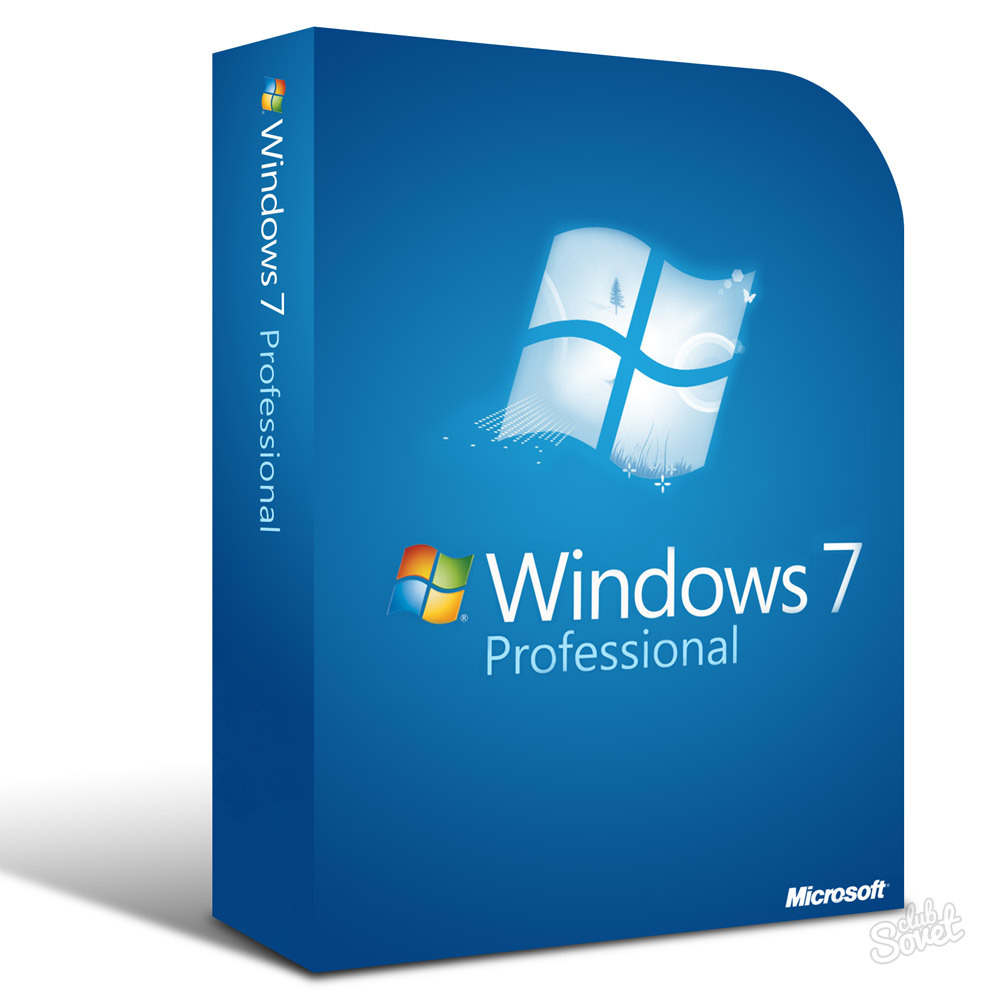

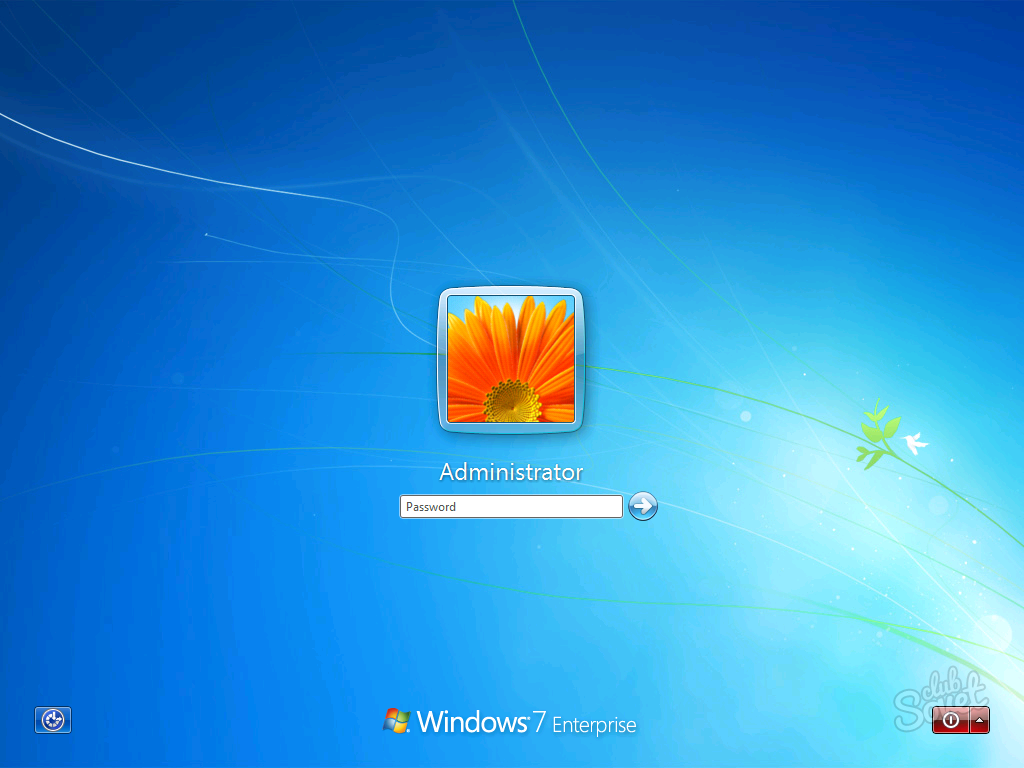
Experts advise using the Home Advanced or Professional versions for your home device. There is no point in spending extra money on the rest if you do not plan to use your computer for any specific purposes.

