If there is no sound on Skype, there can be many reasons for this. Often the problem can be solved quite simply and does not require any special skills or knowledge. Therefore, if you are faced with a similar situation, you should not panic and take your computer to specialists. It is quite possible that you yourself will be able to fix the problems and once again enjoy communication using your favorite program.
Sound settings in Skype
If you were communicating with your interlocutor, but the sound suddenly disappeared, then first of all we turn to the settings of the program itself. Often this is what allows you to find out the answer to the question why there is no sound on Skype. So, let's do the following:
- open the Tools menu item;
- select Settings;
- On the left side of the screen, select the Sound Settings section.
Here you can install required parameters both for and for speakers. Analyze what kind of problems you are experiencing. If the interlocutor cannot hear you, then the problem is related to. If you can no longer hear another user, we pay attention to the speakers and their settings. In the latter case, we do the following:
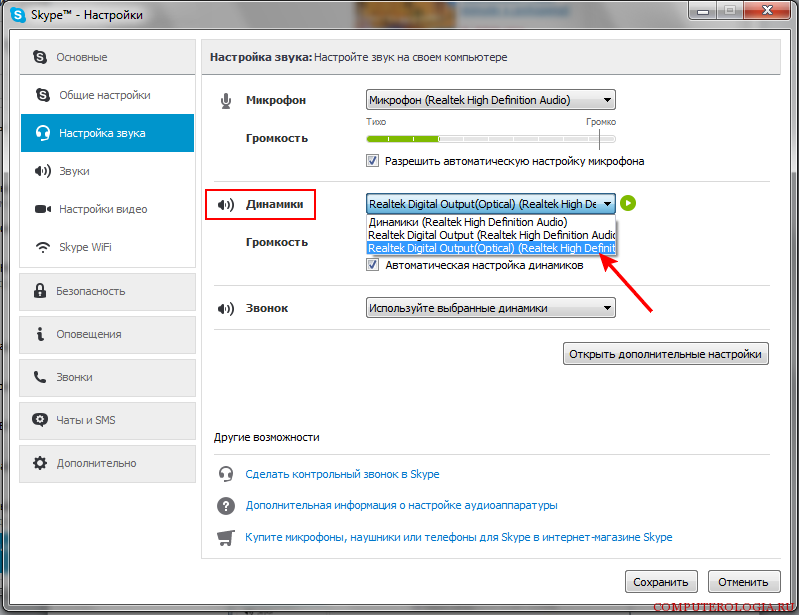
Note! An incorrectly selected device in the “Speakers” list is often the reason for the lack of sound in the program. Therefore, first of all, eliminate this error, which may appear, for example, after reinstalling or updating Skype.
If you are interested in how to check the sound on Skype, then I note that it is easy to do. To do this, launch the program and select Echo/Sound Test Service in the contact list. Click the Call button, after which you will be connected to service department. In this way, you can check both whether there are problems with the speakers (if you hear an automatic message) and whether the microphone is working correctly.
Advice. If you have several devices that play sound connected to your computer at once, you can experiment with them. If the selected speakers do not work, try selecting the next ones in the list and check if the sound appears after that.
If there is no sound for calls or other notifications in Skype, then most likely the settings were simply changed, accidentally or not. This is corrected as follows:
- go to Settings;
- select the Notifications section;
- check the boxes next to the events for which a sound notification is required;
- Click Save.
Other causes of the problem
If you have problems with sound in Skype, the reasons may lie not only in the settings of the program itself. As trivial as it sounds, check the sound on the computer itself. First of all, rule out the possibility that the overall level is not at a minimum.
Among such technical problems, one can note problems in the peripheral device. Therefore, check whether other audio files can be played on your computer. Check whether the plug from the active speakers is plugged into the socket and whether the cable connecting them to the PC is damaged.
We made sure that adjusting the sound on Skype is quite simple. Of course, the above steps apply to situations where the problem lies directly in the program settings. If there is no sound due to problems with additional devices (microphone or speakers), then you will need to replace them with working ones.
Anna 09.24.2017 / 0:00
Good afternoon Please tell me! The interlocutor’s voice is very distorted and slow, nothing is clear. The connection is good, the internet is strong, the laptop is brand new and everything worked well. This problem appeared, once the wizard fixed everything by reinstalling the version, now everything is new. I did the same thing, checked the speakers, the connection... nothing helps. What can be done??
Peter 05/08/2017 / 0:30
if the sound is interrupted, then the computer is bad and replace it ..))) or maybe just leave Skype for another? after all, there are no more problems with anything else... it’s cheaper to send it..))) and the games run and the Internet is 10 megabits... so this is a jamb of Skype people
Galina 04/20/2017 / 19:48
please tell me - there is no sound from the speakers when I call and they can’t call me. What to do?
Svetlana 02/11/2017 / 14:05
But what should you do if your opponent’s speech sounds like a robot’s and is also slow?
Gennady Vasilievich 02/03/2017 / 21:29
I tried all the described methods. They don't help much. Poor sound on Skype due to the acoustic connection between the microphone and the speaker speakers. Most The best way- build a headphone jack into the speaker with the amplifier, which turns off the speakers. The sound is great. But for a collective conversation, that is, more than one person on your side, you must, of course, turn on the speakers; in this case, you need to separate the speakers at a distance that does not create an acoustic connection with the microphone.
Natalia 05.10.2016 / 15:15
When they call me on Skype, the interlocutor hears either a “cartoon” voice or croaking sounds. If I call back later, everything is fine
Sergey 05/22/2016 / 18:24
Thank you very much for your help! I set up the microphone for half a day, checked the computer for viruses 2 times, rebooted it 10 times, and the box just opened! God bless you!!!
Marina 05/17/2016 / 20:20
I can’t hear the interlocutor’s words, the speech floats, the words are not understandable, I tried talking to this interlocutor from different computers, the problem persists
Olga 12/14/2015 / 20:02
After Windows updates 10, was 7, no feedback, I hear the interlocutor, I’m not there. What to do?
Ilya 11/20/2015 / 15:37
The solution given in the article about Skype muting the sounds of other applications does not work for me. When searching for “Skype mutes sounds,” it’s the same thing everywhere, everyone just copies from each other.
Evgeniy 11/10/2015 / 17:15
I used to have Skype and it worked. Of course, he probably couldn’t look for friends on Facebook, but he made excellent calls and video calls. Yes, maybe the video was not HD. but it worked. I remember many versions. And most interesting Internet was slower and the computers were weaker. I'll say the same about the office. a bunch of buttons and a futuristic design appeared, new graphics etc. And most importantly, Skype began to mess up. also with Windows. XP took up a maximum of 2 gigabytes, but for 8 and 5 it’s not enough for a purely bare system. Why do we need Windows 10?? so that he also screws up for the first 4 years? so we can learn again how to find the launch? you can bring something to mind and it will work, but alas, it will not sell. And companies need to deceive us. They immediately calculate what is going to break. Often these are all driver bugs. but they will say, quit the old man, buy another more powerful one, choose a different provider, etc., change your homeland
Kirill 03.11.2015 / 1:22
I tried everything, the microphone sees the sound is normal, but Skype does not pick up sound from the microphone, what should I do?
Matvey 10.21.2015 / 1:06
I am a vocal teacher. What to do in such a situation? When I play my music. instrument, a student on another computer must sing in sync. But apparently the sound reaches him late. And second: when I turn on a soundtrack from my computer, and a student on another computer has to sing, I don’t hear him, only some echoes when I turn the volume down, almost to the limit. But then he doesn’t hear the soundtrack that I turned on.
Mane 08/23/2015 / 13:46
what should I do when they call me on Skype, but there is no sound, that is, I can’t hear when they call and I can miss the call ((((help
Nick 07/16/2015 / 23:15
Thanks a lot! Very competent, clear and understandable!
The developers of the Skype program have provided users with an excellent opportunity to make calls to relatives and friends absolutely free. They saved people from having to count the amount of money every time they want to talk to someone. As with any program, this application may also have errors and glitches. Cases often arise when users try to find an answer to the question of why there is no sound on Skype. Hearing your interlocutor is very important for people. Therefore, this article will discuss all problems related to sound transmission.
The interlocutor hears nothing
In this case, there may be two options to solve the problem. If the user calls another person, and he also does not hear him, then the problem is related to the microphone. Why is there no sound on Skype that is transmitted normally during the second conversation? This means that the problem is related to the speakers of the first interlocutor. You can check who has problems with sound in another way. To do this, you should sequentially open the menu items “Tools”, “Settings” in the program. There you can also adjust the voice volume. To do this, select the “Sound Settings” item. If the microphone responds to voice, then the errors relate to the interlocutor’s computer. Once a problem is identified, you can resolve it using the recommendations in the “Speaker/Microphone Problems” sections.
Microphone glitches
If in Skype, and during the conversation you used external device, you should make sure that it is connected to the correct connector. Next, you need to check that the signal has not been turned off by someone. Some microphones have special buttons. With their help, you can mute the device's sound. This also applies to the headset. You should check the cable and headphones for the presence of such buttons. Next you need to make sure correct setting microphone settings in the operating system. You need to make sure that the device is turned on. Next, you should check whether the application is using the required microphone. In the program window, you need to sequentially open the menu items “Tools”, “Settings”. There you also need to select sound parameters. If the microphone is working correctly, it will respond to the voice. You can try unchecking the “Allow automatic tuning” checkbox and adjust the volume manually. 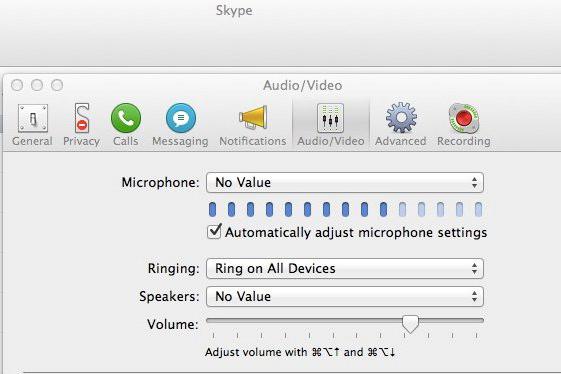
Speaker failures
Because of this, it may occur on Skype. You need to try opening any music file in your computer player. If you can't hear anything, make sure your speakers are turned on and connected to the correct jack. Next, you need to check the volume knobs on the device and standard settings audio in the operating system. If you still hear absolutely nothing, you should refer to the user manual that came with the sound card. In addition, you can try unchecking the “Automatic speaker setup” checkbox and lowering the value. If the problem cannot be resolved, you should call Audio Diagnostics (echo123). Thanks to this, the user will understand why there is no sound in Skype and will be able to correct the necessary settings. 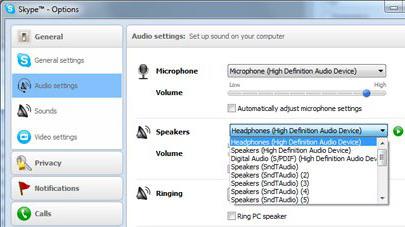
Echo during a call
The program has a built-in compensator. It detects and reduces echo during a call. If the user hears his own voice, then problems arise with the interlocutor’s computer, and vice versa. Echoes can be eliminated using several steps. First you need to turn down the volume of the speakers. A strong sound may cause an echo. Next, you need to place the speakers away from the microphone. The distance must be at least 20 cm. Then you should load latest version program and ask your interlocutor to do the same. If this does not help, you need to replace the speakers with headphones or a headset. The efficiency of the compensator directly depends on the degree of background noise. This option works best in silence. 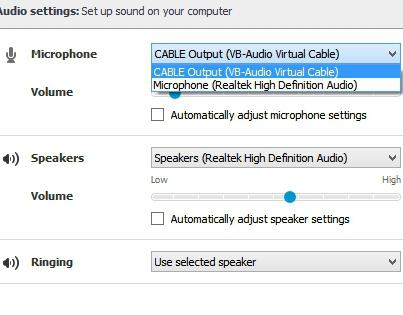
Background noise during a call
The program is equipped with a function to suppress extraneous sounds. How to make the sound in Skype clearer? To keep the noise to a minimum, several steps should be taken. First you need to go to a quiet place. Extraneous sounds cause noise in the program. Then you need to move the microphone away from the fan and other similar devices. You must use Skype certified devices. Built-in equipment picks up more unnecessary noise. You can try unchecking the box in front of the automatic microphone setup item and lowering the value. There are times when the noise cannot be eliminated, but everything is fine with the settings. The user may be puzzled as to why there is no sound in Skype or why they can hear extraneous sounds. This may mean that there are problems with the equipment. Then you need to connect a new microphone. If the problems have disappeared, then you need to get rid of the broken device.
Dropping letters and sound delay
First, you should check your Internet connection. Then you need to disable other resource-intensive applications.
Sometimes there is a situation when, after a call on Skype, the sound on the computer disappears. But up to this point everything was working great. And for the sound to appear again, you have to restart the computer. In such a situation, you need to reinstall the sound drivers, as well as the DirectX drivers. In addition, you need to check your computer for viruses; the problem may arise because of this. Alternatively, you can try to restore the system to the control point when the sound was still working normally.
The sound may disappear or be interrupted for another reason - low Internet connection speed. If the sound “floats”, then this is also due to the Internet. The only way out in this situation is to switch to a faster tariff or change provider. In addition, there may be a problem with the modem or Wi-Fi router - they may have a small throughput or be completely damaged.
Hardware problems
If the sound of your interlocutor disappears during a Skype call, it is most likely due to either your microphone or the speakers of the interlocutor. The first thing to do is determine who is to blame for the problem. To do this, you need to call another person from your contact list. If he can't hear you, then the problem lies in your microphone. If he hears you perfectly, then everything is fine with the microphone, and the problem lies in the computer of your first interlocutor.
And your interlocutor needs to make sure that everything is in order with the speakers - for example, turn on any music file or make a test call to a robot in Skype. And to check the speaker settings, you need to go to the “Start” menu, select “Control Panel”, then go to “Sound” and double-click on “Speakers”. Then you need to go to the “Levels” tab and make sure that the volume slider is not at zero. Otherwise, you need to move the slider, for example, to 40. To save the changes, you need to click the “OK” button.
If the sound disappears for you, then you need to check your speakers and the microphone of your interlocutor in the same way. The sound in Skype may also disappear due to the fact that you or your interlocutor’s microphone is poorly calibrated. Or rather, the microphone volume is set to low. To do this, you need to check its volume level by going to “Start - Control Panel - Sound - Recording - Microphone”. In this window, you need to set a higher microphone volume by moving the slider to the right.
Comfortable work is only possible on a fully functional computer. Sometimes the user is surprised to notice that the computer has lost sound; such a malfunction makes it impossible to listen to music and fully view video files.
In the vast majority of cases, the disappearance of sound is associated with the installation of a program, system update, or installation new version OS. If there is no sound, open: Start menu, Control Panel, System, Hardware, Device Manager.
In the window that opens, expand the “Sound, video and gaming devices” item. You will see one or more devices highlighted in yellow. It means that this device it works incorrectly.
Cause incorrect operation Usually one problem is the lack of the required driver. Double-click the selected device, you will see a message stating that no drivers have been installed for this device. They are usually found on the disk that comes with the motherboard, but may also be present on installation disk with the operating system.
Insert the driver disk into the drive, start reinstalling the driver by clicking the “Reinstall” button. In the window that appears, select automatic installation. The disk will begin searching for drivers; this process may take some time. If the installation is successful, you will see a corresponding message.
If there are several devices highlighted in yellow, search for drivers for each of them. Then restart your computer and the sound should appear. In the event that Windows does not find necessary drivers on the disk, try searching on another one, even if it is a disk from a different operating system build.
If you couldn’t find the necessary drivers on the disks you have, look for them on the Internet. Go to the official website of the sound card manufacturer, or laptop if you have a laptop computer. Unpack the found drivers (if they are packaged) into one of the folders on your hard drive, and then, during the installation process, select the “Install from a specified location” option and specify the folder with the drivers.
If after checking your computer you see that all devices are working fine, but there is no sound, check your sound settings. Open the "Control Panel", select the "Sounds and Audio Devices - Audio" section. The sound may be muted or the sound adjustment sliders may be set to the lowest position. Finally, check your speakers to see if they are the reason for the lack of sound. To check, connect headphones to the computer - if there is sound, it means the computer is working and the cause of the problem should be looked for in the speakers.
Sources:
- No sound on the computer, what should I do?

Find out the speed of your current connection by opening the following address in your browser: http://speedtest.net/. If it is enough to make calls over the Internet (it is advisable to have a connection of 1 megabit or more), check whether there are programs running on your computer that somehow consume Internet traffic. For example, a torrent client, various updaters, etc. Also notice if any file is loading in your browser. Check the operating system update download schedule. To do this, go to Control Panel and open your computer's security settings. At the bottom, find the computer update setting and set it to download on a schedule. Apply and save the changes, after which downloading updates will not use the traffic necessary for communicating via Skype. Another reason may be that the router distributes traffic across different computers, on one of which the Internet may be used for downloading files and other operations. If you are using a USB modem, the interrupt sound and during a conversation - the most common thing, since not in all cities it is possible to note good quality 3G signal level. In this case, try changing the location to the one closest to the tower of the operator you are using or to any other place where the level of the signal received by the modem is higher. Also check the system load with various programs running on your computer at the time of the conversation - perhaps resources random access memory and the processor frequency is simply not enough to maintain a normal conversation. Open task manager and view allocated memory and CPU usage; If necessary, quit some programs.
Probably every PC user has encountered problems with sound on the Internet. For some people, the sound does not work on a new computer, software or operating system, for someone everything functioned perfectly before, but one fine morning there was silence in the speakers. But in most cases, the sound disappears for completely natural reasons, and restoring it will not be difficult.

First, check the functionality of your speakers or headphones. There are often cases when contacts come loose or the cat simply chews through the wires. Connect them to any audio device with a suitable connector, be it a player or a cell phone, and check the sound. If in this case it is missing, then, most likely, the speakers will have to be sent either for repair or in the trash.
Secondly, check for updated and installed drivers sound card. To do this, click right click mouse over the “My Computer” icon - Properties - Hardware - Device Manager. If the audio device icons are yellow exclamation marks, then go to properties and follow the instructions to reinstall the driver. If failures are not displayed in the Device Manager, then open Control Panel - Sounds and Audio Devices and look for I/O devices. If they are not displayed, then install the driver manually from the disk or download from the Internet. The sound card model can also be found in Device Manager.
If the sound worked before, but suddenly disappeared, then you may have caught a virus in the open spaces world wide web and it is necessary to get rid of it as soon as possible. Download Kaspersky Internet Security 2012 from the official website, install on your PC and activate trial version for 30 days. Configure the antivirus scanner to suit your needs and run a full system scan.
Often, sound problems can be solved by simply reinstalling audio and video codecs. The most popular and free set of codecs is K-Lite Codec Pack. Download the updated version and install over the old one. If you have just connected the Internet to new computer or operating system, then this must be done first, because without codecs neither sound nor video will work normally.
Well, if you can’t hear sounds only when working in the browser, then update Flash Player or install it if it has not been done before. Most Internet players run on Flash technology and do not function without the player. Please note that various programs for editing audio files or managing sound on a PC, which are minimized to tray, may behave uncontrollably on the network. So turn them off and check the sound. Most often, a standard mixer from Microsoft is enough; other programs only load the system.
Sources:
- K-Lite Download Link Codec Pack
- The sound doesn't work, what should I do?
A microphone's malfunction may be caused by a malfunction of either the microphone itself or the device to which it is connected. It may also not work when connected to working, but incompatible or incorrectly configured equipment.

If the microphone is dynamic, first check the position of the switch located on it. Then disconnect the microphone from the jack, and then connect an ohmmeter to the plug. In the on position of the switch, the resistance of the voice coil should be several tens of ohms, and in the off position it should be short-circuited by the switch. If you find a break, test the cable and voice coil separately, and if you find a short, check the switch and also the cable.
A dynamic microphone with a DIN plug may not work if the plug is wired to the old standard and the jack to the new standard, or vice versa. The common contact in such a socket is always the middle one, but the signal contact can be either the right or the left. If necessary, resolder the plug.
The electret microphone does not have a switch. You should dial it only with a digital device, since analog ones can burn field-effect transistor, built into the microphone capsule. The resistance between the plug contacts should be from 500 to 5000 Ohms, and it can vary depending on the polarity of the probes. If an open or short is detected, proceed as described above. If the microphone capsule has to be replaced, be sure to observe the correct polarity when connecting the new one. When repairing any microphones, both dynamic and electret, do not resolder while the plug is inserted into the socket.
A working microphone may not work if the recording level control on the tape recorder is set to zero, and the sensitivity control on the karaoke system is set to zero. Check their position and adjust if necessary. Also, the sound can be very quiet if you connect a dynamic microphone to a device designed for an electret microphone. The same result is possible when connecting a 3-volt electret microphone capsule to a device rated for 1.5-volt. If the device is designed for a dynamic microphone, an electret one will not work with it at all.
If a working microphone connected to the computer does not work, first check the settings of the software mixer. Please note that in some OS mixers, a checkmark may mean the corresponding input is enabled, while in others it may mean disabled. If manipulations with the mixer do not lead to success, check whether the microphone plug is inserted into the socket (it should be green). If this does not help, make sure that sound card is working and correctly configured.
Sources:
- the microphone is not working, what should I do?
Internet access is lost quite often. The reasons why this happens can be different - from cable damage to a failure network settings connections in the operating system. All of them require careful study to solve the problem.

Instructions
Note: if you do not know how to contact the company that provides Internet access (hereinafter referred to as the provider), then the chances of solving the problem are much less, and you can immediately proceed to step 3.
Situations where the Internet disappears for no reason do not happen often. First, make sure that everything is in order with your provider, i.e. There is no debt for the Internet, as well as problems and maintenance work on the part of the provider. It is recommended to check the operation of the provider’s official website - most often you can get to them even with a zero balance. If the site is working, then there is a problem with payment or the provider is doing some work - a self-respecting provider will definitely report this on the site. Call the provider and clarify all payment information. A fairly common situation is when the user is sure that there are funds in the account, but in the end they are not there. Also ask your provider to check your visibility.
If the provider does not see you, try connecting the wire from the router (if it is connected there) directly to the computer. If even after this the provider still does not see your MAC address, then most likely the problem is in the wire AFTER the router or in the RJ-45 connector. In this case, a wire test and a new wire crimp is required, it is recommended to talk to your provider about this problem.
If the provider sees ONLY your computer, the problem is most likely in the router. Try resetting the router to factory settings, to do this, use the instruction manual. If resetting does not solve the problem, the router is most likely faulty, try replacing it.
If the balance is in order, the provider sees your MAC address and there is no preventive work on its part - proceed to the next step.

Now check availability local network. To do this, press Win+R on your computer, enter the word “ping”, and then the address of your nearest device along the route. Most often this is a router: if the wire is from computer is coming to him, then you need to write his address. The most common is 192.168.0.1 or 192.168.1.1
If the packets do not flow (that is, lines do not appear at intervals of approximately 1 second), check whether your router is turned on, check the condition of the cable and the reliability of its connection to the connectors of the computer and router. If everything is in order, but the packets still do not arrive, reboot the router. If the packets began to be successfully delivered to the device, then everything should be in order, the Internet disappeared precisely because of this.
If not, look at back panel his system unit: most often there is a green light in the place where the Internet cable is inserted. Doesn't light up or blink - the problem is in the network card or its drivers. Try reinstalling the drivers, and also check its external condition - it could easily burn out.
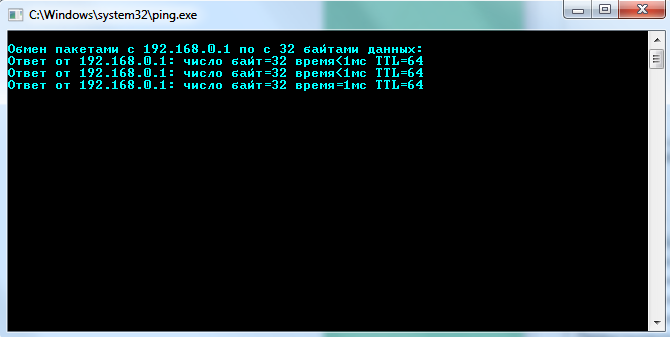
If the light is on, but the packets still do not arrive, or the packets are transmitted normally to the device, but there is no Internet, most likely the problem is in the computer’s software settings.
Open Network and Sharing Center and shared access, find your active connection, then go to properties, then protocol TCP versions 4. With the standard and most common connection scheme (provider - router - computer), the router most often itself distributes all the necessary addresses for normal operation via DHCP. If some settings are written in the fields, write them down just in case, then select automatic IP parameters, and write 8.8.8.8 and 8.8.4.4 in the DNS fields. These are Google servers. They are reliable and always work.
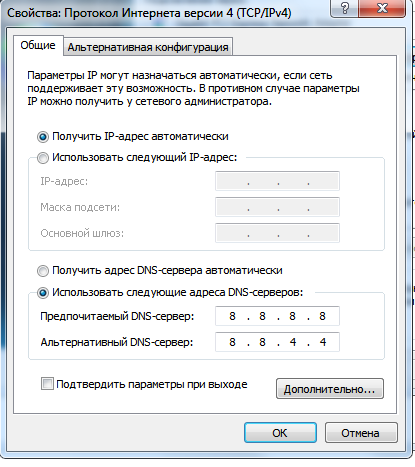
If you have absolutely no idea how to work antivirus utilities, architecture for organizing network settings and principles of operation operating systems- contact a specialist, because it is not recommended to carry out subsequent actions without proper knowledge.
When nothing helps and there is still no Internet, this may be a consequence of virus activity. First, you can try restoring your system settings. To do this, you will need the AVZ utility; you will have to download it on another device that has Internet access (preferably from the official website z-oleg.com, it is often the first in the search). When you have the archive in your hands, you can simply unpack it, because... the program does not require installation, and run the program avz.exe. Then click on the “File” section in the menu bar, then “System Restore”.
Mark the items shown in the image, then click “Perform marked operations.” After that, check your Internet access.
Also try using a different browser.
