Users of GeForce graphics cards and the corresponding application " GeForce Experience” may be unable to update the drivers for their video card. When trying to update drivers using the specified application, an error occurs with the corresponding notification " Failed to connect to site NVIDIA GeForce experience". In this article I will tell you what to do in a situation where an update has failed. NVIDIA drivers GeForce Experience, what steps need to be taken to correct the situation, and which of them will be the most effective.
GeForce Experience- This free app for NVIDIA GeForce video cards. Its functionality consists in regularly updating drivers for NVIDIA video cards, automatically optimizing your PC settings for various games, video and audio recordings of gameplay, as well as broadcasting it on Twitch (a well-known resource dedicated to online broadcasts and streaming video).
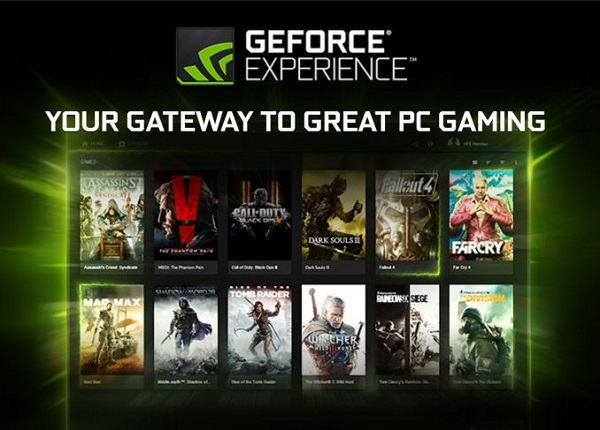
NVIDIA GeForce Experience - Your gateway to gaming
Often this application comes with NVIDIA drivers, but it can also be downloaded separately from the developer's website (for example, here).
If you were unable to connect to the NVIDIA GeForce Experience site and update the drivers, then you need to determine the causes of this dysfunction.
Reasons for Not Connecting to the NVIDIA GeForce Experience Site
To understand why we were unable to connect to the NVIDIA GeForce Experience site, it is worth analyzing the reasons that caused this dysfunction. They are:
- Random crash with GeForce Experience app;
- Incorrect operation of the Network.Service service;
- Impact of various virus programs;
- Problems with a stable Internet connection.
What should I do if I couldn't sync with the NVIDIA GeForce Experience site? Read about it below.
How to fix "Unable to connect to NVIDIA website" issue
So, you were unable to connect to the NVIDIA GeForce Experience site and update required drivers. To correct the situation, do the following:
- Restart your computer, often this helps to get rid of many such problems;
- Check the quality of your internet connection, make sure your Internet connection is stable;
- Restart the NVIDIA.Network.Service service. Click on the "Start" button, type in the search bar services.msc and press enter. In the services window that opens, find the service NVIDIA.Network.Service and view its status (if it is other than "Started"), then you need to activate the service.
To activate, go to the path C:\ProgramData\NVIDIA Corporation\NetService\ (do not confuse it with the Program Files directory, we need the folder ProgramData is system and hidden from the user's eyes, to display it, use the display option hidden files in your explorer or file manager). Find the file in the given directory NSManagedTasks.xml delete it or rename it with any other name.
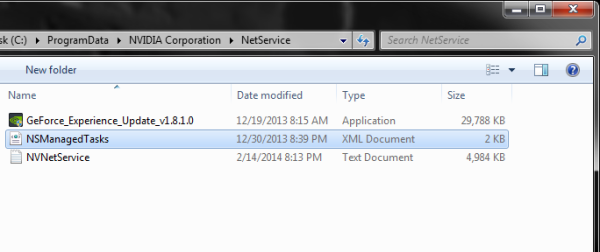
Now call the task manager (Ctrl + Alt + Del), go to the "Processes" tab, turn on the display of the processes of all users at the bottom, find the process NVNetworkService.exe *32 and complete it.
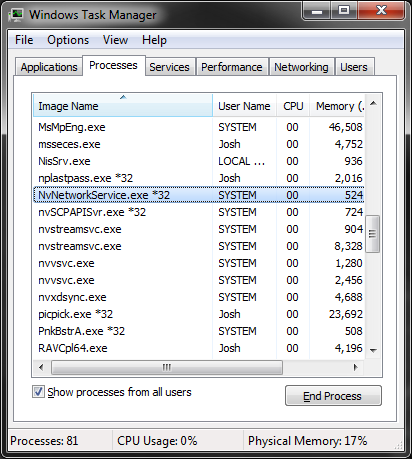
Then start "Services" again through services.msc, find the service there NVIDIA.Network.Service and right-clicking on it, click on "Run". The problem with connecting to the NVIDIA GeForce Experience site will be resolved.
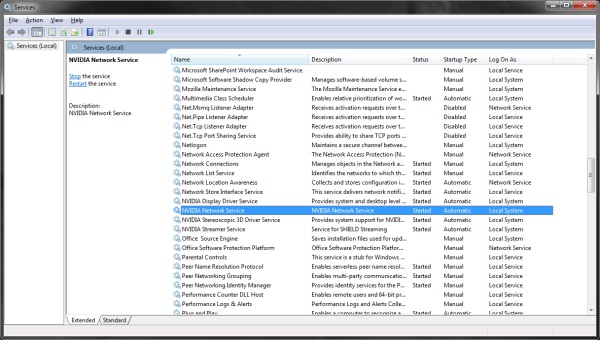
- Check your computer for viruses. Take advantage of tools such as Web CureIt!, Trojan Remover, Kaspersky Removal Tool, Malware Anti-Malware and others.
- Completely uninstall the GeForce Experience app(through standard delete programs"), and then . For some users, only complete removal all drivers from Nvidia, and then installing them from scratch.
Video problem solving algorithm
Above, I described why the problem "Unable to connect to the NVIDIA GeForce Experience site" occurs. In most cases, the dysfunction is caused by an incorrectly functioning NVIDIA.Network.Service service, and restarting it completely solves the problem in question. Therefore, if you were unable to connect to the NVIDIA GeForce Experience website, then restart the specified service, and also reinstall the GeForce Experience application itself - these tips help fix the error in the vast majority of cases.
In contact with
GeForce Experience is a useful application from NVIDIA that automatically updates video card drivers to current versions and optimizes "heavy" games.
Possibilities
- timely updating of video card drivers;
- game optimization by connecting to the NVIDIA cloud center to get optimal gaming settings for a specific PC;
- record your favorite game moments that you can share with friends;
- transfer games to NVIDIA SHIELD console via Wi-Fi.
Advantages and disadvantages
- the possibility of free use;
- the presence of a Russian-language interface;
- notification of the release of new versions of drivers for the user's card model.
- does not support all games;
- works only with video cards of the GeForce family;
- not suitable for Windows XP;
- takes a lot random access memory.
A free program that automatically scans the system, monitors the release of updates for drivers, and also downloads their new versions from official resources. Ensures stable operation of the system and prevents system errors.
Free application designed for regular automatic update drivers installed on the system. Supports all modern operating systems.
Work principles
The program automatically checks for the latest drivers for the video card, issues notifications and prompts the user to download and install them.
You can optimize games in the Games section. To find and then optimize the game, specify its location on the disk and search in the "Settings" section. After that, all found supported games will be displayed in the main window. Select desired application and apply the "Optimize" button. Geforce Experience will automatically analyze system accessories and select the settings recommended for your hardware.
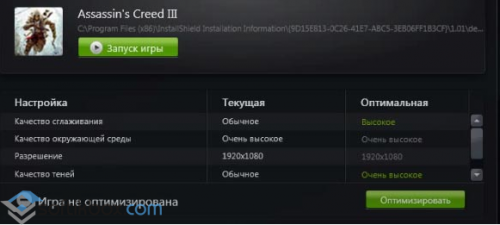
Under "My System" you can see specifications generalized computer.
The "Shadow Play" function is provided for recording videos from games. It does not affect the performance of the PC in any way during the gameplay.
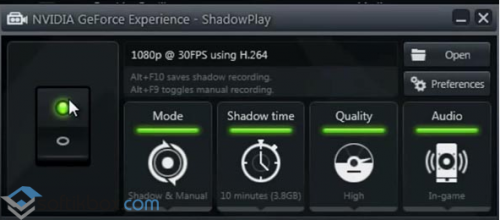
To learn how to use this feature, see the video:
Visualizer "Led Visualizer" allows you to control the LED backlight on the video card.
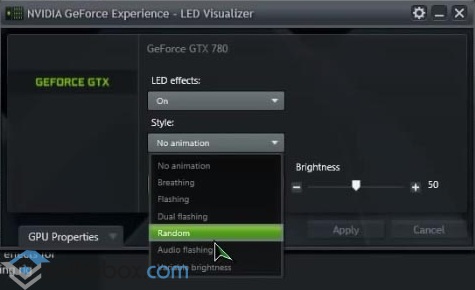
GeForce Experience - convenient solution to update Nvidia video card drivers from additional features for active gamers.
The other day, an update became available to all owners of Nvidia cards GeForce programs Experience that has changed its appearance and become more convenient and optimized.
The new version of GeForce Experience looks much better and fresher, especially for owners of UHD monitors. Version 2.0 was poorly optimized for large resolutions.
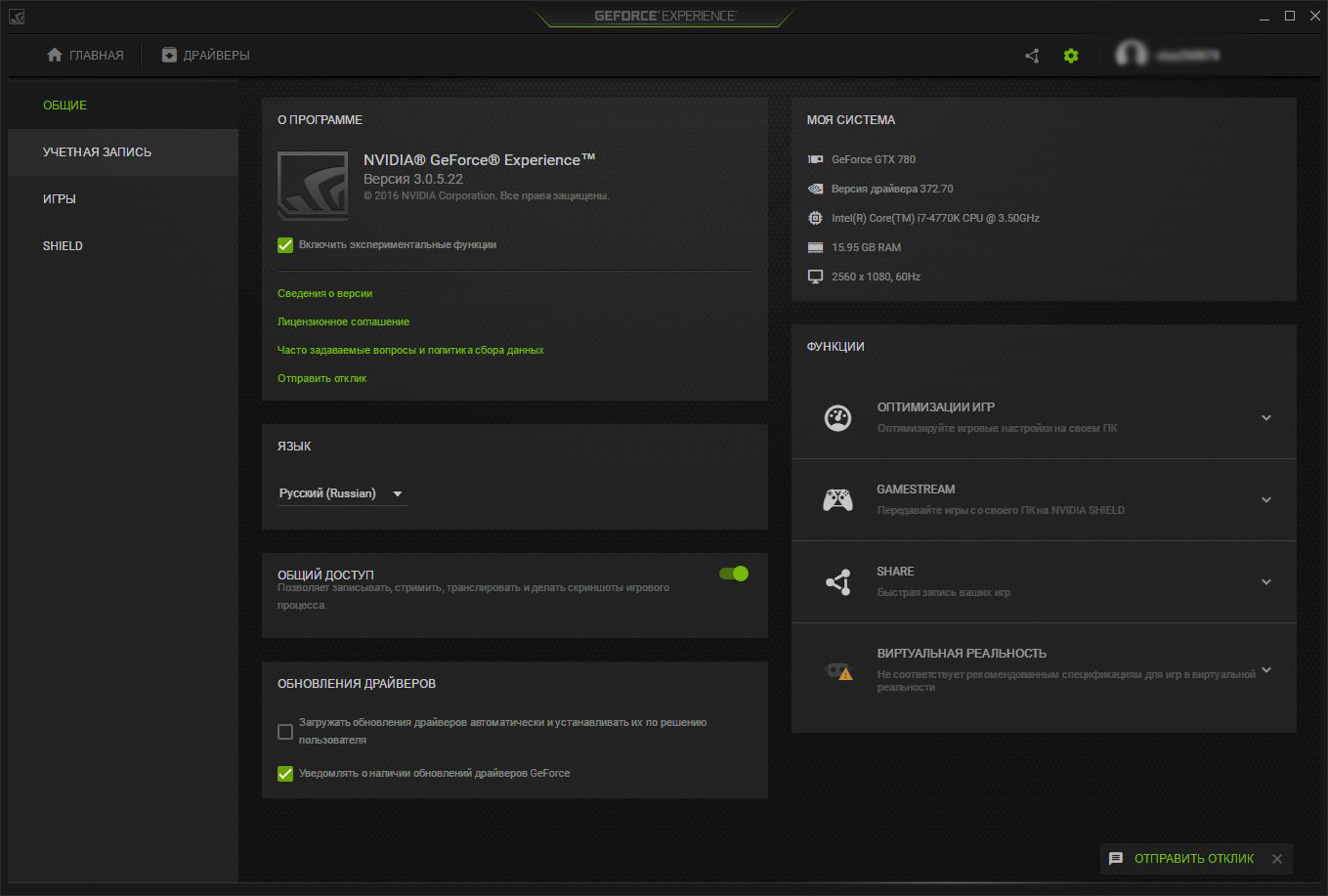
The program is constantly updated and improved. Compared to previous versions, this one has even more settings for recording, broadcasting and optimization. In general, optimization in games is one of the main features of this program, developers pay a lot of attention to it. But no matter how much I used automatic optimization, it constantly lowered the graphics so that the game accurately showed an acceptable number of frames per second. For example, the program wants to optimize the game Dragon Age: Inquisition for medium - high settings at a resolution of 2560 x 1080. At the same time, I do not have the oldest hardware: core i7 - 4770K (4.3 GHz), GTX 780 Ichill and 16 GB of RAM. Personally, I myself set all the settings to “ultra”, turn on anti-aliasing and get a stable 60 fps. Only in the toughest moments with dragons does the number of frames drop to 50.
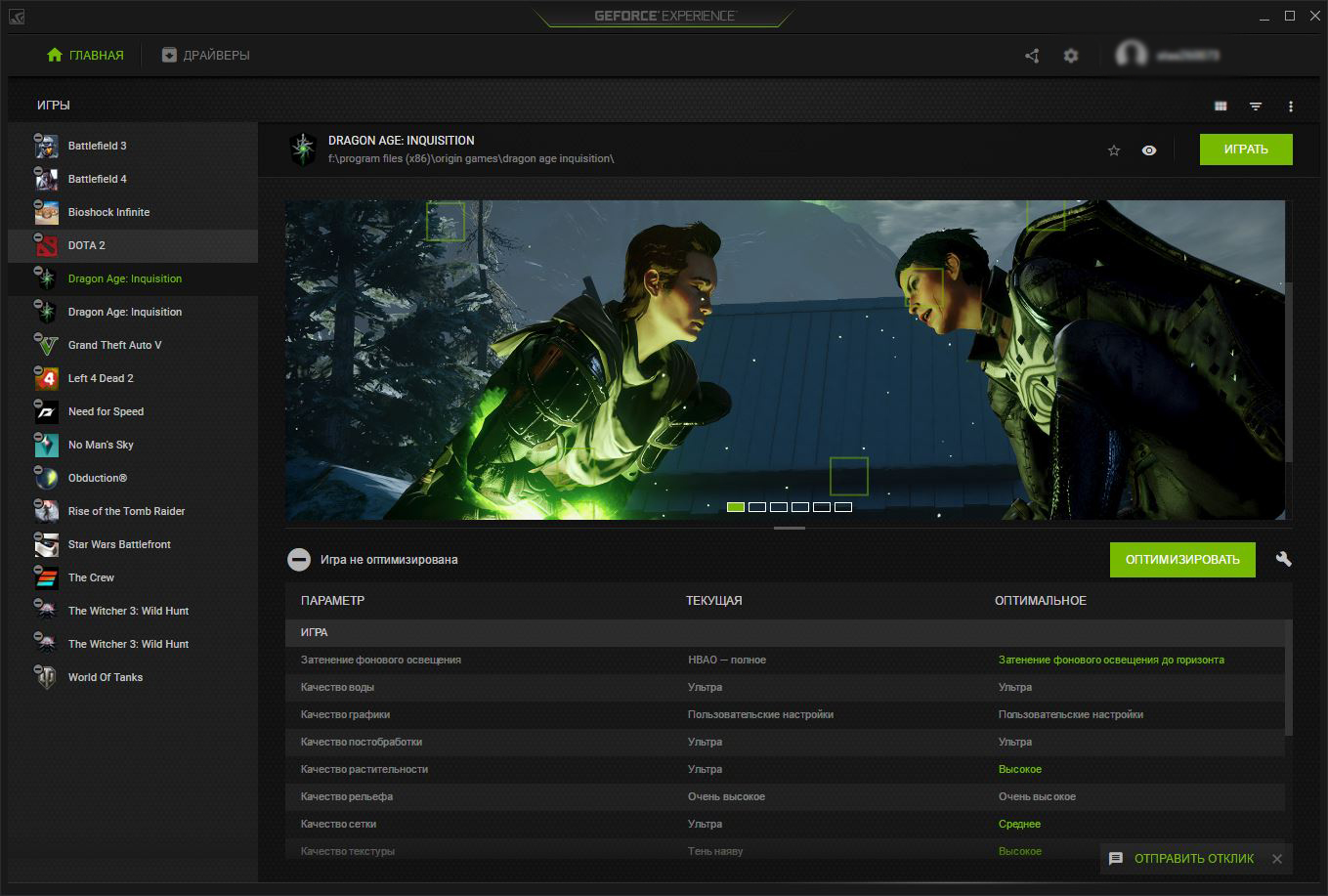
To simplify, the program works like this:
- Hey man, I see you have the most top-end hardware, let me turn all the settings to ultra and you will enjoy the bright and colorful game world.
- Hey man, I see you don't have the newest video card here, yes, I know it's powerful and all, but let's not forget who the main optimizer is here. So here you have medium settings and a checkmark next to the game with the text “Optimized”.
- Hey man, I see you have ancient iron, I'm sorry, I'm sorry for you, see you soon.
This is how the program optimizes all games. At the same time, I would look not only at the hardware, but also take into account the genre of the game. For example, in DOTA 2, CS:GO, etc., where game stability and maximum frames per second are in the first place, the program would sacrifice some graphic beauties if your system cannot produce the desired and stable fps. And in games like The Witcher 3, Dragon Age: Inquisition, etc., where 30 fps is enough, on the contrary, it would increase the quality of graphics, for better immersion in a colorful and interesting game world.

Returning to the program itself, I can note that it began to work much faster. Especially the new Experience Share recording and streaming menu, which is now displayed in an overlay mode and launches very quickly.

Now the page where you can download latest version drivers, merged with Nvidia's news page. But, I'm afraid, in our region it will be of little demand, since all the news is in English.
The tab with games is now made in the form of tiles. Detailed display in the form of a table also did not disappear anywhere.
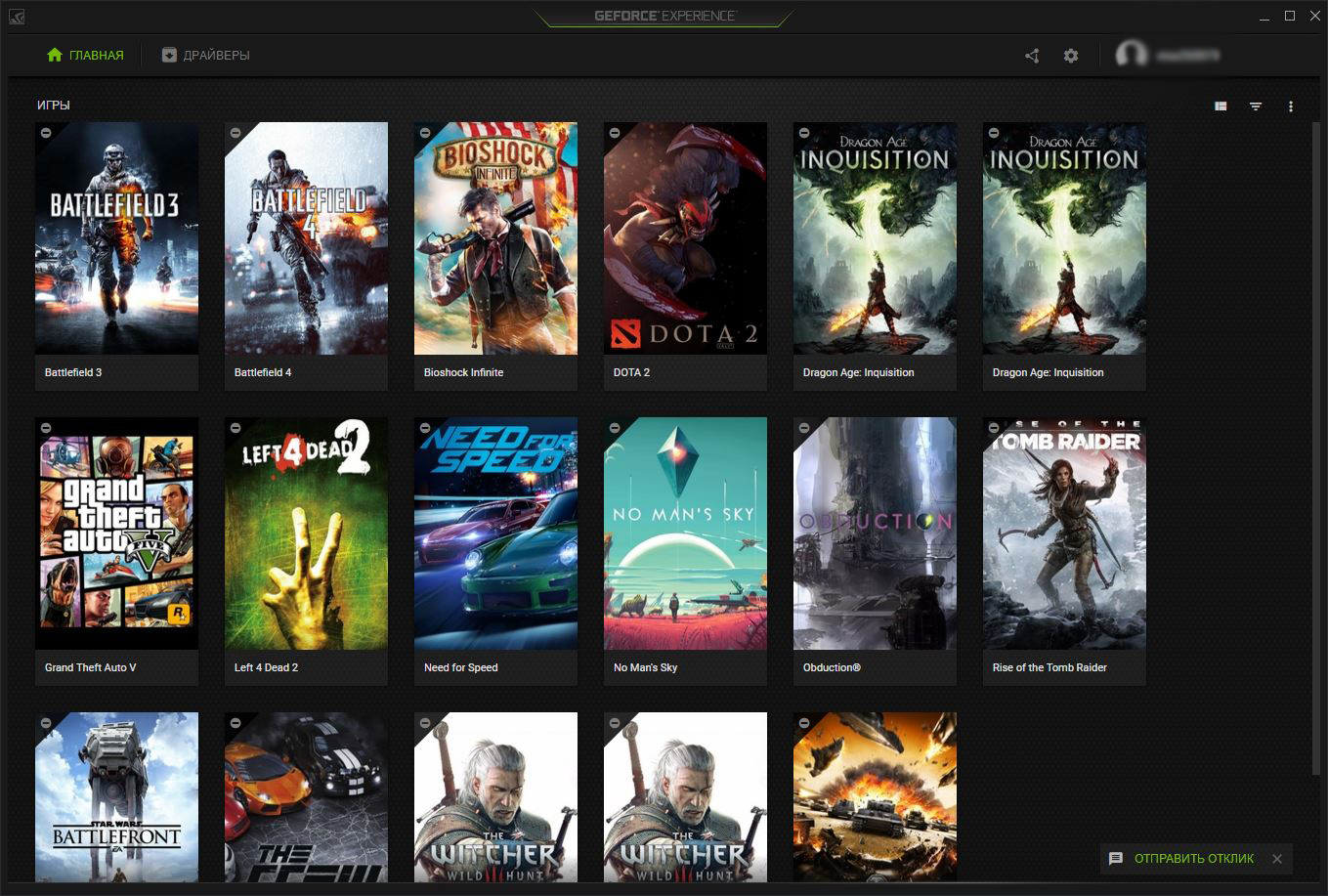
And the coolest! Users who download version 3.0 will have the opportunity to win a great prize - MSI's VR Ready laptop based on the GeForce GTX 10 series, which comes with the helmet virtual reality HTC Vive. How, when and where it will be played is not yet clear.
Write in the comments if you use the GeForce Experience application and if you upgraded to version 3.0, how do you like this update?
If you find an error, please highlight a piece of text and click Ctrl+Enter.
